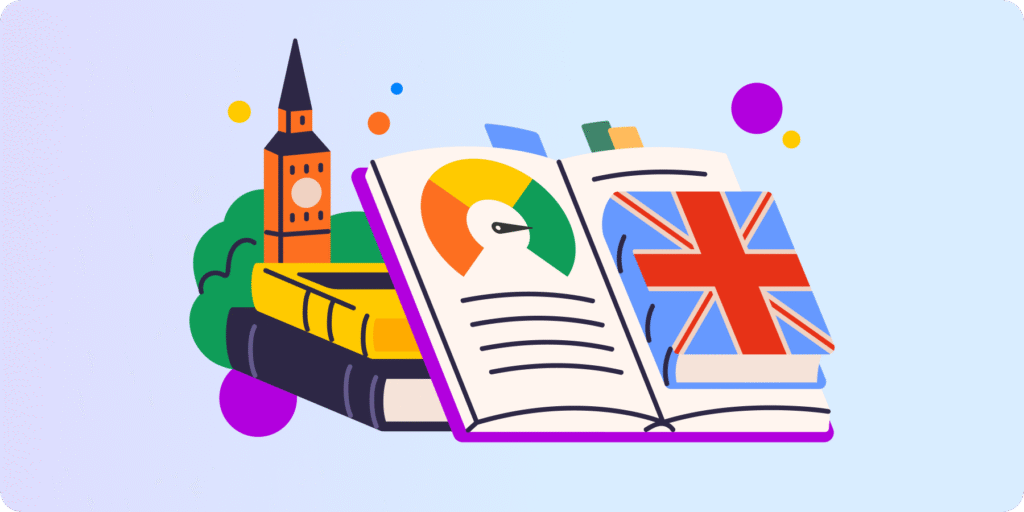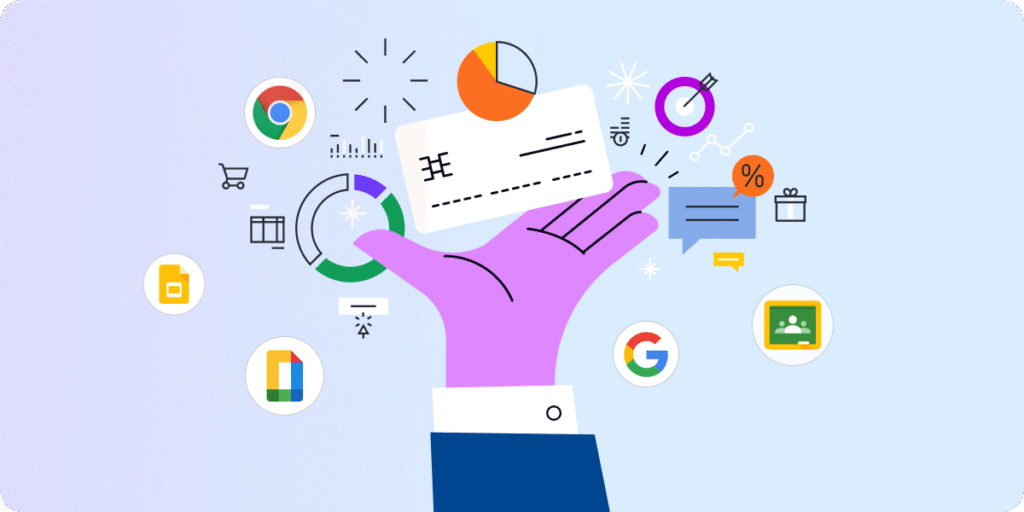Chapter 2: Build Your Google Classroom Environment
This chapter of our Guide to Online Teaching in Google Workspace series will help you recreate your physical classroom in the digital realm.
Start by assessing your ‘tech savviness’. You’ll want to play around with each tool to assess your comfort level using it and see if what you know now is enough to start.
If it does, then you’re halfway there. If it doesn’t, then you’ll need to train your tech muscles a bit more.
You can then adjust your EdTech toolbelt to accommodate other tools and personalize your Google Classroom environment.
Google for Education and 3rd Party EdTech tools
The first and most important EdTech tool you need to identify with immediately is (drum roll please!), Google Classroom.
It’s your learning management system (LMS). From there you can set assignments, communicate with students, grade work, and more.
SEE: how to create your first Google Classroom.
While your core Google tools support the 4 C’s of education — Communication, Collaboration, Creativity, and Critical Thinking — don’t feel the need to limit yourself to them.
There are plenty of 3rd party tools out there that can help complement the tools you’ve got.
Here’s an overview of how you can use each tool in your digital classroom and some 3rd party options to consider.

You can then take each tool and use it to apply a ‘Keep it Simple 4-step model’. Here’s an example:
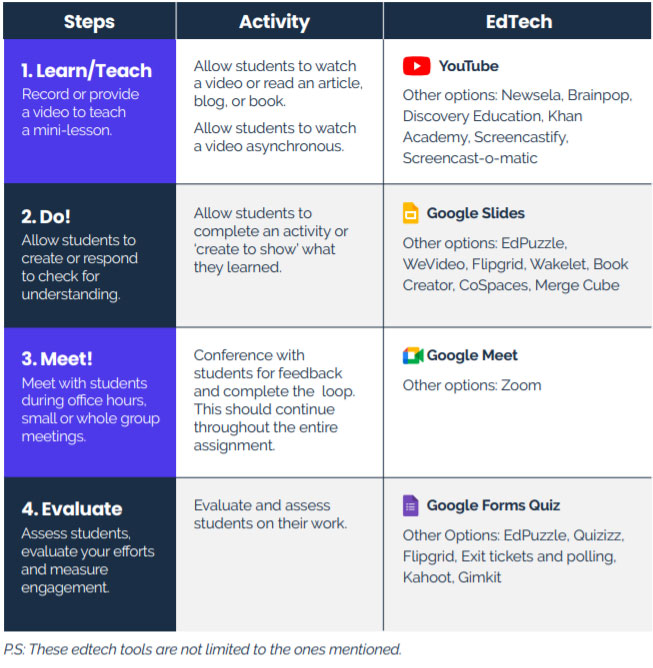
Keep in mind that all activities, questions, and assignments should be posted in Google Classroom. This allows students to find and complete tasks, ask questions and revise assignments.
Sketch up Your Own Personalized Google Classroom
Every teacher’s classroom will vary based on the subject they teach and their classroom vision.
Mentally pack every important item in your physical classroom and identify its digital equivalent in Google for Education — or a 3rd party tech tool (you can explore choices from the EdTech Toolbelt above).
Here’s an example of how your sketch would look like:
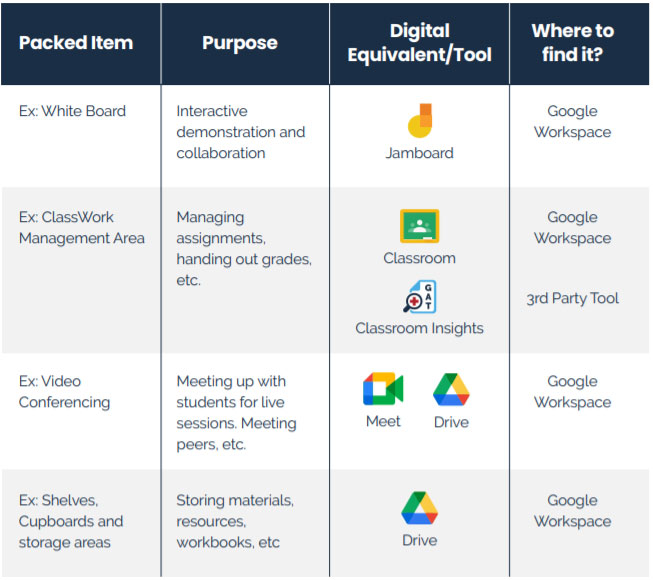
You can keep revisiting and modifying this sketch as you go based on your favorite tools, ease to use, emerging needs, and more.
In Kim’s book, co-authored with Alice Keeler, Stepping up to Google Classroom, you’ll find methods on how to get started using Google Classroom, as well as tips and tricks to help you and your students stay organized.
SEE Chapter 3: How to measure and improve student engagement in Google Classroom?
Insights That Matter. In Your Inbox.
Join our newsletter for practical tips on managing, securing, and getting the most out of Google Workspace, designed with Admins and IT teams in mind.