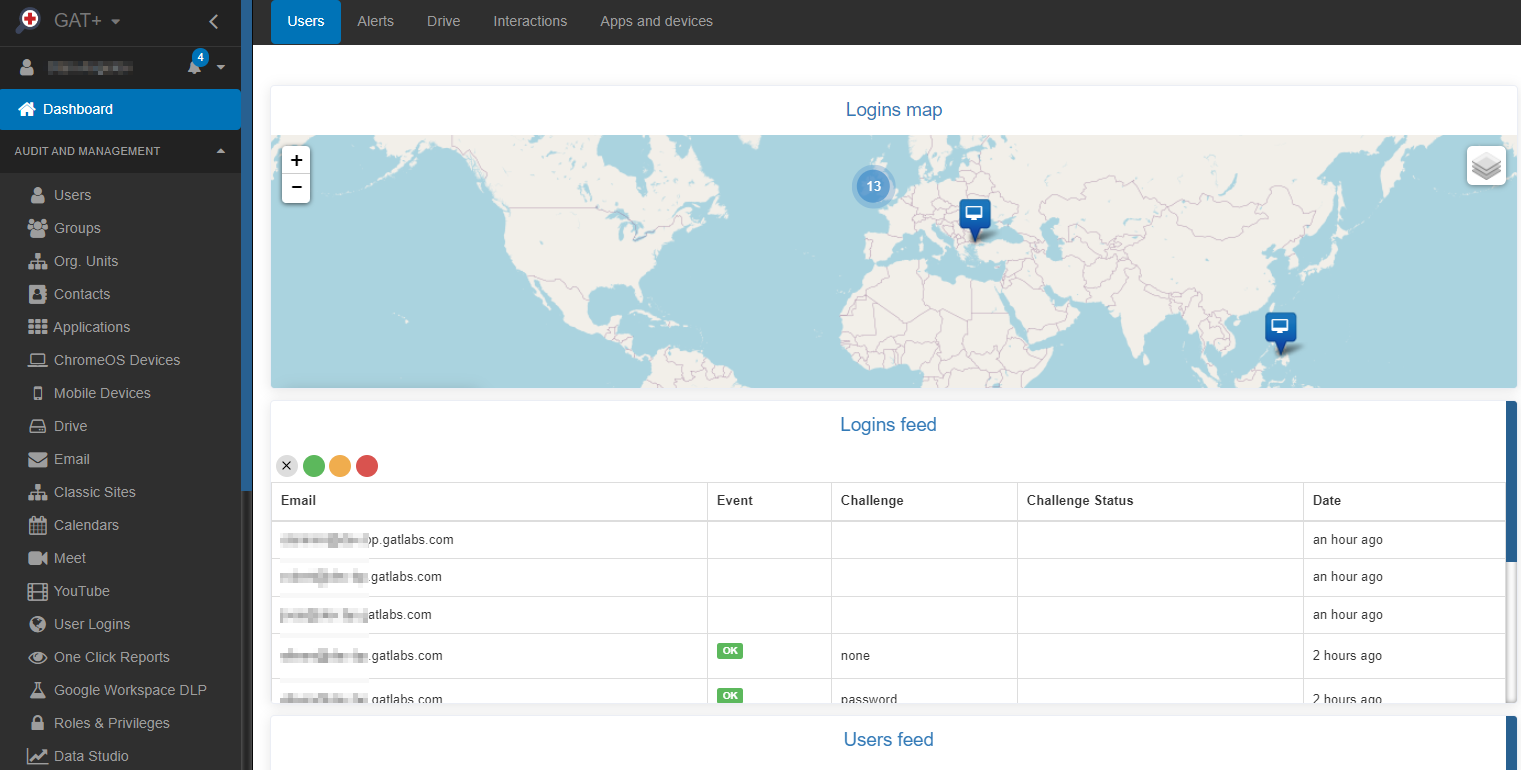GAT+ is a Google Workspace Audit tool that by default can be installed only by the Super Admin of the Domain.
Install GAT+ #
How to install GAT+ Video
Step 1: #
First login to your domain with Super Admin Account.
Navigate to > Google Workspace Marketplace > You can also search for GAT+ in the search bar.
When GAT+ is selected click on Admin install
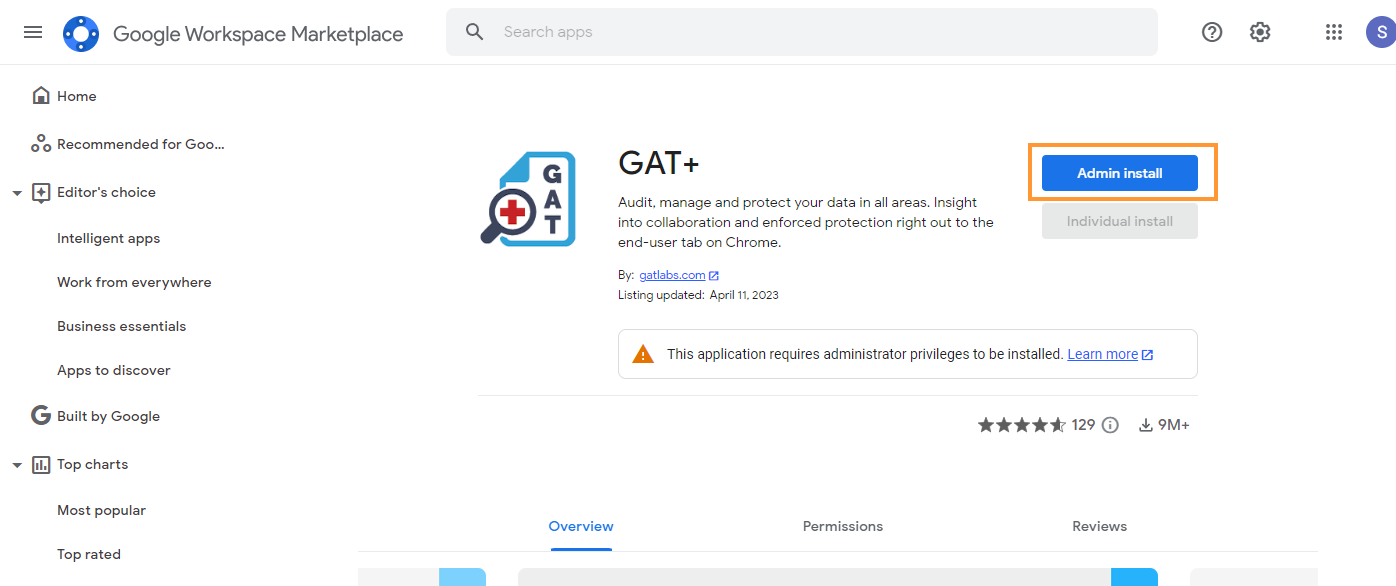
A pop-up window will be displayed click on “Continue“.
Then a new pop-up will be shown with all the permissions required.
Scroll down to the bottom.
- Under: Install the app automatically for the following users
- Select “Everyone at your organization”
- Note: installing on certain groups or org. units will not give clear and accurate data stats of the domain data
- Enable the checkmark – “I agree to the application’s terms…”
- Select “Everyone at your organization”
- Click on Finish
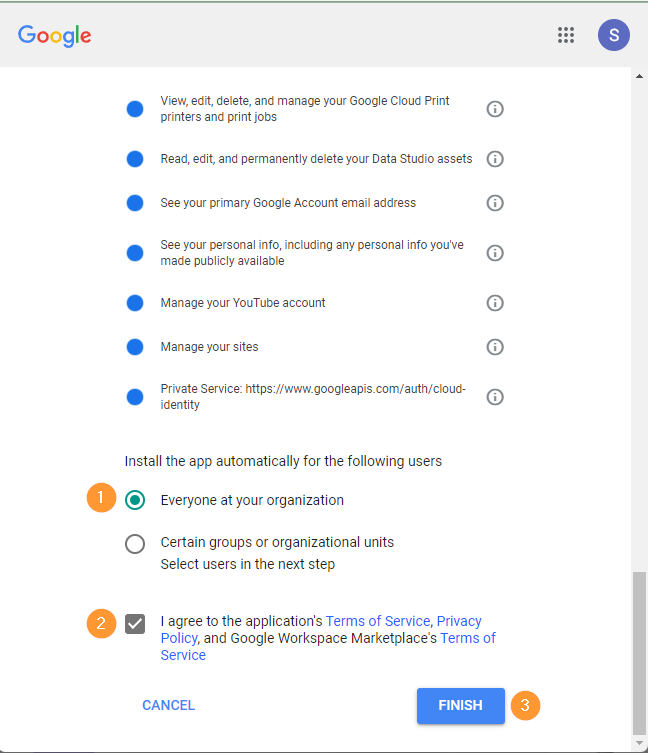
Note: You can not install it from an incognito window unless you are signed in to your Super Admin account.
Result #
GAT+ will be installed.
When installed, click on the Goole apps button and scroll down to the GAT+ icon
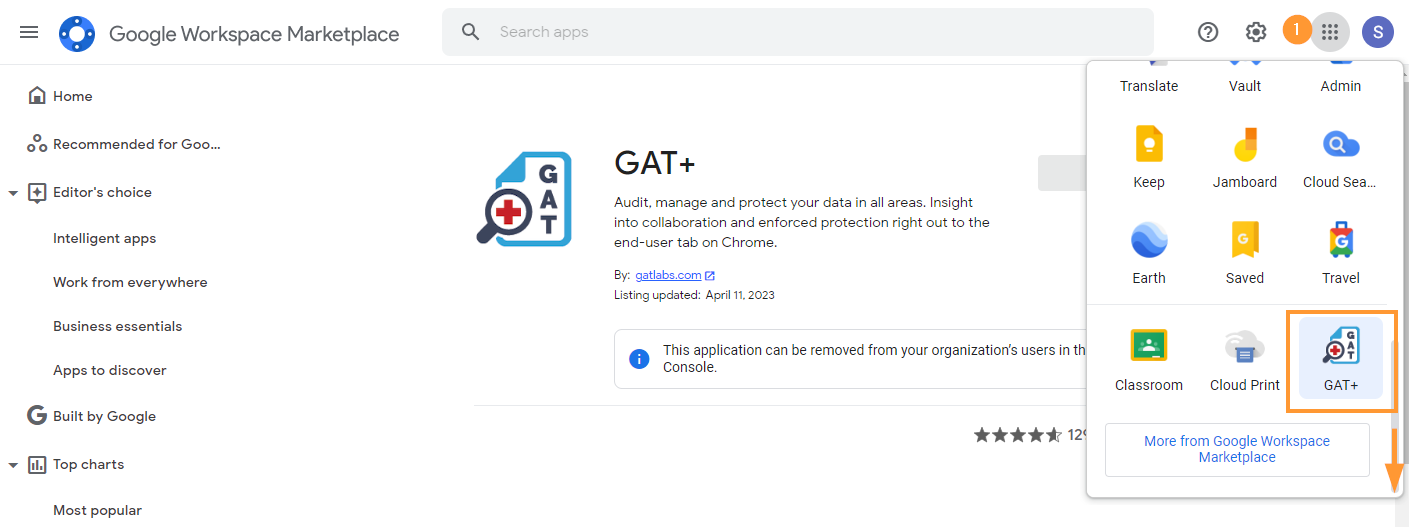
This will be the initial login and the initial scan will be started.
The time for the initial scan to complete will depend on the size of the domain.
- The number of users
- The number of Drive files etc
Estimate time of the initial scan #
We estimate the initial scan to take 30 min per 1 million files. When the scan is completed an automatic email will be sent to the Admin account.
Note: Subsequent scans will be faster.
When the initial scan has been completed, the data from your domain will be displayed in the GAT+ console.
Data access #
To view and access the full domain data (metadata), we recommend GAT+ be installed domain-wide and all permissions be granted.
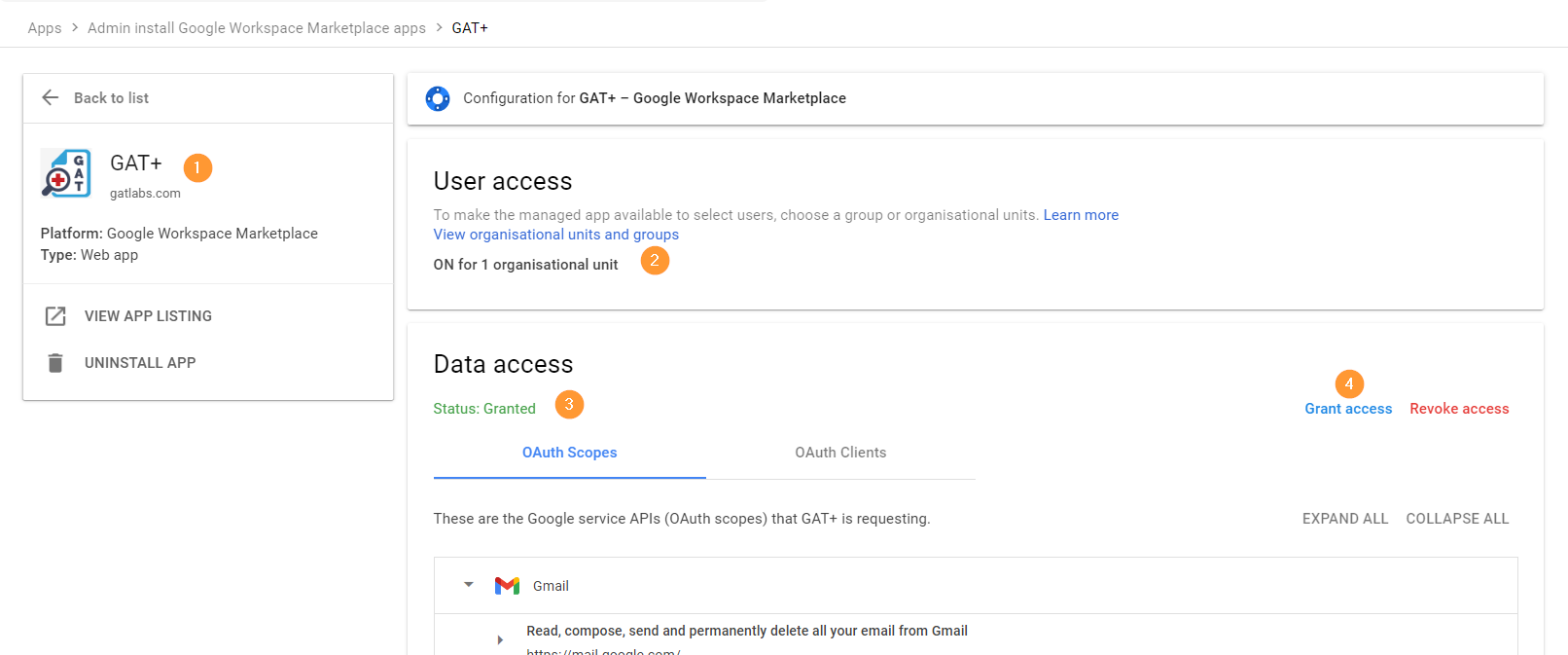
Access GAT+ by Super Admins only #
By default the tool can be accessed ONLY by Super Admins of the domain.
Non-admin accounts can see the GAT+ application under their Google Apps option, but CANNOT launch the tool itself.
When the tool is installed domain-wide, it can be launched from the Google Apps menu.
Click on the Google Apps menu button and scroll down to third-party apps and click on GAT+

This will launch GAT+ into a new window on your browser.