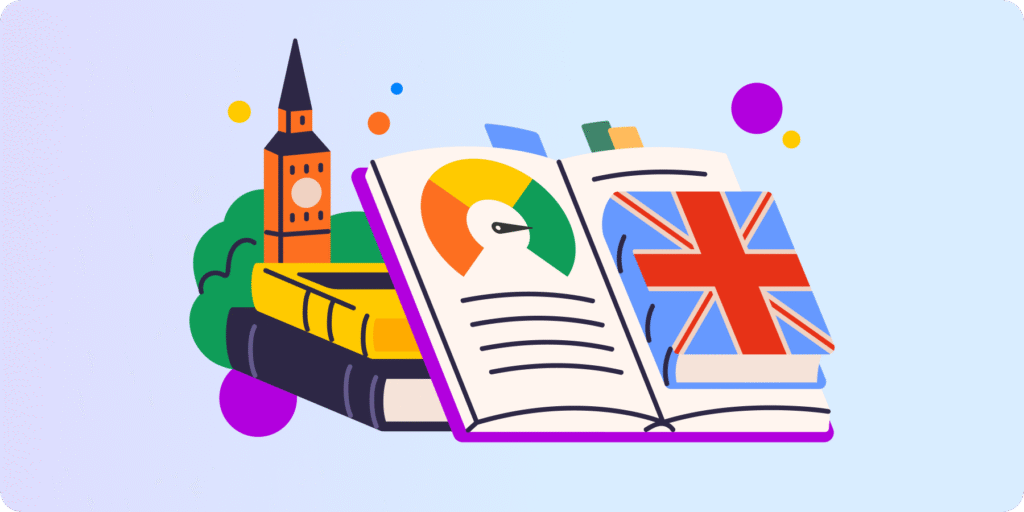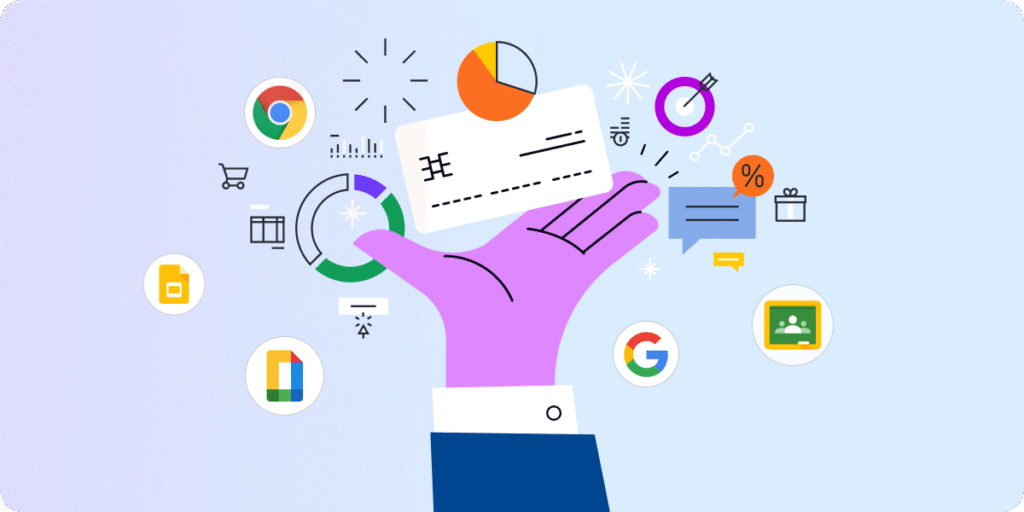Chapter 3: How to Monitor and Manage Google Classroom?
Managing the digital classroom comes with its own set of challenges.
While things like ensuring student engagement and best behavior may be the same as in the physical classroom, the way you establish order is somewhat different.
In this chapter of our Complete Guide to Online Teaching in Google Workspace series, we’ll show you some of the best ways to manage different areas of your digital classroom using three effective practices.
I. Set Your Digital Expectations and Classroom Etiquette
At the beginning of the school year, teachers usually go over procedures and expectations for their physical classroom.
An example of this may be to have students sign out of the classroom when leaving the room.
Let’s take those expectations and refresh them so that they align with the digital classroom.
Start by writing down your digital expectations and classroom etiquette. That would be a set of guidelines on how you want students to behave in your digital classroom.
It should be completed at the beginning of the school year and re-visited throughout as well.
Make sure you’re clear with students on things like:
- How to behave in a virtual meeting or in Google Classroom?
- How do you expect them to complete assignments?
- Inappropriate behavior or comments.
- Screen time and browsing activity.
- Side talks or meetings in Google Chat or Meet.
Breaches should not be tolerated. However, instead of punishing the student and revoking digital permissions, use this as a teachable moment.
For example, allow the student to delete the comments posted and reflect on their behavior by creating a video to improve their online interactions.
It’s also always nice to include your students in these expectations from the start. That way they’ll become a lot more meaningful for them.

We recommend writing your digital expectations using words like “please’, “yes”, and “and”. Stay away from negative words such as “no”, “but”, and “do not”. This helps students feel more comfortable in your class and connect with you better.
II. Manage and Monitor Google Meet
Once you have Google Meet set up for remote learning, develop a set of separate guidelines for virtual meetings.
Mention your goals for every virtual meeting and how the flow of the meeting will be handled.
For example, students should be on time, dress appropriately, raise their hands, or mute their microphones when not speaking.
Have these posted in your virtual classroom environment, or provide each student with a copy.
You’ll also want to track Meet Usage to understand how your students are actually using it and how much time you’re virtually engaging with them.
Tip: Use GAT+ to get extensive Google Meet activity reports and stats as you go.
A few controls to adjust beforehand:
- Control mic settings to make sure students can’t mute each other.
- Control Participants to prevent unwanted users from joining or knocking (requesting to re-join).
- Manage who can share their screen and who can send chat messages within a meeting.

III. Monitor Google Classroom Behavior with DATA
The key to Google Classroom management is Monitoring and Consistency.
Once you’ve established your digital expectations and etiquette, you’ll need insights into how well things are going.
You’ll also need tools to enforce your etiquette rules and establish classroom order.
Unlike the physical classroom, where you can actually spot bad behavior, side talks, and anything tampering with your classroom’s order in a face-to-face sense, the digital classroom is less straightforward.
However, with Data — it becomes a lot simpler than the physical classroom.
Using Classroom monitoring tools like Teacher Assist, you can plant virtual eyes into the main areas of their digital Classroom in the Chrome Browser.
For instance, you can monitor students’ screens in real time, close irrelevant tabs to focus their attention, and even push open tabs and lock their screens while the class is in session.
You can also get alerted in real-time on bad language, specific keywords, downloads, and search queries in all locations, at all times.
Simply align your monitoring tool to your digital expectations by creating your own list of inappropriate words and phrases.
Closing Thoughts
Make sure to constantly monitor Grades, Assignments, and Classwork in Google Classroom and provide prompt feedback.
Any gaps in Student submissions and grades are your first whisperer of trouble. It’s also key to understanding your overall efforts.
How GAT Labs can help? Use GAT to run comprehensive Google Classroom Audits. Dig deeper into things like class information, class state, classwork, student classwork submissions, class average grades, who has the best grades, chrome browsing activity, etc.
SEE Chapter 4: How to measure and improve student engagement in Google Classroom?
Insights That Matter. In Your Inbox.
Join our newsletter for practical tips on managing, securing, and getting the most out of Google Workspace, designed with Admins and IT teams in mind.