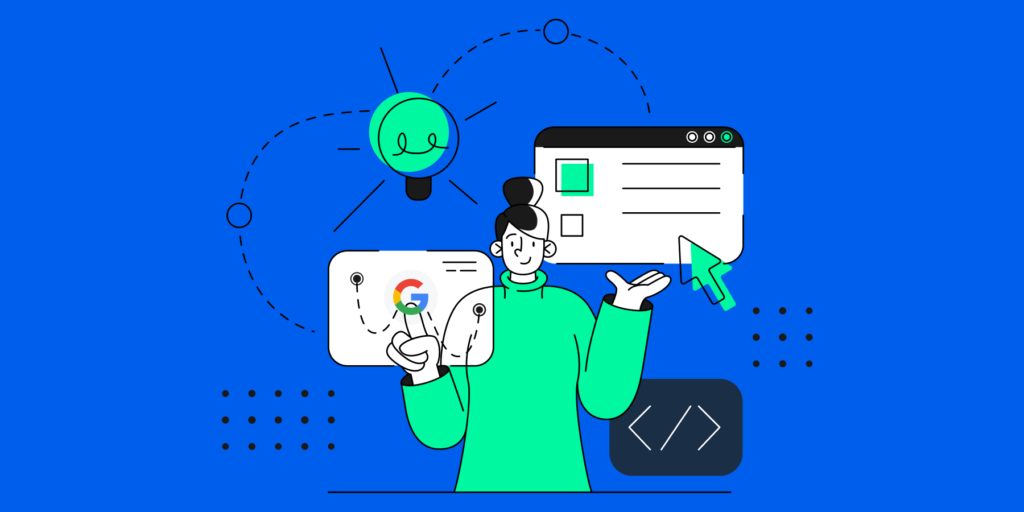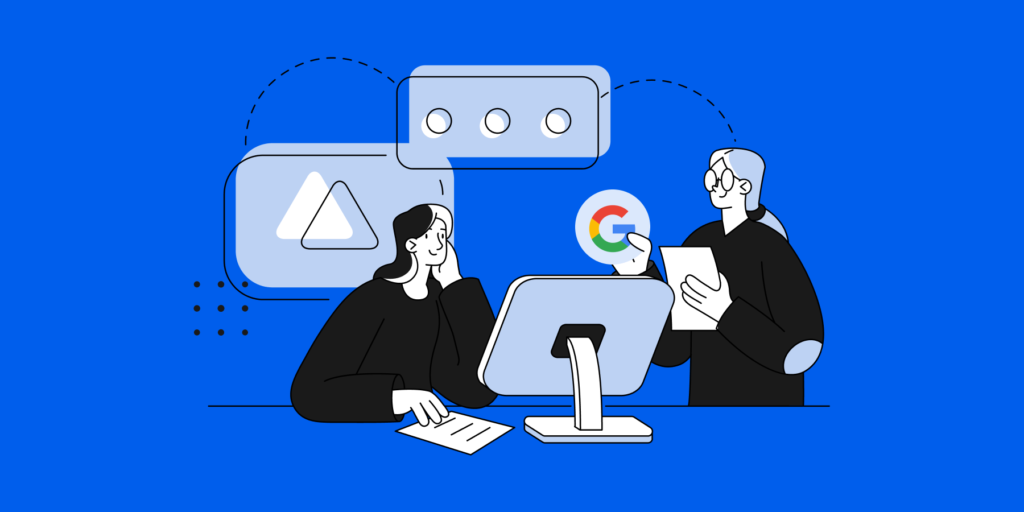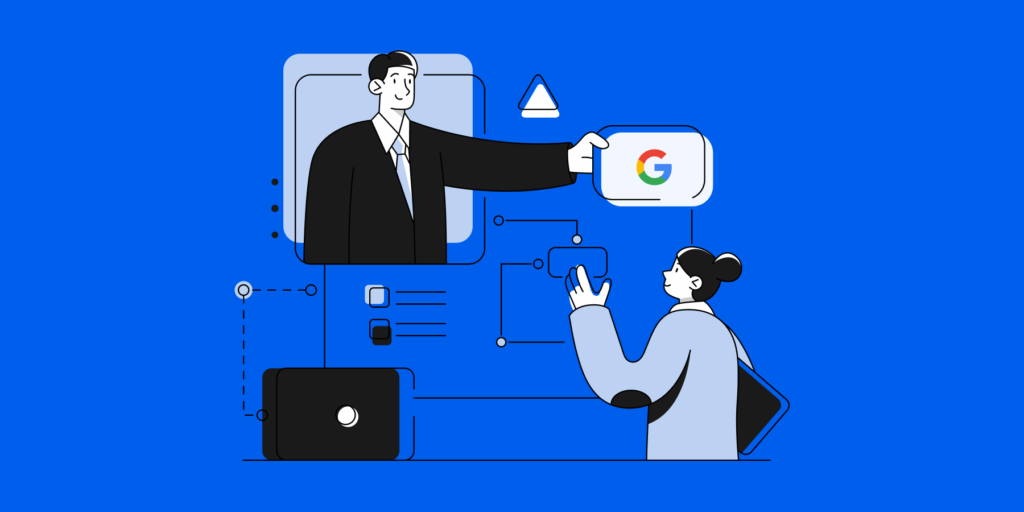As 2024 approaches, it’s more important than ever for Google Workspace admins to stay ahead of the evolving digital landscape. Completing End of Year Google Workspace Admin Tasks is crucial for maintaining a secure, efficient, and compliant workspace.
This guide provides actionable steps to prepare your organization for a productive new year.
1. Update Security Alert Settings
Firstly, as part of your End of Year Google Workspace Admin Tasks, ensure your security alerts are up-to-date:
- Advanced Phishing Detection: Implement alerts for detecting phishing attempts that use personalized tactics or advanced technology.
- Third-Party App Access Monitoring: Regularly update alerts to monitor third-party app access, especially for apps with permissions to access Google Workspace data. By doing so, you prevent potential data leaks or security breaches.
- Ransomware Activity Alerts: Set up alerts to detect signs of ransomware, such as unusual encryption of files in Google Drive or abnormal upload activities.
2. Reassess Admin Roles and Delegations
- This process involves a detailed evaluation of current admin roles, ensuring that each administrator has the appropriate level of access and responsibilities. Utilize the platform’s advanced role management features to tailor these roles more precisely, aligning them with the specific needs and security policies of your organization. By doing so, you can create a more secure, efficient, and well-managed digital work environment.
3. Advanced Audit for Google Drive Shares
- This critical end-of-year task requires the use of sophisticated auditing tools to gain a comprehensive understanding of sharing patterns. By getting into these details, you can identify potential security risks, ensure compliance with data-sharing policies, and maintain the integrity of your organization’s data management. This proactive approach to auditing is crucial for safeguarding sensitive information and fostering a secure digital workspace environment.
4. Enhance Data Loss Prevention (DLP)
- It is a crucial end-of-year task for Google Workspace Admins, emphasizing the need to keep DLP settings current. This involves integrating the latest advancements in content recognition technologies to more effectively identify and protect against unauthorized sharing or exposure of sensitive information. By doing so, you ensure a robust defense against potential data breaches, maintaining the confidentiality and integrity of your organization’s data. This upgrade to your DLP strategy is key to adapting to evolving data security challenges and reinforcing your organization’s digital safety.
5. Comprehensive Gmail Inbox Audit
- A thorough Gmail audit, focusing on new phishing detection technologies, should be included in your End of Year Google Workspace Admin Tasks.
6. Optimize Drive File Structure Management
- Focus on organizing files into appropriate ‘Shared Drives’, implementing clear naming conventions, and archiving or deleting outdated files. This approach ensures efficient access and protection of important data in your Google Workspace.
7. Declutter and Optimize Google Groups
- Streamlining Google Groups is a key task for Google Admins, aimed at boosting communication and collaboration. Focus on organizing groups, pruning inactive ones, and ensuring members are accurately assigned, leading to a more efficient and well-structured communication environment.
8. Refine User Onboarding/Offboarding Processes
- Enhancing the onboarding and offboarding processes stands as a crucial task for Google Workspace admins, aimed at ensuring smooth and efficient user transitions. Leverage the capabilities of GAT Flow to streamline these processes. GAT Flow’s intuitive features simplify and automate the workflow, making the management of user transitions more efficient and less time-consuming.
9. Audit Third-Party Apps with Enhanced Scrutiny
- Conducting a thorough audit of third-party apps is vital for Google Workspace Admins, focusing on ensuring compliance and maintaining data security. This task involves reviewing app permissions and assessing their access to Workspace data for any potential risks.
10. Clean Up Inactive Accounts Efficiently
- Cleaning up inactive accounts is a key End of Year Google Workspace Admin Task, ensuring an organized and secure user environment.
End of Year Google Workspace Admin Tasks Additional Considerations:
- Cloud Resource Optimization: Reviewing and optimizing cloud resources should be included in your End of Year Google Workspace Admin Tasks.
- Training and Awareness: Implement training modules to keep admins and users informed about the latest security practices.
- Regulatory Compliance Check: Identify regulations like GDPR or HIPAA, review Workspace settings, and ensure third-party app compliance. Regularly update your incident response plan and consult with legal experts for comprehensive audits.
Conclusion
By completing these tasks, you’ll set the stage for a secure, efficient, and compliant 2024. Embrace the challenges of the digital workspace and stay proactive in navigating the Google Workspace administration landscape. Remember, staying informed and prepared is key to successfully managing and securing your digital environment.
Stay in the loop
Sign up to our newsletter to get notified whenever a freshly baked blog post is out of our content oven.