GAT+ provides an extensive and detailed view of the entire Google domain. There are multiple reports that can be set up and generated based on Files or Emails or any other aspect of the Google Workspace domain.
In GAT+, we also have Alert rules. There are different types of alerts that can be set up on a domain.
For example:
- Applications – alert for Applications usage
- Emails – alerts for Email usage
- Drive – alerts for Drive usage
- YouTube – alerts for YouTube usage
- Mobile devices – alerts for Mobile device usage
- Users – alerts for Users
- Users’ logins – alerts for User logins
How to configure Gmail alerts for Google Workspace users #
Open GAT+ , then navigate to Alert rules under Configuration.
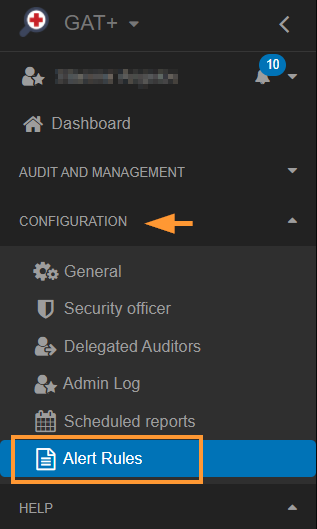
Set up Email alerts #
Click on the + sign to open a new window and fill in the details for your needs.
- Enter the name of the Alerts
- Click on the Enabled checkmark for the rule to be active
- Under Type, select Emails
- In the Scope, select user, group, or org. unit.
- For recipients, select and add a user or group email that will receive the alerts.

Email alert options #
Choose any of the options available for the Email alert rules.
- Alert on External email forwarding (when email forwarding is enabled)
- Alert on Email delegation (when email delegation is set)
- Alert on new Gmail filters (when a new Gmail filter is added)
- Alert on new email Send as
- Alert on number of external emails received (emails in a 24 hour period)
- Alert on number of external emails sent (emails in a 24 hour period)
- Alert on number of external emails sent (by number. of recipients)
- Note: It also includes the number of (external) members in groups!
- Alert on number of internal emails received
- Alert on number of internal emails sent

When the rule is created it can be found in the Alert rules where an admin can quickly see the name of the rule, the type of the rule if it is enabled, what scope, and the recipients.
Edit the rule #
Under the summary tab, an admin can see exactly the alerts enabled for this rule.
Under the actions tab, the rule can be viewed (eye icon), it can be edited from the pen icon, or deleted from the x button.

Audit the triggered alerts #
When the alerts are triggered, they will be displayed in GAT > Alerts or Dashboard > Alerts for every Super Admin to view.








