Table of Contents
Drive dashboard in GAT+ #
Naviagate to Drive > Files and view the one click summary table.
This table will allow you to see all the files across your entire domain.
It denotes all files and folder by their exposure and type.
- Total amount of all the files in the domain
- Sharing exposure each file/folder has
- Type of the files

Left side – sharing permissions
- View the total amout of Drive files and folders.
- All the files will be devided based on the Sharing permissions they have
- Open to public – all files with public permission
- Open to public with link – all files with public with link permission
- Files owned by us shared out – all files shared out to external users
- Shared Drive Files – all files from the Shared Drives
- Private – all private files on the domain – not shared to anyone
- Orphaned – orhpaned when the parent folder is missing
- Lost Drives – a local Shared Drive that cannot be audited because it has no local members
- Open to specific external user(s) – all files that are shared to specific external users (no public or public with link permissions)
- Open to specific internal user(s) – all files shared to specific internal users
- Files owned by others shared in – externally owned file shared into the domain
- Shared Drive Files with extra shares – all shared drive files with extra shares
- Trashed – all Google drive files that are in trash folder
Clicking on the value of each will show the result below.
For example
- Clicking on the Open to Public with link – will apply a filter for all the files (3)
- This filter can be seen by selecting the “funnel icon” – filter button (4)
- Additonal filters can be applied to include or exclude certain data
- On the Permission itself – the sharings can be removed (5)
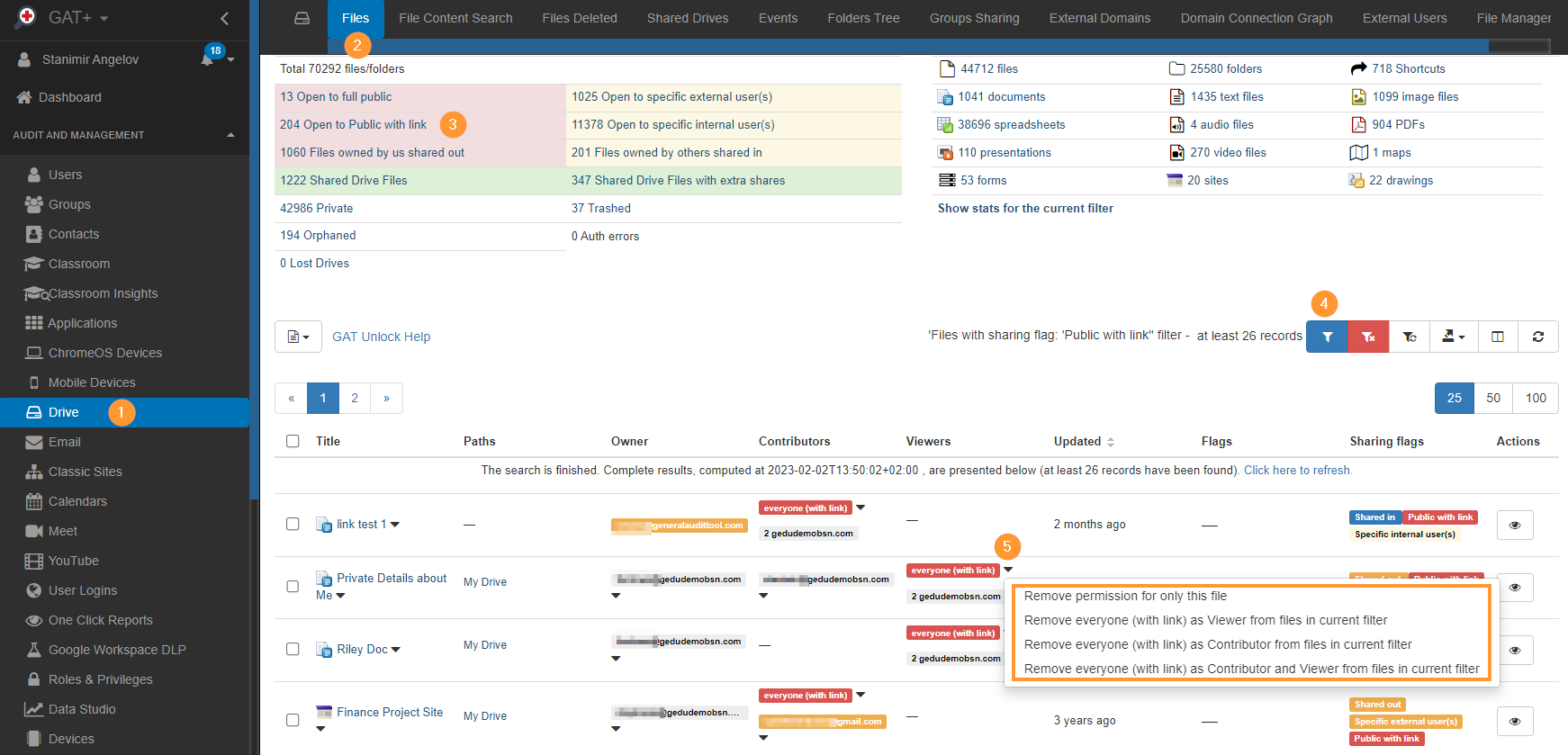
File operations #
This will show many options that are avaialbe to be prerofmed on the domain Drive files.

- Add/remove custom tags – assign tags to files
- Enforce “contributors cant share” – Apply policy on selected files so editors can or not change permissions and share
- Enforce “restricted” (disable downlaod/print/copy) – apply a policy so viwers and commenters can or not see the option to donwload print and copy
- Remove permissions – allows global removal of permissions
- Empty bin – empty bin from selected user
- Unlock features
- Create new access request – request access to view content of file or download
- Access permission list – list of all approved requests to view files content
- File management – option to change ownership of files add, remove or replace permisions
- Selected file copy – allow to select files and create copy of them and place them under local user






