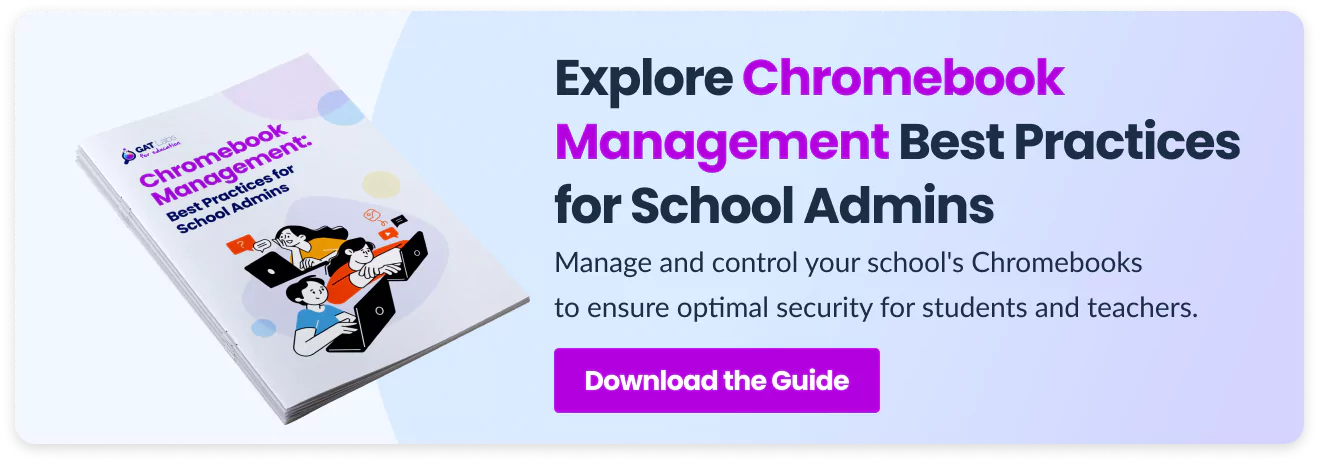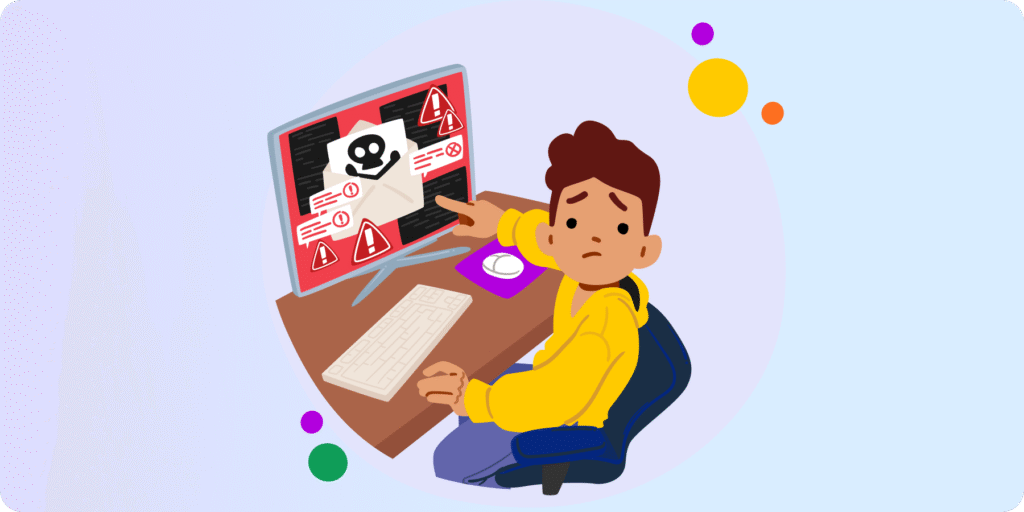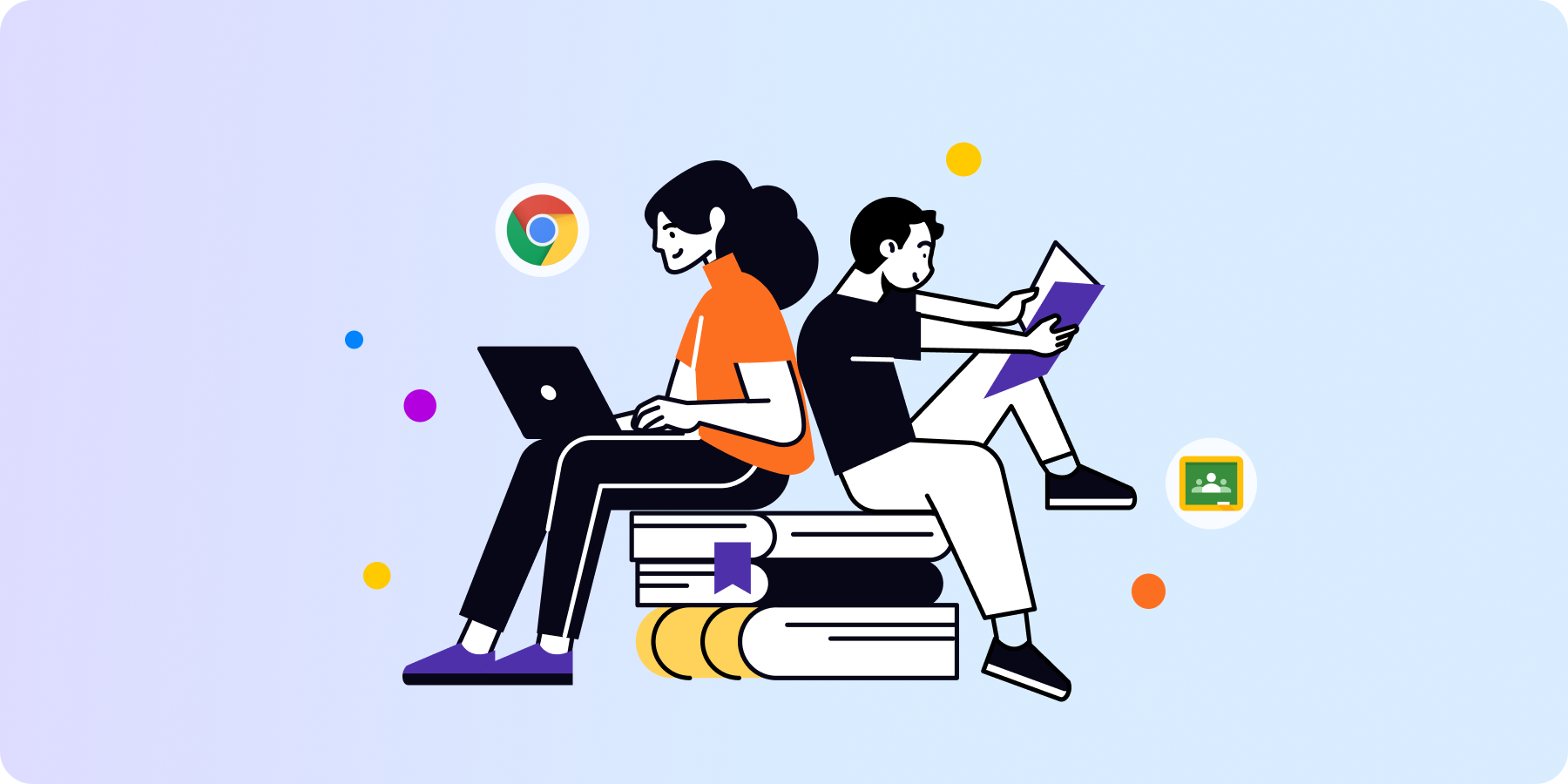Chromebooks are rapidly gaining popularity in modern classrooms worldwide. They offer user-friendly and affordable software, but a growing fleet requires your attention to keep them effective and secure for your students.
If your school uses ChromeOS devices, this post is just for you, Google admin. Keep reading to learn how to improve your Chromebook management today with the Google Admin Console and GAT Labs for Education.
How Are Chromebooks Shaping the World of Education
1.67 billion devices were shipped by HP, the leading Chromebook vendor, in Q2 2024. The global market for ChromeOS devices is expected to grow by 10.3% until 2028.
Students and teachers use them daily to learn, research, and collaborate. Schools appreciate their low-cost maintenance, cloud-based storage, and integration with Google Workspace. Using Chromebooks in hybrid or e-learning environments highly benefits the entire school, as an admin admitted:
If 90% of the stuff they do is online, then I think it’s definitely worth doing. Managing Chromebooks through Workspace is just a dream. Compared to a couple of decades ago when I was managing Windows through GPOs, etc, it’s like I have half my time back. We went fully Chromebooks a few years ago, and everyone seems to love it.
Their low cost and simple interface give them an advantage over other laptops, facilitating usage and device maintenance. However, you must still monitor and improve their performance and security to provide each student and teacher with the optimal experience. Not to mention the best time-saving strategies you’d love.
Chromebook Management Made Easy: Where to Start?
Before you begin auditing and improving your fleet, I have a question: When did you last review all school Chromebooks?
In the next section, we’ve prepared an extensive list of best practices worth implementing on your devices, but first, you need to know your resources. The current Chromebook asset allows you to plan your job over time.
If you haven’t kept your inventory up to date, answer the following questions regarding each Chromebook at your school as soon as possible:
- What’s its model and serial number?
- What’s its purchase and warranty date?
- Who is using this device right now?
- Where is the assigned user allowed to use this device?
Best Practices for Increasing Chromebook Security and Safety
Chromebooks, with built-in storage and a simple interface, seem very secure and easy to use. However, school admins can still significantly improve device and user security by implementing several best practices.
Here are three crucial auditing areas to guide you toward advanced Chromebook management and monitoring. The following features are available in the Google Admin Console or the GAT Labs toolset.
Device Management
- ▪️ Chromebook Enrollment & Deprovision: enrolled devices auditing; automated deprovision and device transfer in bulk.
- ▪️ Organizational Units Management: Chromebook and OU management and auditing; automated student onboarding.
Student Online Activity Monitoring
- ▪️ Safe Chrome Browsing: enabled safe browsing settings; restricted admin’s security privileges; user browsing monitoring; customized start-up pages.
- ▪️ Web Filtering: inappropriate content and keyword monitoring; URL filtering and blocking; YouTube restrictions.
Chromebook Cybersecurity Measures
- ▪️ Access Management: sign-in restrictions (password, 2FA); managed Guest sessions; Drive permissions management.
- ▪️ Geolocation: device location tracking for DLP and anti-theft prevention.
- ▪️ Third-Party App Management: applications and Chrome extensions auditing; customized blocking policies.
- ▪️ Downloads Management: real-time monitoring and reporting on downloaded files.
Want to learn more about these Chromebook management and auditing solutions? Follow practical steps from our guide to increase classroom security and student safety, automate your work, and save time.
Unique GAT Labs’ Features for Best Chromebook Management
Although much can be done in Google Admin Console, third-party management tools like GAT Suite address more detailed Chromebook management needs. These are unique functionalities GAT provides to strengthen the cybersecurity and safety of your ChromeOS devices.
DLP and Anti-Theft Prevention with Chromebook Geolocation
The unusual login detection feature can localize your lost or stolen device and prevent sensitive data from spreading. GAT Shield supports you in protecting all school’s ChromeOS devices and information stored in the Google Cloud from unauthorized access. You can achieve this through:
- ▪️ Real-time tracking and reporting on every school Chromebook
- ▪️ Live notifications on device location when it’s found outside the assigned location
- ▪️ Alert rules to monitor user logins from unexpected locations
Inappropriate Content Monitoring in the Chrome Browser
Advanced web filtering is a must-have in educational settings where most users are under 18. Online content restrictions are required to comply with CIPA and school policies and safeguard children’s well-being. With GAT Shield, school admins can set up:
- ▪️ Online filtering rules for specific users, groups, and classrooms
- ▪️ Customized keyword monitoring and automated alerting on keyword search in the Chrome browser
Chrome Extensions and Applications Risks Assessment
Thorough risk assessment is key to providing a secure e-learning environment. Identifying high-risk apps and extensions installed on Chromebooks enables you to recognize a cybersecurity threat before it’s too late. Both assessments provide information on the privileges given to an app or extension and tag them with a low, medium, or high-risk score.
- ▪️ Applications risk assessment: GAT+
- ▪️ Extensions risk assessment: GAT Shield
Closing Thoughts
Whether you’ve been working with Chromebooks for years or your school just swapped to ChromeOS, there is always room to improve their management.
In our guide for school admins, you’ll find at least a few new ideas to secure student and teacher e-learning experiences using Chromebooks. Implementing these practical solutions in Google Admin Console and GAT Suite will help you create a secure Google Workspace and safe virtual classrooms.
Interested in GAT Labs solutions for educational institutions? Book a demo or start a 15-day free trial now.
Insights That Matter. In Your Inbox.
Join our newsletter for practical tips on managing, securing, and getting the most out of Google Workspace, designed with Admins and IT teams in mind.