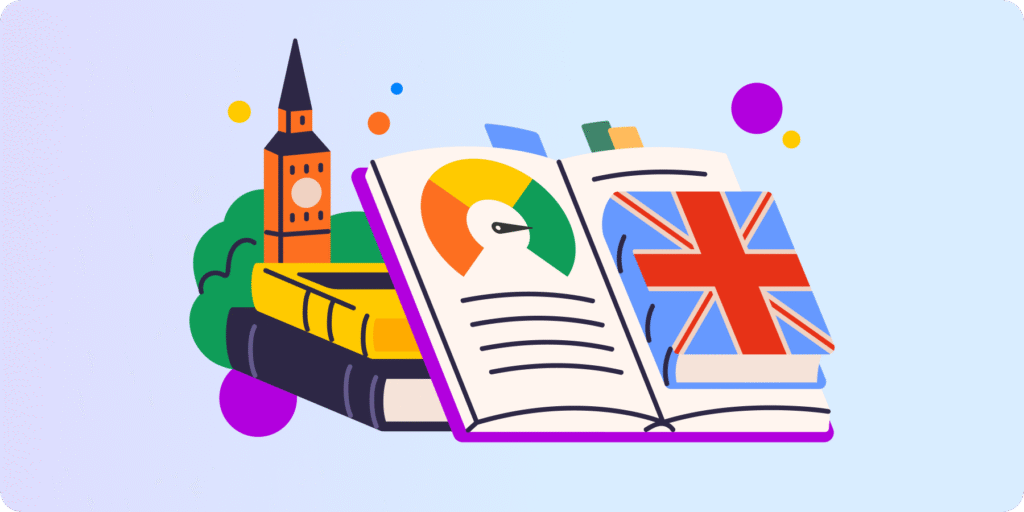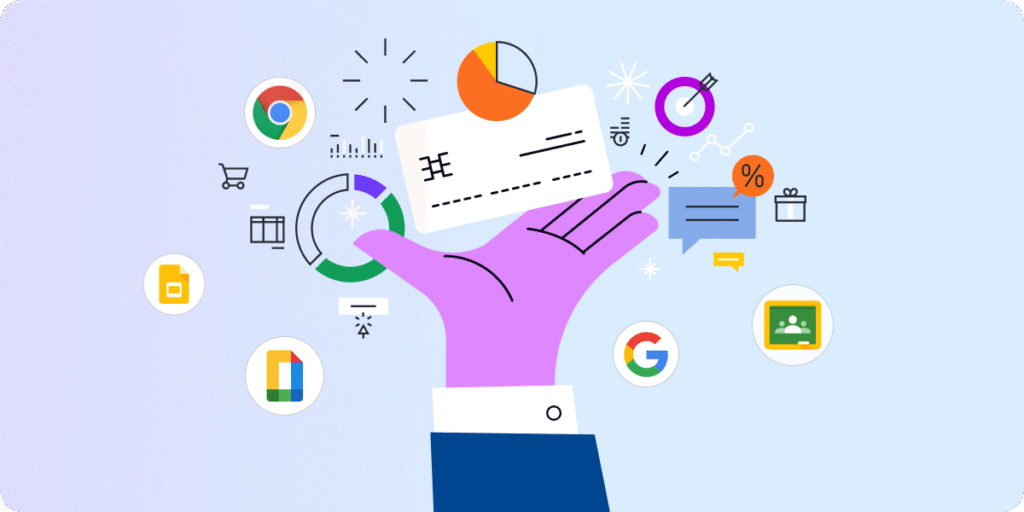Chapter 4: How to Measure and Improve Student Engagement in Google Classroom?
A common challenge to online teaching is measuring classroom engagement. Again, this can be tricky when you’re not face-to-face in a traditional classroom environment.
So, how can we engage our students, check for understanding, and assess things remotely?
In this chapter of our Complete Guide to Online Teaching in Google Workspace series, we’ll show how to just do that.
1. Let them to Lead the Way
You’d be surprised at how involving students in the teaching process can improve their overall engagement.
By giving students a choice, they’ll learn, become the creator, and gain more confidence. In return, they may take ownership of their tasks and ultimately ”stay engaged”.
One thing you may consider is providing choice boards for students.
A choice board is similar to a menu, where you create different tasks or choices for students to pick from. They can demonstrate their learning the way they choose and create accordingly.
Simply look at the lesson activities and “refresh” them to include choice boards.

Another leading method is allowing students to choose which Google app file to create within an assignment.
This way, they can include additional materials such as photos, files, links, and videos to demonstrate their knowledge of the learning.
2. Ensure Lessons Are Actually Engaging in the Digital Context
An engaging lesson is designed around creativity, choice, and interaction.
Your Google tools and apps can help you provide engaging content for lessons, so as third-party tools.
For example:
3. Measure Student Engagement Using Google Workspace Data
One of the best things about teaching in Google Workspace is that you can get data on almost every important interaction.
From there, you can measure things like student engagement even better than you would in the physical classroom.
One of the first areas you’ll want to check to assess student engagement is Classroom attendance.
By attendance, we don’t mean the simple act of logging in and off. It’s also making sure students are actively following up, engaged, and contributing while logged in.
▪️ Google Sheets is ideal for recording which students turn up to class and sharing that data with school administrators.
▪️ Meanwhile, GAT Shield allows teachers to track times when students were connected to their designated Classrooms, monitor how long they stayed in the Classroom, and how much time they spent on every site while browsing in Google Chrome sessions.
That way you get a complete sense of real attendance.

4. Champion Student Screen Monitoring
How do you ensure that students are paying attention and not distracted by side activities during Class?
In the physical classroom, teachers would simply go behind the student’s desks to check if they’re distracted by side activities. However, this has never been easy and is not really feasible for the digital classroom.
The good news is, with student screen monitoring tools like Teacher Assist you can see what’s happening during class on any student’s screen in real-time
You can also take prompt actions to refocus students’ attention, such as closing irrelevant tabs for students, blocking a website during class, or even pushing open tabs and locking student screens.
Kim Mattina’s Golden Rule to Engaging Students
Always think about the end result of your lesson goals.
Ask yourself, ‘What is it that I want the students to achieve?’ Then backtrack to deliver your content using your toolbelt.
We don’t want to get too hung up on EdTech and take our eyes off student learning.
SEE Chapter 5: Google Classroom from your Students’ Perspective
Insights That Matter. In Your Inbox.
Join our newsletter for practical tips on managing, securing, and getting the most out of Google Workspace, designed with Admins and IT teams in mind.