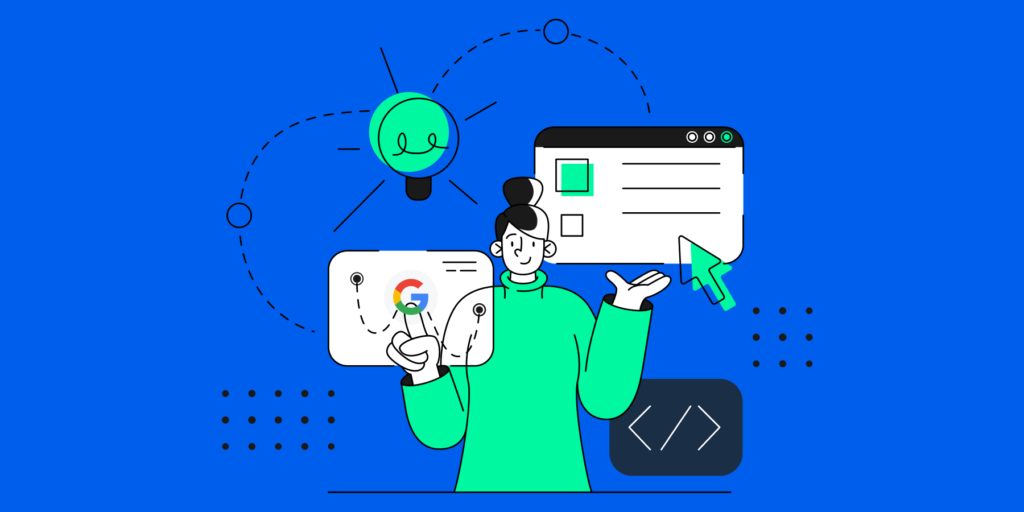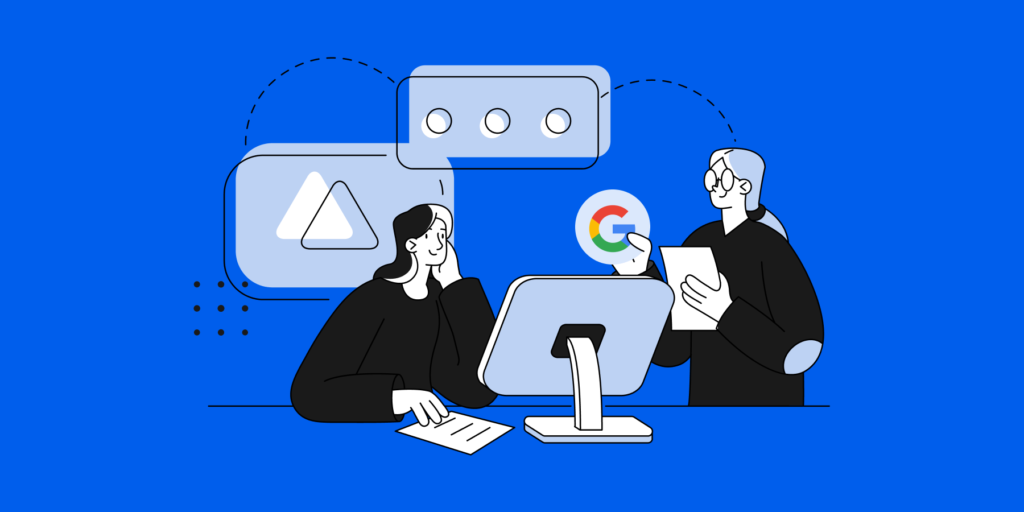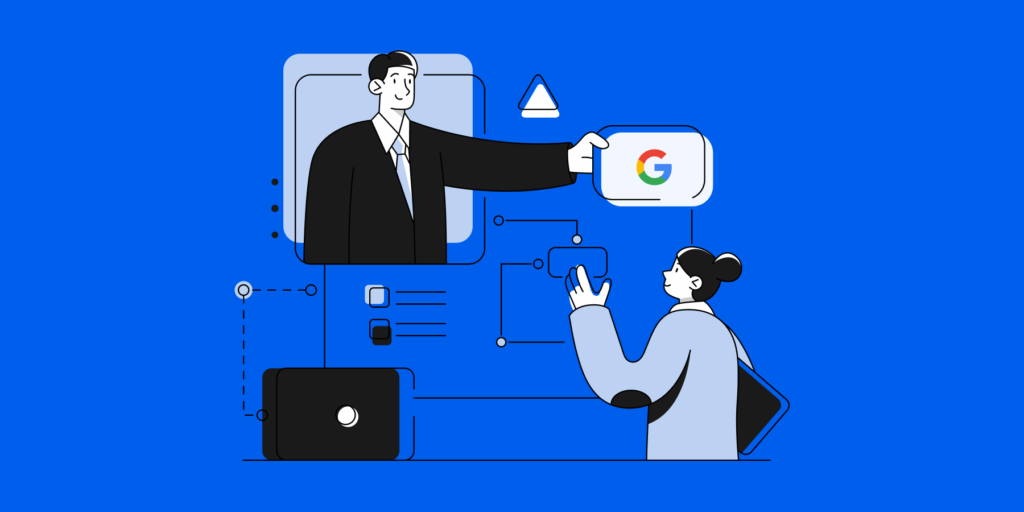There are many ways to manage your Gmail inbox. From creating filters, groups, and labels, to adding contacts in Gmail and whitelisting domains that matter the most.
Adding important/ or frequently contacted emails to Contacts in Gmail is one of the best ways to stay on top of your inbox.
It’s also an easy way to keep your Gmail inbox streamlined and easier to work with.
How to add contacts in Gmail?
Simple — There are three ways to do that.
Method I: Adding contacts in Gmail from scratch
1. Log into your Gmail Account.
2. Click on the ‘waffle’ app launching icon at the top right corner > choose ‘Contacts’ from the drop-down menu.
(or go to Google Contacts)
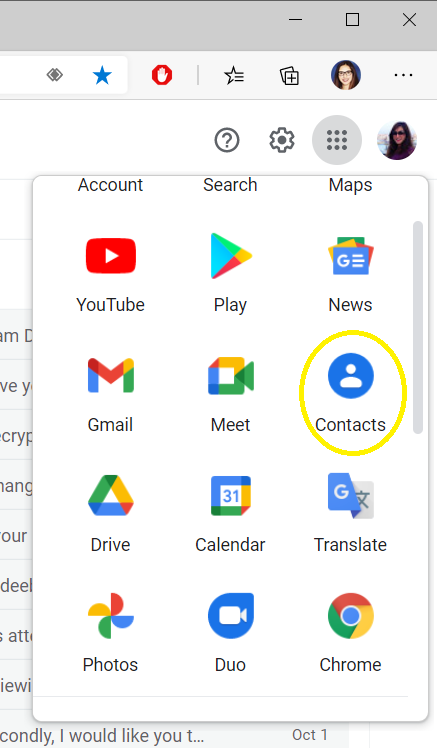
3. On the Contacts page of your Gmail account, Click on the ‘+ Create a contact’ button at the top left.

3. Click ‘Create a contact’.
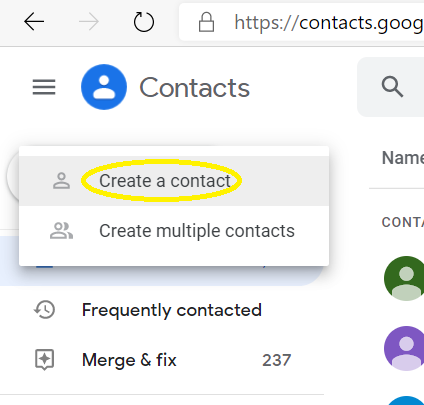
4. Populate the contact details page with the name, email address, phone number, and any details you’d like to add to your contact.
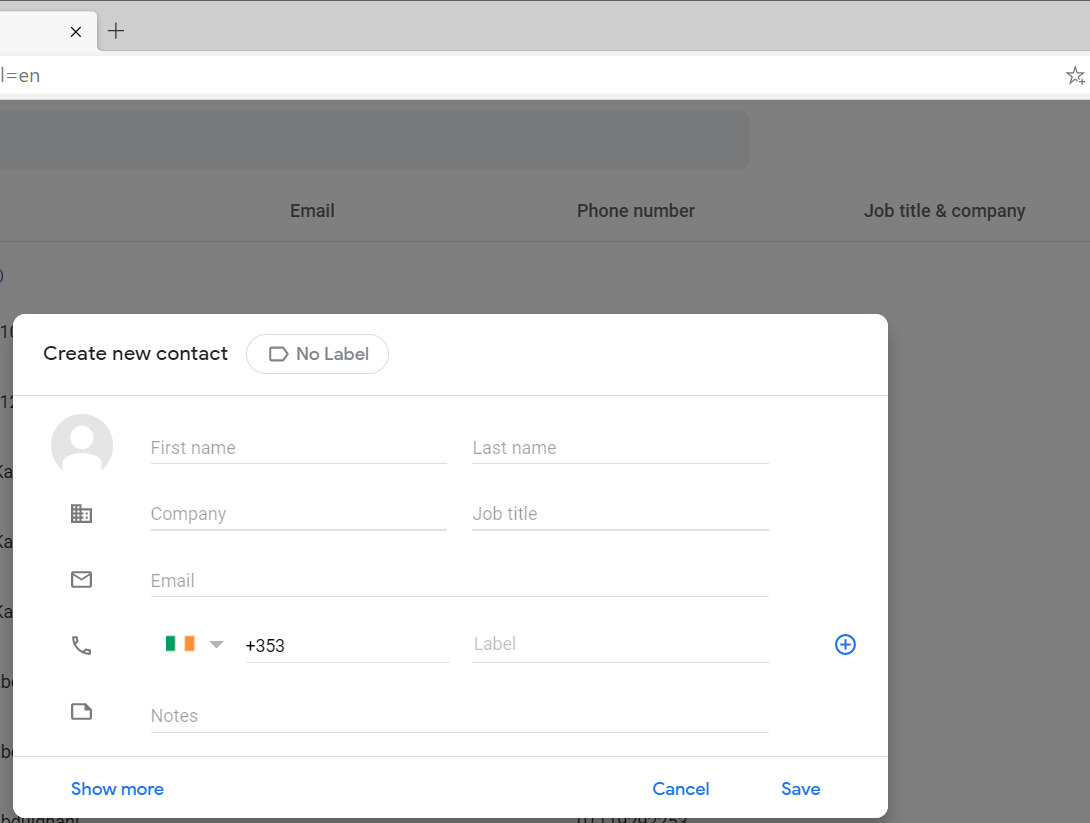
5. You can also add a label to your new contact to add them to a specific Gmail contact group. (Optional)
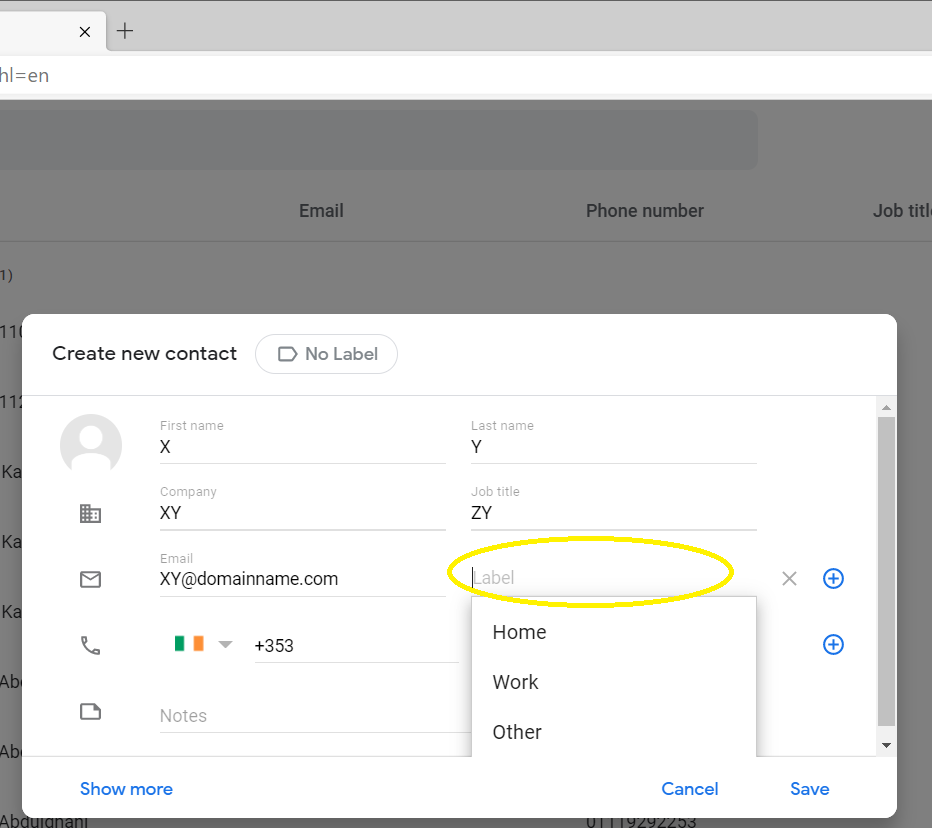
5. Save your new contact.
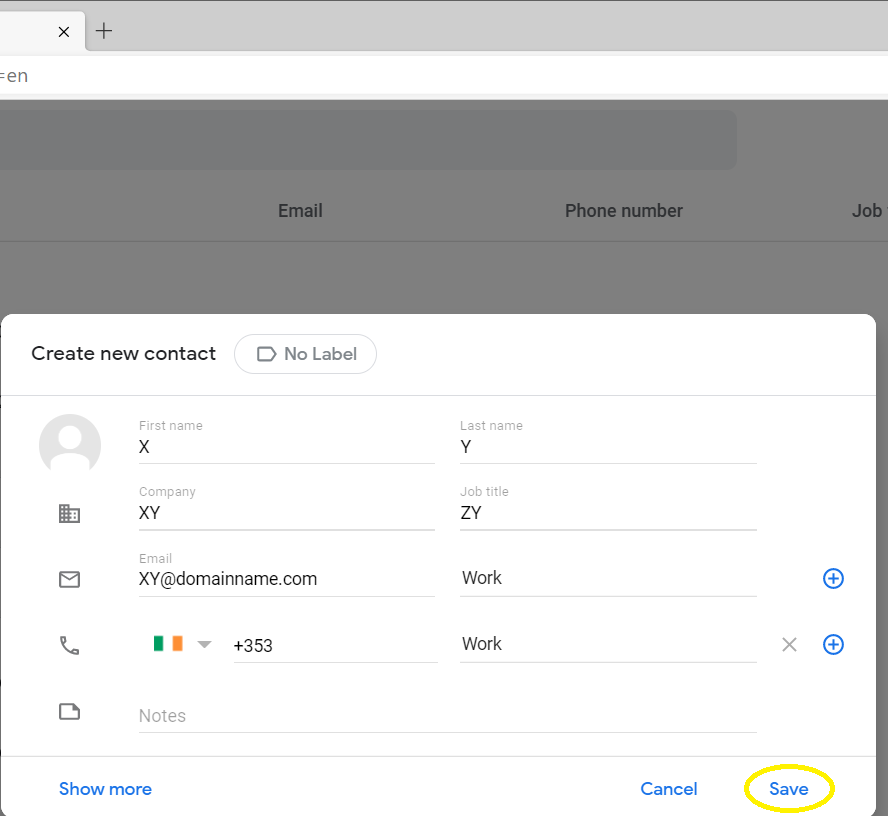
6. Ta-da! — Now your Gmail contact has been created.
You can find it by scrolling down your contacts list or performing a simple search in your contacts as shown below.

Method II: Adding a contact in Gmail straight from your inbox
You can also add an email address to Gmail contacts straight from your Inbox if you’ve received an email from them:
1. Open an email from the sender you’d like to add to your contacts.
2. Hover your mouse over that contact at the top right of your email.
3. From the window that pops up, click “add to contacts”.
Et voila, that contact has been added.
Method III: Import Contacts into Gmail
1. Go to https://contacts.google.com/
2. Choose the ‘Import contacts’ option.

3. Click ‘Select File’.

4. Now Choose your file then Click Import.
5. Your file is now imported.
Alternatively, instead of importing a file, you can select Google CSV, then Click Export.
BONUS: Hit that balance between receiving too much Spam and missing out on important emails by Whitelisting the domains that matter in Gmail.
Found this blog post helpful? Share it with your circle now and join the conversation on social media using the buttons below.
Stay in the loop
Sign up to our newsletter to get notified whenever a freshly baked blog post is out of our content oven.