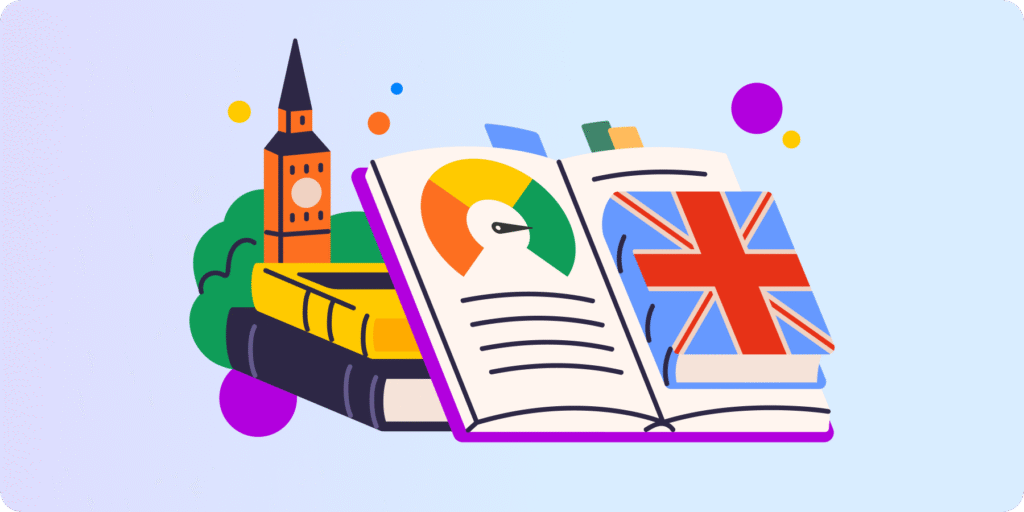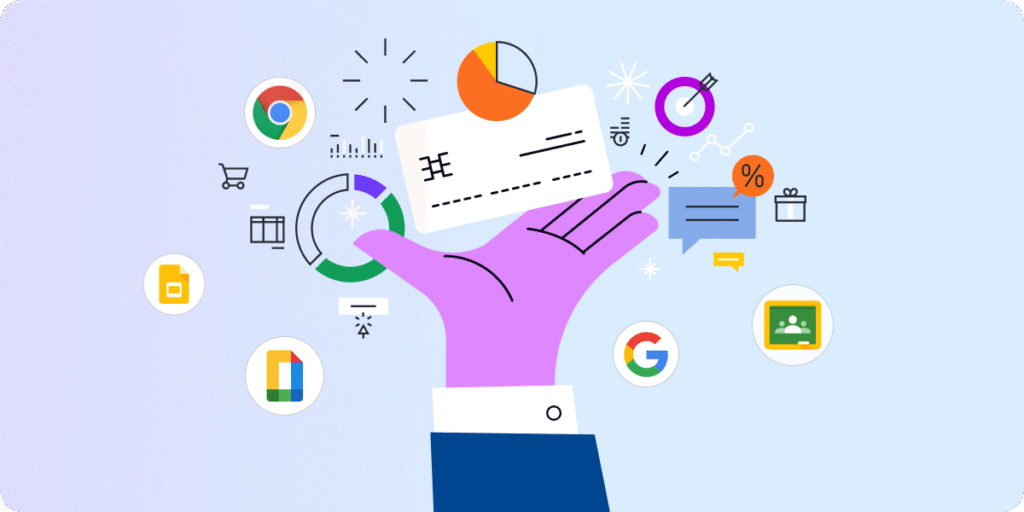Tailor e-learning with Google Classroom for each student and see how it increases their learning potential.
No two students are identical at your school. And everyone learns differently.
For example, this student memorizes much better when listening than reading:
“I prefer traditional classroom settings because I can’t remember what I read for the life of me, but remembering what I hear at the moment feels much easier”.
Adapting methods and content in the digital classroom to students ensures better learning results.
So, how create a personalized e-learning experience for students?
Firstly, by understanding different learning and teaching approaches. Secondly, by implementing them into e-learning with Google Classroom.
Student Learning Styles
First, spoiler alert – individual learning styles do not exist.
This theory was debunked as pseudoscience years ago. Rather, it appears to be learning preferences that can still show many ways how students learn and can be a source of inspiration to diversify lessons.
Having said that, let’s take a quick look at these learning preferences according to the VARK theory:
- Visual – refers to learning through graphs, maps, visual symbols, diagrams, designs, shapes, etc., but doesn’t mean using real pictures or videos
- Aural/auditory – prefers listening or talking; this approach includes lectures, discussions, calls, and emails
- Read/write – this is learned from any word-based source such as books, reports, the internet, and dictionaries, among others.
- Kinesthetic – learning from experiencing and practicing; its favorite methods are case studies, demonstrations, and examples based on reality.
Everyone learns in his way, often combining two or three different “styles.” We also know from our experience that it’s usually easier to learn visual concepts via looking at pictures and manual skills by actually practicing them.
To personalize the learning experience, it’s necessary to combine all methods and use them for each subject in the classroom.
Before showing you how to achieve that in Google Classroom, let’s look at this from the teacher’s perspective.
Teaching Methods
How to personalize learning with Google Classroom?
“There are thirty students in my virtual classroom; half of them have the camera off, so I can’t even interact with them. I feel like talking to the wall…”, some teachers might say.
What if I assure you that it’s not only the fault of technological limitations? Teachers can implement methods similar to those used to engage students in the Google Classroom session as they did during in-person classes.
It’s all about differentiating learning aids and adapting teaching levels to students.
So, let’s go for it!
- Engage with visuals (icons, diagrams, symbols) – graphic elements will help students who prefer learning by sight.
- Promote hand-written notes – it has been proven that taking notes by hand helps to memorize and learn more efficiently.
- Start discussions and Q&A – students who learn better by listening and talking will thank you for creating space to do so
- Organise group activities – engage students with interactive content and foster group collaboration.
- Apply gamification – using games and challenges to engage students; after all, they’re still kids who love playing!
- Disconnect from the screen – assign students to do offline activities such as experiments or real-life research.
Google Classroom offers lots of ways to personalize learning. Keep reading to find out how to maximize its functionalities.
Personalize Learning in Google Classroom
In digital education, teachers also have various options to personalize the learning experiences. Maximizing Google Classroom’s features allows teachers to bring out the best in each student.
1. Vary assignments
Differentiate class and homework assignments. Teachers can adjust the difficulty of assignments for each student individually and provide additional online learning resources such as videos or extra links.
2. Take a personalized approach
Provide feedback to each student via personal channels (email or chat). Google Classroom insights on students help monitor their progress and grade assignments.
3. Avoid distractions
-
Web filtering
Keeping your students focused in class leads to a successful learning experience. Stop distractions from unnecessary online searches by filtering their Chrome browser. With the external tool GAT Shield, you can control access to websites that could easily distract students and set up alerts for accessing specific pages (i.e. YouTube or other social media) and file downloading.
-
Screen monitoring
Real-time monitoring allows educators to keep students focused and engaged in the classroom. Teachers can better understand their engagement and learning preferences by watching their screens and engaging in online activities. This action in Google Classroom requires a third-party Chrome monitoring application, such as Teacher Assist.
4. Create a safe space
To promote student productivity and accelerate their learning process, teachers must provide a supportive online environment and nurture their well-being.
-
Inappropriate language
Tracking students’ online activity lets you detect, take action, and prevent cyberbullying and other actions that can disrupt student wellness in the classroom. If joining a class makes a kid feel uncomfortable or stressed, it will interfere with his ability to learn.
-
Harmful online content
GAT Shield’s robust filtering options allow you to block unwanted or dangerous material that contains specified words, i.e. related to porn or self-harm. Teachers or Google admins can automatically receive instant updates and react immediately.
-
Parental control
GAT Shield enables parents to manage web access on school devices at home and ensure the consistent safety of their children. This feature involves parents in enhancing student privacy protection and online safety.
SEE Google Workspace Security Guide. Best Practices for Schools
Closing Thoughts
Diverse teaching methods and classroom activities + a secure digital environment – a recipe for personalized, effective, and secure e-learning at your school.
To achieve this, we encourage school admins and teachers to:
- Review their working methods
- Constantly seek inspiration
- Make maximum use of Google Classroom
Need more student insights and an effective management tool to customize their learning experience?
Book a Demo to start your journey toward more efficient and personalized e-learning with Google Classroom.
Insights That Matter. In Your Inbox.
Join our newsletter for practical tips on managing, securing, and getting the most out of Google Workspace, designed with Admins and IT teams in mind.