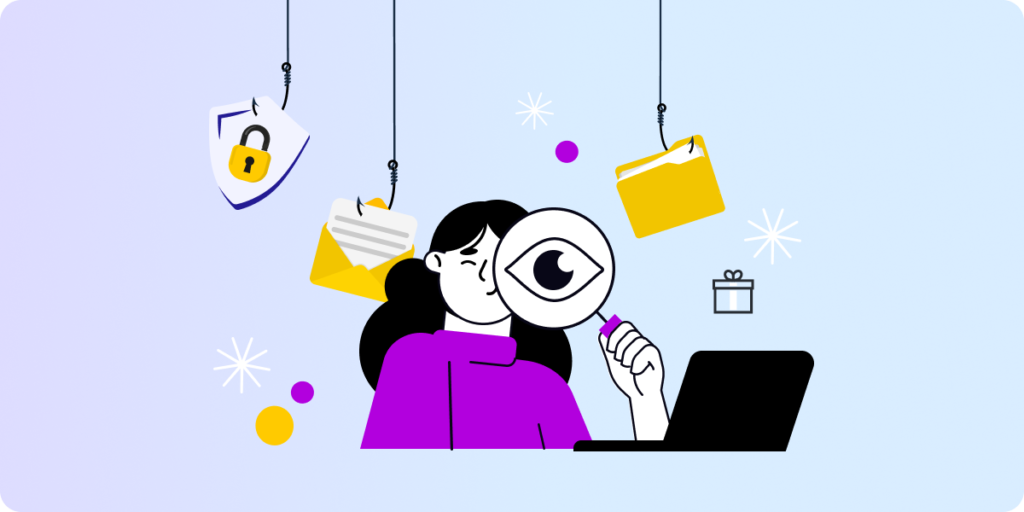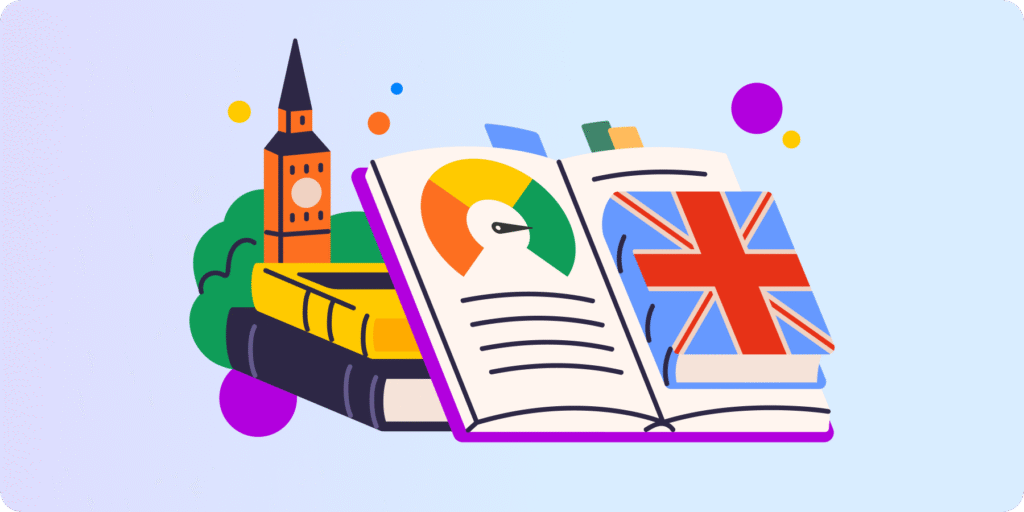As the world of education continues to embrace online teaching, educators are met with an array of unforeseen challenges. In the midst of these challenges, we’ve distilled some of the most common hurdles faced while teaching in Google Workspace and paired them with eight practical strategies to help you navigate them more effectively.
1. Mastering Google Meet, even with Limited Bandwidth
One recurring obstacle encountered by educators in Google Workspace is the struggle with low bandwidth or sluggish internet connections when conducting classes through Google Meet.
Should this situation arise:
- Encourage participants to disable their cameras to enhance the quality of the video meeting.
- Consider using a phone for improved audio quality.
- Control Meet’s bandwidth. As a Google Workspace admin, you can establish the default video quality within the Admin console.
Should these remedies prove ineffective and persistent, issues with Meet persist. Alert your Google Workspace admin and suggest that they utilize the Meet Quality tool to diagnose the root cause.
2. Elevating Engagement with Live Q&A Sessions & Feedback Slides
Engaging students to the same degree as in physical classrooms can be challenging. A standout tool within Google Workspace, Google Slides, can significantly aid this endeavor:
- Craft presentations and share them with students.
- Enhance engagement by hosting live Q&A sessions during presentations.
- Discover the effectiveness of Feedback Slides, as championed by Math Teacher and Google Certified Innovator Alice Keeler.
3. Enabling Internet Access at Home
Did you know that Chromebooks and Google Workspace can continue to facilitate learning even without internet access or with low connectivity?
To employ this strategy:
- Collaborate with your EdTech and IT teams to enable offline access for all.
4. Tracking Student Online Activity through Chrome
Monitoring student activity beyond the classroom is a complex task. Overcoming challenges such as uncertain usage of school time, unregulated internet content consumption, and time allocation can be accomplished through robust Google Workspace and Chromebook monitoring tools:
- Safeguard students by monitoring all activities and setting up real-time alerts for inappropriate content.
- Restrict student access to unapproved websites to ensure focused educational usage.
- Access reports detailing students’ online activity.
5. Curbing Cheating in Google Assessments
Another puzzle for many teachers now is how to carry out exams and assignments without in-class supervision to prevent cheating.
With the new Taskmaster tool, the teacher can prevent students from copying and pasting into specific assignment documents. It will help ensure the originality of the content and discourage plagiarism.
6. Ensuring Robust Cybersecurity
With education shifting predominantly online, ensuring students’ and staff members’ online safety is paramount. Shield against threats such as cyberbullying and phishing using:
- Cybersecurity tools like GAT+ for Education provide comprehensive oversight and real-time threat alerts.
- Cybersecurity awareness initiatives feature engaging content and practical activities to educate and protect students.
7. Google Meet Management
Educators utilizing Google Workspace often yearn for more control over Google Meet sessions. This includes the desire to govern student participation, meeting initiation, and participant management. Google has recently introduced enhancements:
- Only meeting creators and calendar owners can adjust participant settings.
- Participants cannot rejoin nicknamed meetings after the teacher has left.
8. Optimal 1:1 Device Choice: Chromebooks
Selecting suitable devices for students and teachers amid the online learning transition can be daunting. Chromebooks stand out as an ideal choice:
- Affordable and budget-friendly.
- User-friendly and remotely configurable.
- Inherently secure and immune to viruses.
- Minimal maintenance requirements.
By embracing these eight potent tips, educators can navigate the challenges of online teaching within Google Workspace with confidence and effectiveness.
Insights That Matter. In Your Inbox.
Join our newsletter for practical tips on managing, securing, and getting the most out of Google Workspace, designed with Admins and IT teams in mind.