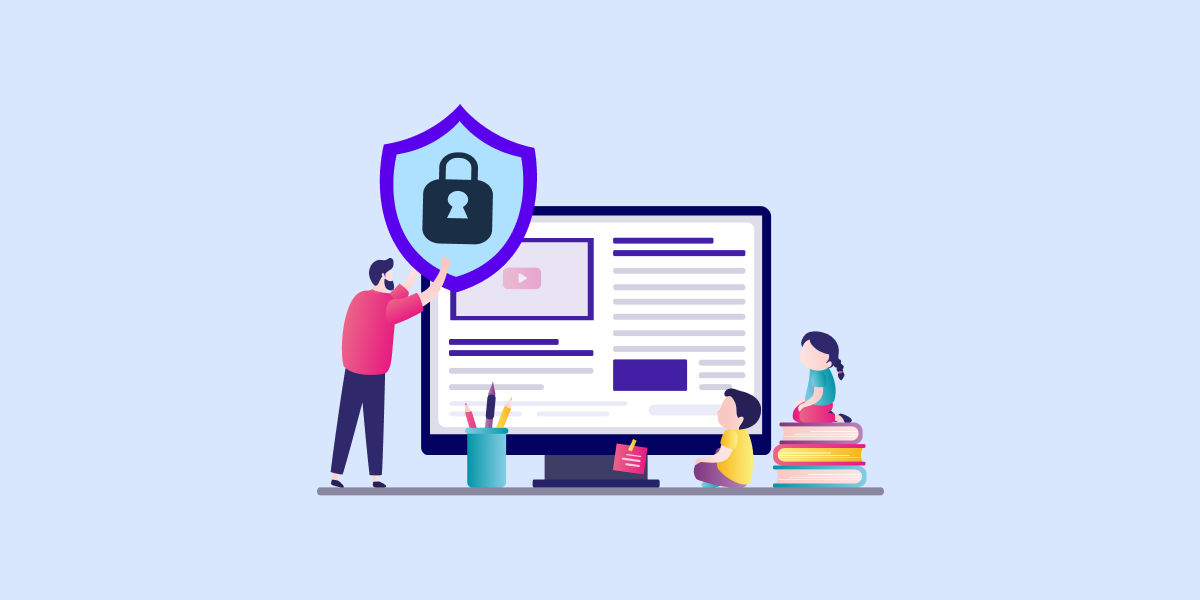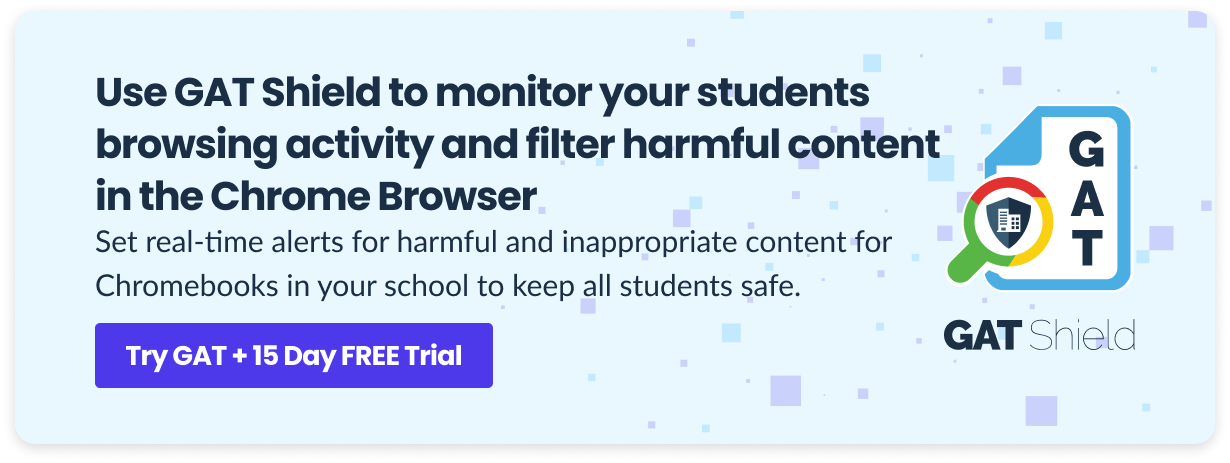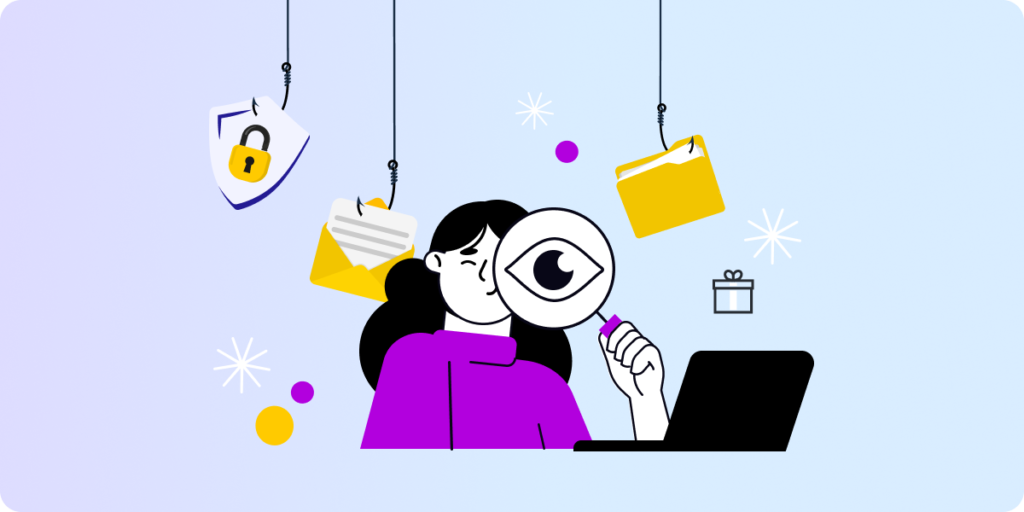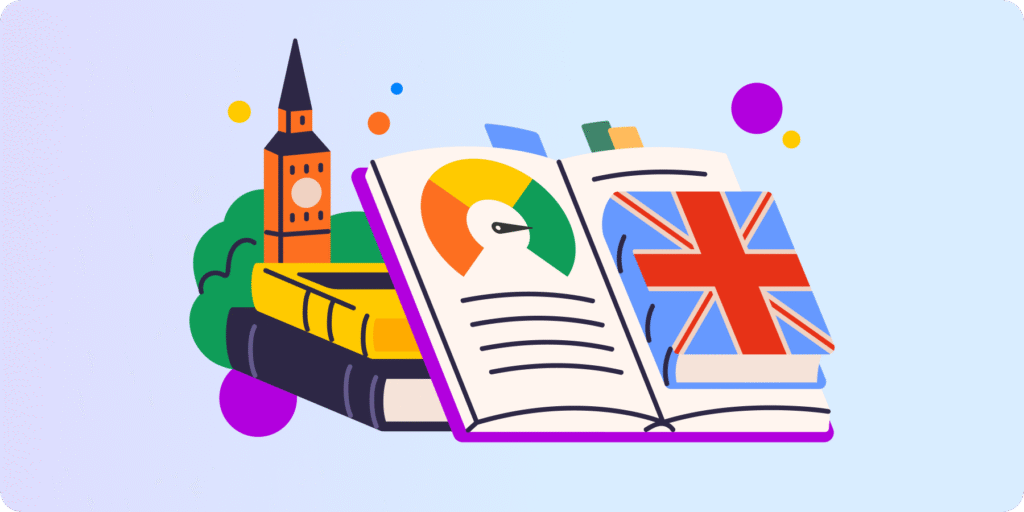Internet challenges scare not only children but also, and sometimes especially, their parents. Online child protection is your mission as a Google Workspace for Education Admin.
Scary Internet Challenges for Kids
130 children committed suicide in Russia between November 2015 and April 2016, probably due to participating in the Blue Whale Challenge. Fifty tasks to be completed in 50 days, each scarier than the other, have been spread from an online game through Vkontakte chat rooms and the internet.
In 2019, some YouTube videos for kids were infiltrated by a spooky Momo doll, which encouraged children to do self-harmful activities. A year earlier, the Momo Challenge, similar to the Blue Whale suicide challenge game, was shared via WhatsApp.
Another game character, called Huggy Wuggy, began scaring children online in 2022. The blue toy with a terrifying toothy smile that wants to give a scary hug first appeared in the Poppy Playtime game, next on YouTube and other social media as viral, and, finally, in reality, as a true toy. Reports link Huggy Wuggy to children trying to jump out of the window to die and come back to life as the character did.
I was wondering what “huggy wuggy” was! My students run out onto the playground every day yelling who’s Huggy Wuggy?! It never made sense but I thought nothing of it as they are playing tag. Oh boy. They are constantly playing games related to a show or game. It is NEVER a normal game. They take the garden tool play set and use them as knives to chase each other. It’s really scary when you think about it, said one of the teachers.
Enough has been said to believe that monitoring kids’ activity on the internet is crucial today, right? Online child protection must be a priority for teachers, parents, and you, K12 Admin.
CIPA Compliance
Surely you know that your school must comply with CIPA (Children’s Internet Protection Act) in the US. This law requires you to ensure that you protect your students from all harmful and inappropriate content and practices when using electronic devices at school. The Internet safety policy must block or filter online access to pictures that are obscene, child pornography, or harmful to minors.
Want to find out more about compliance with this law using Google Workspace for Education? Learn more on this blog post. You can also find technical tips on how to become CIPA-compliant in our Knowledge Base.
But it’s not just pictures that can cause great damage to children’s minds. While there are a lot of tools to block porn, how to save students from the seemingly not-so-obvious threats, such as the games or messages you have read about at the beginning of the article?
It’s in your hands to prevent this type of situation. Ready to take a few notes? Let’s take a look at how to support kids’ internet safety policy at your school.
Chrome Browsing Activity Monitoring
The best starting point for creating a protective barrier against online threats for children is to monitor their Chrome browsing activity. Google Safe Search mode, which hides search results containing explicit violence or sexual content, is just the first and mandatory step toward child online safety.
If your students repeatedly enter inappropriate or unsafe websites, or you want to protect children from, for example, harmful challenges described on specific pages, block access to them in bulk. To activate URL filtering, you can use Google Admin Console but if you are looking for a more detailed URL blocking feature, use Site Access Control by GAT Shield. It allows you to customize the Chrome filtering to any user or group.
GAT Shield detects any search for self-harm content, tracks browser history, and sees where a student spent the most time online. And it will warn you of the danger and allow you to react on time.
Learn more on how to see all the search results using GAT Shield on our Knowledge Base.
YouTube Activity Monitoring
Don’t forget that some of these scaring challenges involving children have spread via YouTube. Unfortunately, sometimes isn’t possible to block the entire website on students’ Chromebook because schools use YouTube for educational purposes.
However, we have a solution for this.
First, the obvious task for a K12 Admin to do is to block explicit content for your users on YouTube. The next step is to audit YouTube activity using GAT Shield to gain more insight into what your students watch and react quickly if necessary.
It may be that a student is not only a passive victim of harmful content by watching a game or participating in an online challenge but also creating his own inappropriate content and intending to post it on YouTube or other social media. A YouTube audit with GAT Shield handles this by providing information about new videos and channels (including private ones) a domain user created.
YouTube Access Blocking in Google Workspace [5 Admin Options]
Let’s quickly return to general online content. What happens if the users already downloaded inappropriate files and saved them on their Chromebook? In GAT Shield, you can get an alert for this event as well. The tool detects, reports and removes them automatically.
Closing Thoughts
Filtering content on your students’ Chromebooks is crucial to keeping them free from harmful influences. Teachers and parents will thank you for protecting their children from online threats.
In short, your new procedure for online child protection is clear. When the tool detects an online threat, you will receive an alert triggered by detecting a blocked keyword or browsing a blocked website. At the same time, the student will receive a warning message. After the event, the results are always saved, and you can audit each student’s browsing history at any time.
Real-time child protection on the internet prevents a lot of damage caused by harmful content such as dangerous, self-destructive challenges and games. You can take quick action in this situation by implementing an effective internet safety policy for kids.
If you are interested in keeping your students safe in Google Workspace, check out this article on our blog.
How to Keep Students Safe in Google Workspace for Education? (6/6)
Insights That Matter. In Your Inbox.
Join our newsletter for practical tips on managing, securing, and getting the most out of Google Workspace, designed with Admins and IT teams in mind.