GAT Shield allows browsing management for your users.
Site Access Control gives the option of the admins to create rules for Site access management.
Thus allowing admins to Block, Allow or Warn users visiting different websites.
Site Access Control #
To apply control rules navigate to Configuration > Site Access Control

A new window will be displayed.
From the menu on the left select User defined categories
Click on the + button (2) on bottom left then New cateogory (3)
Optional:
- Select New category from web search – allows you to search for keyword and block all sites find related to the keyword
- Upload new category – allows you to upload a spreadsheet of webpages to be blocked

Create a rule #
When “new cateogry” is selected a new pop-up window will be displayed, fill in the details.
- Category – enter a name for the category
- Description – enter a description for the category (optional)
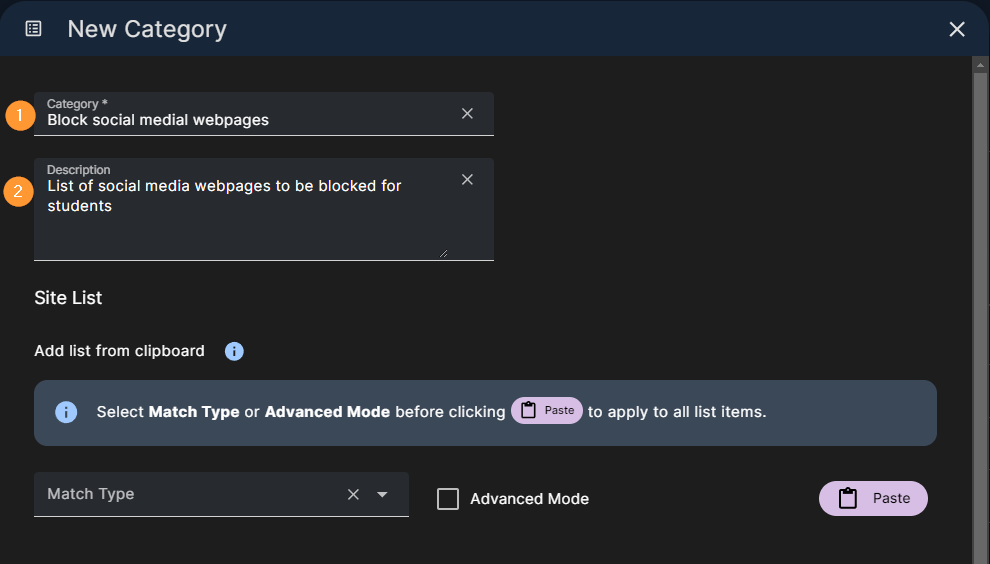
Under Manual entry add all the websites that you want to be blocked.
Click on Add: Site list – to enter more webpages

When the URLs are added click on Submit (6)
Activate the rule #
When the Category is created you can select the list of users for whom the webpages should be blocked and activate the rule.

Click on the Create rule (2) or find the category itself and click on Create rule (3)
A pop-up window will be displayed fill in the required details.
- Rule name – enter a rule name
- Category – it will be picked from the above created category
- Descripion – enter a description for the rule (optional)
- Active – enable or disable the rule
- Rule action – select the action to Block, Allow or Warn the users
- Block – block the users
- Allow – if users are blocked by another rule – the allow will take precendece and URLs will be allowed
- Warn – set and show a warning message to the end-users.
- Redirect page – Enter a URL where the browser will redirect to when a site blocked in this category is visited.

- Time restricitons – select time where the rules will be active.
- Scope – pick the users you want to block
- Select indivudual user
- Group of users
- Org. Unit of users

When the rule is saved, it will be located under Rules

Result #
When the users (from the selected scope) try to open the selected pages (social media sites) they will be blocked.

Events #
View all the users who tried to open the blocked URLs in the Events tab







