What Are My Users/Students Publishing on YouTube? #
There are several tools that show you what your users (such as students for example) are watching on YouTube.
From recent requests to our support desk, it has emerged that a major concern is ‘what videos are our users or students posting to YouTube?’ In another first for auditing, we’re pleased to announce ‘YouTube Auditing’ for all domain users, school, public, or brand channels posting videos to YouTube.
Limit on quota #
Note: Google has assigned a very small quota to this audit API. We can apply for an increase when we demonstrate demand, but initial scans may fail due to a lack of quota for domains that try this audit late in the day.
Channels #
Under Channels, you can see a table data for Videos and Channels- Total number of videos
- Number of public videos
- Number of private videos
- Number of unlisted videos
- Total number of channels
- Number of activated channels
Note: Those values are videos created by Users of the domain.Click on any value from the table to view more details.
Below the quick table, you can see the Channels created by users of your domain.

In the table, you can see Videos created by each channel. The metadata for each of the channels.
- Channel ID – channel ID
- Owner – the owner of the channel
- Title – Title of the channel
- Published at – the date when the channel was published
- Videos – videos under each channel
- Public videos – public videos under each channel
- Private videos – private videos under each channel
- Deleted videos – deleted videos under each channel
- Views – viewed for each channel
- Privacy status
- Public
- Private
- Unlisted
- Flags
- Activated
- Brand
- External
- Internal
- Deleted
- Actions
- Action to delete the Channel
Videos #
Under Videos, you can see All the videos of your domain individually.
On the top, left you can filter by External or Internal videos alongside the info for each video, such as owner, title, published time, privacy status, flags.

Take action #
Under actions, you can view the video directly or change the video status.
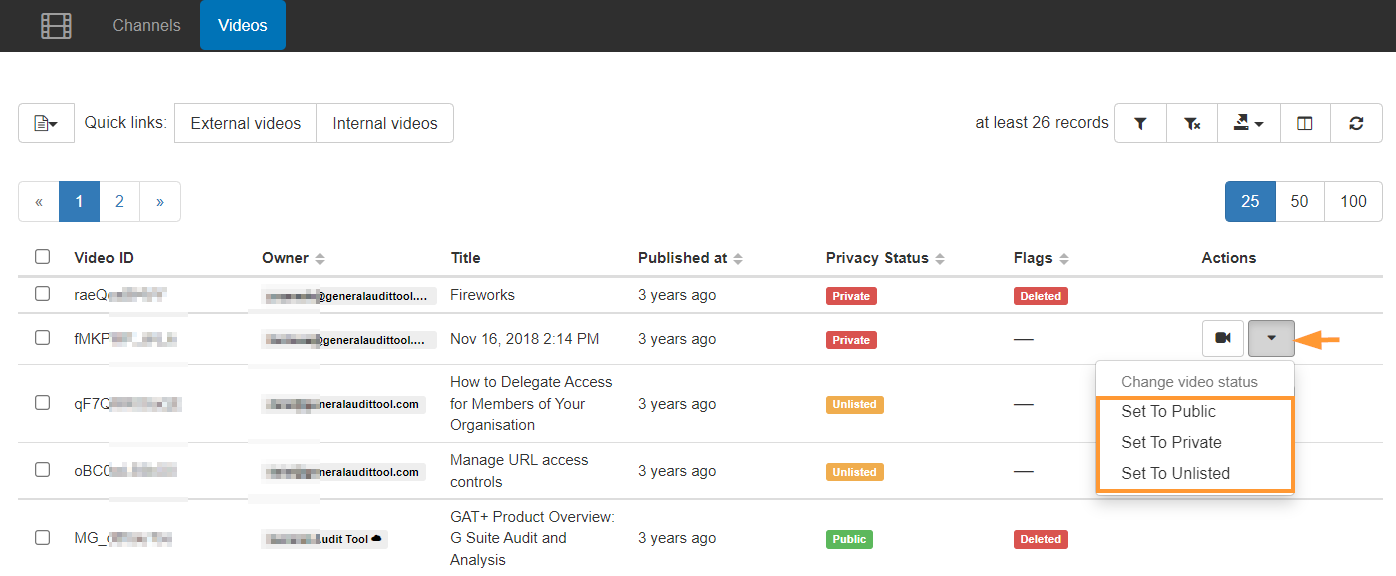
Those changes can be done in bulk for many selected videos.







