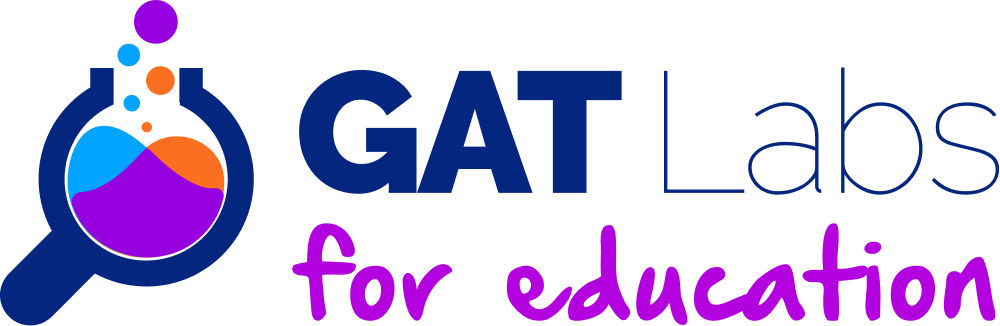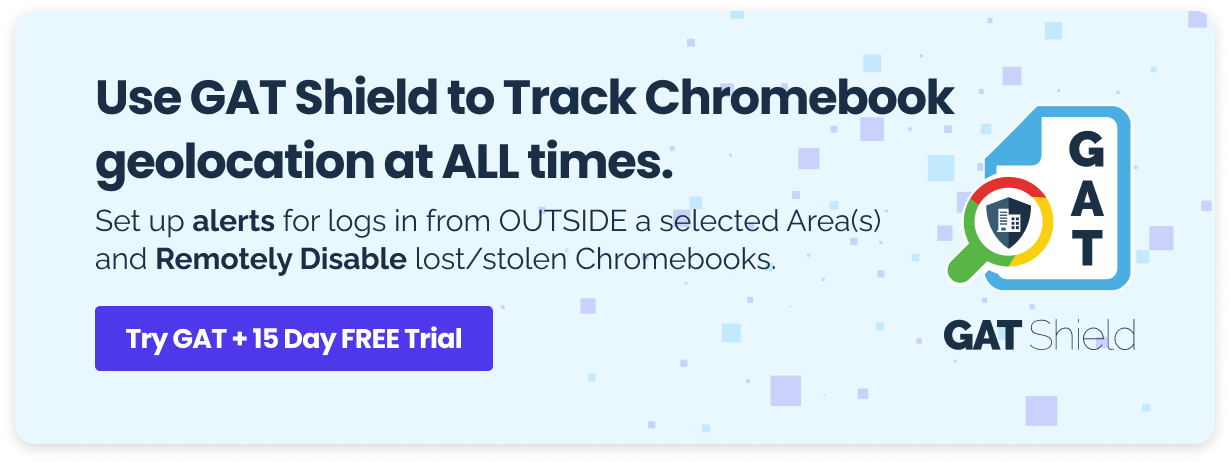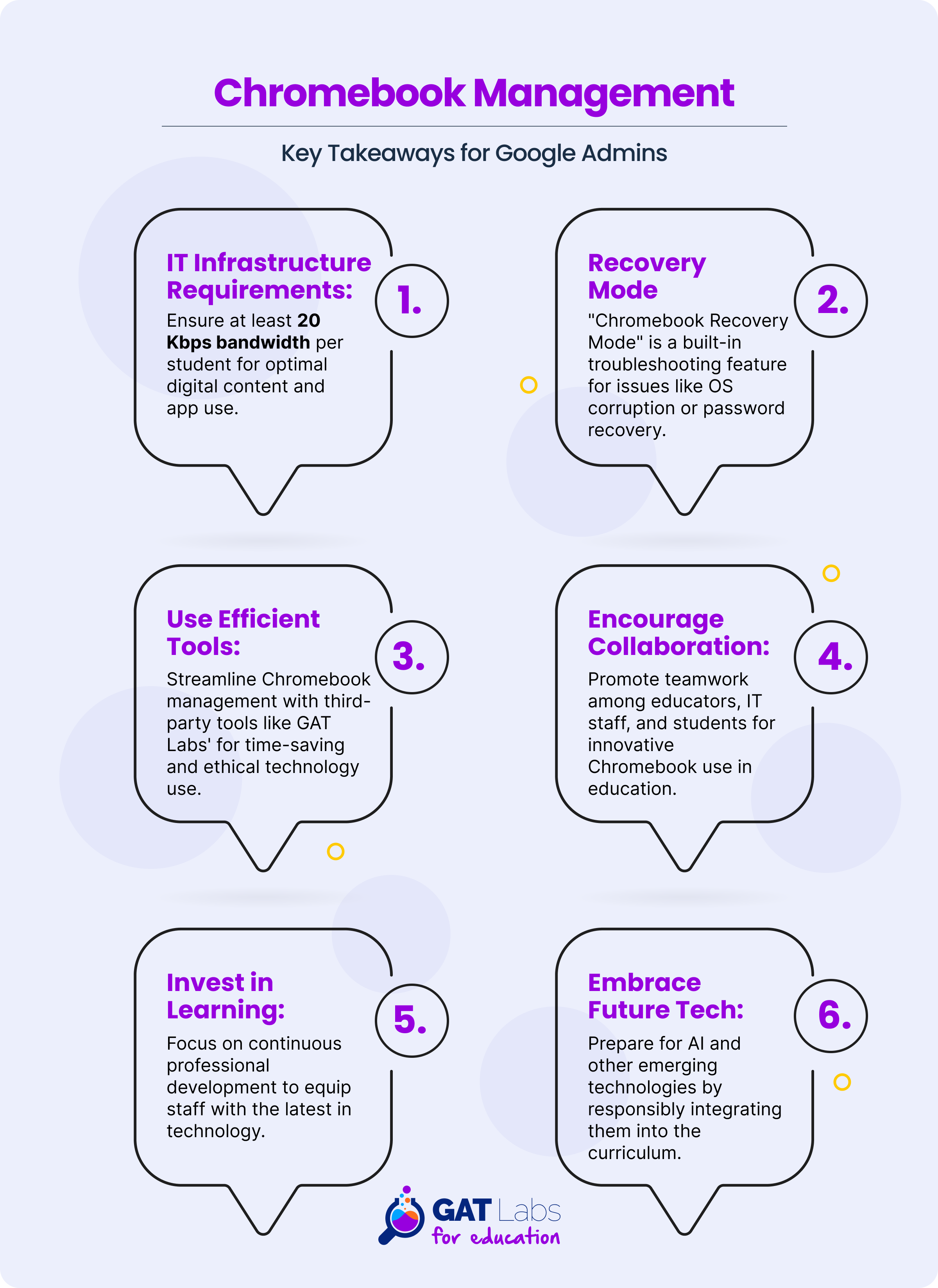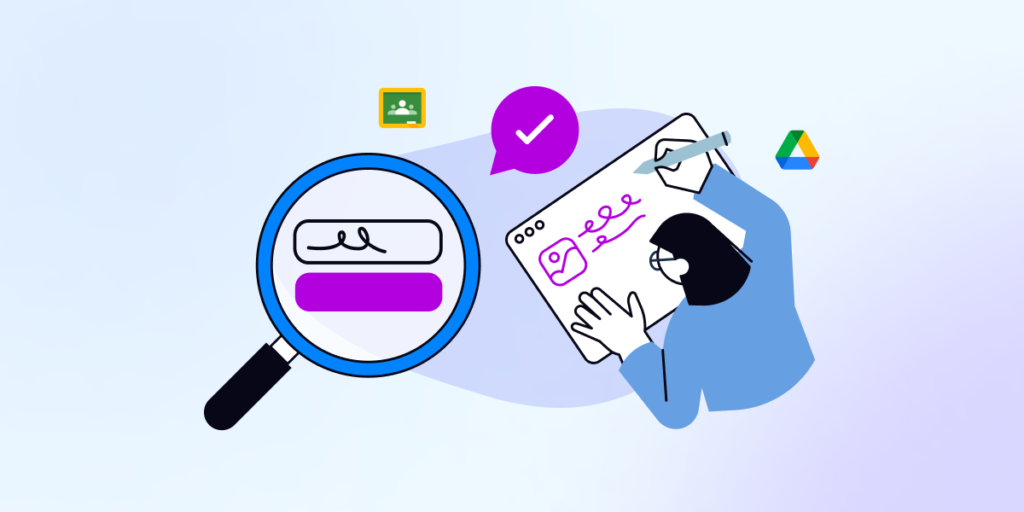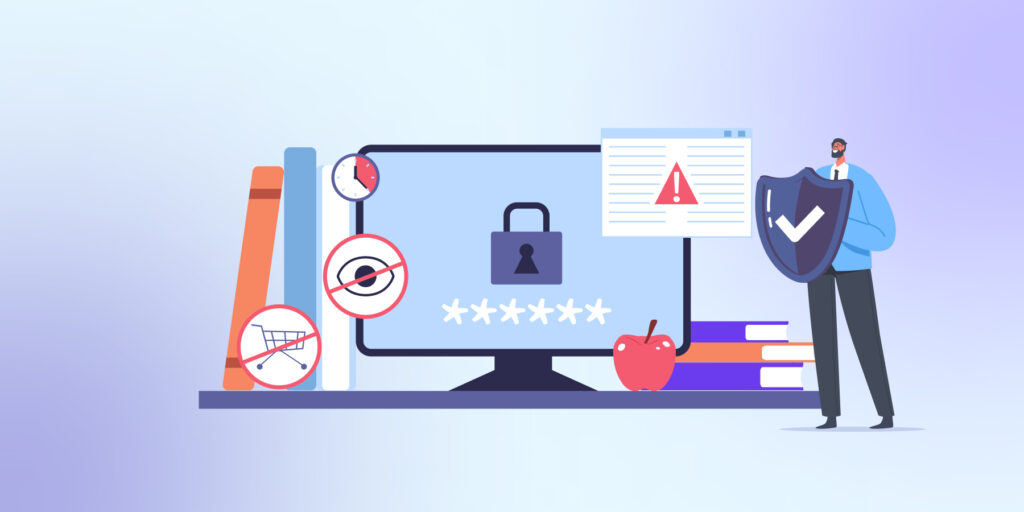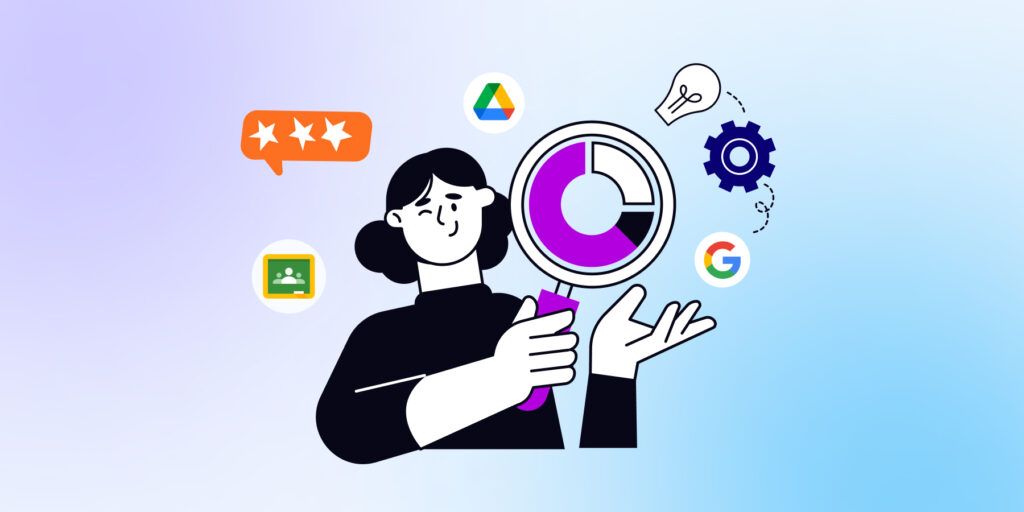It’s a fact that we can’t talk about education in 2024 without talking about Chromebooks. Their ease of use, affordability, and seamless integration with Google Workspace make them an ideal choice for schools.
In this blog, we will explore the best practices for Chromebook management and deployment in schools, ensuring educators and IT administrators are well-equipped with the knowledge for successful implementation.
Understanding the Appeal of Chromebooks in Schools
Chromebooks in schools have witnessed a significant surge, with millions of K-12 students and educators globally embracing this technology.
The key to their popularity lies in their cost-effectiveness and cloud-based capabilities. U.S. schools represented nearly 60% of all educational device shipments in 2018, highlighting their dominance in the educational sector. Jumping to 2023, Chromebooks are used by 50 million students and teachers every day.
Effective Deployment Strategies
When it comes to deploying Chromebooks, there are several strategies to consider:
- Manual Enrollment: This involves opening each Chromebook and enrolling it using a service account.
- Go-Box: Utilizes a device to automate the enrollment of multiple Chromebooks simultaneously.
- White-Glove or Zero-Touch: Involves a third-party vendor pre-enrolling devices on behalf of the school.
Each method has its advantages, and the choice depends on the resources and scale of deployment in your school.
IT Infrastructure Requirements
A robust IT infrastructure is crucial for the effective use of Chromebooks in schools.
The Smarter Balanced Assessment Consortium recommends at least 20 Kbps per student for bandwidth, which is especially important for schools leveraging digital content and interactive apps.
Ensuring sufficient wireless network capacity is also vital for a seamless Chromebook experience.
Chromebook Management and Administration
Managing Chromebooks involves various administrative tasks, from web filtering to ensuring device security.
Traditional methods can be time-consuming, which is where solutions like GAT Labs come into play.
GAT Labs provides time and cost savings in several key ways. This includes automation of routine tasks, enhanced security features, efficient document management, and real-time monitoring capabilities.
Furthermore, it offers comprehensive data analytics, reduces IT complexity, and provides customizable, scalable solutions.
These efficiencies are particularly impactful in educational settings where resources are often limited and the need for effective digital management is high.
The Importance of Chrome Licenses in Chromebook Management
To make the most of Chrome Licenses in your school’s Chromebook management, ensure that each Chromebook is associated with a license.
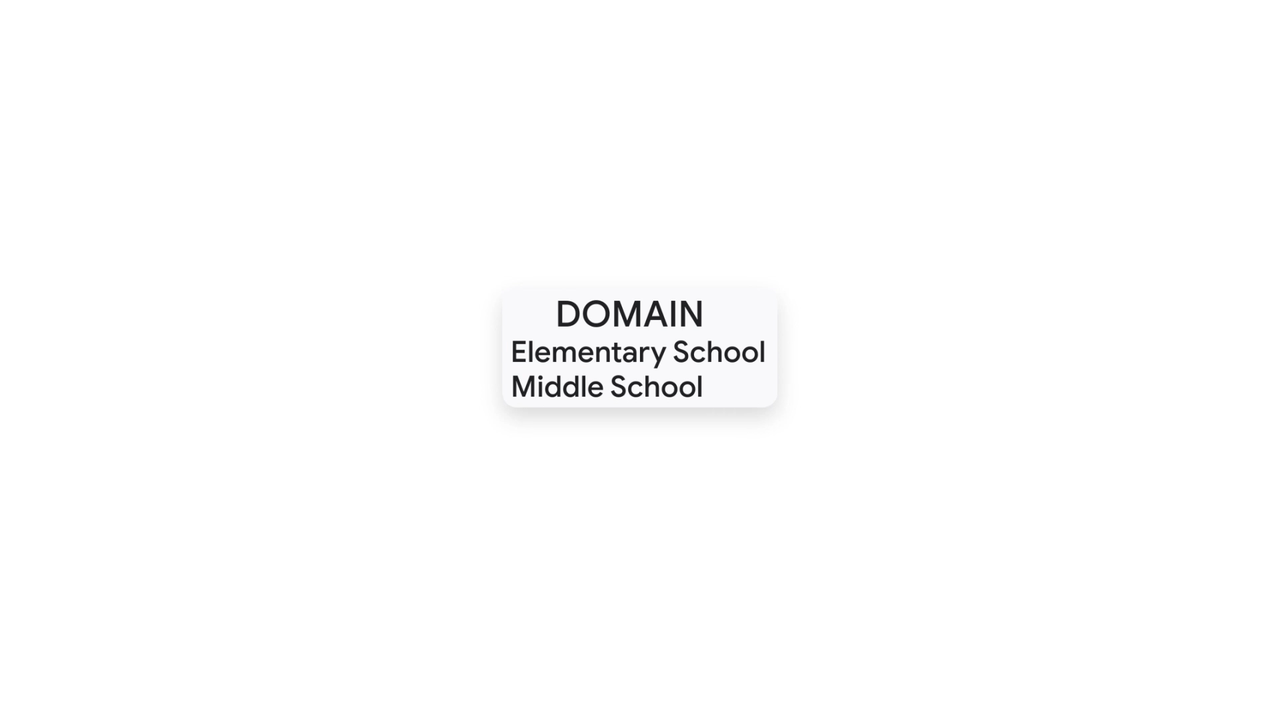
This enables centralized control over policies, apps, and extensions, ensuring consistency across all devices.
Regularly review and update the configurations in your Google Admin Console to align with your school’s evolving educational needs and security policies. This proactive management helps maintain a secure, efficient, and tailored learning environment for students and educators alike.
Security Measures to Consider for Chromebook Anti-Theft Management
Physical Security Measures for Chromebook Anti-Theft
- Secure storage areas: Provide lockers, cabinets, or carts specifically designed for Chromebook storage.
- Implement controlled access to Chromebooks: Limit the number of students accessing Chromebooks at any given time and require authorization for checkout.
- Utilize Chromebook locks: Encourage students to use locks to secure their devices when unattended.
- Engrave or label Chromebooks: Mark Chromebooks with unique identifiers, such as serial numbers or school IDs, to aid in identification and recovery.
Device Management and Tracking
- MDM Software: Use mobile device management (MDM) software for centralized control, allowing for enforced security policies, remote wiping capabilities, and tracking if a device is misplaced.
- Asset Tagging: Employ visible labels or stickers with barcodes or QR codes on Chromebooks for quick scanning and inventory management.
- Asset Tracking Solutions: Invest in asset tracking technologies that integrate with your inventory systems, enabling real-time monitoring of Chromebooks within school premises and alerting for unauthorized removal.
Chromebook Recovery Mode
Enhance your Chromebooks’ security in schools by using the “Chromebook Recovery Mode,” a built-in feature for troubleshooting. Whether it’s a corrupted OS or a forgotten password, Recovery Mode is your go-to solution. To access it:
- Turn off the Chromebook.
- Hold Esc + Refresh, then press Power.
- Choose to recover via the Internet (to download the latest OS) or a USB drive (if you have recovery media prepared).
Remember, using Recovery Mode will delete all local data, so ensure you back up first. If issues arise when entering Recovery Mode, ensure the device is off and try the key combinations again.
Keep in mind that Recovery Mode will erase all local data, so ensure you’ve backed up important files. If you struggle to enter Recovery Mode, double-check that your Chromebook is completely off before attempting the key sequence again.
Remember, troubleshooting can be time-consuming, so patience is essential.
Ensuring Student Safety and Privacy in Chromebook Management for the AI-Centric Era
In this AI-centric era, rethinking the traditional education blueprint is vital, especially in the realm of Chromebook management. The shift from memory-driven learning to a model focusing on adaptability, analytical skills, and technological proficiency is essential.
The World Economic Forum emphasizes creative thinking, analytical thinking, and technological literacy, projecting that 60% of employees will require reskilling by 2027.
GAT Labs’ tools, like Teacher Assist and Taskmaster, are critical in this transformative phase. These tools enhance Chromebook management by ensuring student safety and the integrity of the educational process in a technology-rich environment.
Teacher Assist provides real-time monitoring of students’ online activities on Chromebooks, guiding them towards ethical use of technology. Taskmaster ensures the authenticity of students’ work, aligning with the evolving educational standards.
Together, they equip educators to navigate the challenges of AI in education, ensuring Chromebooks are used effectively and responsibly.
Key Takeaways for Google Admins in Chromebook Management
Remember, effective Chromebook management is not just about handling devices; it’s about creating a dynamic and secure learning environment that leverages technology to enhance education. By keeping these points in mind, Google Admins can ensure that their schools make the most out of their Chromebook investments.
Audit. Manage. Protect.
Discover how Management & Security Services can help you with deeper insight and on-call, personalized assistance.