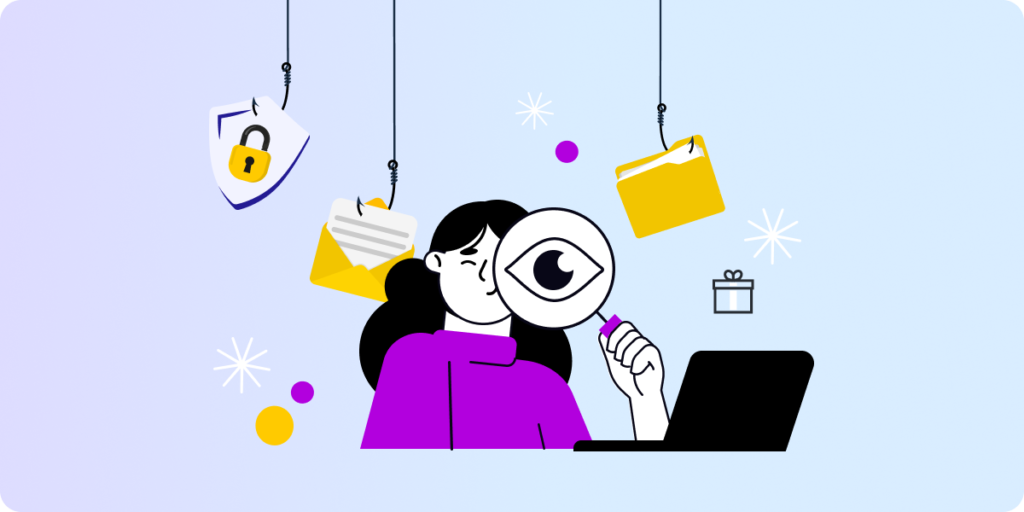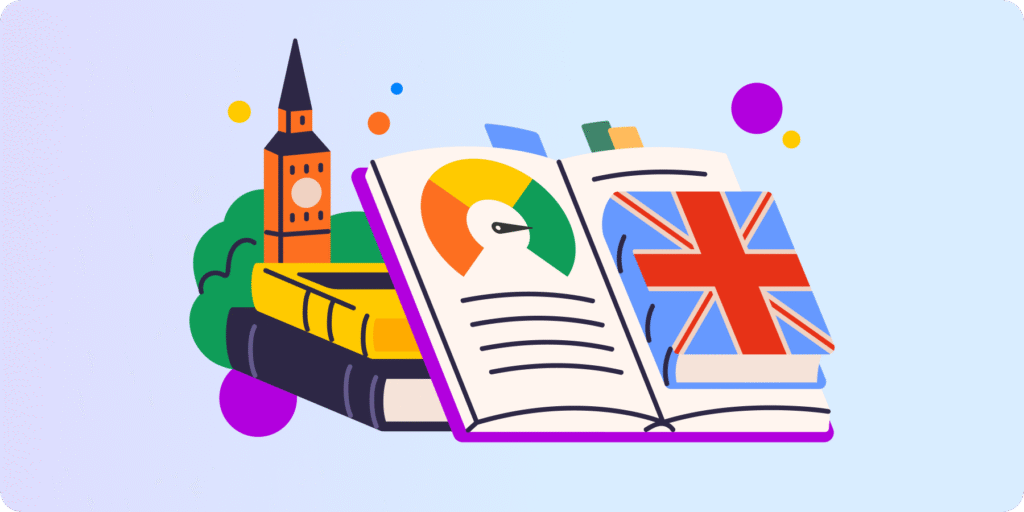Chapter 6: Safer Learning with Google for Education
As we prepare and lead through our digital classrooms, let’s not forget about our students’ online safety. How to keep students safe in Google Workspace for Education?
From cyberbullying to phishing scams and profane content — as students spend more time online, student protection becomes a major concern for everyone.
It’s why there are Acts like the Children’s Internet Protection Act (CIPA) — and schools need to stay compliant. The good news is that there are a few ways teachers can help.
In this chapter of our Guide to Online Teaching in Google Workspace series, we’ll show you a few effective ways to keep students safe in Google Workspace for Education.
1. Teach them about Digital Citizenship
Raising your students’ cyber awareness is their first line of defense against online danger, the new ‘Stranger Danger’. One way to do that in a fun and gamified environment is to have them complete Google’s Be Internet Awesome.
The five pillars of the curriculum are:
-
- Be Internet Smart – share with care
- Be Internet Alert – don’t fall for fake
- Be Internet Strong – secure your secrets
- Be Internet Kind – it’s cool to be kind
- Be Internet Brave – when it doubt, talk it out
2. Prevent Students from Reusing Class Meetings
Unsupervised class meetings can bring in a whole range of issues.
To make sure students don’t rejoin a class meeting after it has ended Google recommends using nicknamed meetings instead of starting a meeting from a Google Calendar event.
Even if you reuse the same nickname, participants will not be able to re-join after the final participant has left, and the 10-digit meeting code will no longer work.
There are two ways to create nicknamed meetings:
- Go to meet.google.com or the Meet mobile apps and enter a meeting nickname in the “Join or start a meeting” field.
OR - Use the Meet code automatically generated by Google Classroom.
3. Limit Public Access to Student Information
One very important step to ensure from your side is that your student’s information is not publicly available. That includes access to student work, student photographs, videos, etc.
Also, make sure not to publish confidential education records (grades, student ID numbers, etc.) for public viewing on the Internet.
4. Adopt Google Workspace student monitoring tools
Student monitoring tools help schools add an additional (and essential) layer of security to your domain.
The GAT for Education toolset, for example, protects students on every site while connected to their Google Workspace school account in the Chrome browser. Schools can use it to:
-
- Set up alerts for bad language
- Block harmful websites
- Configure keyword alerts
- Set up alerts for Risky app download alerts and/or a policy to ban or trust identified apps for students
- Create alerts for harmful search queries
- Bulk remove phishing emails from student’s inboxes
- Run complete content searches of all user’s Drive, Email, and Calendars.
Your Google Workspace admin will probably have something like that already set up.
As teachers though, you can use a tool like Teacher Assist to monitor student’s screens in real-time while class is in session.
From there, you can close any irrelevant tabs, spot harmful online activities, and more to keep your students safe in Google Workspace for Education.
Insights That Matter. In Your Inbox.
Join our newsletter for practical tips on managing, securing, and getting the most out of Google Workspace, designed with Admins and IT teams in mind.