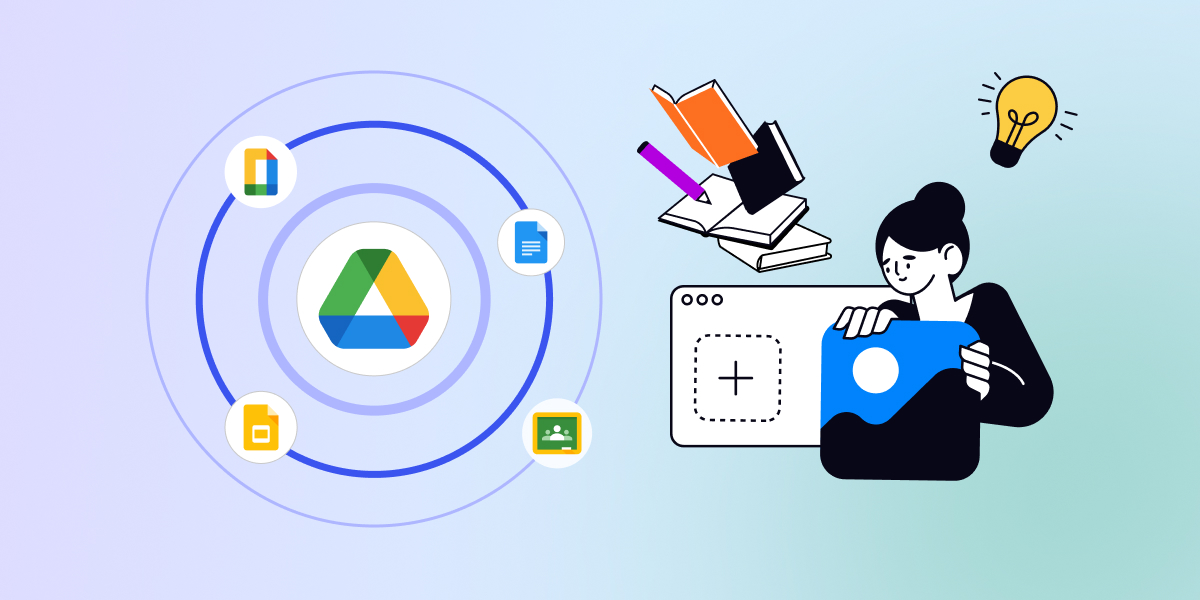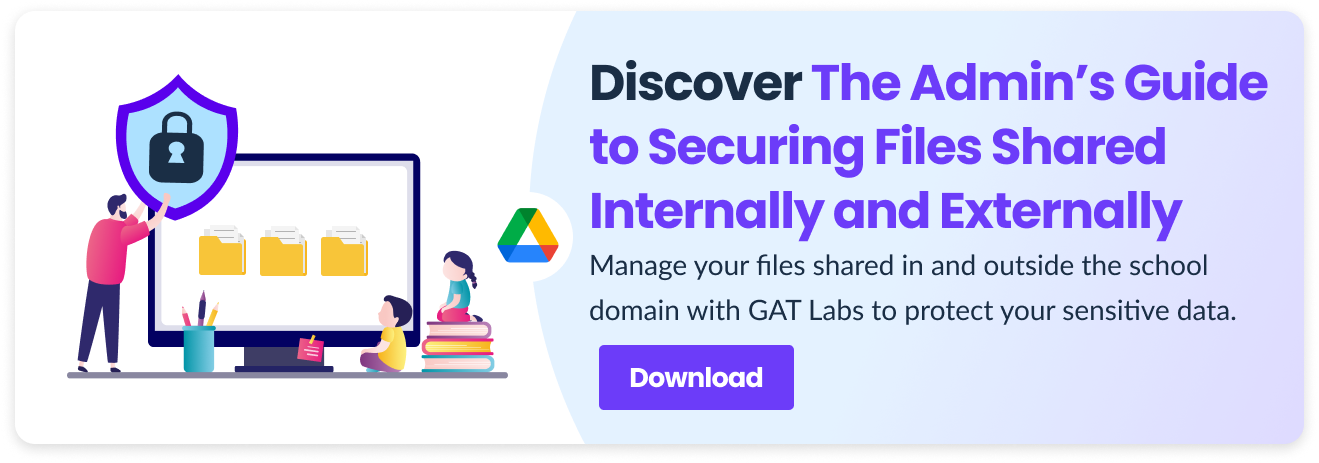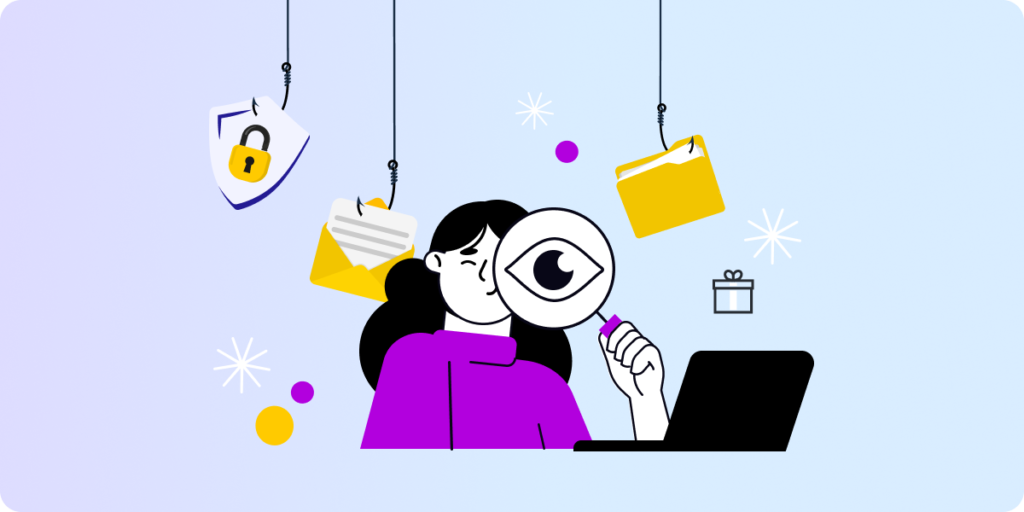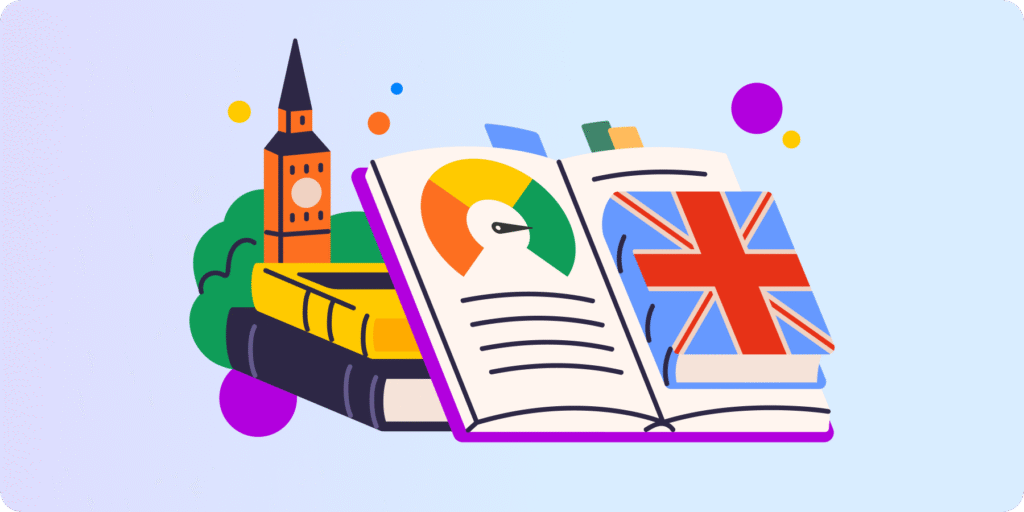Ready for a school Google Drive clean-up?
New year, new challenges! We want you to enter 2025 with a clear mind and a clean Google Cloud structure to get the most out of your e-learning experience.
“I was trying to clean up Google Drive and permissions” or “I can’t find the file someone shared with me nor search for things in the sheet,” many school admins told us last year.
Let’s make a new year’s resolution together: start 2025 with a refreshed Google Drive structure to ease back-to-school after the holiday break and reinforce your data security.
Here’s how.
Why You Should Keep School Drive Organized
Although decluttering and organizing all the files and folders in your school Drive at once may feel overwhelming, it’s definitely worth the effort. Imagine that your refreshed cloud would be a clearer map for all users, showing them any desired destination.
Your Drive structure may need a slight improvement or a general clean-up, but any time you spend organizing and implementing good practices will be a profitable investment in the long term.
▪️ Streamlined Productivity: An intuitive and user-friendly Drive structure will benefit anyone at your school, from the principal’s office to the youngest student. A messy Google Workplace can discourage people from using this fantastic solution. As a result, it may slow down productivity, teaching, and internal school operations, and increase security risks.
▪️ Improved Classroom Collaboration: Teachers and students will no longer struggle to find a necessary file. Rather than searching aimlessly through the entire school Drive, they can directly access what they need. This will improve learning and teaching performance, facilitate assignment management, and save time and frustration.
▪️ Better Data Loss Prevention: This is a key point for school admins like you who uphold school data security. Organizing Google Drive files and permissions reduces the risk of unauthorized access and data leaks. Keeping Google’s storage updated (ideally with automated backups) helps quickly recover lost information and allows school operations to continue without disruption.
Tips to Clean up Your Google Drive Content
These are general guidelines for a better-organized Google Cloud structure. Keeping it consistent allows everyone to navigate inside the Drive smoothly.
If you’re a small institution, you can implement all these changes yourself; otherwise, consider delegating some tasks directly to some users (such as school staff and senior students) so they can look after their Drives anytime. A previous in-person or online training is highly recommended.
1. Optimize the Drive Structure 🗂
▫️ Audit your current folder structure.
Pay attention to each My Drive and Shared Drive in your domain to see what’s working and what can be improved. Using GAT+, you can export metadata for each folder and a list of the files inside as a tree view to Google Sheets to review them and maximize the entire Drive’s content visibility.
▫️ Add extra elements to your Drive.
Create additional folders and subfolders for a better-organized view of your storage. Update the new structure, moving files into new folders if needed. Unlike in traditional paper folder structure, in Google Drive, there are never too many folders inside folders – everything for optimal organization.
▫️ Prioritize essential files & folders.
Identify important and frequently used documents and pin them with the Star feature. Now, you can quickly access them from the Starred section of your Drive. Enable and create labels for your users to categorize their files precisely.
Note: Remember not to “over star” too many files to avoid getting lost in your Drive again!
2. Make it Visual 👀
▫️ Follow a naming convention.
Name your files and folders in a specific and meaningful way. The shorter and simpler, the better. Use dates (“2025.01.20 Math Class”), shortcuts (“K8 Students”), and keywords (“Nature Homework 2nd Grade”) to optimize searching across your Drives. Being consistent in folder naming will save the school community plenty of time and make daily work pleasurable.
▫️ Color your folders.
Besides labels, colors are great methods to categorize your Drive content. Implement the color codes in the entire school so everyone can quickly recognize each folder’s content. For example, you can use one color for all folders related to the same school subject, owned by the same teacher, or containing the same file format.
▫️ Describe your folders.
An easy yet time-consuming way to organize the folders is by adding a description to each of them. After clicking every folder separately, you can update it in the Folder Information>Details section. This description helps a user find a requested folder using the Search bar.
3. Declutter and Free Up Drive Storage 🧹
▫️ Audit Google Drive storage.
Identify storage-consuming files. The Google Admin Console lets you view each user’s storage usage and Drive space. For more visibility into old, abandoned, or large files, use a third-party app such as GAT+. It’s worth the effort—removing gigabytes of unnecessary content can be a satisfying process.
▫️ Identify inactive users and their files.
Find inactive users, such as leaving teachers and graduates. Sometimes, they have saved a lot of files in Google Drive that they don’t need anymore. In GAT+, school admins can identify inactive user accounts and then suspend or remove them in bulk. Before deleting their files, consider which content could be transferred to other users.
Learn more about good practices for Google Drive storage users and admins on our blog.
Free up Storage in Google Workspace for Education Before Google Ends Unlimited Storage
4. Clean up Google Drive Shared Files & Permissions ✂️
▫️ Audit files shared internally and externally.
Identify Drive files shared in and outside your school domain. Only GAT+ shows you all Google Drive files owned by external users and their emails shared in your domain. Review them and decide whether to keep or remove your user’s access to those files and create their copy. Use file content search to find externally owned files shared with your users. Uncontrolled files shared publicly risk your students’ data privacy.
▫️ Organize shared Drives.
Keep a clear structure of your Shared Drives and ensure user permissions align with your school’s needs, roles, groups, and teams. Manage sharing permissions to minimize access levels and protect your sensitive data. With GAT+, you can find and modify sharing permissions for your users in bulk to comply with the school’s policies.
▫️ Monitor Drive data sharing.
Set automated real-time alerts to track unusual file-sharing actions and unauthorized changes in your school’s Drive. With instant notifications in place, you easily follow your school’s DLP and file-sharing policies and quickly detect privacy risks. Additionally, you can block sensitive data from being shared externally.
Closing Thoughts
What better time than the start of the new year to clean up your school Google Drive?
Cluttered Drives, disordered folders, and unsecured file sharing may slow down productivity and lead to data privacy risks at your school. By implementing these four steps to clean up your Google Drive, your internal collaboration, learning performance, and data security will reach a new level.
Learn to audit, manage, and secure your Google Drive files with GAT Labs. Download our ultimate guide on secure file sharing for school admins now.
End-of-Year Google Classroom Housekeeping. Best Ideas for Admins & Teachers
Insights That Matter. In Your Inbox.
Join our newsletter for practical tips on managing, securing, and getting the most out of Google Workspace, designed with Admins and IT teams in mind.