GAT+ allows audit of the Domain Google Drive.
Conducting this audit an Admin can take action on Google Drive on any of its users and remove permissions to Folders and its sub-folders in bulk.
All that is needed is to find the Folder you want to remove its permissions and take the action.
Find Folders #
Navigate to GAT+ → Drive audit → Apply custom filter → Search for the Folder
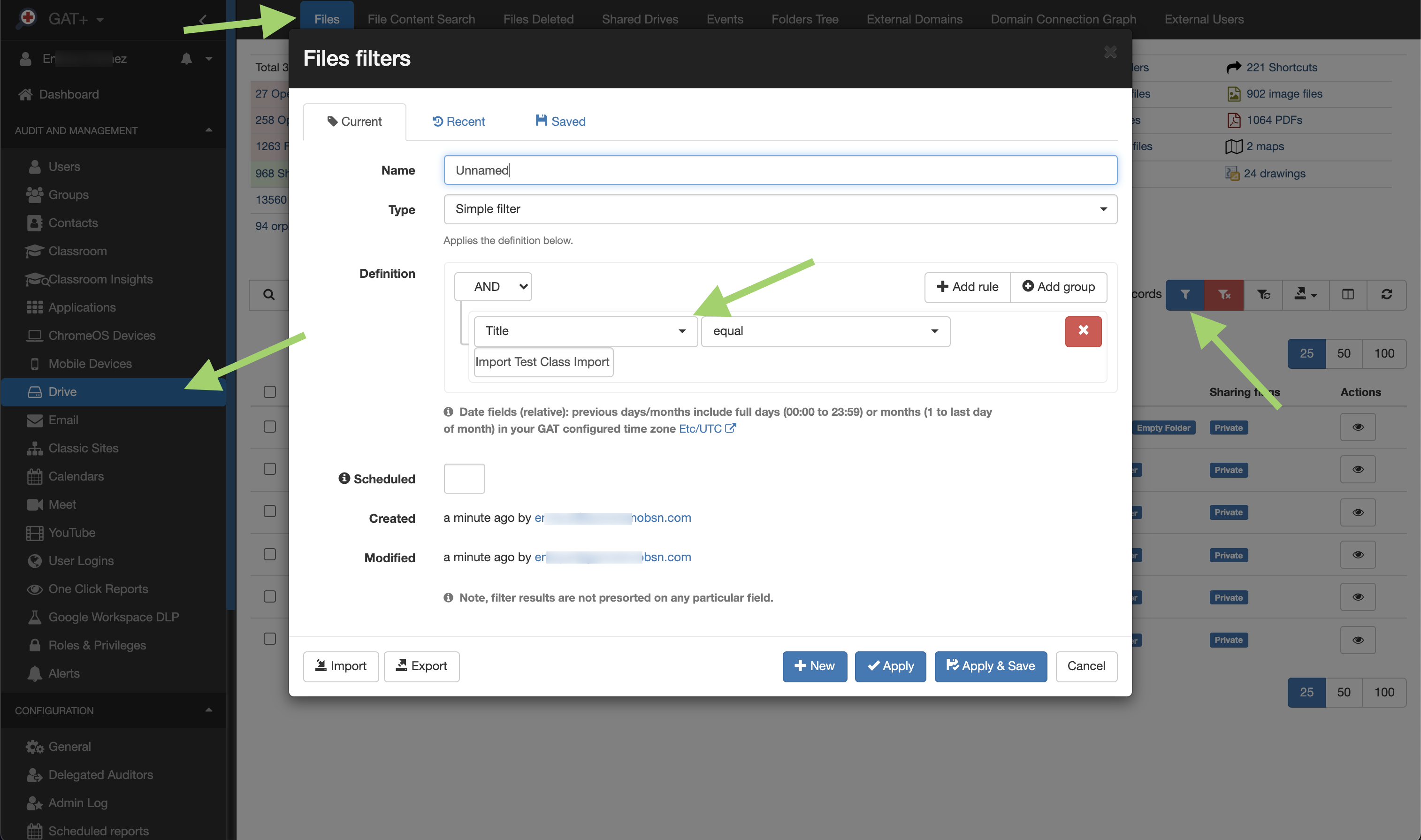
When the result is found take Action.
Apply permission change – Remove #
Click on the drop-down menu on the Title of the Folder.
From the options available select – “Apply permission change to this folder (recursive)”.

A pop window called File Management will be displayed.
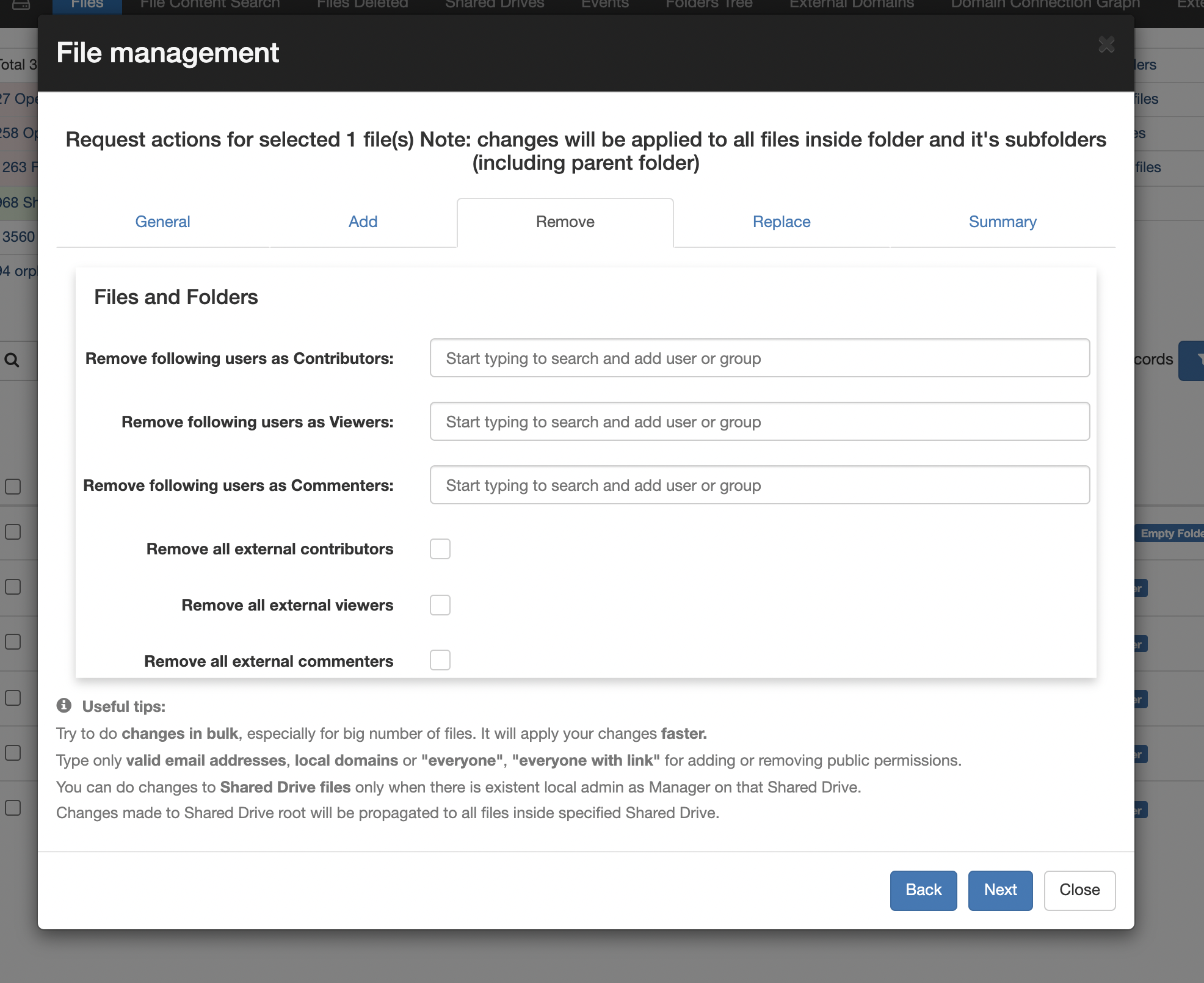
Click on the “Remove” tab, a few options will be available.
- Remove following users as Contributors – enter the specific emails needed
- Remove following users as Viewers – enter the specific emails needed
- Remove following users as Commenters – enter the specific emails needed
- Remove all external contributors
- Remove all external viewers
- Remove all external commenters
- General – allows changing the owner of Files and Folders
- Add – To add additional users to the Files and Folders
- Replace – existing permissions on the Files and Folders
When you fill in any of the Remove options click on the “Next” button.
In the “Summary” tab check if the options you selected are correct and click on the “Remove permissions” button.

Result of the removal #
The External Shares will be removed, as selected action above.
Click on the “Refresh data” button on the right side. You should see the External users as being removed from the Folder.
Note: If they’re a lot of shares to be removed, it might take some time. Filter the Folder when the job has completed, the Shares will be removed and not visible in GAT+







