Introduction #
GAT+ audit tool provides an extensive and detailed overview of the entire Google Workspace domain. Drive audit allows a global and detailed view of Google Drive.
Our tool provides an alternative solution to Google Admin Console alerting, within our tool we call it Alert Rules.
In GAT+ we have different types of alerts
- Applications
- Emails
- Drive
- YouTube
- Mobile device
- Users
- Users Logins
The Drive Alert rules are based on a number of different activities:
- The number of files Downloaded – per day
- A number of files Shared out – per day
- Alert if the regex matches newly shared out files (google native files, PDF, and TXT files)
- Aler if “share to” address matches a specific pattern
Configuring Alert Rules #
Open GAT+ navigate to Alert rules under the Configuration tab
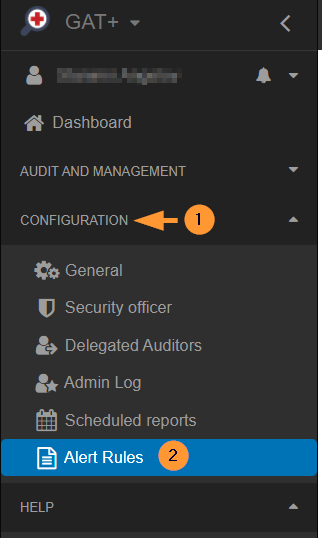
Select users #
Click on the + sign and a new window will be displayed, fill in the details as shown below:
- Set up a Name for the rule
- Set the checkmark to Enabled
- Set the Type to Drive
Choose the scope who will be affected by this alert rule
- It can be a user, group, or org. unit.
To apply it to all users on your domain enter /* for the Org. Unit

Pick and select the Recipients it can be any local user email or group email from your domain or someone from outside.
Note: If no recipient selects the alerts will be simply reported in the Alerts tab on the left-hand side menu.
The rules on which an alert will be generated are:
- Alert on number of files downloaded (files in a 24 hour period)
- Alert on number of files shared out(files in a 24 hour period)
- Alert rule can be added as an alert if the regex matches a newly shared out file (doc, spreadsheet, presentation, PDF, text files):
- Alert if “share to” address matches specified pattern.
Set up the rule #
For the”Alert if the regex matches a newly shared out file (doc, spreadsheet, presentation, PDF, text files)”
Click on the + button to add a rule.
Two options will be displayed:

Custom: Select and add custom Regex pattern

Click on the Select button and predefined Regex pattern examples will be displayed.

Pick any of the rule examples and click on the “Select” button beside it
Note: If you would like us to add additional Regex patterns that you think is important, please email us at support@gatlabs.com with your suggestion.
The rule will be added
Click on the + sign underneath to add multiple Regex patterns.
Additional rules #
Additionally, you can set extra actions:
- Notify the user if you want to show a custom message to the end-user who shared out this document.
- Remove shares if you want to remove the external shares automatically.

Click on the Save button to activate the rule.
Viewing Alert Rules #
Alert rules can be found in the Alert rules under the configuration
An admin can quickly see the name of the rule, the type of the rule if it is enabled, what scope, and the recipients.
Under the summary tab, an admin can see exactly the alerts enabled for this rule.
Under the actions tab, the rule can be viewed (eye icon), it can be edited from the pen icon or deleted from the x button.

Result #
When the rules are violated the Recipients will receive email notifications and a record for the rule will be generated and placed under Alerts
The recipient will receive an email notification below.

All the Alerts can be seen under the Audit and Management area in GAT+.

Video how-to #
In the example below we will create the Drive Alert rule for newly Shared Out files.






