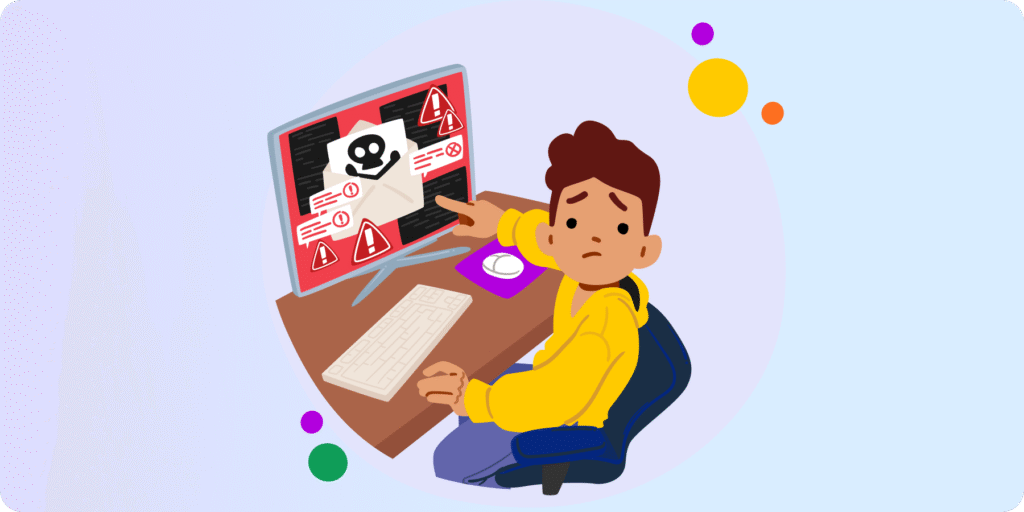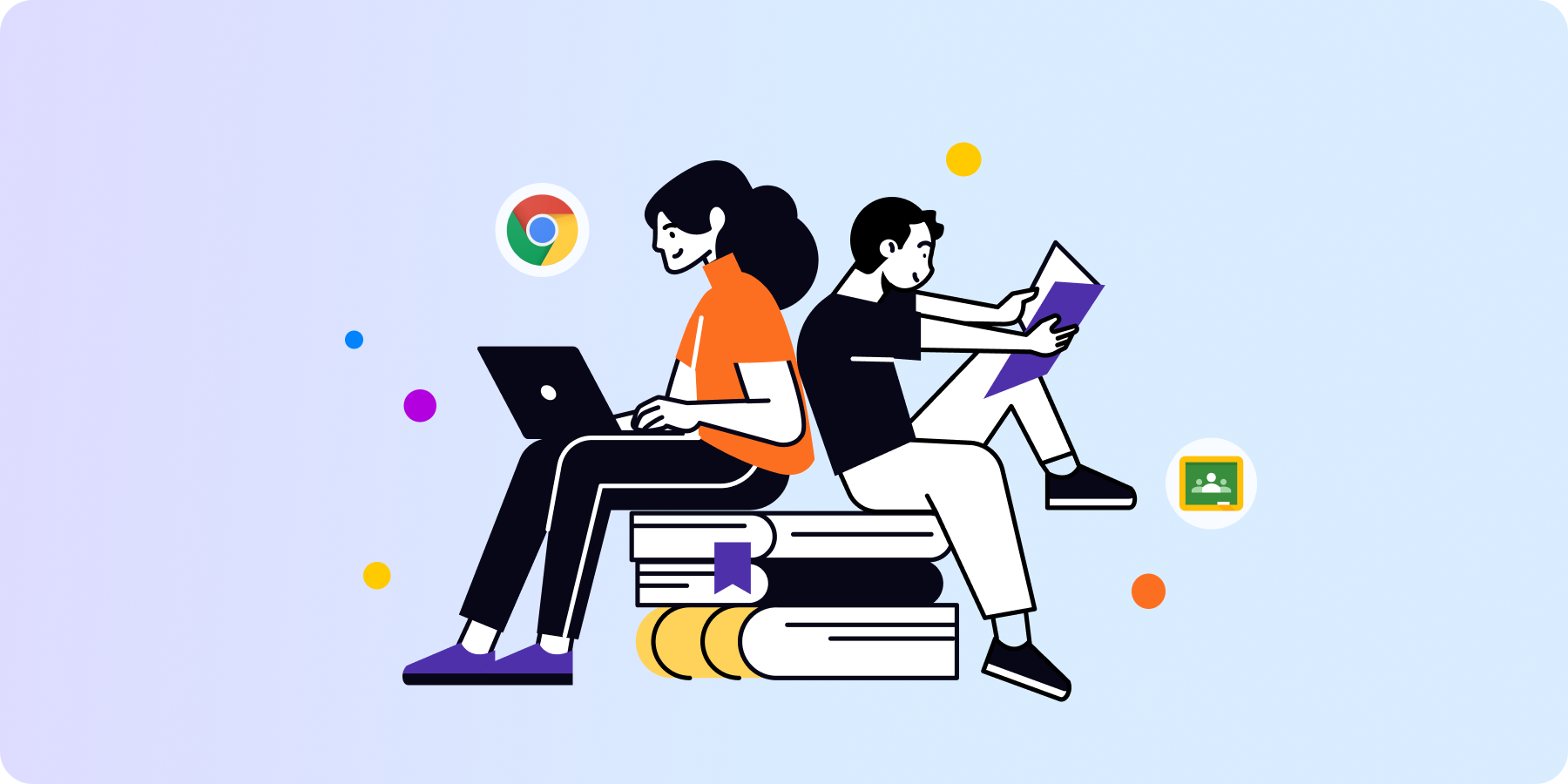How to Block YouTube Access as a K12 Google Admin?
YouTube access blocking can be tricky when identifying platforms you want to disable for your users.
That’s because users today, whether staff or students, find it packed with incredibly useful resources for school or work assignments.
However, YouTube can also be quite a distraction — if not used for the right purposes.
If you’re a K-12 school admin who needs more control over students’ YouTube access, this post is for YOU!
Below are five admin options to regulate YouTube access across your domain more easily (and granularly)!
5 Admin Options for YouTube Access Blocking in Google Workspace
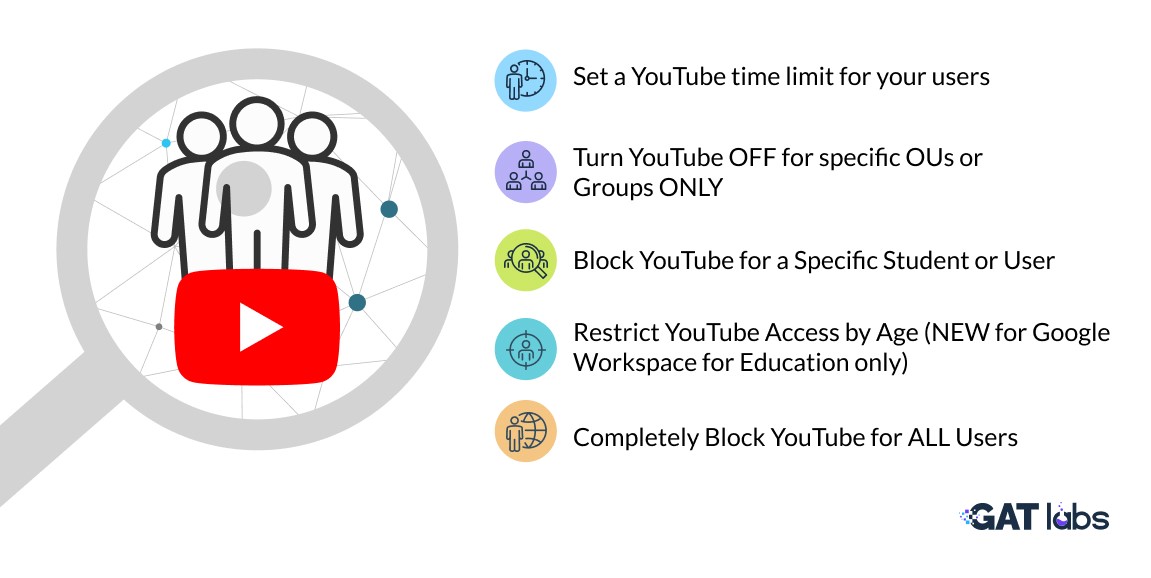
1. Set a YouTube Time Limit for Your Users ⏰
One way to better manage YouTube access for your users without worrying about it consuming their time is by setting time limits as follows:
1. Allow YouTube access for your users during certain times of the day ONLY.
OR
2. Limit the number of hours users can spend on YouTube.
Schools, in particular, find this option handy when students need YouTube access for specific school hours only.
**To configure this YouTube time limit, you’ll need the help of a third-party tool like GAT Shield.
2. Turn YouTube OFF for Specific OUs or Groups ONLY 👥
Let’s say you want to get more ‘’user-granular’’ and restrict YouTube access to some of your domain’s users only.
In that case, you can add those users to a specific access group or organization unit (OU) and turn YouTube off for it.
Note, when you turn YouTube off within Google Workspace for Education, users signed in, regardless of age, can’t use YouTube.com or YouTube apps.
However, they can still view embedded YouTube videos assigned in Google products, such as Google Classroom. All users can also continue to link and preview videos in Docs.
Alternatively, Google has 4 YouTube permission settings in the Admin console that you can use to push out different access levels to your users. Read more.
3. Block YouTube for a Specific Student or User
What if you have just one particular user you want to block YouTube for?
Well, here you have three options:
1. Put them in a separate OU: Create a new child OU that inherits everything their OU (where you have your other user or grade students) has, but remove YouTube access.
This will help you preserve any automation you may have in place while removing YouTube access for that one user.
2. Create a ‘YouTube blocklist’ group: Create a new group for that user and turn YouTube ‘Off for everyone’ in that group.
Simply go to Google Admin > Apps > Additional Google Services > YouTube > Service Status > OFF for everyone.
3. Use a third-party URL filtering tool: A more hassle-free solution would be to completely block YouTube for specific users using a URL filtering tool like GAT Shield.
4. Restrict YouTube Access by Age (Google Workspace for Education only):
Speaking of getting user granular, as of September 1, 2021, users identified in the admin console below the age of 18 get a more restricted YouTube experience.
Learn more about what they can’t do here.
This setting gives you a better way to regulate how YouTube is being used across your school’s domain by setting your staff’s accounts to 18+ and students’ accounts to under 18. Here’s how:
- Log into the Admin Console
- Click Account > Account Settings
- Scroll down to Age-based settings.
- Choose which OU you want to update
REMEMBER, Admins need to identify teachers and staff as 18+, otherwise, they’ll lose access to any teaching content they created on YouTube.
5. Completely Block YouTube for ALL Users 🚫
Turning YouTube Off for your users from the admin console only doesn’t mean that users won’t be able to access the Platform at all (as we mentioned above).
If you need to completely block YouTube access for all users across your domain, then you’ll need the help of a third-party URL filtering tool to perform that.
Closing Thoughts
If you choose options 1 or 2, you may want to:
▪️ Audit YouTube Activity: This will help you get more insight into what your users are watching on YouTube (and make a more informed decision). You can use a tool like GAT Shield to achieve that.
▪️ Blocking explicit results on YouTube: That’s a PREREQUISITE, but we had to add it for the sake of thoroughness — Always make sure that you’re blocking explicit content for your students and users on YouTube.
Have a different YouTube access management challenge we haven’t covered in this post? Give us a shout at help@gatlabs.com, we’ll be happy to help you out.
Insights That Matter. In Your Inbox.
Join our newsletter for practical tips on managing, securing, and getting the most out of Google Workspace, designed with Admins and IT teams in mind.