Managing access to YouTube (and similar sites) for your school has been proving to be a pain since the beginning of this complete shift to eLearning?
On one hand, you can’t block it entirely as students and teachers still need it for important online learning tasks. On the other hand, some students have been over-exploiting it and abandoning school work?
We understand your pain and there’s actually a simple solution for it.
GAT Shield provides Browsing management capabilities for Domain users.
The Site Access Control feature allows admins to create Web-filtering rules.
Admins can set up rules to:
- Block list of websites
- Allow list of websites
A limit of the hours of time spent on sites like YouTube can be set.
Block the category ‘Video’ entirely #
A system category “Video” can be blocked for all users. The System Category covers thousands of video sites (YouTube is one of them).
Enable video category rule #
In GAT Shield click on -> Configuration -> Site Access Control

Scroll down to the System defined Site Access categories section
Find the Video category – ( apply a filter to search for Video description )

When the category is found click on the (-> arrow )
A new window will be displayed, fill in the required fields.
- Site Access action – Block or Allow
- Redirect – Enter URL where the browser will redirect to when a site blocked in this category is visited
- Warning message – Enter a message that will be displayed to the user, when the site is visited
- Time restriction – Select a time range during which the rule will be active
- Scope – Enter the users that will be affected by the rule. Users/Group/Org.Units.
- If no value is specified, all domain users are affected. If any value is specified, any user who meets the criteria is affected.

- Click on the Save button to save the rule.
The rule will be Saved and placed under the Active Site Access rule
Under the Actions tab, the rule can be Edited (pen icon) or Deleted (x button).

Result #
All sites that are included in the Video site Category will be blocked. As YouTube is part of the Video category it will also be blocked.
A message like the below will be displayed to any user where the rule is applied to.

Allow a time frame where Youtube can be accessed #
In Site Access Control an Allow List can be set.
- Allow specific sites of the Video category to be opened.
- Allow time window (Time restrictions) where YouTube can be accessed (during School hours).
Time restriction can be set up allowing Site Visits to specific sites at a specific time.
Set up YouTube Site Access category #
In GAT Shield click on -> Configuration -> Site Access Control -> under User defined Site Access categories -> click on Add a Site Access category
Fill in the details
- Site Category – Enter a name for the Site category
- Type – Allow or Block list
- Description – Enter a description for the rule
- Site list – Add a Site – Enter the Site you want to Allow
- As an example: youtube.com

Click on the Save button to save the rule.
The Site Access category will be created.
Click on the arrow -> button to Activate it.

A new window will be displayed, fill in the required fields.
- Site Access action – Allow or Block
- Redirect – Enter URL where the browser will redirect to when a site blocked in this category is visited
- Warning message – Enter a message that will be displayed to the user, when the site is visited
- Time restriction – Select a time range during which the rule will be active.
- Select Start and End time, and what Days the rule to be active.
- Note: Your default time-zone (Shield) is used
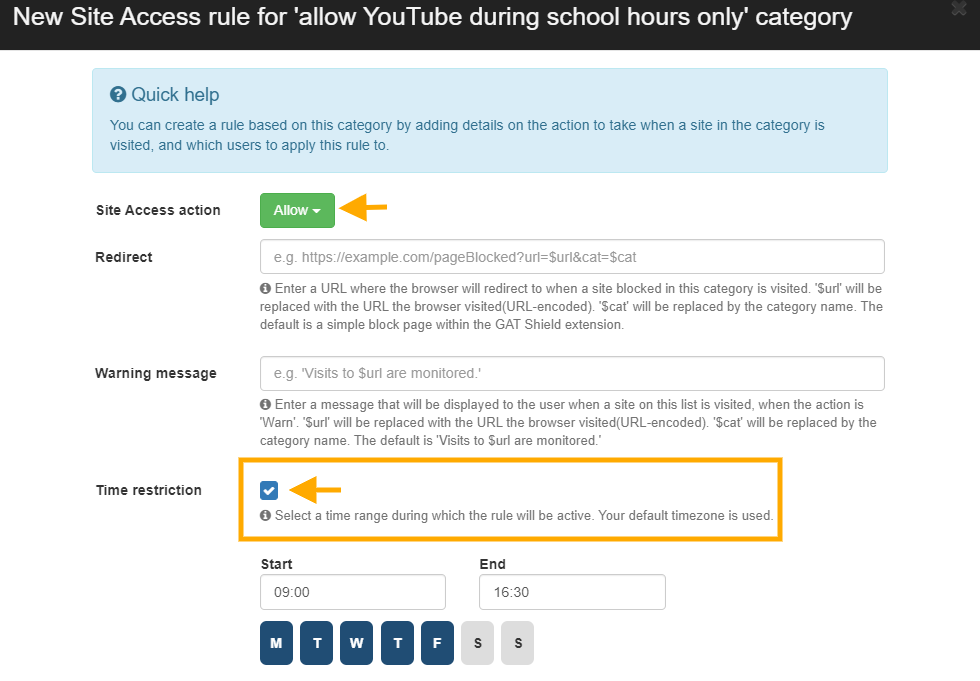
- Scope – Enter the users that will be affected by the rule. Users/Group/Org.Units.
- If no value is specified, all domain users are affected. If any value is specified, any user who meets the criteria is affected.
- Save – Click on the Save button to save the rule. The rule will be Saved and placed under the Active Site Access rule
Under the Actions tab, the rule can be Edited (pen icon) or Deleted (x button).

Result #
The YouTube.com site will be set as allowed, during the selected hours and days set up in the Time Restrictions and blocked every other time.
Site Access Control allows Admins to create:
- Block list of sites – Sites to be blocked
- Allow a list of sits – Sites to be allowed using Time Restrictions – can be set and allowed only during School hours and Blocked the rest of the time.






