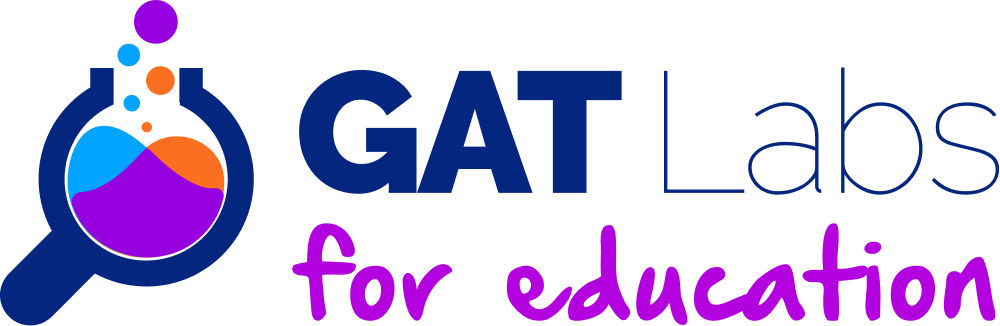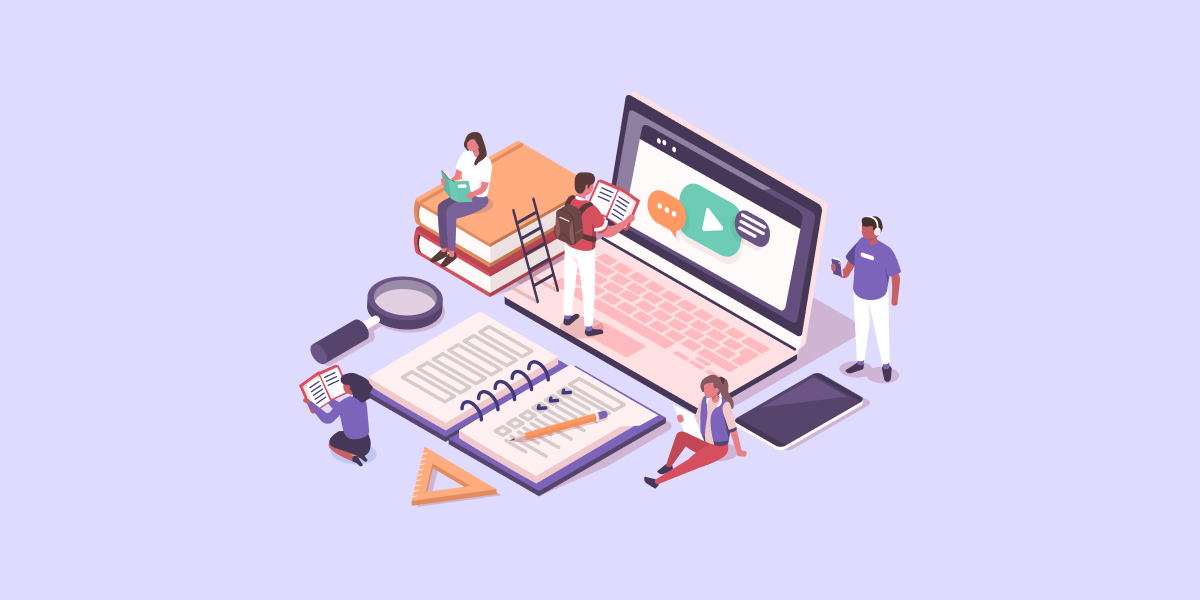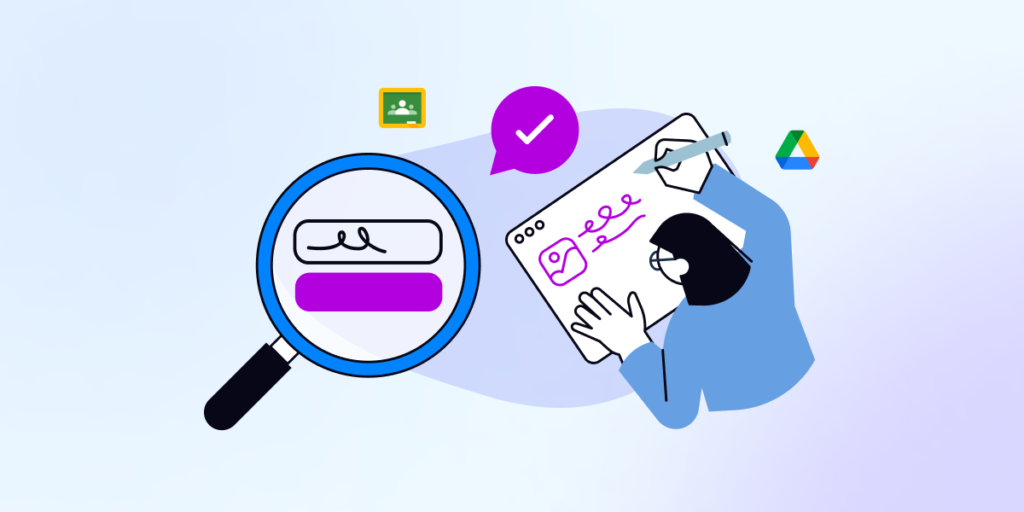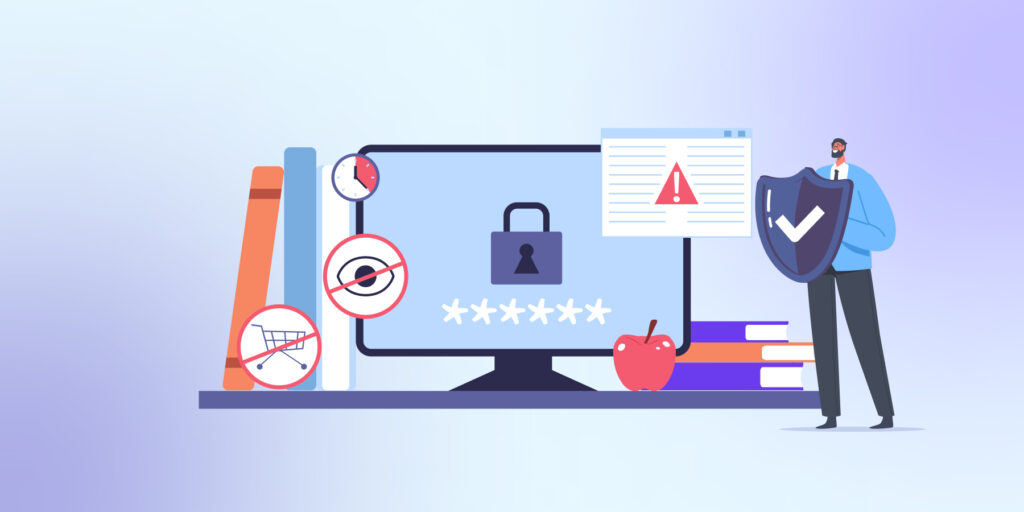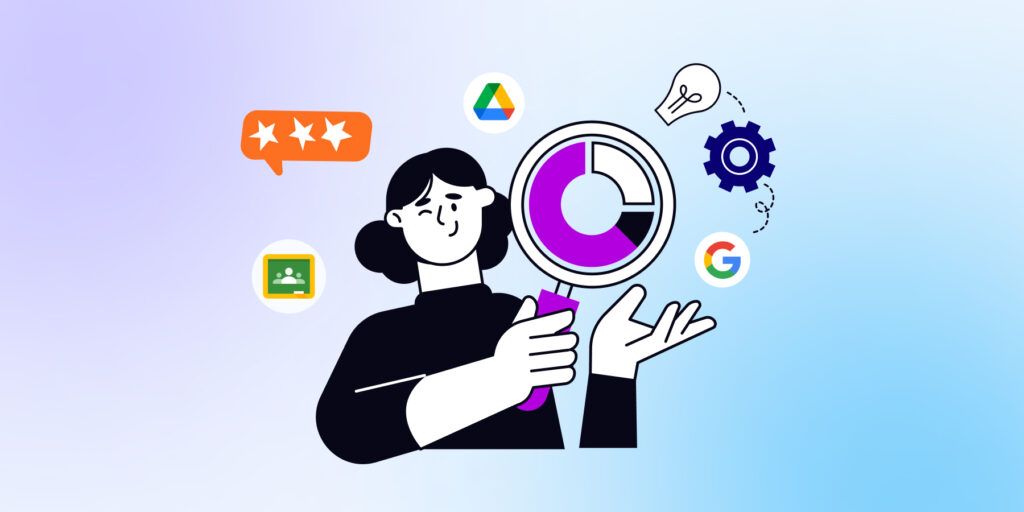Google Classroom management can be challenging. Especially if you’re looking for specific insight or trying to enforce granular rules for your digital K12 classrooms.
But if there’s one thing you can be sure of, it’s ‘EdTech always gives you more power’ — You just need to optimize and tailor your toolbelt to your needs.
In this post we’ll look at some Google Classroom management challenges K-12 System admins and teachers face, along with 7 powerful tactics to try out there.
7 Google Classroom Management Tactics for K-12 Schools
1. Keep Students Safe Online
As we lead through our digital classroom(s), our students’ online safety becomes a major concern.
There’s a lot to look out for, from cyberbullying to posting hurtful comments or viewing inappropriate /harmful content.
To take care of this tricky bit, you need TWO things:
I. Security and Monitoring Tool
From there, you can control the Tech side of things by:
- Monitoring Internet browsing activity
- Getting alerts about the use of ‘Bad language’ and specific search queries
- Blocking unapproved websites
- Setting up a policy to ban risky apps for students
- Bulk removing phishing emails
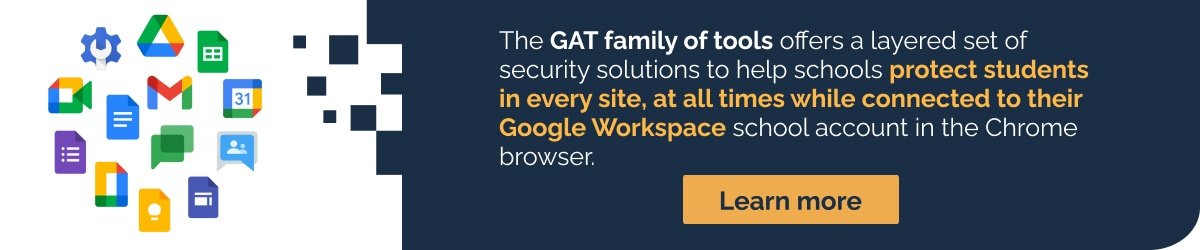
II. Raise Students’ Awareness
It’s their first line of defence against online danger AKA the new ‘Stranger Danger’.
You can have them complete Google’s Be Internet Awesome. It will teach them about digital citizenship and internet safety in a fun, gamified environment.
2. Use a Class Calendar and a To-do List
Because Google Classroom is where you set assignments, grade work, post announcements, etc. it can get messy over time.
Populating a class calendar and a to-do list helps you and your students stay organized and better manage your digital collaboration there.
Try this tactic at the start of the new school year, and it’ll streamline your workflow from there.
3. Assign Co-teachers More Often
Having a co-teacher can massively boost your Google Classroom management game with efficient coordination.
A co-teacher can help the primary teacher manage and post information, differentiate instruction to specific students, and share the workload (we all need help at some point, right?).
While co-teachers can basically carry out the same tasks as primary teachers, they can’t delete a class, remove the primary teacher, or mute another teacher in the class. Read more.
4. Keep Students’ Guardians More Informed
Guardians usually like to receive updates on their children’s learning progress. That can sometimes lead to multiple inquiry calls/ emails/ texts daily.
With Google Classroom, guardians can receive daily or weekly summary emails about their child’s assignment status.
This helps keep the process more consistent and streamlined and reduces the number of parental queries teachers have to deal with.
Admins can also use GAT+ to add and update Google Classroom guardians in Bulk. Read more.
5. Control and Monitor Students’ Screens in Real Time
Ensuring that students have the right tabs opened and are not wandering off somewhere else online during class can be tricky.
Using a real-time screen monitoring and tab blocking/ deployment tool like Teacher Assist, teachers can easily solve this challenge from the root, without having to ask for admin or IT support.
6. Accurately Measure Google Classroom Attendance
Real attendance goes beyond the traditional sign-in/ sign-off checkmark.
You need to monitor how long students stay in the classroom and how much time they spend on each site while in class.
This helps you get the bigger attendance picture and ensure students are actively engaged during class.
A tool like GAT Shield can help you easily get insight into all your classrooms. Learn more.
7. Use an Agenda Timer to Manage Online Sessions
This will give your classroom sessions more of a ‘timed structure’. It will also help students follow through better and constantly know where the session is at.
Furthermore, when students are presenting, you can assign timed speaking slots to prompt them to prepare better ahead and limit the chances of presentations being too lengthy or going off-topic.
BONUS TIP: Use the FREE TIM agenda timer for Google Chrome to help students track quiz/exam time and consistently know where they should be at (‘conclusions’ part in an essay exam, etc).
Well, that’s it from us today. We hope that you’ve found our tactics useful.
Audit. Manage. Protect.
Discover how Management & Security Services can help you with deeper insight and on-call, personalized assistance.