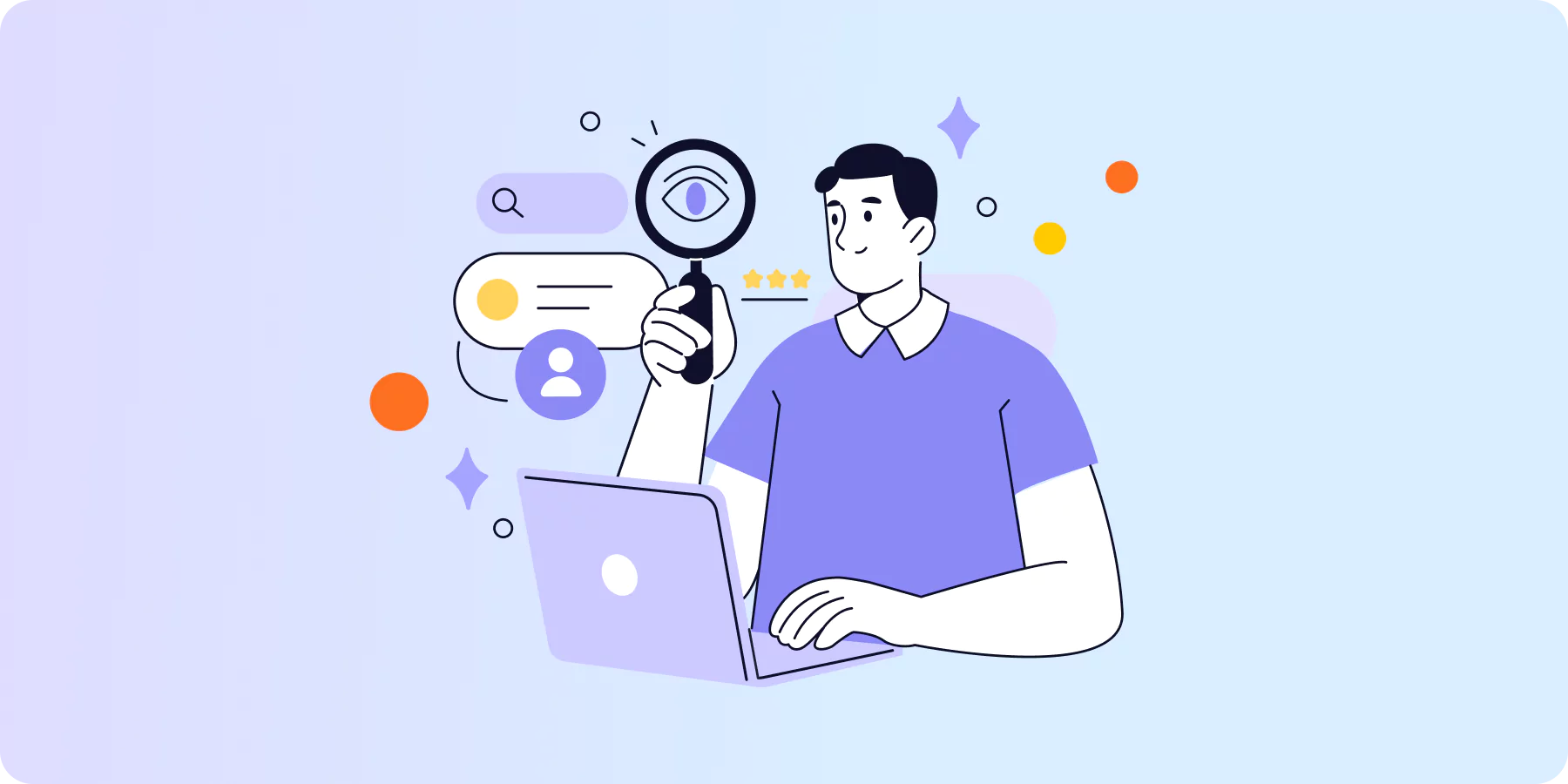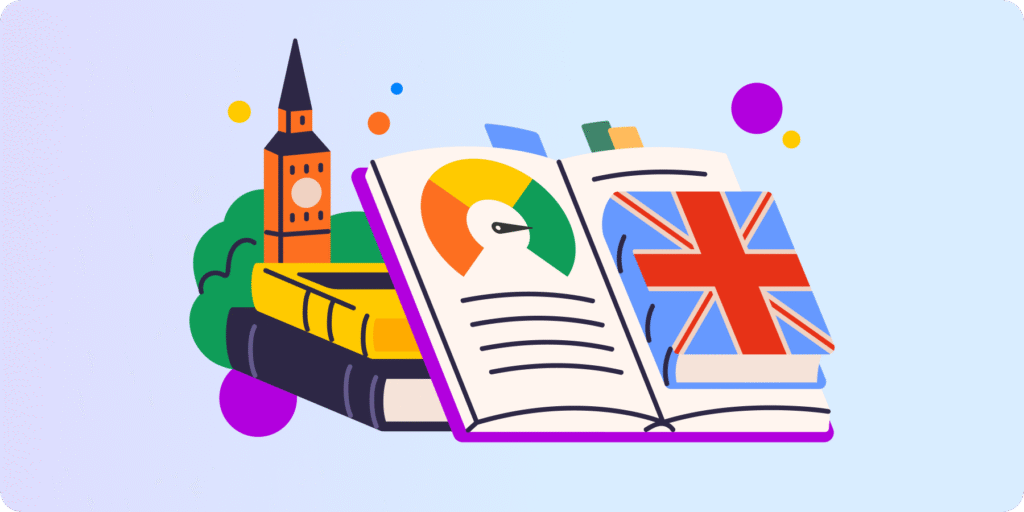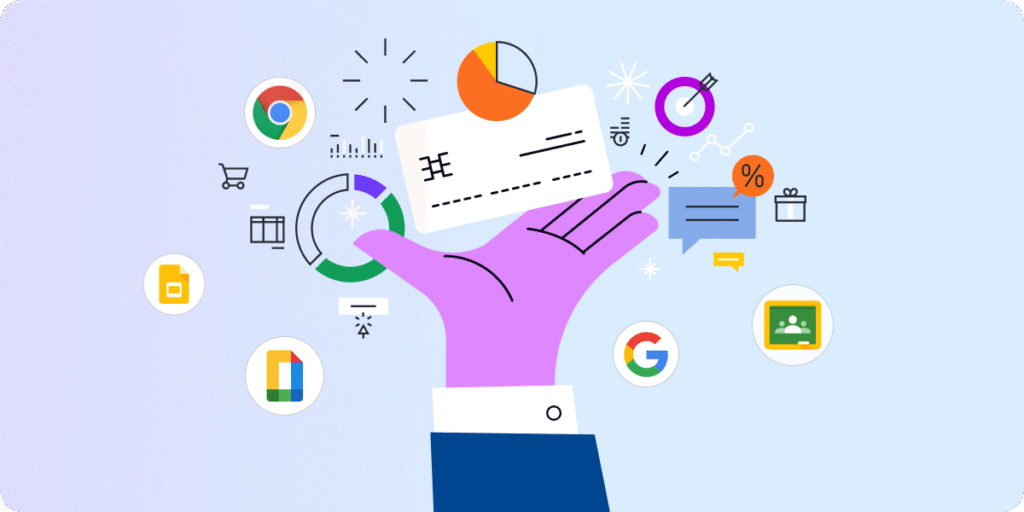If your school or district receives E-rate funding, CIPA compliance isn’t optional; it’s required. But staying compliant isn’t just about ticking boxes. It’s about protecting students from online harm while respecting their privacy.
In 2025, with the rise of generative AI and growing concerns around deepfake content, Google Admins need smarter, more adaptable Chromebook monitoring solutions.
This guide outlines 5 practical steps to ensure your Chromebook fleet is CIPA compliant and how GAT Shield helps you meet these requirements with real-time alerts and full visibility into student activity.
What Does CIPA Require From Schools in 2025?
CIPA requires schools and libraries that receive federal E-rate funding to:
▪️ Block or filter internet access to inappropriate content (especially obscene or harmful material to minors)
▪️ Monitor student online activity on school-managed devices
▪️ Educate students about digital safety and responsible online behaviour
This means going beyond simple web filtering. Your solution must monitor Chromebook activity, alert staff in real-time, and support privacy-first policies.
1. Enforce Chrome Content Filtering
Start with the basics: block access to harmful content across all managed school Chromebooks.
- ▪️Use URL filtering to block entire categories of inappropriate sites
- ▪️ Set keyword-based filters to prevent risky search terms
- ▪️Create custom allowlists for approved educational sites
GAT Shield’s web filtering supports regex-powered rules and custom keyword detection to meet and exceed CIPA Chromebook compliance standards.
2. Monitor Browsing in Real-Time
CIPA requires schools to monitor student activity online.
Real-time monitoring helps you:
- ▪️ Flag searches related to self-harm or violence
- ▪️ Track site visits and browsing patterns
- ▪️ Respond early with context, not guesswork
GAT Shield sends instant alerts when students search flagged keywords or visit risky sites, including session history and device info.
3. Audit YouTube Usage
YouTube is essential for learning, but also a common risk area.
With GAT Shield, you can:
- ▪️ Monitor what students search and watch
- ▪️ Flag and review inappropriate videos
- ▪️ Identify trends or repeated exposure to harmful content
GAT Shield enables safe YouTube monitoring without full blocking, giving staff visibility without disrupting learning.
Learn More: Partially Restrict YouTube Access by Whitelisting Specific Videos with GAT Shield
4. Control Downloads and File Sharing
Unchecked downloads can be a backdoor to inappropriate or unsafe content.
▪️ Block executable file types like .exe, .bat, and .apk
▪️ Set rules by user group or organisational unit
▪️ Monitor downloaded file names and sources
With GAT Shield, you can set download rules, remove unsafe files automatically, and get alerts when risky downloads happen.
5. Secure Shared Devices with Managed Guest Sessions
If you use Chromebooks in shared spaces like libraries or labs:
- ▪️ Enable Managed Guest Sessions (MGS)
- ▪️ Apply session-based rules and browsing limits
- ▪️ Use GAT Shield to monitor activity without sign-ins
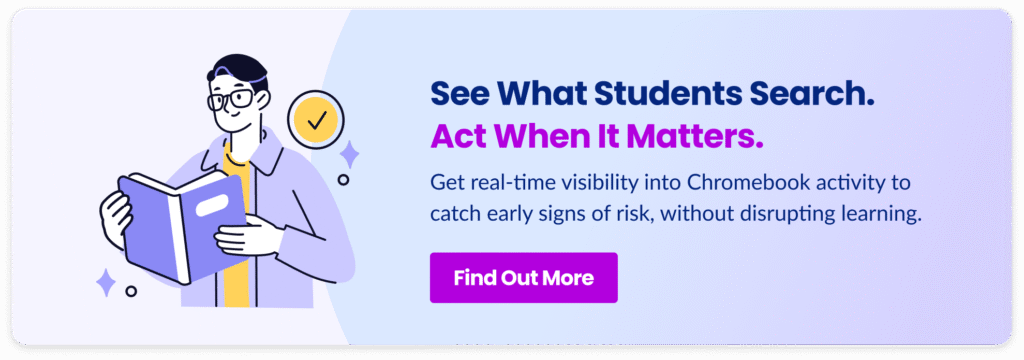
Bonus: Detect Modern-Day Threats Like Deepfake Searches
In 2025, students will have unprecedented access to AI tools. While many support learning, others are being misused, including tools that generate deepfake images for bullying or harassment.
This behaviour often flies under the radar until real damage is done.
With GAT Shield, you can:
▪️ Detect and block searches for deepfake nude generators
▪️ Get alerts for keywords linked to AI abuse or explicit image creation
▪️ Use advanced regex patterns to catch variations students might try
Final Thoughts on CIPA Compliance
CIPA compliance is more than a legal checkbox , it’s a framework to keep students safer online. And with risks evolving fast, your monitoring tools need to evolve too.
GAT Shield gives your school real-time visibility, smart alerting, and Google-native controls, all while respecting student privacy.
Insights That Matter. In Your Inbox.
Join our newsletter for practical tips on managing, securing, and getting the most out of Google Workspace, designed with Admins and IT teams in mind.