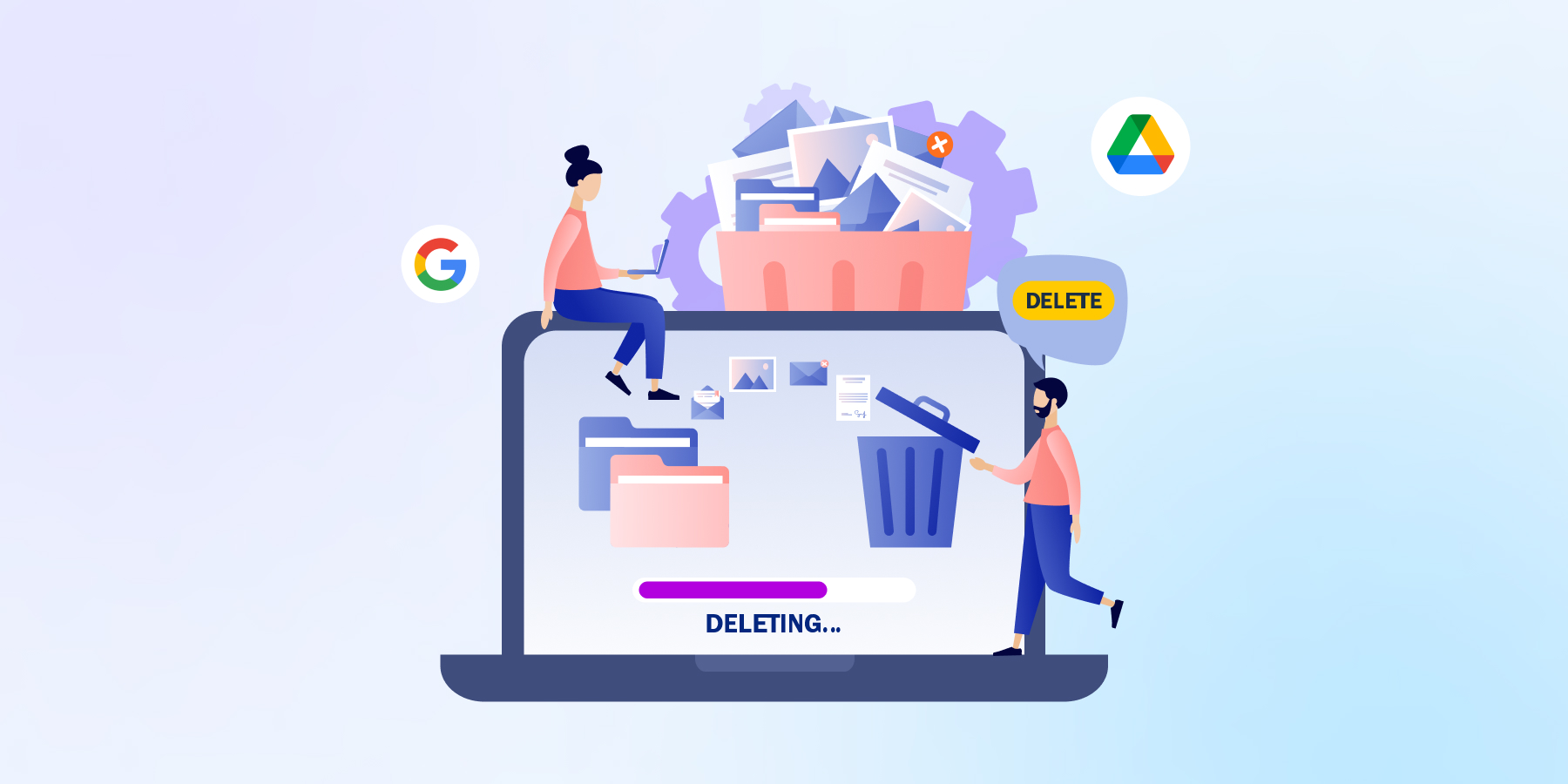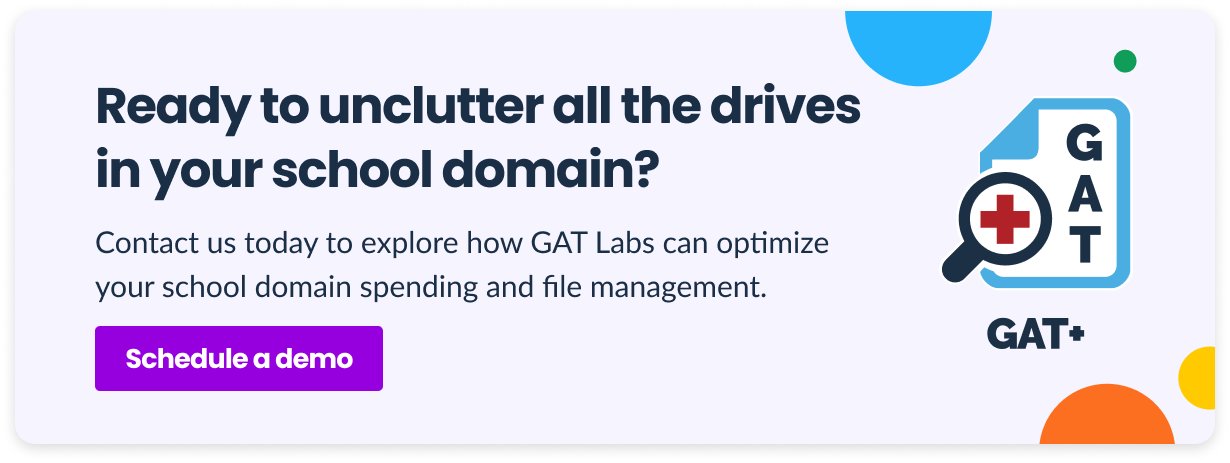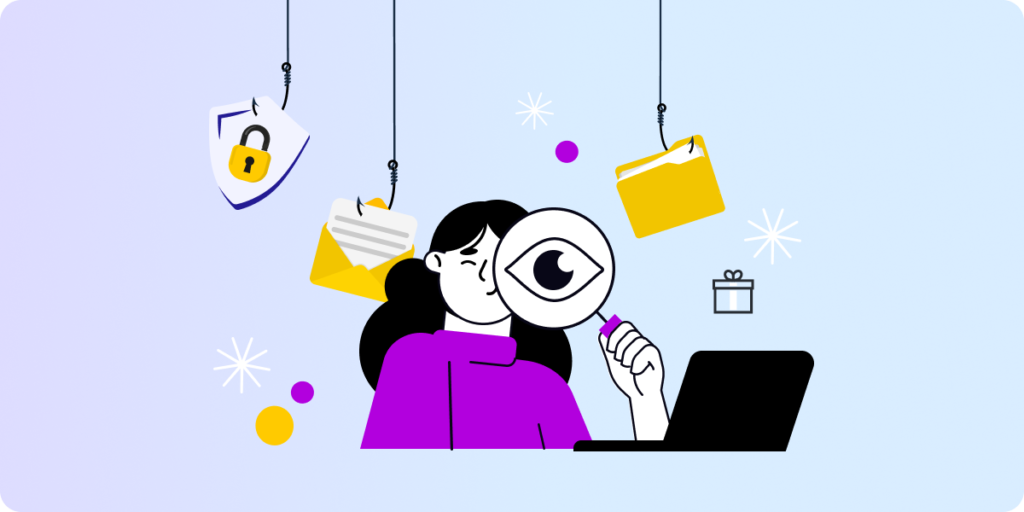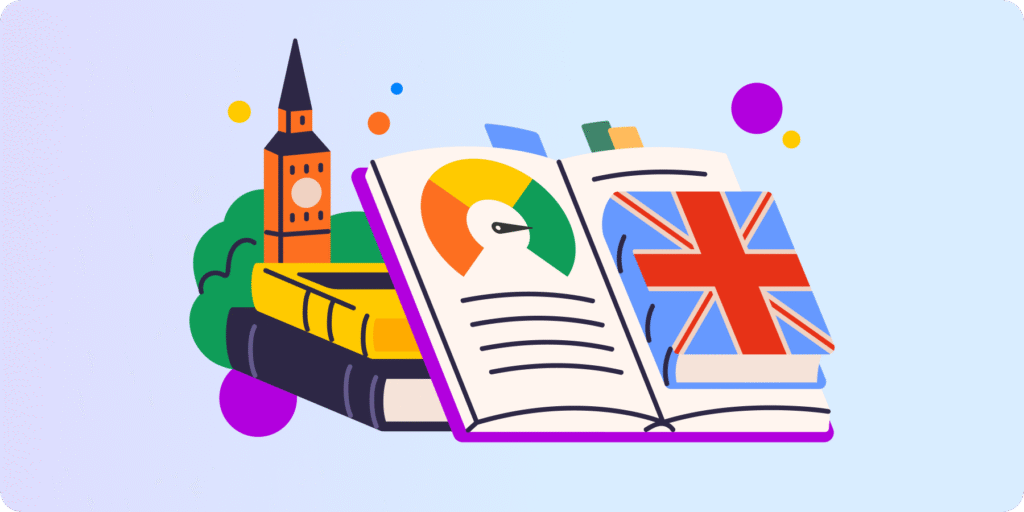Fall 2024 will bring a significant change for higher education institutions: the end of free unlimited Google storage. Optimize your management and free up storage in Google Workspace for Education so you can continue enjoying their multiple functionalities for the same price next school year.
Read on to learn more about:
- ▪️ Changes to the Google unlimited storage policy for educational institutions
- ▪️ Three actionable tactics to free up storage in Gooogle Workspace for Education
How Does Google Storage for Higher Ed Domains Limit Change?
Until now, Google has provided free unlimited storage for all education domains. However, in November 2024, this will be reduced to 100 TB pooled storage per domain shared with all users and all Google apps, such as Gmail, Drive, and Photos.
Educational institutions not meeting the new cloud limits must downsize their storage usage or invest in more cloud space. The quickest and most expensive solution is upgrading to the paid edition of Google Workspace for Education or purchasing Workspace Additional Storage.
To avoid additional spending, universities are turning to new cloud management solutions to reduce existing storage usage while maintaining essential data access. Additionally, some institutions, like NC State University, consider applying storage quotas for students, staff, and alumni, depending on their role.
If an institution exceeds its storage capacity by 25% or for 14 days, the Google domain will stop working correctly. Excess data will be turned into read-only mode, and uploading new files and other functions will be disabled.
How to Free up Storage in Google Workspace for Education
Before looking for storage-cutting solutions, ensure your domain qualifies as an Education domain. In general, Google Workspace for Education can be used by officially recognized higher education institutions and K12 schools providing national or international certification and using an active website.
If your domain space usage significantly exceeds the new Google storage limits for education, you may consider upgrading your Google Workspace for Education edition. This would provide users with additional storage space:
▪️ Teaching and Learning Upgrade: 100 TB shared + 100 GB per staff license
▪️ Education Plus: 100 TB shared + 20 GB per license
But you are reading this because you don’t like the idea of extra expenses for exceeding the storage limit. To avoid this, consider some tips on how to reduce storage usage in your Google domain.
1. Optimize Google Drive Storage
-
Identify Storage-Consuming Files & Users
The fastest way to clean up your storage is to remove unnecessary files, starting with the big ones. Finding and deleting several videos is much more efficient than going through thousands of Docs to see which can be removed and, as a result, cutting out only a few megabytes.
In the Google Admin Console, admins can review total storage usage and identify who uses it most at the university. They can also find the shared drives with the most saved files.
For a more granular report on Google domain storage usage, reach for a third-party app such as GAT+. It shows the entire domain and every user’s space quota in Drive, Gmail, and Google Photos. This tool also identifies old, inactive files and files exceeding a specific size. In addition, you can set up an alert rule to be notified when a user exceeds a certain amount of storage.
GAT+ will also support you in identifying large files as attachments in Gmail. It provides real-time reports showing email stats by the size of emails received and sent to internal and external users for each account in the domain.
Learn more about finding the space used on Google Drive with GAT+ in our Knowledge Base.
-
Manage Large Files in Your Domain
Once you have identified storage-eating files and Drives, decide how to manage overstock files. These are sample steps; customize them for your institution.
- Delete duplicate files belonging to the same user or group across the domain.
- Download large videos and other heavy files from Drive via Google Takeout, save them in a secure location (such as an external disc), and delete them from Drive.
- Transfer any files many users need from individual Drives to shared Drives and give the relevant group access to them.
- Message high-storage users and ask them to remove large private files. You can send them this Google tutorial on freeing up storage space.
- Set cloud storage limits for each student and staff member.
- Implement a storage policy for your educational domain (if it doesn’t already exist) and good practices for cloud storage usage (see Section 3).
2. Maximize Your User Accounts Audit
Inactive user accounts in your Google Workspace for Education domain occupy space and can generate excessive license costs. Review them regularly to manage them properly, especially at the end and beginning of the school year.
-
Identify Inactive Accounts
Graduated students, ex-staff members, and other inactive users are apparent candidates for deletion in Google Workspace for Education. Identifying accounts of alumni and former teachers won’t be complicated, but you may still find some forgotten or redundant accounts created long ago in your domain.
School admins can quickly identify all inactive user accounts by applying the custom “Last login” filter in GAT+. They can then suspend or remove these users in bulk to free up more Google storage.
-
Organize Inactive Users’ Files
When considering modifying the status of an inactive account, remember that each user has certain data stored in their account that may be worth keeping. For instance, in the case of a teacher who is leaving, this can be class resources or student grades.
You have several options for managing these files: turn them to read-only mode, share them with another user, archive them, or delete them. Choose the best option according to your teachers’ and students’ needs.
With the GAT Suite file management feature, you can transfer the ownership of files owned by the users you want to suspend. It allows changing the owner of a selected file, moving the file (with inherited permissions lost in the process), or denying the former owner’s access.
Most importantly, in the case of many large files, GAT Suite enables quickly making bulk ownership changes.
Note: The user account must be active for the ownership change to succeed. While suspended, access to this account’s files is blocked. After transferring all necessary files, you can suspend and delete the account from Google Workspace to reduce the number of files and paid licenses in your domain.
3. Establish Good Practices for Cloud Storage Usage
Over time, the regular admin tasks mentioned above can reduce the domain’s storage usage. In addition, students and teachers can contribute to keeping your Google Workspace for Education in order. Share this checklist with them to get support in your efforts to optimize the domain storage management.
✔️ Check your individual Google storage status.
✔️ Review My Drive with File Size Filter. Consider whether you still need all the large files stored there, especially old, duplicated, and unused data.
✔️ Clean up your Google Photos. Your school account isn’t meant to store your private pictures; school photos are saved in a dedicated shared drive. (Note to the school admin: you can also remove all user profile pictures in bulk using a single workflow in GAT Flow).
✔️ Consider whether you can export, download, or transfer the big data you store in the Google account.
✔️ Empty your Gmail spam folder and delete unnecessary newsletters.
✔️ Remove large email attachments. First, save all necessary files on your computer or an external disc.
Closing Thoughts
Detailed audits of files and user accounts are your pathway to avoiding extra costs for exceeding storage limits and keeping your school domain clean and tidy.
Regularly reviewing your school domain will help you free up storage in Google Workspace for Education. Unlock new management opportunities with GAT Suite and save money, time, resources, and cloud storage.
Insights That Matter. In Your Inbox.
Join our newsletter for practical tips on managing, securing, and getting the most out of Google Workspace, designed with Admins and IT teams in mind.