GAT Flow allows admins to remove user profile photos.
This can be done for one user individually or for multiple users in bulk.
The user profile photos will be visible in the GAT+ Users tab
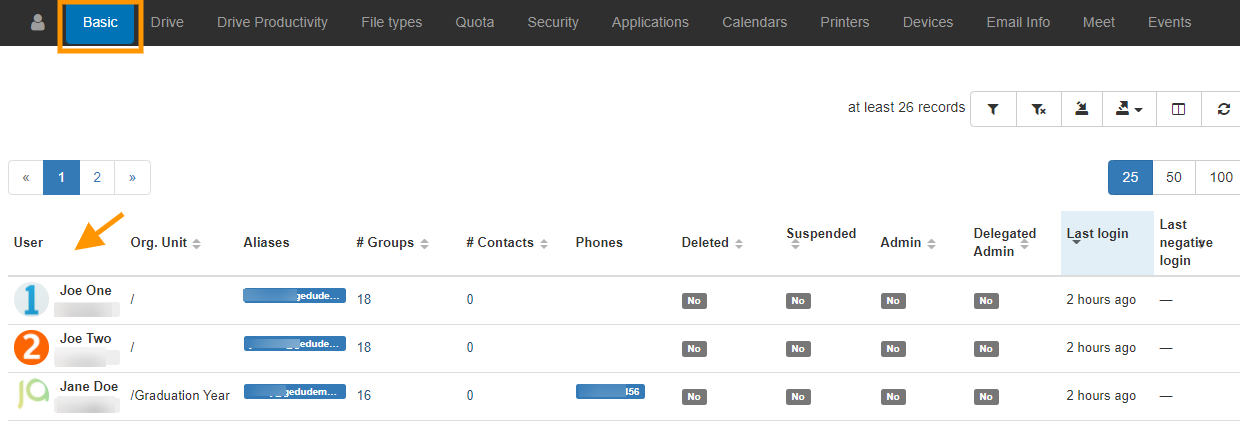
The steps required to remove those photos are as below.
Flow action #
From GAT+ click and launch Flow
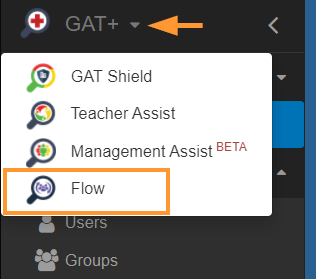
In Flow click on Create workflow
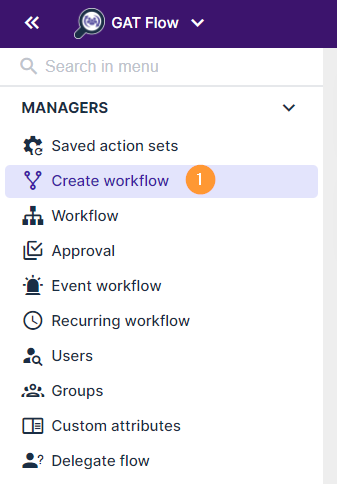
In Workflow type enter a name and select the type to Modify

Click on Next
In Search for a user add the users you need (add one by one, via group or org. unit)
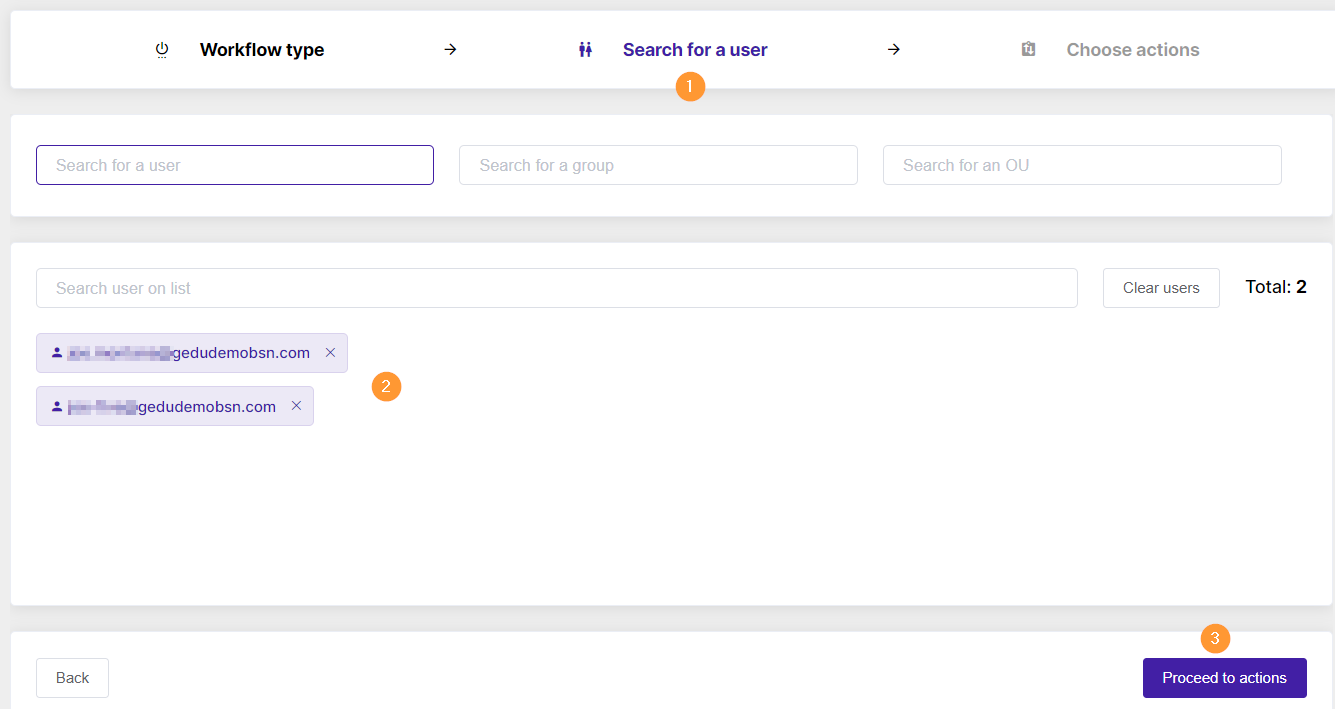
When users are selected click on Proceed to actions

In Choose actions find and use the option under Users > Delete user profile picture
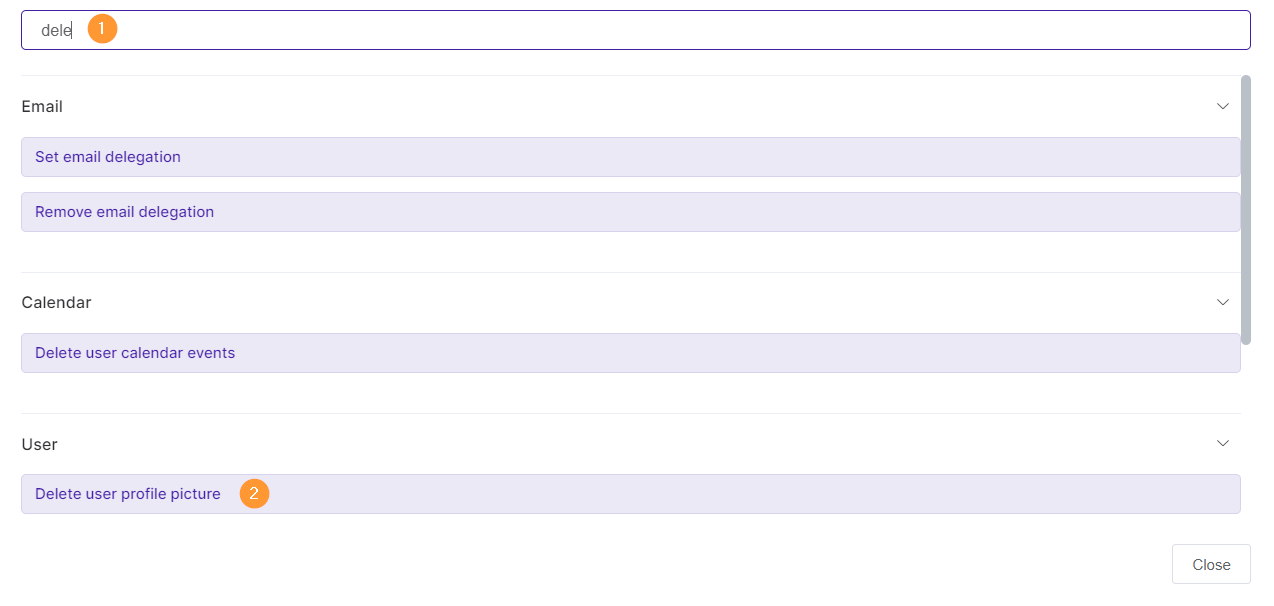
When ready click on Send approval request to proceed.

Security Officer #
This will send an Email to the Security officer for approval.

When Approved the action will take effect.
The result can be checked under Approval and Workflow
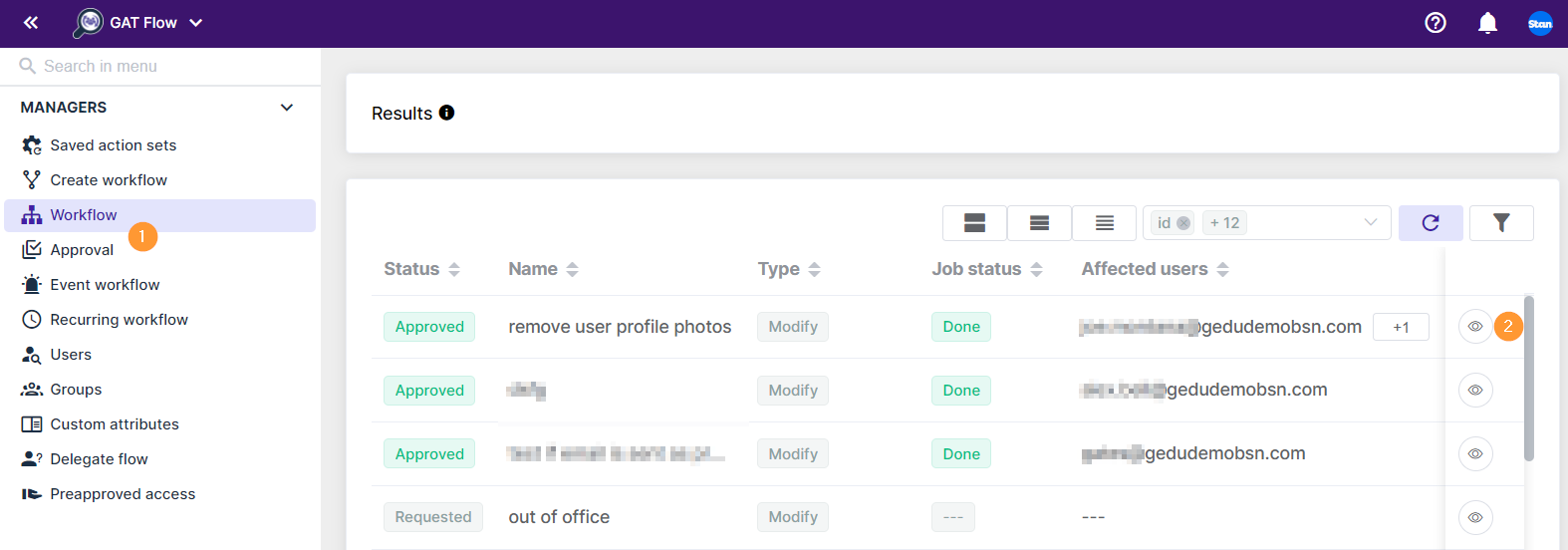
Result #
The Profile pictures will be removed







