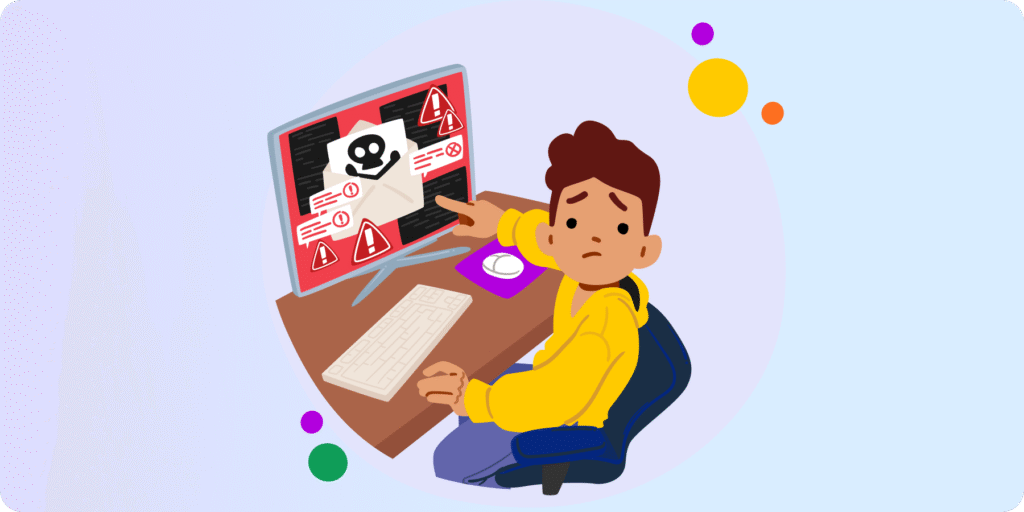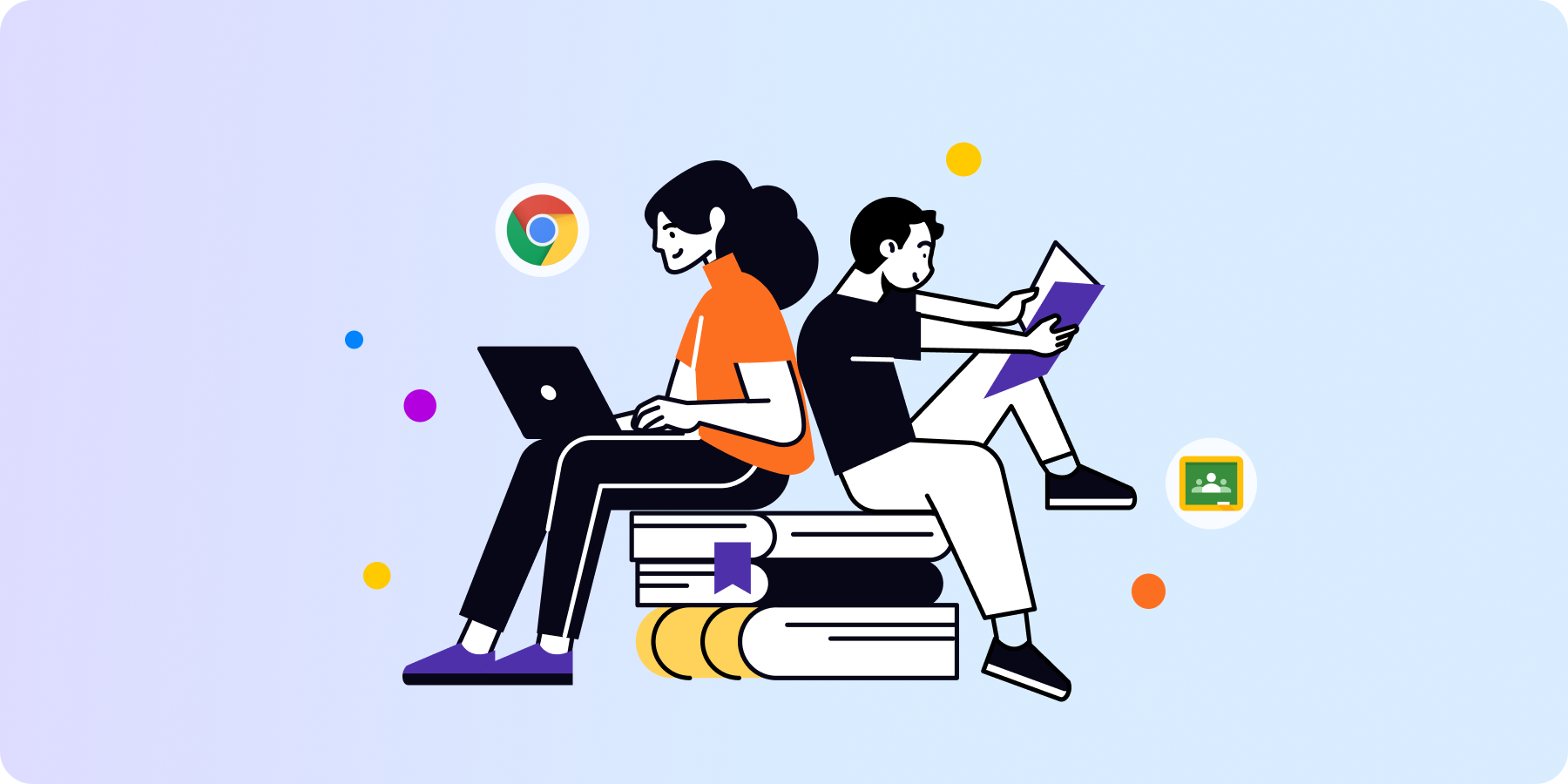How can alert rules take your Google Classroom monitoring to the next level?
Alerting rules that detect security risks in different e-learning areas make your school safer. However, automated real-time alerts based on student behavior won’t let you waste so much time monitoring your students’ activity.
Sometimes, a good solution at first sight turns out to be not good enough, and the Google admin has to find a better one, as in this case:
Our K-8 school uses Google Workspace and we are trying to figure out a way to set up alerts for objectionable content in Google Docs.
Students set up a Google Doc, share it with their classmates, and use it to “chat” with one another. Student ‘A’ starts bullying Student ‘B’ and using slurs. We configured the objectionable content filter/alerts for Gmail, and it’s great for catching this behavior in email, but we have not yet found a way proactively monitor content in Google Drive (Docs primarily).
This Google admin of this school is also looking for a reporting tool that covers not only email content but also other Google apps:
Today I found an extremely crude story by some students. It was flagged by the Objectionable Content filter based on the sharing email. I’d like to be able to catch this stuff as it’s created in Docs, Sheets, or other Drive files.
Let’s take a look at solutions that make your everyday life easier.
What Are Google Reporting Rules?
If you’re a Google admin, you have several options provided by Google to set up reporting on user activity called log event data.
Reporting rules work on a defined condition that should be met to alert you. This can be a specific action, such as changes to Calendar or Drive settings or a change to a user’s password, among others. Google will notify you when this happens by email and in the alert center.
Depending on your admin privileges and data source, you may have access to reporting rules or more advanced activity rules, or both. Activity rules allow you to automate actions taken as a result of a specific event.
How do you set up a rule in Google Workspace? Click here to see step-by-step instructions on how to create a reporting rule.
Sounds great, but… reporting rules have some limitations:
❌ They won’t allow you to customize detailed file downloading reports (i.e., file size, extension, name change).
❌ They don’t report a user’s online activity outside of Google applications (when a student is using YouTube or another website).
❌ You can’t apply reporting rules to specific groups or organizational units.
❌ Google allows you to set up to 50 custom alerts.
❌ They are not real-real time.
How can you deal with these limitations to achieve better results in managing risk reporting at your school, Google admin?
The answer is alert rules.
What Are Alert Rules?
If you want more granular reports on your student’s behavior, alert rules are a perfect solution. Don’t figure out how to constantly monitor students in Google Classroom if there are thousands of them – just apply real-time GAT Shield rules.
Alert rules are an extensive way to alert Google admins of students’ activities in their domain and online activity at any given time. To track Chrome browser behavior, you can add plenty of rules that trigger an alert notification and even, as a result, deploy a specific action.
And all this will happen automatically.

In other words, alert rules manage every user activity in your Google domain. You can select the scope of each rule to assign the policies to the relevant groups of users at your school.
Let’s make it more clear.
10 Reasons Why You Need Real-Time Alert Rules in Your Google Workspace
1. Securing Your Google Domain
Firstly, alert rules ensure 24/7 protection of the domain, automating your security processes. Since alert rules are working, you can leave manual audit scans every hour of the day in the past. A Google admin will detect any suspicious behavior of students or teachers in real time.
SEE: 10 Google Workspace Security Practices
2. Reinforcing DLP
Moreover, with alert rules, you will avoid data leakage in your Google domain. Data Loss Prevention seems much easier when you don’t need to think about which action you should take when you receive an alert that someone has broken a rule. In GAT+, Google admin can choose an automated set of actions that will be triggered by each alert.
Find out more about the Google Drive Data Loss Prevention practices on our blog.
3. PII Protection
Your school probably needs to comply with data protection and privacy regulations, such as FERPA and CIPA. Alert rules cover personally identifiable information gathered and processed in your school domain.
You will immediately get a notification when a user or an event violates these privacy regulations. For example, it will occur when a student gains unauthorized access to sensitive data stored in your school’s Google domain.
Interested in how to make school Chromebooks CIPA compliant? Check it out here.
4. Your Work Automation
Yes, it’s that simple. In GAT Shield, all you have to do is add an alert rule, specify the condition to be met, and end-user action. It can display a warning message, close the browsing tab, redirect it, etc.
And that’s it! So you don’t have to contact the user directly to close the issue. Imagine how much time you can save by automating this process.
5. File Sharing Control
Create an alert rule to receive a notification when files with specific content are shared outside your Google domain by a given user. So this will help you avoid data breaches and take action quickly if they are about to happen.
Learn more about auditing internal and external file sharing on Google Drive on our blog.
6. YouTube Activity Monitoring
That’s a great feature that you won’t find among Google reporting rules. Be alerted on YouTube activity during Classroom sessions. For example, you can receive a notification when a new video has been published on YouTube.
GAT Shield also enables you to monitor all student YouTube activity.
7. Blocking Inappropriate Websites
Teachers will thank you for setting up this alert rule because it will minimize distractions for students and keep them focused on the class.
The Visit alert rule notifies Google admins when users are visiting specific URL websites logged into their Google Classroom account. The rule can redirect the students to another site and/or display a warning message.

8. File Downloading Management
The “Downloads” section of GAT Shield allows Google admins to view all downloaded files via the Chrome browser in their domain. Therefore, admins can see which user has downloaded a given file, its format, location, size, and download time. You can access all this domain-wide download data in real time by setting a specific alert rule in GAT Shield.
9. Inappropriate Language Detection
Unseemly comments, bullying messages on chat, searching for self-harm and porn content online… The contexts in which students use inappropriate language can be incredibly varied. How to control them and make students safer?
Once again, the alert rule comes to help Google Classroom admins. Specifically, the Page content inspection detects the disallowed user typing behavior. This alert rule will identify a forbidden word on Gmail, a chat, a file, or a visited site immediately.
10. Controlling Device Location
Finally, last but not least. An excellent alert rule I have left for the end is detecting if students are using their Chromebooks outside of the selected location.
This rule helps you keep track of each student’s current location. It’s especially useful if all students use Chrome devices during their classes personally at school. The rule will alert you when a device leaves the configured location.
Closing Thoughts
In short, alert rules for Gmail, Drive, and Chrome browsers can be a true game changer for you, Google admin. With automated rule alert reporting, you will keep tabs on every student’s activity in the classroom. You will monitor their device and apps and, as a result, ensure the security of the entire Google domain.
It’s a way to effectively monitor Google Classroom at any time and save a lot of time for the K12 admin.
Insights That Matter. In Your Inbox.
Join our newsletter for practical tips on managing, securing, and getting the most out of Google Workspace, designed with Admins and IT teams in mind.