GAT Shield helps Google Workspace Admins to protect their entire domain from the use of inappropriate language by their domain users by creating and setting an alert rule.
By default, the Page content inspection alert rule is pre-configured to detect the disallowed user’s typing behavior. Thus, whenever the user types a forbidden word, either on Gmail, chat, document, and/or anywhere on the visited page, the GAT Shield alert rule detects that within a second and displays a warning message to that user in question.
At the same time, an alert notification is sent to the administrator via email that notifies them of that behavior and provides insights on the event that has occurred.
That rule can be enhanced to scan throughout the entire user’s page with one mouse click to Scan and alert entire page option in the alert’s configuration.
Configure the alert rule for Page content inspection #
To configure the rule, use the provided template to smooth out the configuration process.
To activate the rule, navigate to GAT Shield > Configuration > Alert Rules.
You can use the pre-defined template by clicking on “Add from a template” and selecting “Bad language detected” which has been predefined for Page content inspection purposes.
Active – this option is toggled by default and makes the alert active. If applicable, this can be deactivated temporarily and activated at a later stage if needed.
Page Content Inspection Regex – is set up by default, however, it can be modified accordingly.
Scan and alert on entire page – is unchecked in the alert configuration by default. Thus, the default setting alert only on the user’s input, such as typing. To configure a more strict option, enable this option to scan all users’ activity, including loading and visiting pages.
The more strict option can be very useful to protect the domain’s users from receiving, viewing, and displaying inappropriate words during browsing activities.
Select the Scope, it can be an individual user(s), group of users, or entire OU.
Next, add Alert Recipients – a person that will receive an alert notification every time is violated.
When all is ready, click on Save to activate the settings.
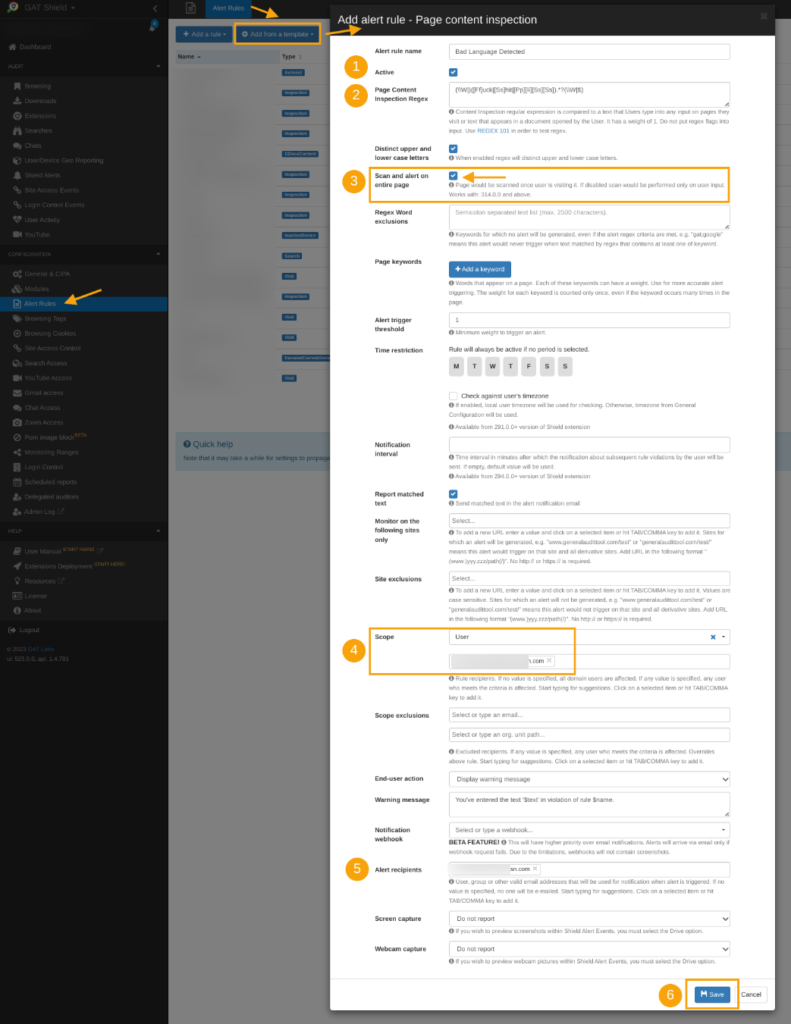
The alert is configured and will run in the backend, identifying usage of inappropriate languages live.
Results #
A notification will be displayed on the user’s browsing window if they type any inappropriate word.
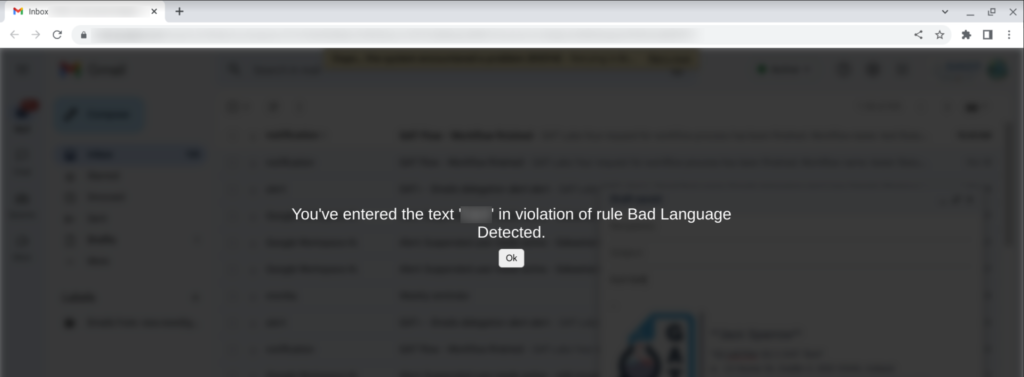
A notification email will also be received by Alert Recipient:

Based on the received notification, an Alert Recipient can analyze it as follows:
- User – will see what user triggers the alert,
- Page – on what page was it triggered,
- Context/description – a context will be shown,
- Alert Trigger – the word itself that violated the rule,
- Score – how many times the rule was violated.






