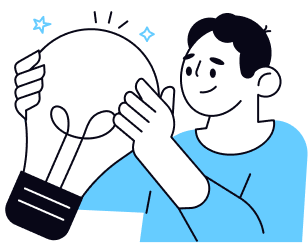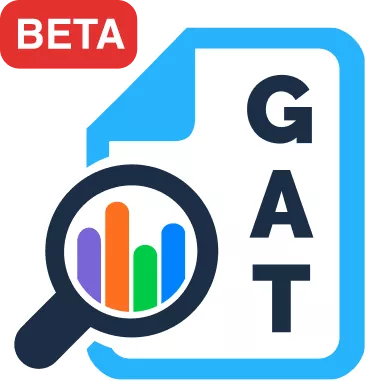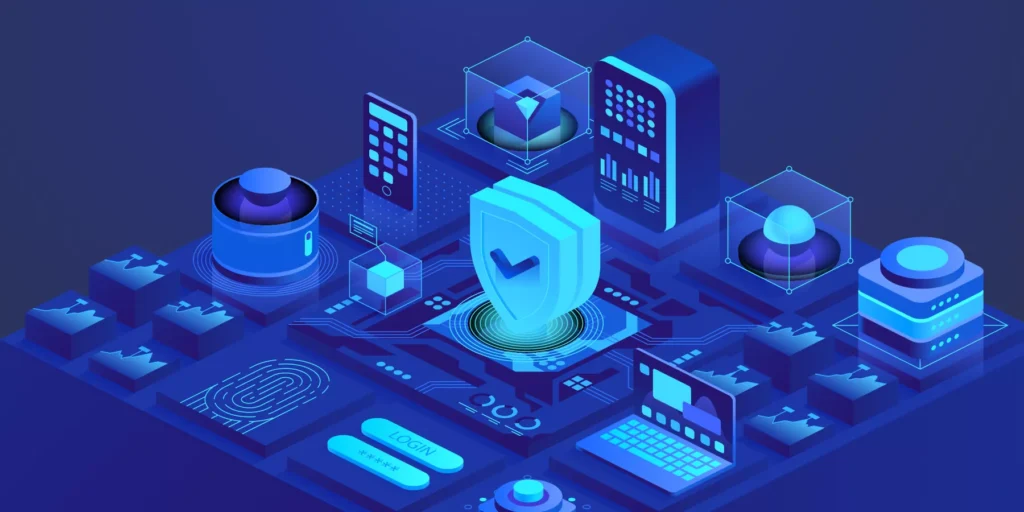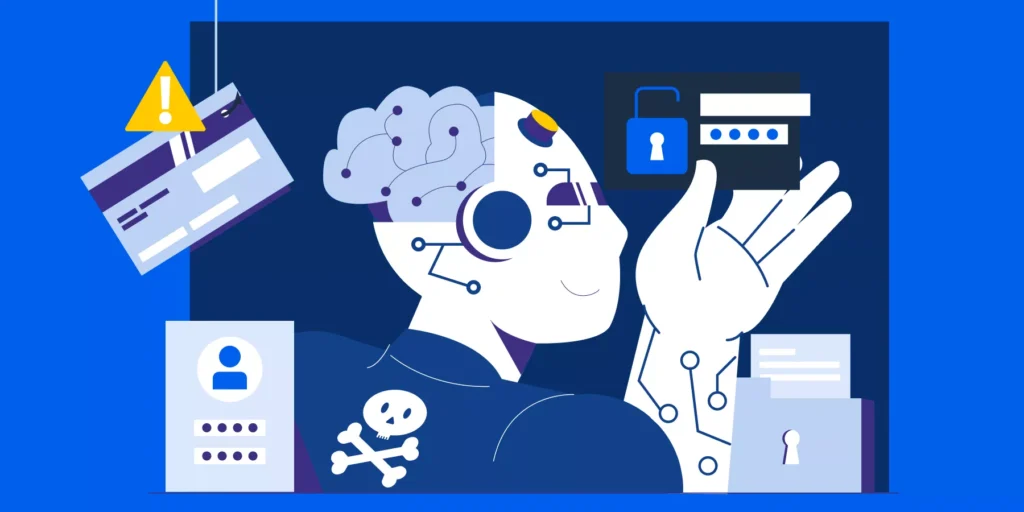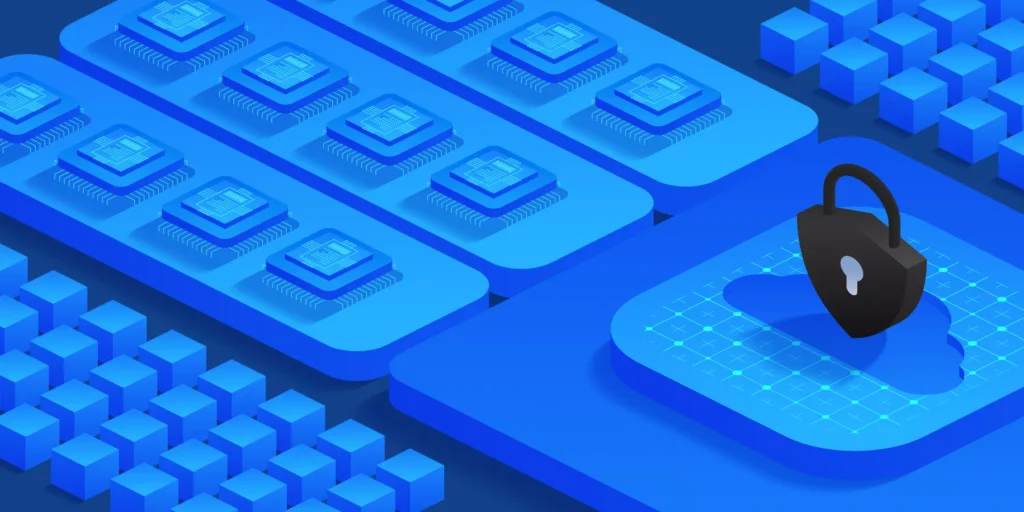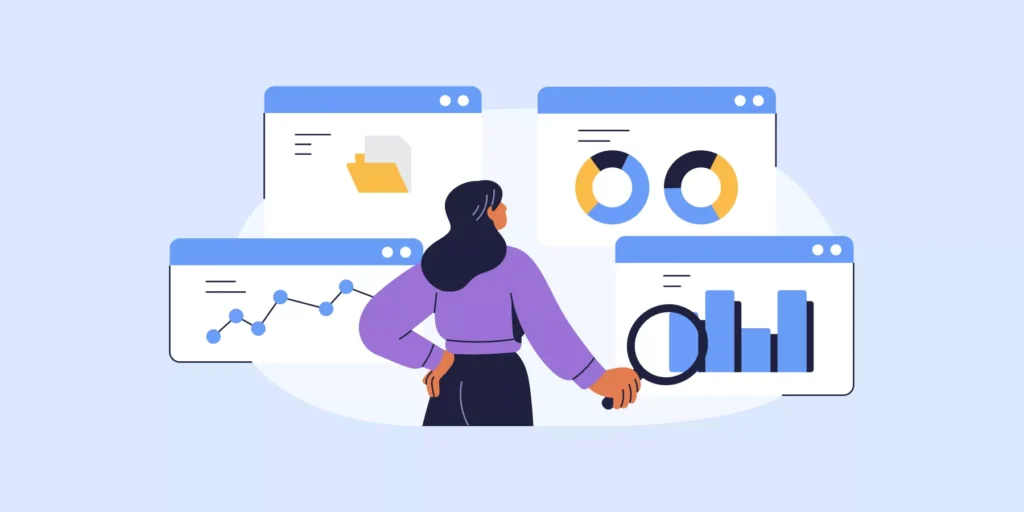Managing your Gmail inbox efficiently involves using filters, groups, labels, and adding important contacts. One of the easiest ways to keep your inbox organized is by saving frequently contacted email addresses in Google Contacts.
This (updated) guide covers three simple methods to add contacts in Gmail.
How to add contacts in Gmail?
Simple — There are three ways to do that.
Method I: Add Contacts in Gmail from Scratch
1. Log in to your Google Account.
2. Click on the Google Apps icon (nine-dot grid) in the top-right corner and select Contacts from the drop-down menu. (or go to Google Contacts)

3. Click “+ Create contact” in the top-left corner.
4. Enter the contact’s details, such as name, email, phone number, and any additional notes.

5. (Optional) Click Label to categorize the contact under a specific group.
6. Click Save, and your contact is now added!
To find it later, use the search bar in Google Contacts.

Method II: Adding a contact in Gmail straight from your inbox
You can also add an email address to Gmail contacts straight from your Inbox if you’ve received an email from them:
1. Open an email from the person you want to add.
2. Hover over their name at the top of the email.
3. Click Add to Contacts in the pop-up window.
That’s it; your contact is now saved and accessible on Google Contacts.
Method III: Import Contacts into Gmail
If you have a list of contacts saved in a CSV file, you can import them easily:
1. Go to Google Contacts.
2. Click Import on the left menu.

3. Click Select File and upload your CSV file.
4. Click Import, and your contacts will be added.
💡 Tip: Make sure your CSV file is formatted correctly. You can download a sample CSV from the Import section in Google Contacts.
Bonus: Whitelist Important Email Domains in Gmail
To prevent missing important emails or getting too much spam, consider whitelisting trusted domains.
➡️ Read our guide on how to whitelist domains in Gmail
Keeping your Gmail contacts organized ensures smoother communication and helps prevent lost or misdirected emails. By adding, managing, and categorizing your contacts, you save time and keep your inbox more efficient.
Insights That Matter. In Your Inbox.
Join our newsletter for practical tips on managing, securing, and getting the most out of Google Workspace, designed with Admins and IT teams in mind.