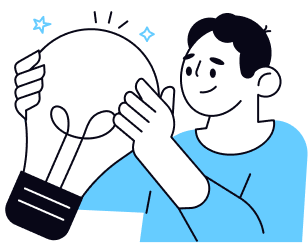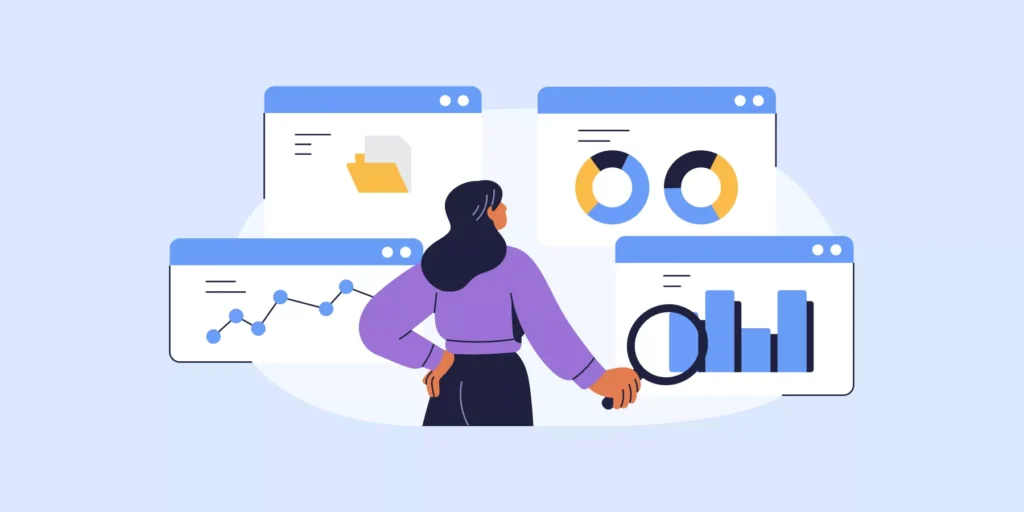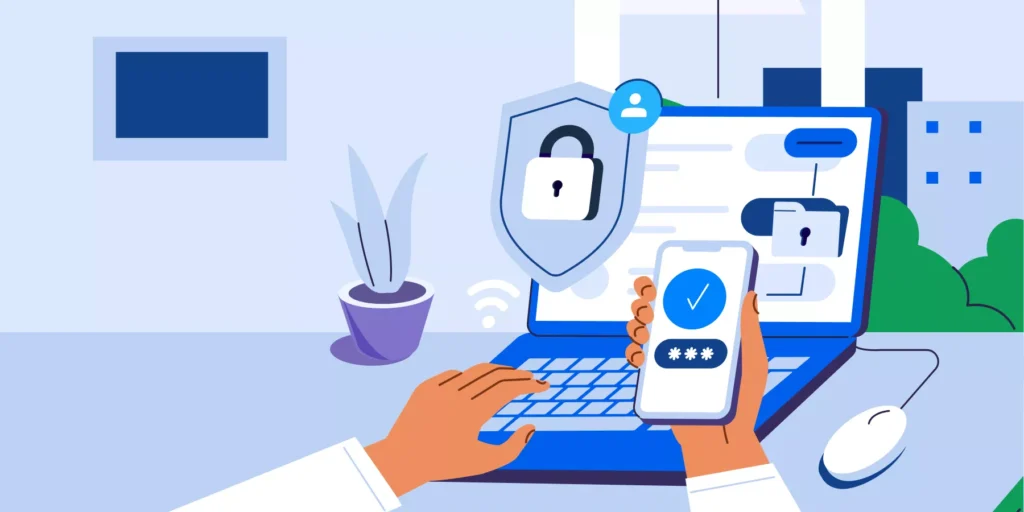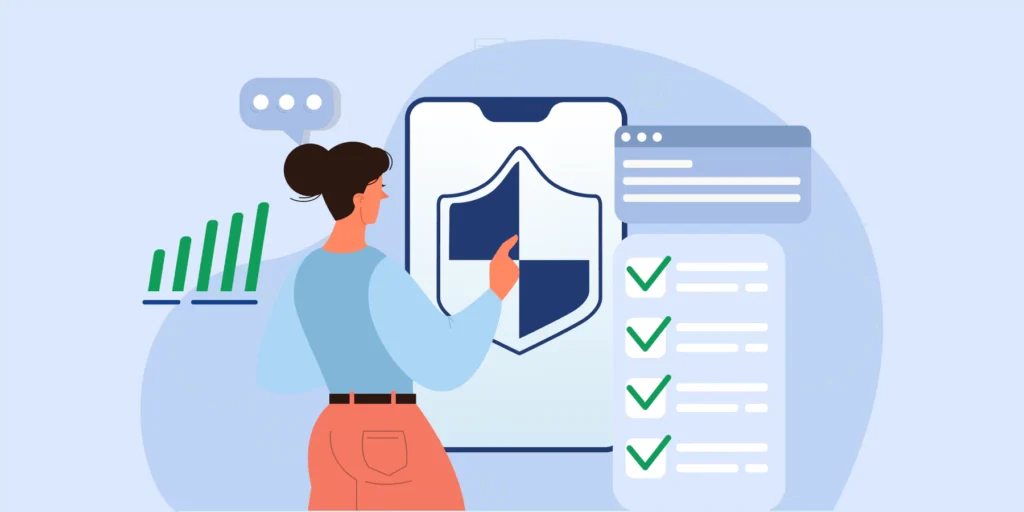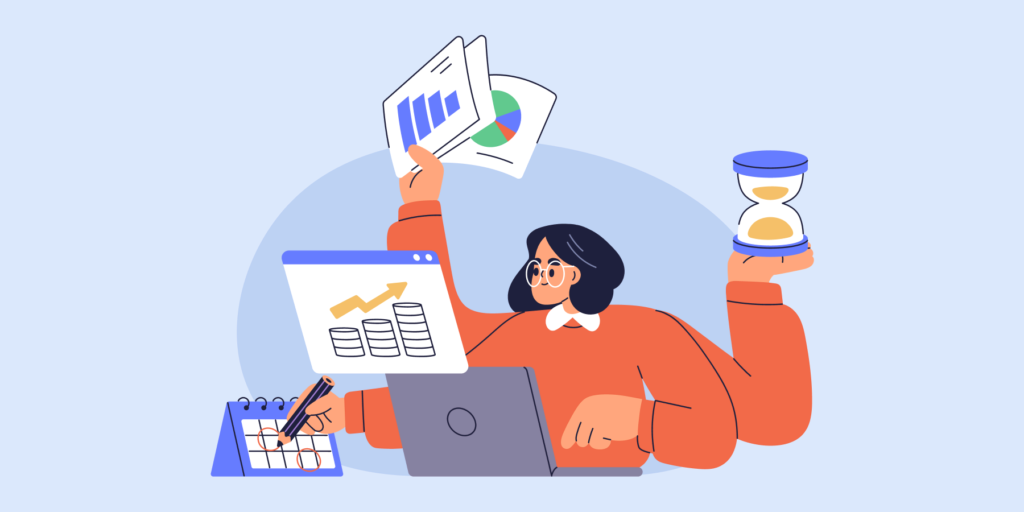The email arrives from your legal team with a straightforward subject line: “Data Subject Access Request – Sarah Chen.” Your former marketing director wants a copy of all her personal data, every email thread, shared Drive file, Calendar invite, and chat message where her information appears. You have 30 days to deliver it completely and accurately.
This is a Data Subject Access Request (DSAR), a legal right under GDPR and CCPA that gives individuals the power to request all their personal data that your organization holds. The compliance clock is now ticking.
If you’re managing Google Workspace, the real challenge isn’t just finding Sarah’s data; it’s that her digital footprint is scattered everywhere. She commented on shared documents, attended cross-departmental meetings, and her contact details live in teammates’ personal Drive folders. Some data is obvious, some is buried in shared drives, and some exists only as @mentions in old Chat threads.
The thought of hunting down every trace while avoiding accidentally including other people’s personal information can feel overwhelming. But with the right approach and tools, handling a DSAR in Google Workspace becomes a methodical, repeatable process.
This guide will show you exactly how to handle your next DSAR with confidence.
The Challenge: Why Google Workspace Can Feel Overwhelming
Google Workspace is a powerful, interconnected ecosystem. This is great for collaboration, but it can make a DSAR feel like a daunting scavenger hunt. Data isn’t just in one place. It’s:
- – Scattered: Across Gmail, Google Drive, Chat, Docs, Sheets, Slides, Calendar, and more.
- – Intertwined: A single document may contain personal data of multiple individuals.
- – Hidden: What about data in shared drives or archived messages?
- – Time-Sensitive: The legal deadlines are non-negotiable, and a disorganized search can easily lead to non-compliance and hefty fines.
But fear not. The solution lies in leveraging the very tools you already have at your fingertips.
The Solution: Your 6-Step Plan for DSAR Compliance
Step 1: Acknowledge and Verify the Request
Before you dive into the data, take a moment to perform the necessary legal due diligence.
- 1. Confirm Identity: Verify the identity of the data subject. This prevents you from inadvertently handing over sensitive data to the wrong person.
- 2. Assess Scope: Understand exactly what they are requesting. Is it just their email? Or all personal data? The request should be clear about this.
- 3. Set Expectations: Acknowledge the request and inform the data subject that you have received it and will respond within the specified legal deadline.
Step 2: Leverage Google Vault for E-Discovery
Your primary tool for this task is Google Vault. While the Google Admin Console provides basic user data exports, Vault is specifically designed for e-discovery and legal holds. For any comprehensive DSAR request, this is where you’ll spend most of your time.
- 1. Create a Matter: Go to Google Vault and create a new “Matter” for the specific DSAR request. This keeps all your searches and exports organized in one place.
- 2. Define Your Searches: Use Vault’s powerful search features to find all data related to the individual. You can search across:
- – Gmail: Use queries like from:user@domain.com or to:user@domain.com.
- – Drive: Search for files owned by or shared with the user.
- – Chat: Find messages where the user was a participant.
- 3. Run the Search and Preview: Run your searches and use the preview function to ensure you are capturing the correct data. This is your chance to refine your queries before a full export.
Step 3: Export the Data
Once you have identified all relevant data, it’s time to create the official export.
- 1. Initiate the Export: In Google Vault, select the search results from your Matter and choose the “Export” option.
- 2. Choose the Format: Vault will create a PST or MBOX file for emails and a ZIP file for other data. The output is a forensically sound, legally defensible package.
- 3. Organize the Output: Once the export is complete, download the files. It’s critical to keep them organized. Create a dedicated folder for the DSAR, labeled with the requester’s name and date.
Step 4: Supplement with Other Google Admin Tools
While Vault is your workhorse, other tools can help you gather a complete data set.
- 1. Admin Console User Export: For a quick summary of a user’s core data (like their profile info, groups, and licenses), the Admin Console’s User Data Export tool is a good starting point.
- 2. Audit & Investigation Tool: This tool can provide detailed activity logs, such as login history, file creation/deletion, and sharing events, which may be relevant to the request.
- 3. A Word of Caution on Google Takeout: While users can export their own data using Google Takeout, this is not the formal process for a company to respond to a DSAR. It lacks the legal rigor and comprehensive data scope of a Vault export.
Step 4.5: Automate and Audit with GAT+
Google Vault and Admin Console give you the basics, but they can be slow and manual. With GAT+ and GAT Shield, you can manage DSARs faster, more securely, and with full visibility across your domain.
Here’s how:
1. Audit at File Level (GAT+): Search across Gmail, Drive, Calendar, Groups, and more. Go beyond metadata with content-based searches to quickly identify personal data related to a subject.
2. Control Access and Permissions (GAT+): See exactly who has access to what, and adjust permissions or ownership where needed to limit unnecessary exposure.
3. Generate Legally Defensible Exports (GAT+): Export data in bulk, with full logging and audit trails. Every action is recorded, making compliance reviews easier.
4. Monitor Data Handling (GAT Shield): Set up alert rules to detect sensitive information (like SSNs) in real time. This helps you track and document how data is accessed or shared during the DSAR process.
5. Delegate Securely (Security Officers in GAT+): Assign DSAR-related tasks to Security Officers who can approve or deny sensitive actions. This adds a compliance checkpoint and keeps Super Admins protected.
By combining Vault with GAT, you move from a reactive, manual process to a structured system that saves time, reduces risk, and keeps you audit-ready.
Step 5: Review and Redact
This is a critical, often-overlooked step. The data subject has a right to their own data, but not to the personal data of others.
- 1. Manual Review: You must review the exported data to identify and redact any personal information belonging to a third party. This could be anything from another employee’s name and email in a chat to financial details in a shared document.
- 2. Leverage E-Discovery Platforms: For large or complex requests, you may need to import the exported data into a specialized e-discovery platform to automate the redaction process.
Step 6: Securely Deliver the Data
The final step is to hand over the data in a secure, compliant manner.
- 1. Secure Packaging: Compress the final, redacted data into an encrypted ZIP file.
- 2. Secure Delivery: Please do not email the file directly. Use a secure file-sharing service or a password-protected link to ensure the data is transferred safely to the data subject. The password for the file should be sent via a different communication channel (e.g., text message or phone call).
- 3. Document Everything: Maintain a detailed log of every step you took, from receiving the request to delivering the final package. This documentation is your best defense in case of an audit or dispute.
FAQs About DSARs in Google Workspace
1. What is a DSAR?
A Data Subject Access Request (DSAR) is a legal right under data protection regulations like GDPR and CCPA that allows individuals to request a copy of all personal data an organization holds about them. This includes emails, documents, chat messages, calendar entries, and any other information that can identify them.
2. Who can make a DSAR?
Anyone whose personal data your organization processes can make a DSAR. This includes current and former employees, customers, contractors, vendors, or any individual whose information you store in Google Workspace.
3. What are the deadlines for responding to a DSAR?
- ▪️ GDPR: 30 days from receipt of the request (can be extended by 60 days for complex requests)
- ▪️ CCPA: 45 days from receipt (can be extended by an additional 45 days)
- ▪️ Other regulations: Check local requirements, but most follow similar timeframes
4. Do I have to verify the person’s identity?
Yes, absolutely. You must verify the identity of the person requesting before providing any data. This prevents unauthorized access to sensitive personal information. Request government-issued ID or use your organization’s standard identity verification process.
5. What format should I provide the data in?
The data must be provided in a “commonly used and machine-readable format.” For Google Workspace, this typically means:
- ▪️ Emails as PST or MBOX files
- ▪️ Documents as PDFs or native formats
- ▪️ Structured data as CSV files
- ▪️ A clear index explaining what’s included
6. What if the request includes data about other people?
You must redact or remove personal data belonging to third parties before responding. The data subject has a right to their own data, not to other people’s personal information that might appear in the same documents or conversations.
7. What happens if I miss the deadline?
Missing DSAR deadlines can result in significant penalties:
- ▪️ GDPR: Fines up to 4% of annual global revenue or €20 million (whichever is higher)
- ▪️ CCPA: Fines up to $2,500 per violation ($7,500 for intentional violations)
- ▪️ Reputational damage and loss of customer trust
8. Can I refuse a DSAR?
You can only refuse a DSAR in limited circumstances:
- ▪️ You cannot verify the person’s identity
- ▪️ The request is manifestly unfounded or excessive
- ▪️ You don’t actually hold any personal data about the individual
- ▪️ Legal exemptions apply (rare, and require legal consultation)
9. What if I can’t find all the requested data?
You must make reasonable efforts to locate all personal data. Document your search process thoroughly. If certain data has been deleted according to your retention policies, explain this in your response. Failing to conduct a thorough search can still result in compliance violations.
Conclusion: From Reactive to Proactive Compliance
Handling a DSAR is a challenge, but by using the built-in power of Google Workspace, you can manage the process with confidence. But don’t wait for the next request to land in your inbox.
- ▪️ Proactive Audits: Regularly audit your data retention and user management policies.
- ▪️ Clear Policies: Have a clear, internal policy for handling DSARs and ensure your team knows who to contact.
- ▪️ Team Training: Train your legal, HR, and IT teams on their roles and responsibilities in the DSAR process.
By moving from a reactive mindset to a proactive, structured approach, you’ll not only ensure compliance but also strengthen your organisation’s data governance posture. And with tools like GAT+, you can take the pressure off manual searches and gain confidence that every DSAR is handled thoroughly, on time, and with full visibility.
Insights That Matter. In Your Inbox.
Join our newsletter for practical tips on managing, securing, and getting the most out of Google Workspace, designed with Admins and IT teams in mind.