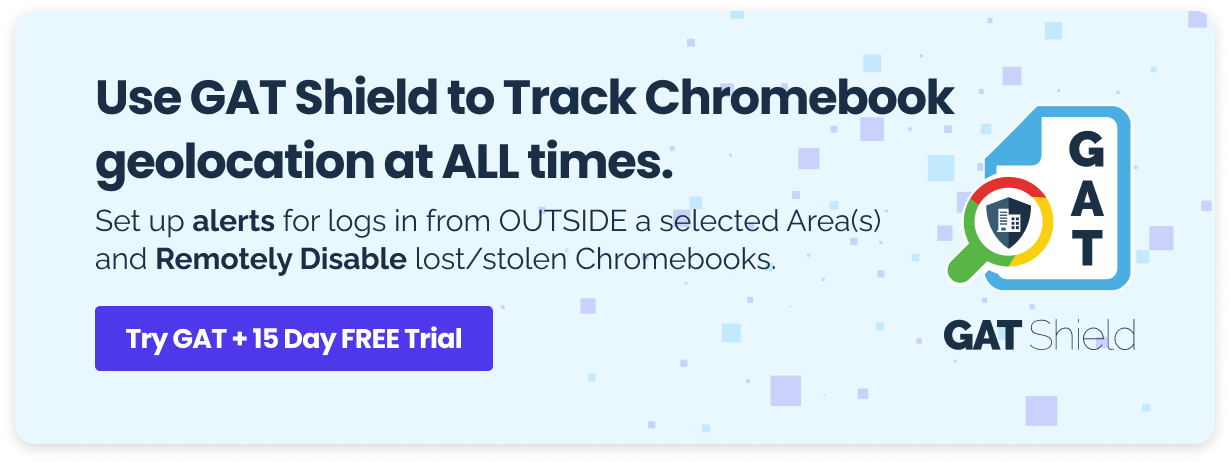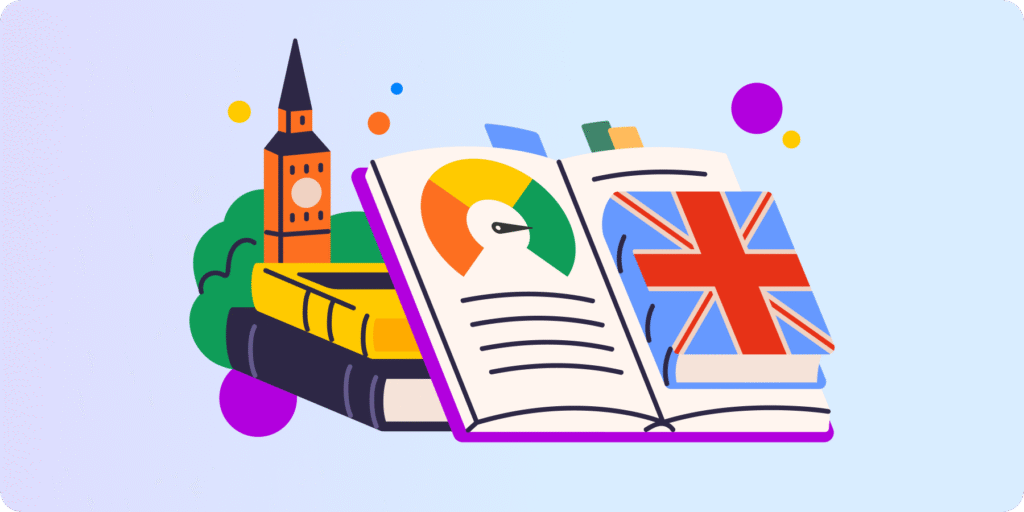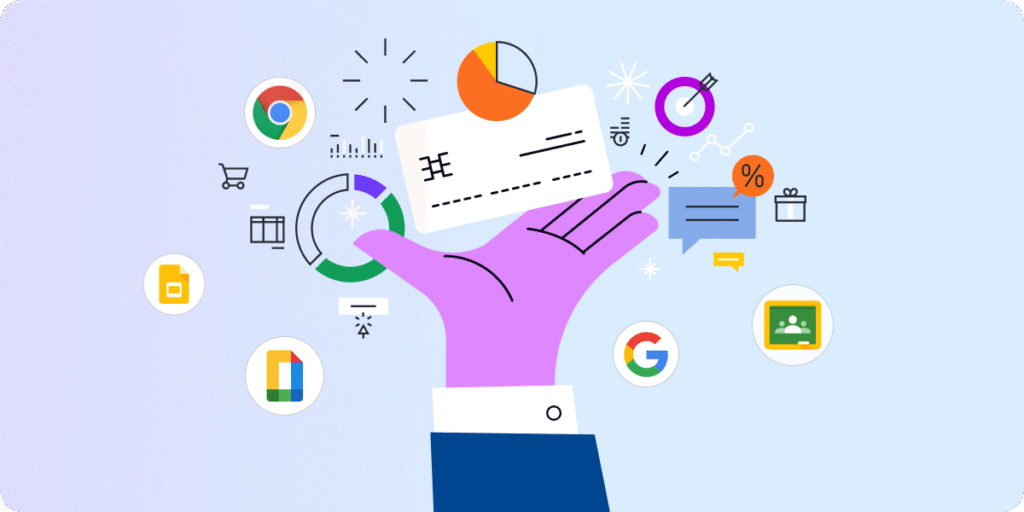How secure is your Google Classroom?
A Google Workspace Admin and teachers are a team that works together to make your students, school, and Google Classroom safer.
Classroom management, web filtering, and student safety are basic needs for those working in online education.
Let’s take a look at what a K-12 Admin needs to keep in mind to make online classes run smoothly and safely. Those are four faults admins and teachers should avoid if they aim to have Google Classroom safer.
1. Control over Students’ Screens
Are your students watching YouTube instead of focusing on online classes?
Do they continue chatting with friends even though the teacher has already started class?
Do you suppose they are using the Internet to cheat on online exams?
Don’t lose control of your Google Classroom anymore.
If it’s getting out of control, you possess the capability to manage the situation. And you don’t need any permission from the user (in this case, a student) to do so.
All you need to do as a Google Classroom Admin is to set up the following features for the entire school:
-
Real-time Student Screen Management
Live Classroom management during class is possible.
You can give the teachers in your school the power to open, close, and move windows on any student’s screen.
Let Google Classroom be in control again thanks to Teacher Assist. With this tool, students will always have the right tabs open and teachers will be able to see what they’re viewing at the moment.
In addition, teachers can lock students’ screens for exam time so they can’t use the Chrome browser.
-
Browsing History for Every Student
To ensure compliance with Children’s Internet Protection Act (CIPA), this feature will be a real boon.
What if I told you that monitoring the searches of all students on Chromebooks and Chrome browsers DURING the class is at your fingerprint? Sounds good, doesn’t it?
You can see how to check Chrome monitoring browser using GAT Shield in our Knowledge Base or the video below. Just to mention one feature – it can detect and alert you about the bad language used by a student.
If you want to give access to your teachers to this data, no problem! They can easily monitor students’ Chrome browsing activity with the Teacher Assist tool.
-
Alerts for Applications, Drive, Users, and YouTube
With GAT+, you can set alerts for any action on your students’ computers. You’ll get notifications when they download and install applications, create, move, or copy files on their Google Drive, and much more.
And GAT Shield also lets you control what they watch on YouTube, block access to a specific URL, or disable the entire website.
YouTube Access Blocking in Google Workspace [5 Admin Options]
2. Control over Students’ Inboxes
It’s all about their safety – and the teacher’s peace of mind during online classes.
An inappropriate email sent to the students’ inboxes can distract them very easily. Phishing or spam emails could spoil the class or even affect the entire school’s security system.
GAT+ allows admins to bulk spam and remove inappropriate emails from all accounts at once. It enables removing malicious emails, spam, and emails containing inappropriate content messages from multiple inboxes.
Watch the video tutorial on how to delete spam, inappropriate, or accidental emails with GAT Unlock.
3. Cyberbullying and Self-harm Detection
I was very thick-skinned at school. I was mocked and ridiculed every day because of my sexuality and the sound of my voice, and I never fought back, I never cried, and I never told my parents or teachers because I was too embarrassed to admit that it was happening to me. Instead, I accepted the insults as part of my normal routine. Nobody should have to accept abuse as “normal”. It caused me to have incredibly low self-esteem and a lack of confidence that affected me long after I left school.
This sad story could have been avoided if the teachers had reacted in time. They probably didn’t realize or didn’t want to realize what was happening at their school.
And now, in the age of online learning, bullying continues in the virtual space.
In 2021, 23.2% of students aged 13-17 have experienced cyberbullying in U.S. schools.
You, as a K-12 Admin, can prevent this by monitoring cyberbullying with GAT Shield for Education. It allows you to set real-time alerts for harmful behavior, such as sharing inappropriate, sensitive content and cyberbullying keywords. It will work when using all Chrome browser activities at all times.
In addition, you can track user conversations, turn the Google Chat history on, or block it whenever it’s supposed to be a tool for cyberbullies. It’s a really effective tool to fight against cyberbullying.
How to Stop Cyberbullying at your School? 5 Proactive Steps that Actually Work
4. Control over Lost School Devices
Losing or stealing a device just happens. You have probably experienced it at some point, too.
However, losing a school device can lead to damaging cyber consequences. Imagine a thief having access to all students’ data, their chats, pictures, contacts… It’s an easy path to abuse.
Find the solution before it’s too late. Track where the Chrome devices and browsers are being used via GAT Shield. The tool also lets you set an alert about or instantly block activity outside of an approved location, as well as any user activity and time.
And all this with exceptional accuracy.
Closing Thoughts
We hope that after reading this article, your online teaching won’t longer be hampered by distractions, and you know how to make your Google Classroom safer.
You can audit your Google Classroom like a professional K-12 Admin using this 10-item checklist.
Learn more about the GAT tools for Google Workspace for Education.
Insights That Matter. In Your Inbox.
Join our newsletter for practical tips on managing, securing, and getting the most out of Google Workspace, designed with Admins and IT teams in mind.