Site Access Control is a web-filtering part of GAT Shield. It allows the Admins of the domain to block any page for the users.
This requires the users to use the Google Chrome browser and have the Shield extension deployed.
Site Access Contol (Beta) allows even better control of the Web-filtering.
The Admin can set up a rule to block a webpage, but allow a specific URL from that page to be opened.
- For example:
- Block all YouTube access, but allow certain YouTube videos to be opened and viewed.
Create user-defined categories #
Create a category for YouTube #
Navigate to Shield > Configuration > Site Access Control

Navigate to User-defined categories > Add a new category
In the pop-up menu fill in the required details
- Category name – enter a name for the category
- Description – enter a description for the rule
- Match type – contains – youtube.com – select the match type for the URL and enter the URL itself
- You can also use EQUALS for the exact URL
- Create – click to create the category.

Create a category for the specific URLs #
Navigate to User-defined categories > Add a new category
In the pop-up menu fill in the required details
- Category name – enter a name for the category
- Description – enter a description for the rule
- Match type – contains – YouTube URLs – enter the exact URL for the video www.youtube.com/url
- Create – click to create the category.

Activate the blocked rule (category) #
View the categories that have been just created.
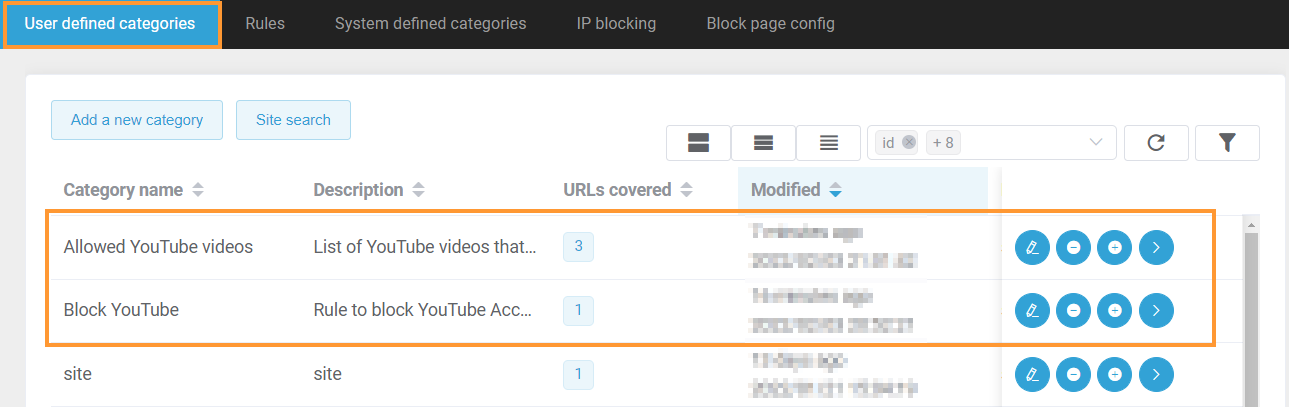
On the right side click on the (Create rule + )button.
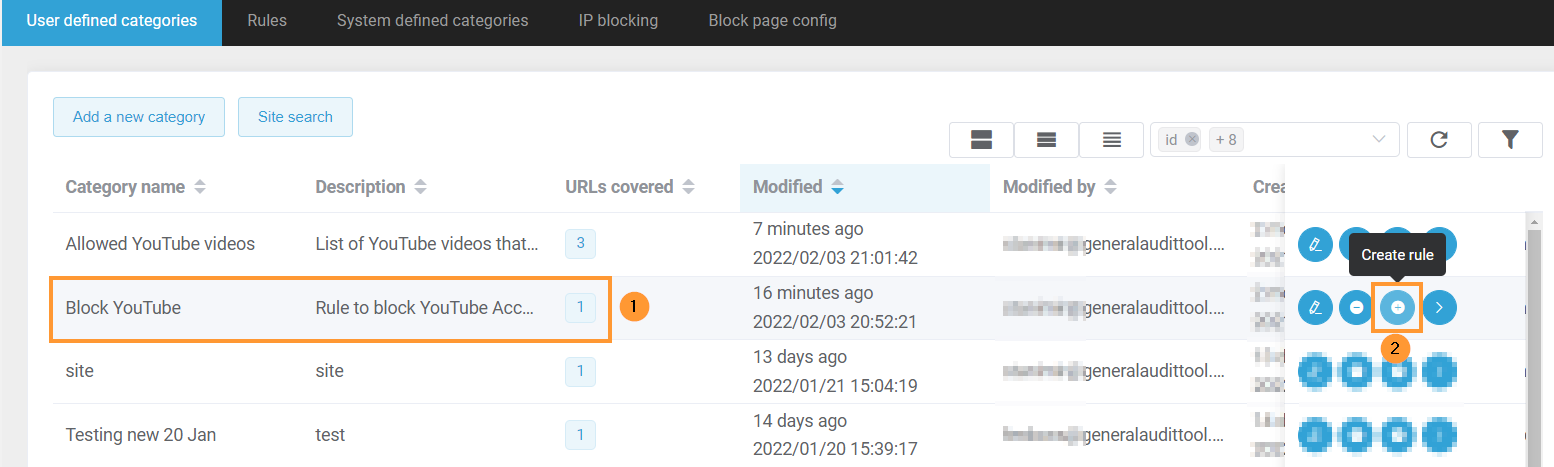
A pop-up window will be displayed to fill in the required details.
- Rule name – enter a name for the active rule
- Category – the selected one will be shown (Block YouTube) created above
- Active – enable or disable the rule
- Description – enter a description for the active rule
- Action – select the action for the rule – Block to block the site
- Redirect URL – enter a URL where the browser will redirect when the site blocked in the rule is visited.

- Time restriction – select a time range during which the rule will be active.
- Scope type – select which users to be affected by the rule.
- All – all the users where Shield is deployed – the entire domain
- OU – select specific Organization Unit.
- Group – select a specific Google Group
- User – select specific user
- Chrome devices only – enable or disable for the rule to be active on Chrome devices only
- Create – click to create the rule and block the site for the selected users

Result for YouTube blocked #
When the user tries to access youtube.com they will be blocked and see this screen.

Activate the allowed rule (category) #
On the right side click on the (Create rule + )button

A pop-up window will be displayed to fill in the required details.
- Rule name – enter a name for the active rule
- Category – the selected one will be shown (Block YouTube) created above
- Active – enable or disable the rule
- Description – enter a description for the active rule
- Action – select the action for the rule – ALLOW to allow the URLs
- Redirect URL – enter a URL where the browser will redirect when the site blocked in the rule is visited.

- Time restriction – select a time range during which the rule will be active.
- Scope type – select which users to be affected by the rule.
- All – all the users where Shield is deployed – the entire domain
- OU – select specific Organization Unit.
- Group – select a specific Google Group
- User – select specific user
- Chrome devices only – enable or disable for the rule to be active on Chrome devices only
- Create – click to create the rule and block the site for the selected users
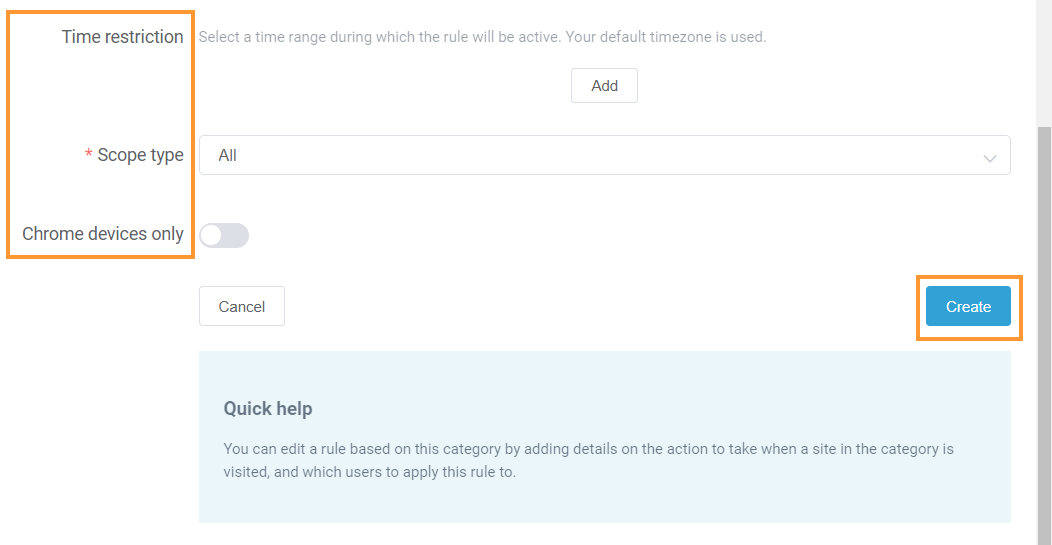
Result for Allowed YouTube URLs #
When the users try to access the youtube URLs they will be allowed to view the videos

View the Active rules #
Navigate to Site Access Control (Beta) > Rules
View the two rules created to Block (youtube) and Allow (youtube URLs).







