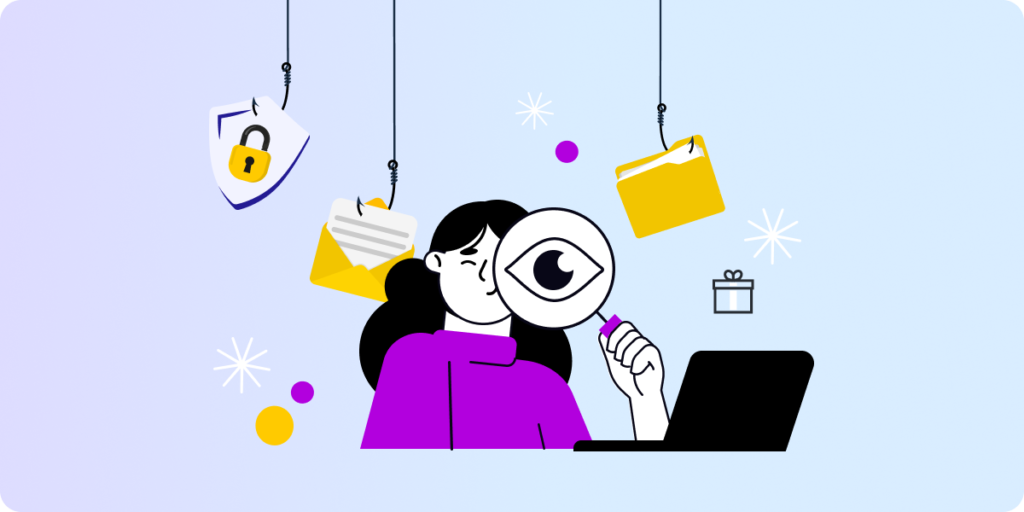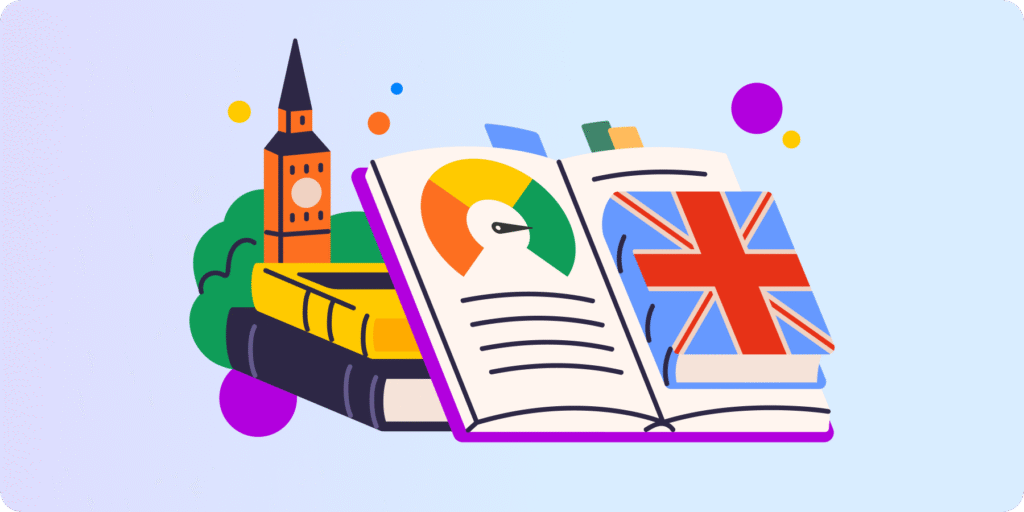Explore New Taskmaster Solution for your Google Classroom
How to better monitor student assignments?
This may be one of your thoughts when you are summarizing the ending school year, K12-Admin. Summer break is approaching, and it’s the best moment to audit Google Classroom to get ready and refresh for the next school year.
Before going back to school, you probably wonder how to improve the handling of current challenges for both you and your teachers – managing multiple classrooms, monitoring distracted students, optimizing the e-learning process, etc.
You already have a detailed overview of all existing Classrooms across your domain. GAT+ can display insights about the classroom, such as the name, state, number of users, and submissions of students’ assignments. In addition, it allows you to generate reports on students who haven’t submitted assignments created by the teacher.
So, you’re already keeping an eye on this. But there is one more big battle ahead of you, Google admin.
School Assignments vs Artificial Intelligence
The main challenge you need to face in the new school year is, without a doubt, constantly developing artificial intelligence tools.
As they continue to improve, teachers and students are already using them or will start doing so soon. In short, no one – including you, Google admin – should ignore artificial intelligence in their daily life anymore.
It depends on your school how harsh your reaction to AI-based tools will be, but you certainly need to have some sort of policy on this phenomenon. There are three options: allowing, restricting, or blocking them completely.
Want to simply ban AI sites for students? Check out this tutorial.
If you allow AI use at your school, you should be aware that this can mean a high risk of cheating in class and plagiarizing homework assignments. 89% of students admitted using ChatGPT for homework a few months ago, and since then, this chatbot has multiplied its popularity worldwide.
Get ready for the new school year with a refreshed look at effective monitoring of student homework.
Google admin, we are pleased to introduce the new Taskmaster solution available this summer.
5 Functionalities of Taskmaster
Controlling the integrity of assignments with just one tool that can do it automatically is at your fingertips, Google admin. At the same time, it will be a solution to reduce your work hours and teacher’s headaches caused by the possible plagiarism of homework provided by some students.
We are happy to show you the unique Taskmaster tool. The tool helps you and your teachers gain unprecedented insights into the originality of student work in Google Classroom.
-
Detect AI-created Content
The new feature enhances the process of assessing student work. It compares the assignment text submitted by the student with AI-generated data.
As a result, the tool provides valuable insights into the likely authenticity of the text, showing an estimated percentage of whether the text segment is “real” or “false”. It helps teachers maintain learning integrity and ensure the originality of students’ homework in Google Classroom.
-
Block or Detect Copy-Paste Action
With the new tool, the teacher can prevent students from copying and pasting into specific assignment documents. It will help guarantee that the content is original and discourage plagiarism.
Teachers can block copying and pasting action while sharing with students the assignment file URL created in Google Docs. In case pasting is allowed, the teacher can fully review pasted sections to assess the quality of the submitted work.
-
Check Assignment Integrity
The robust ActiveID algorithm calculates the unique typing pattern of each student. Based on this data, the tool can determine whether students are writing a text independently or someone else is writing it for them.
With a generated graph showing the result, you can check the integrity of students’ assignments and detect potential cases of cheating in Google Classroom.
-
Monitor Homework Progress
With Taskmaster, teachers can set submission deadlines for assignments in Google Classroom and track students’ progress in real time. They gain a full overview of student effort by providing information on the complete duration of the response, typing activity, duration, characters typed, deletions, and returns.
-
Stay Notified on Assignments
The new feature is designed to streamline communication in the e-learning process. The tool will notify students of new assignments automatically, ensuring they never miss their tasks and deadlines.
Teachers, in turn, can draw on automatic notifications when assignments are completed to review and provide feedback. Let everyone stay in the loop and guarantee a smooth assignment workflow.
How to Monitor a New Assignment in Google Classroom with Taskmaster
Let’s get to the practical side of our new feature. Follow the steps below to automate Google Classroom monitoring at your school.
- Create a new assignment in Taskmaster – name it, and provide general details (description and due date)
- Set up the assignment – you can use a template and enable or disable pasting in the document
- Enter students – add them to the assignment separately by email or in bulk by Teacher Assist group or specific classroom
- Deploy – submit a Google Doc assignment to the students
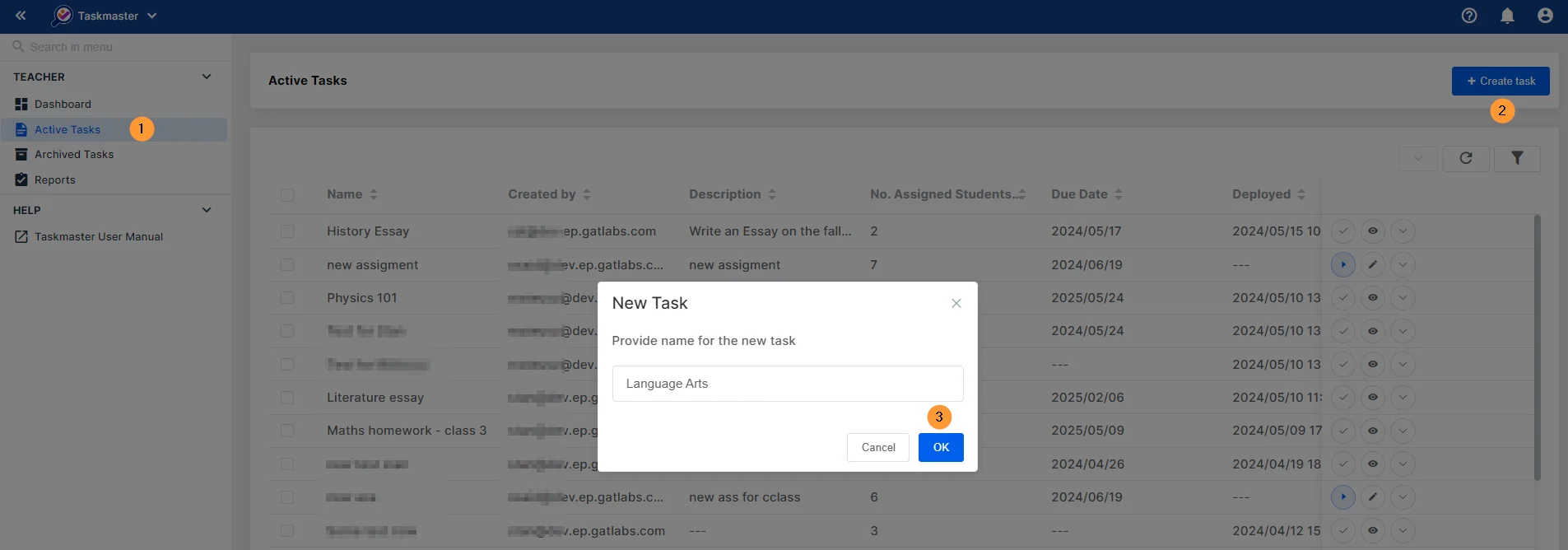
What happens on the student’s side?
Each student will receive an email to open the assignment. Students can take action: see the details, open and edit and submit the assignment.
In addition, they will be notified if pasting has been disabled for the document. When the assignment is ready, students can submit it to the teacher from their Gmail account.
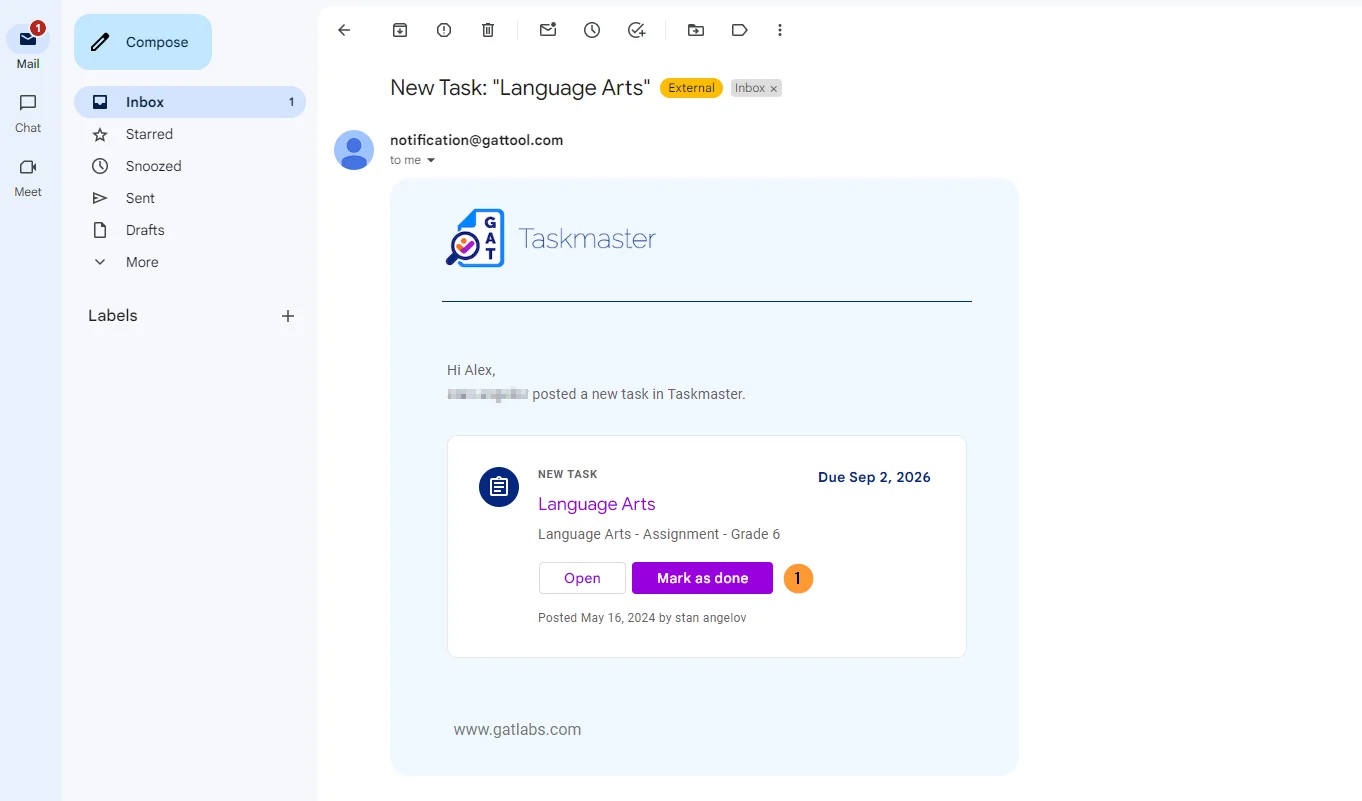
What happens on the teacher’s side?
When a student submits the assignment, the teacher will receive an email from each student confirming that. At this point, the Taskmaster AI algorithm starts working on the document to provide the report on the content. It includes:
- Work time – when work started, submission time, time spent
- Events stats – number of Cut, Copy, Paste, Space, Backspace, and Return actions used in the document and number of characters typed and characters displayed in the document
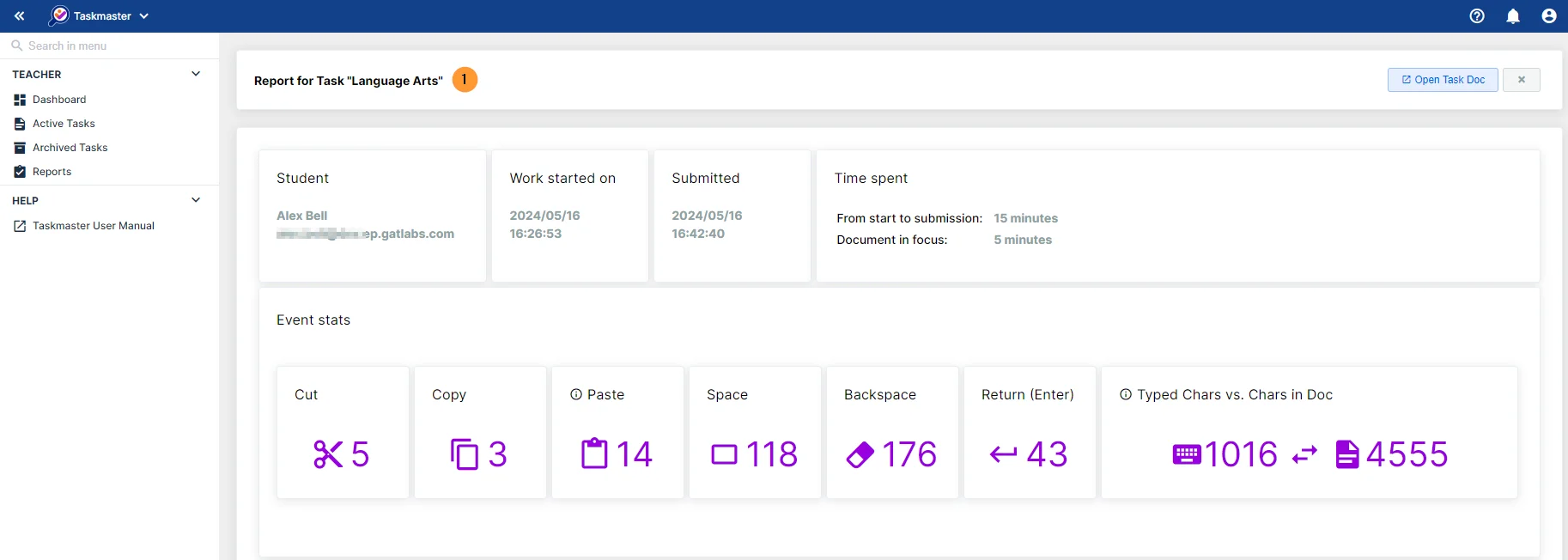
- ActiveID score – demonstrates, using two methods (shown in the graphs), the confidence that the user completing the assignment is a student.
- ChatGPT Real/AI-generated score for text segments – shows the estimated percentage of real (blue) and AI-generated data (red)
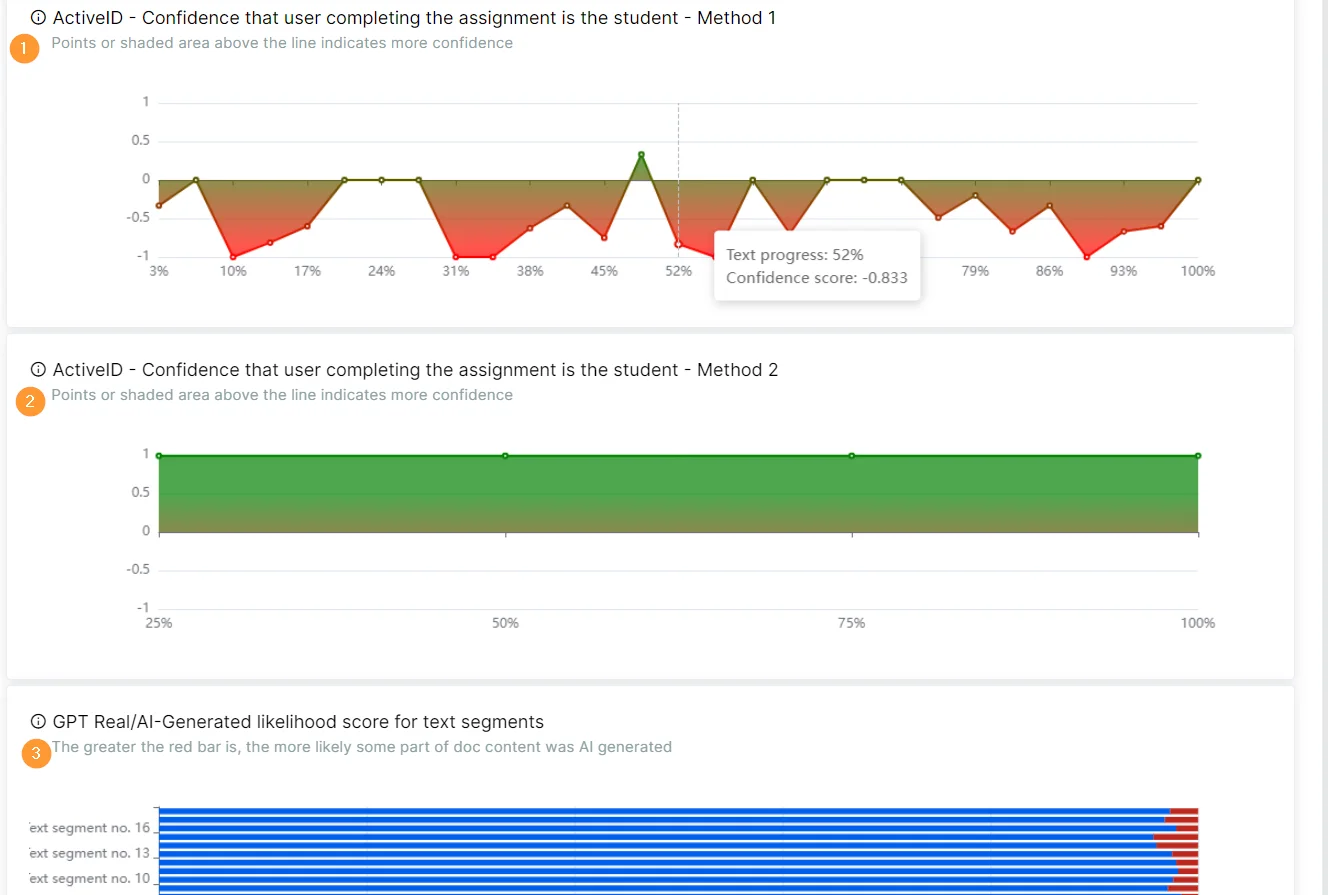
Note: Taskmaster will require Google Workspace for Education, Google Chrome, and GAT Labs Manage Plan for Education and can be either purchased separately or as part of Teacher Assist.
Closing Thoughts
The unique Taskmaster tool is sure to change the landscape of your Google Classroom. Teachers at your school will appreciate that they can easily analyze their students’ assignments during cut-and-paste and Chat GPT times.
Give them the ability to remotely supervise, detect cheating, and check the originality of homework in Google Classroom. Our artificial intelligence-based solution will be available this summer.
If you want to explore deeper the Google Classroom insights, check out this article on our blog.
Insights That Matter. In Your Inbox.
Join our newsletter for practical tips on managing, securing, and getting the most out of Google Workspace, designed with Admins and IT teams in mind.