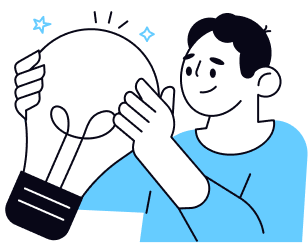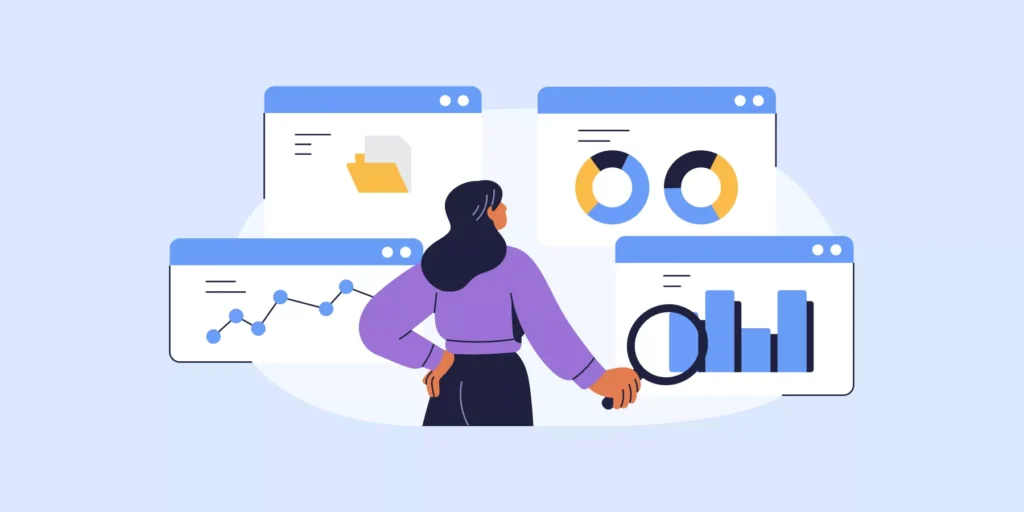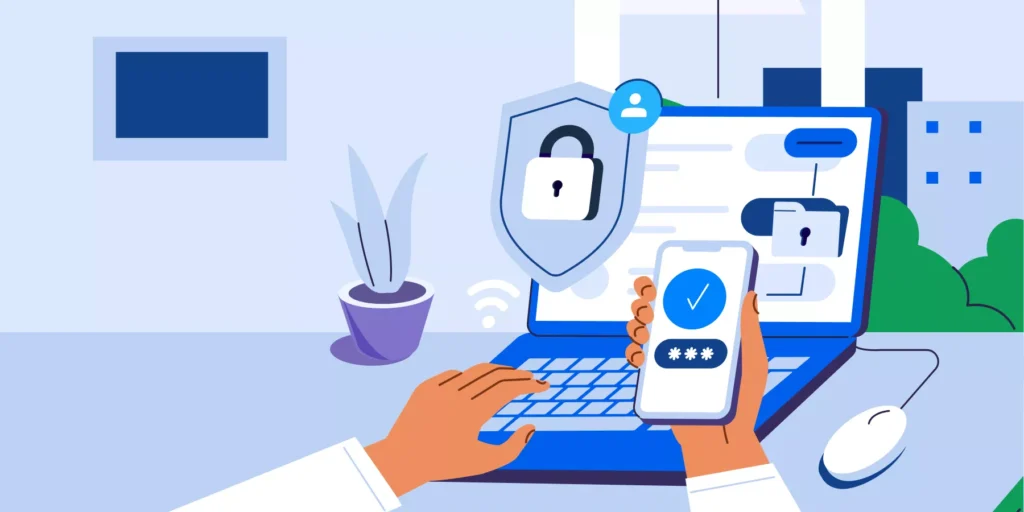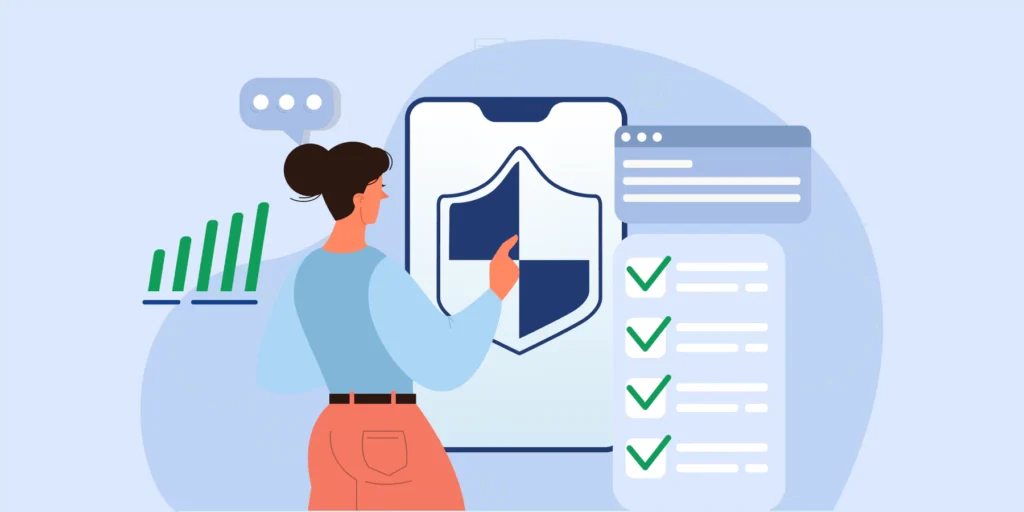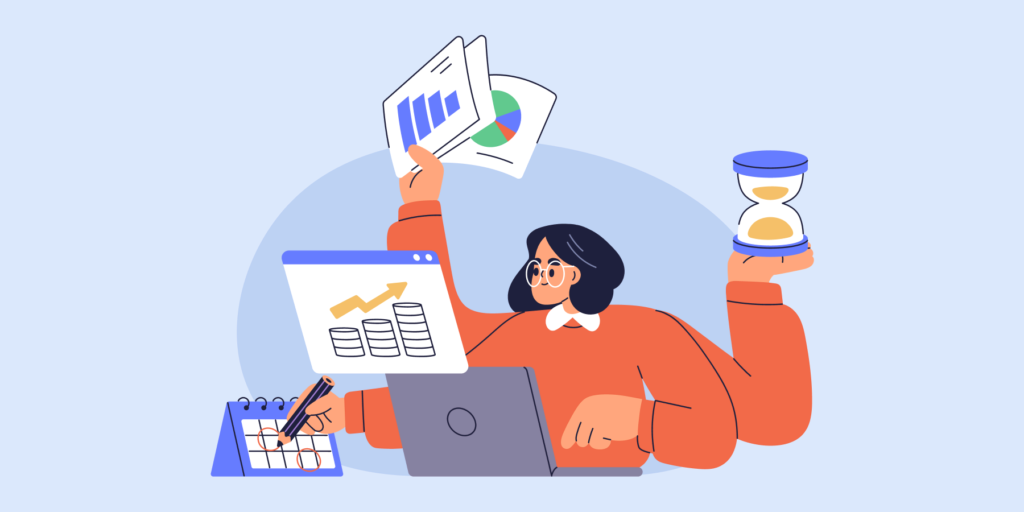Make these Google Drive admin problems simpler with smart fixes
Google Drive has completely changed the file sharing, storage and collaboration game over the past 10 years.
With ample opportunities and possibilities, it also brought in big concerns and considerations for enterprises and system administrators.
In this post we’ll discuss three common Google Drive problems admins face as a result — with some smart fixes to try for each. So get ready to take some notes!
Problem 1: How to Secure Drive file sharing exposure?
File sharing is Google Drive’s best and trickiest feature.
With users working and collaborating on all sorts of files everyday, allowing full shares to all Drive files (and folders) can result in a big Drive mess.
Here’s our recommended 3-step fix to secure file sharing in Google Drive:
- STEP 1: Audit your domain’s internal and external file sharing activities and methods. See the full picture first.
- STEP 2: Manage Drive file sharing by setting up Drive policies, file sharing permissions and revoking risky external file shares.
- STEP 3: Automate the process with Drive alerts and alert rules. Why worry about things going wrong, when you know when a file sharing problem is coming, and can remediate it as you do.
SEE: Secure Google Drive File Sharing in 3 Steps for more on how to implement each step.
Problem 2: How to keep Google Drive Data Compliant?
Almost every company today has to comply with some data protection laws and regulations to protect sensitive client and employee information.
For enterprises heavily working in Google Drive, Admins need to ensure data stored and processed in accordance with the best data compliance standards.
To start, you need to identify sensitive Drive files in personal (My Drives) and Shared Google drives. This can be easily done using a third party Google Workspace audit tool like GAT+.
From there, you can build a proper workflow to ensure access to these sensitive files is only granted to users who really need it, and processed in a data compliant manner.
Here’s a brief overview of what this workflow would look like:
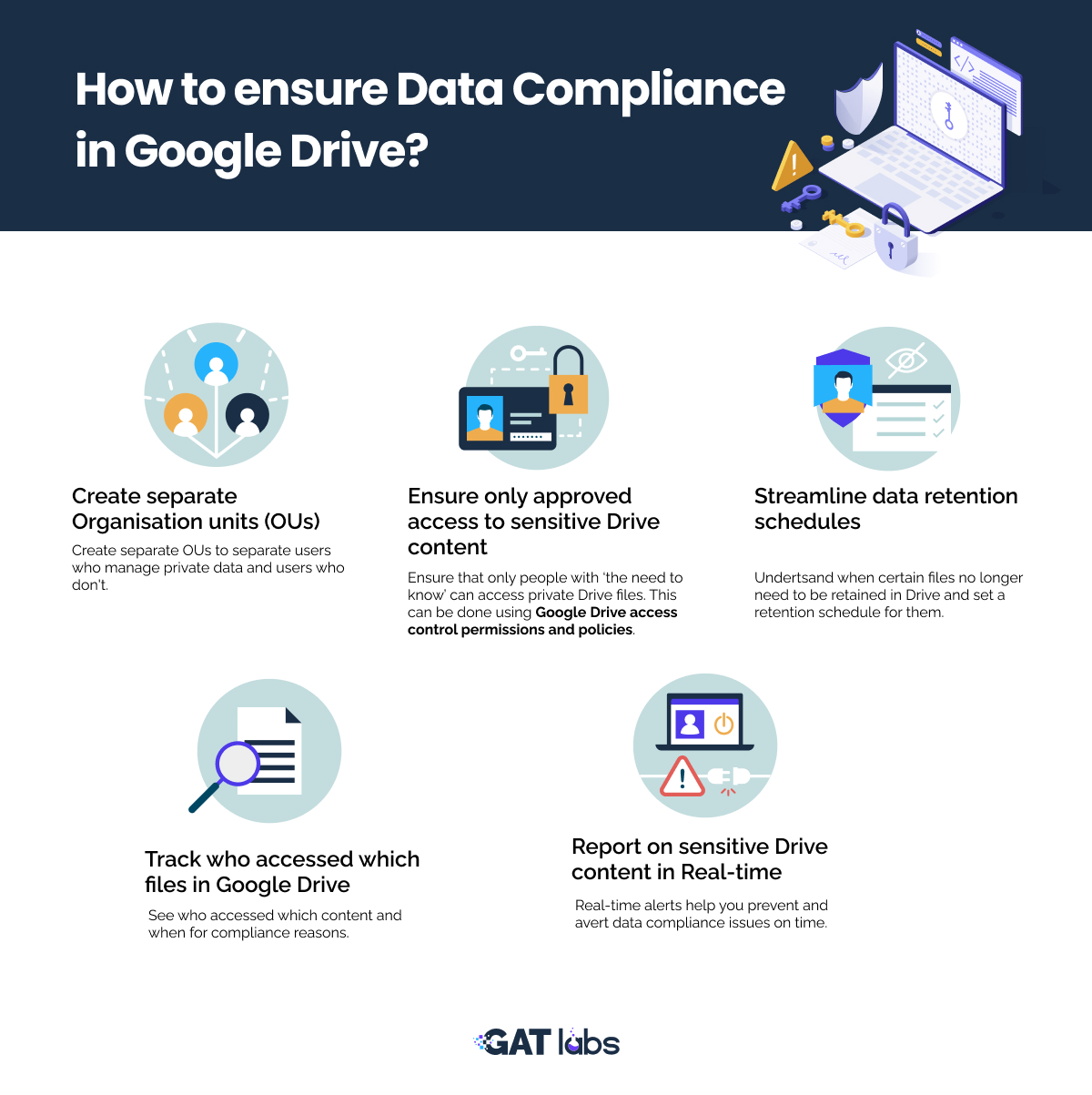
Problem 3: How to ensure Google Drive Data Loss Prevention (DLP)?
Google Drive Data Loss prevention (DLP) is another major concern for admins. It’s also tightly linked to the two Drive problems discussed above.
With Google Drive DLP you control the content users share in files outside your organisation, and prevent unintended exposure (or loss) of sensitive data. It also helps you investigate data incidents more easily.
Google Drive DLP can be a bit tricky for admins as there’s more than one area that goes into it. However, once broken down into TWO steps, it’s much simpler to fully cover.
Audit and Alert
- Audit Drive file ownership and access management, and fix any gaps there.
- Monitor Suspicious Google Drive activity (Downloads, file shares, etc.).
- Set up real-time Google Drive DLP actionable alerts (including Regex Alert Rules) for files with specific content shared outside your domain.
Secure
- Protect Drive files using Google’s DLP rules.
- Create a policy for any given file or folder.
- Lock out users leaving your company with secure offboarding.
- Build a DLP friendly Shared Drive Structure.
SEE: 6 Google Drive Data Loss Prevention Practices every CIO Must Know
Insights That Matter. In Your Inbox.
Join our newsletter for practical tips on managing, securing, and getting the most out of Google Workspace, designed with Admins and IT teams in mind.