GAT+ provides an extensive and depth view of the entire domain Drive data. Thus allowing the Admin to perform multiple details searches to find exactly the information needed.
In the Drive audit section, we allow dozen of filter options that can allow applying any search to find the results needed.
File Content search #
Navigate to GAT+ > Drive > File Content Search
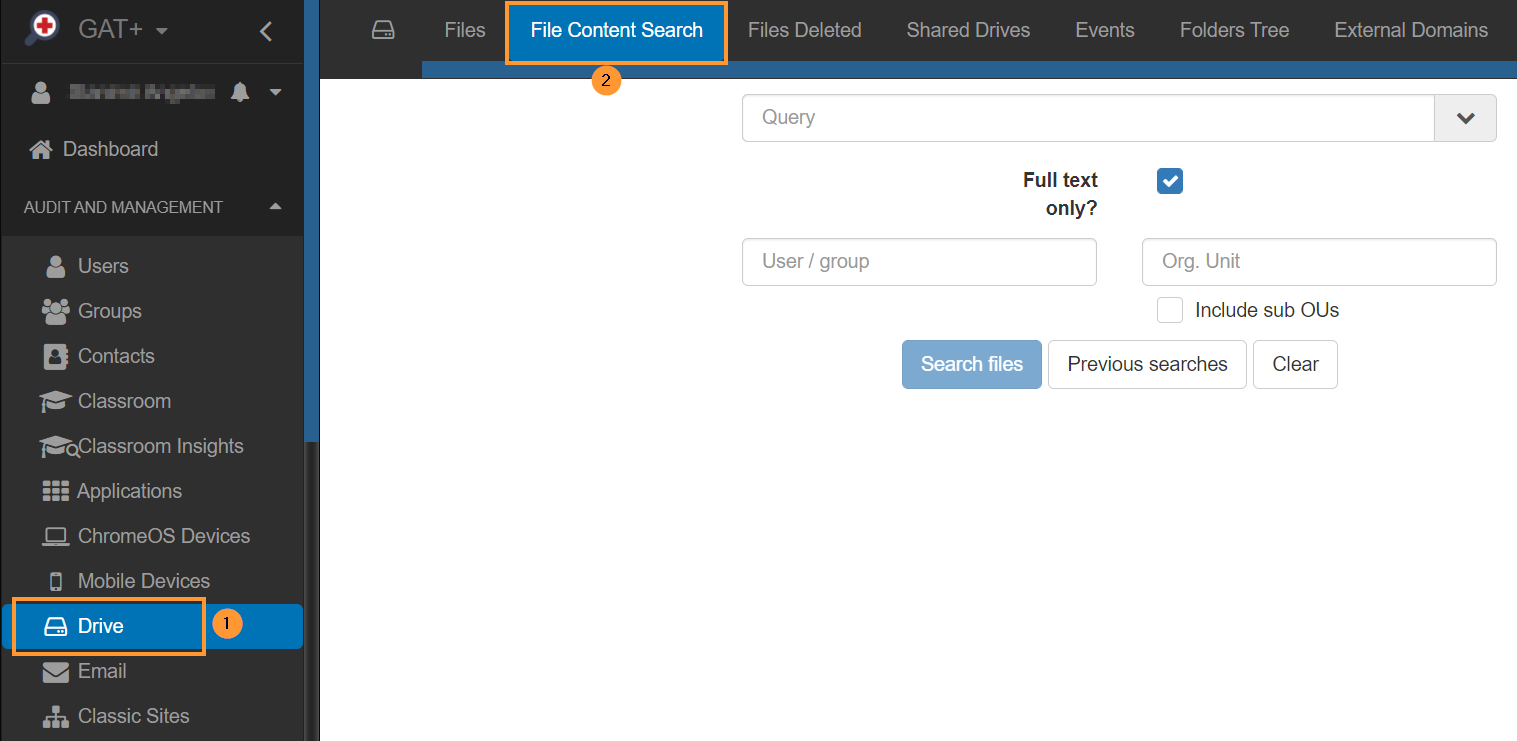
File Content Search allows an admin to perform a search in all users’ drives and search for a specific query that contains sensitive (searched) terms.
Fill in the search details.
- Query – enter the search term needed
- Show more options – click on the “arrow” on the right side to see options – search queries
- Full text only – enable or disable to search full text only
- Users – select on which users to apply the query filter
- User
- Group
- Org. Unit – enter “/” to search domain-wide
- Include sub. ou
- Search files – select when the query and users are selected

Depending on the query applied – different results will be displayed
- “sensitive data” – means that any files containing both words in that exact order will be displayed as result.
- sensitive data – without quotes means any file that contains both words, doesn’t have to be in any particular order. For example, the word “Sensitive” could be in the title and the word “data” can be in the content (body).
Show more options – click on the “arrow” on the right side to see options – search queries
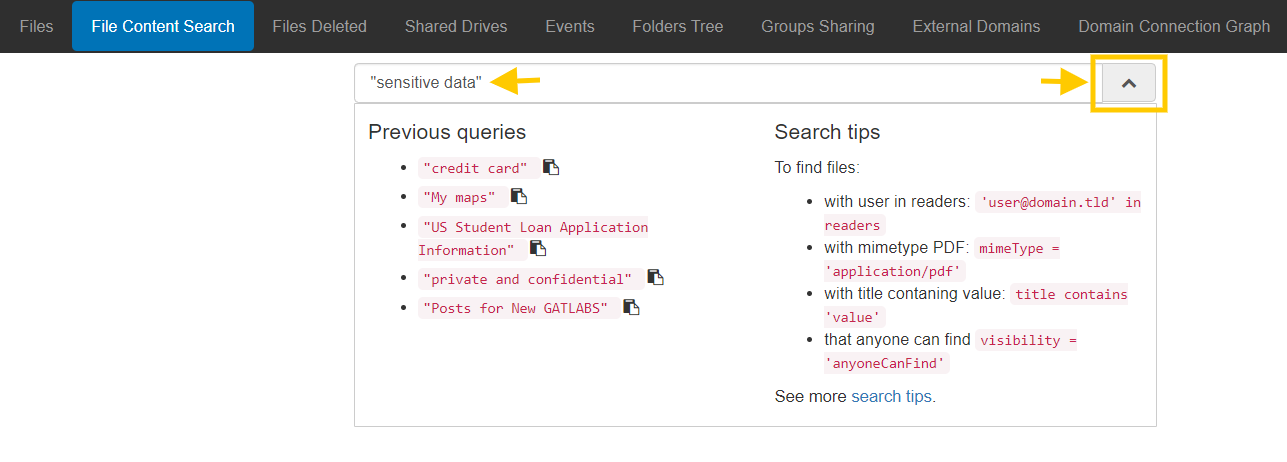
Result #
When the result is displayed you can see all the files that contain the searched term.
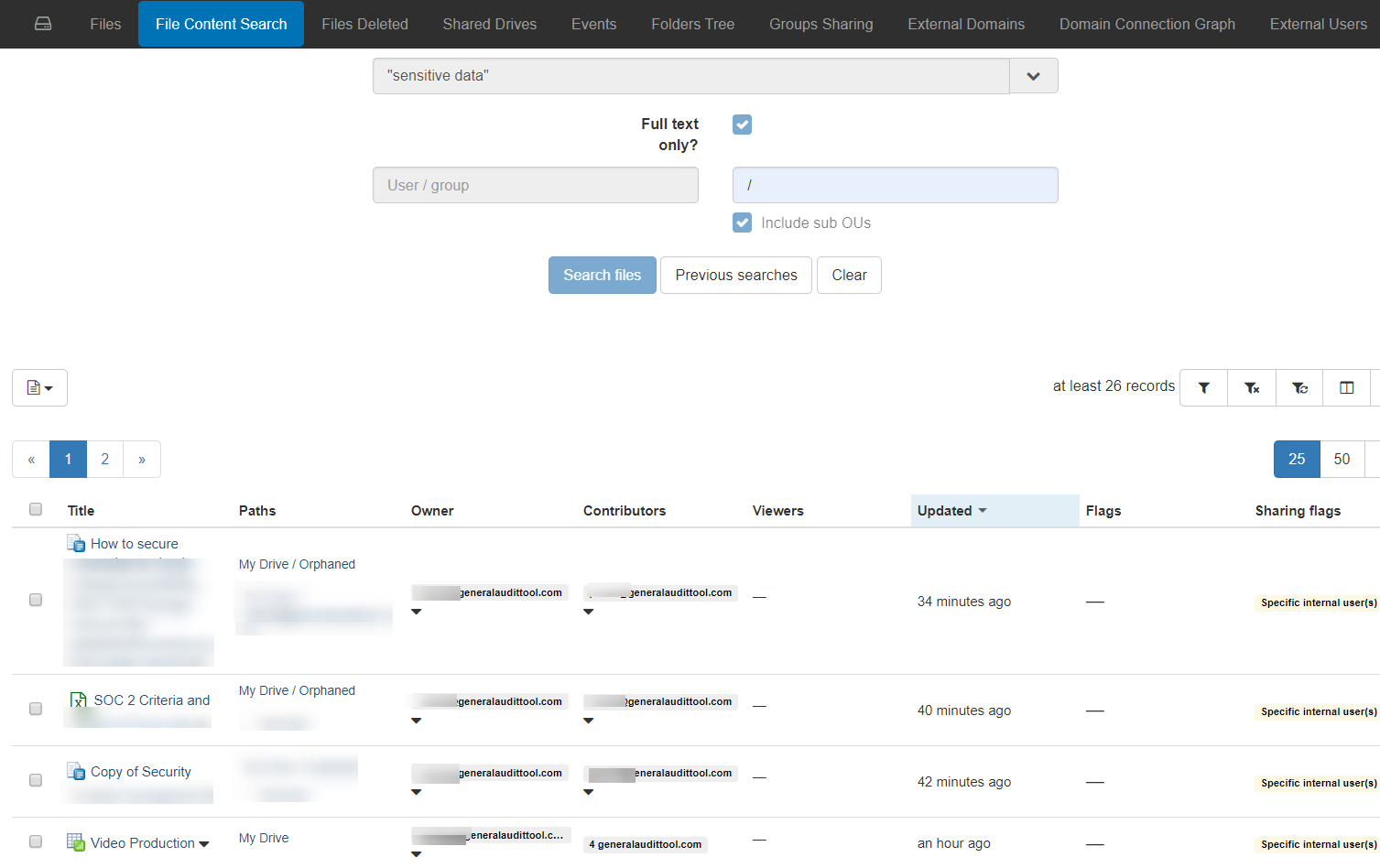
Action on shares #
An admin can remove the sharing permissions on the found files.

#
Video instruction below:







