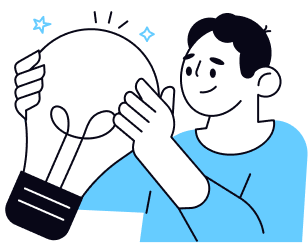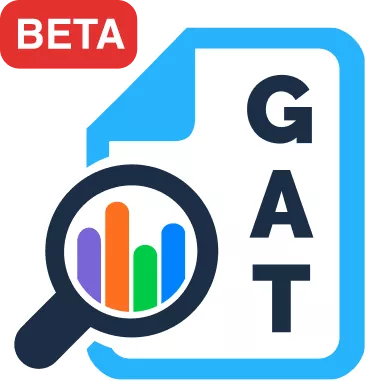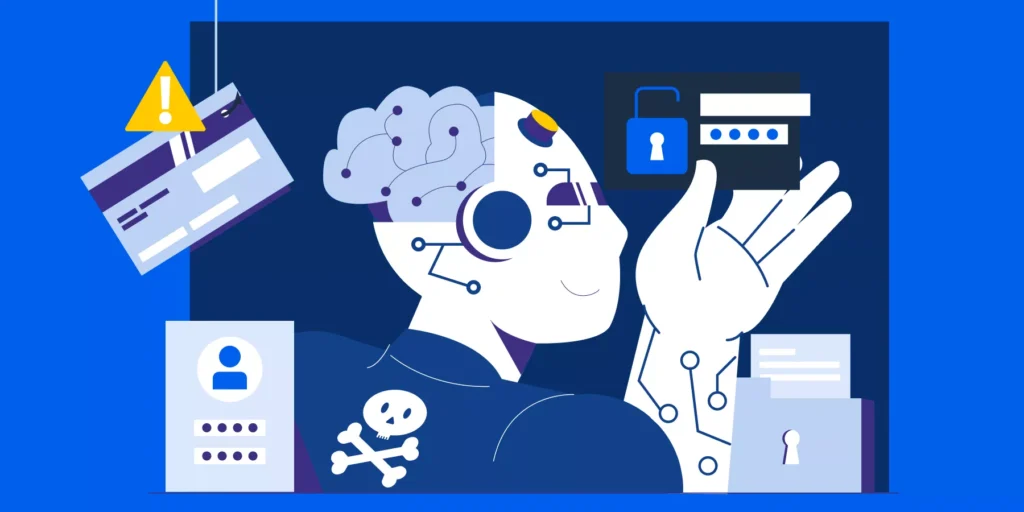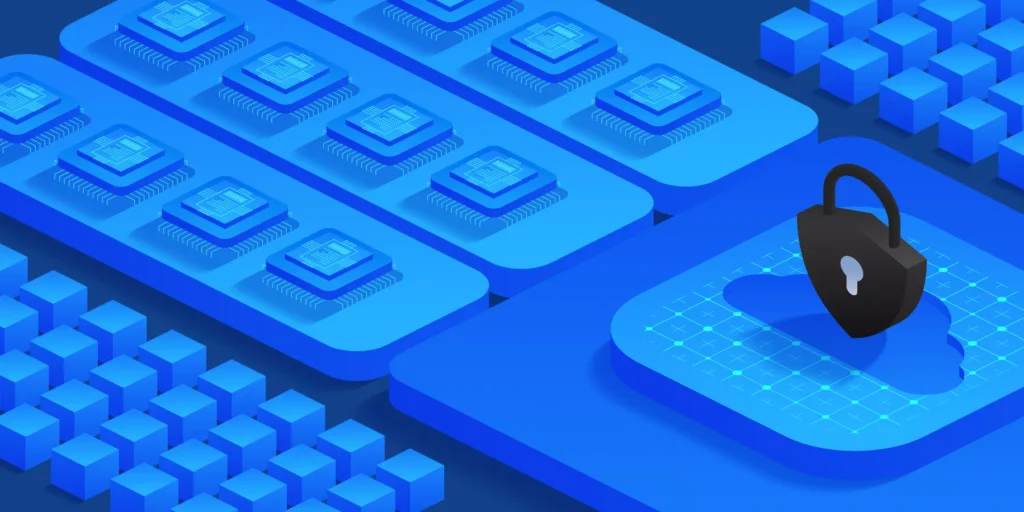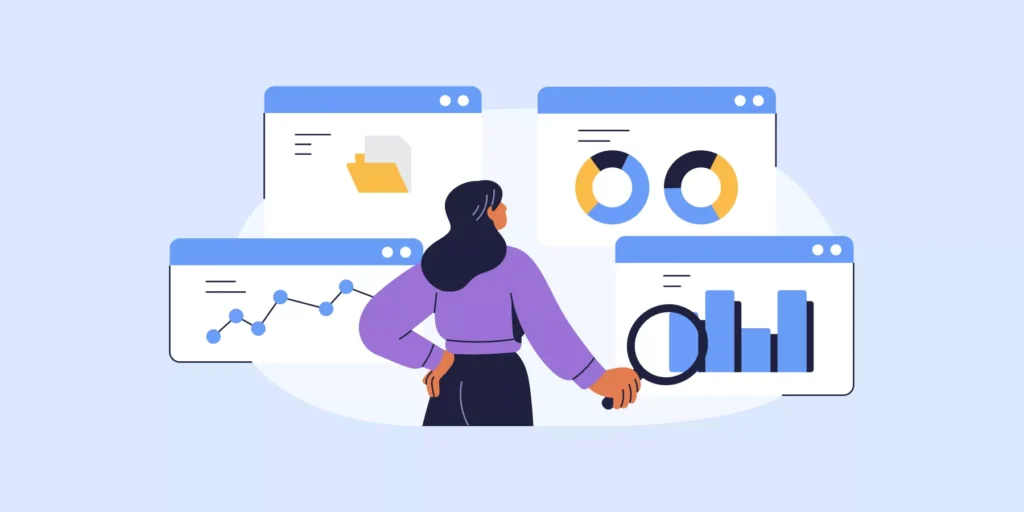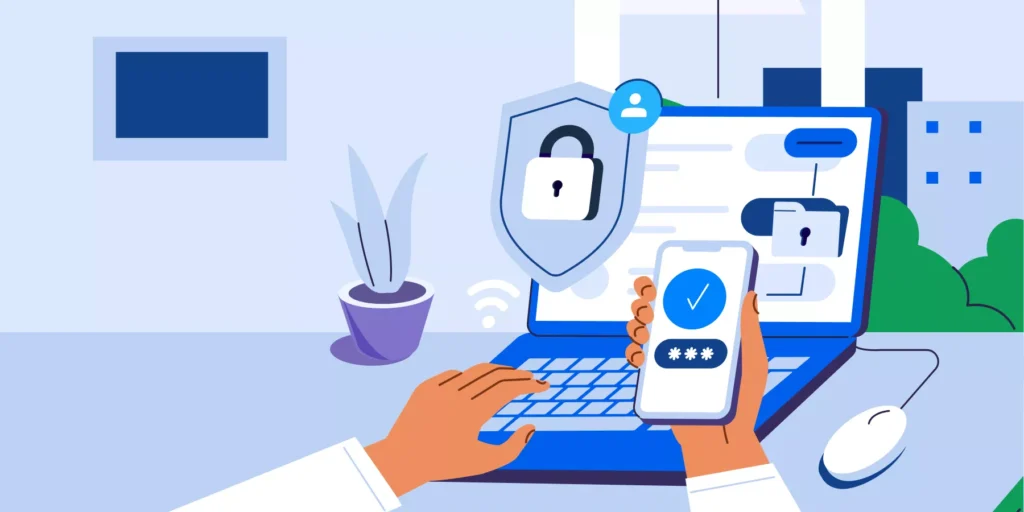Take your Google Workspace team collaboration one step further
Since the dawn of time, mankind has been constantly searching for better ways to communicate and collaborate.
It’s why the early man came up with things like cave paintings, then moved on to the use of papyrus and domesticated pigeons.
Thankfully, we’ve come a long way since.
With Cloud computing toolsets like Google Workspace, it’s never been easier to stay connected, collaborate in real time, and accomplish more from anywhere.
In this blog post, we’ll share with you our five favorite ways to use Google Workspace for better team collaboration.
Team leaders and project managers may find these simple practices particularly helpful, especially now with post-pandemic remote and hybrid work models being more common than ever.
1. Manage Tasks with Google Chat Spaces
There’s nothing better than assigning tasks, sharing resources, updates, announcements and more using a single space.
That’s why Google Chat’s Spaces is one of the most powerful Google Workspace team collaboration features.
Use the ‘Tasks’ feature to add, assign, and re-assign tasks, track progress, and set deadlines.
You can also ‘Share files’ and ‘Chat’ with team members, all in the same space.
By using Chat Spaces as your team task management tool, you and your team will have everything needed to reach team goals constantly in sight.

2. Brainstorm ‘in real-time’ with Google Drive
Make brainstorming collaborations easier and take the noise out of back-and-forth debates.
With the ability to tag, comment and embed links, multiple team members can easily share ideas for the same project faster, using Google Docs, Sheets, and Slides.
Better yet, Google Drive’s permission-based feature allows file owners to add/remove collaborators and secure file sharing for safer collaboration.
Even if your team members are divided across the globe, or some of them work remotely, brainstorming has never been easier.
PRO Tip: You can integrate Wrike with Google Drive to keep your priorities straight.

3. Use Google Meet with an agenda timer
No more unavailable slots when booking meeting rooms or meetings going off track and running for longer than they need to.
As Google Meet makes virtual collaboration easier, integrating an agenda timer will help you effectively optimize meeting time and keep your meetings more organized.
Use the FREE TIM Agenda timer to plan your meetings ahead based on topics to be discussed, or speakers presenting. You can also assign time slots to each participant beforehand.
Improve other aspects of your Meets with the ability to:
-
- Send out live Chat messages
- Present your screen to participants
- Record a video meeting for future reference
- Mute a participant’s microphone
- Add and remove guests to/from meetings in progress
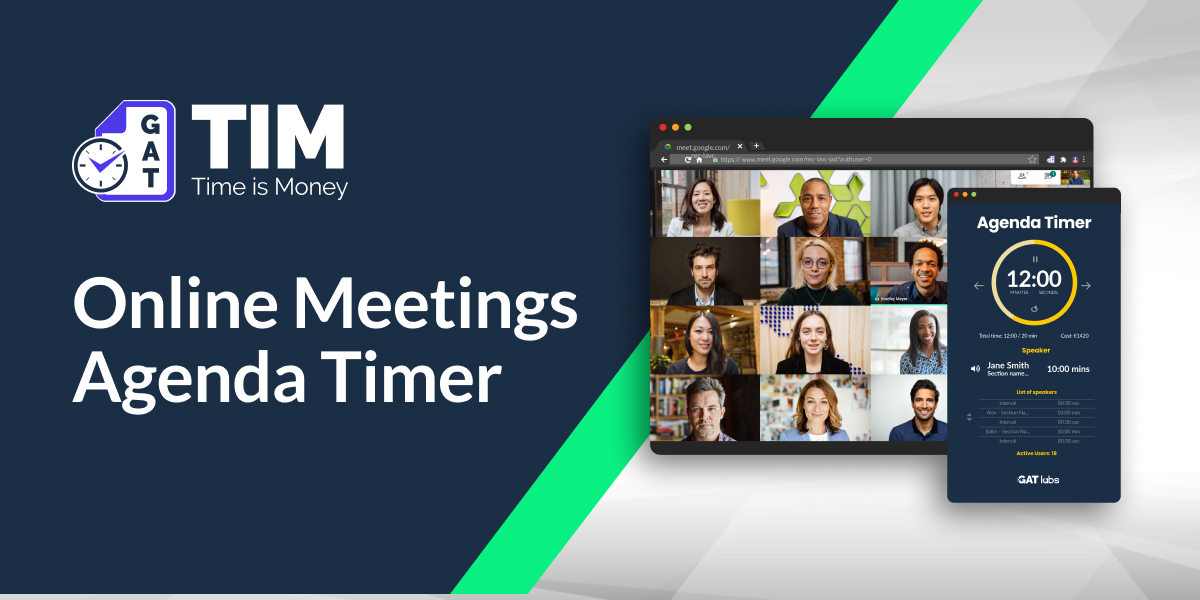
4. Use Google Groups as an announcement board
Keep everyone in the loop without having to enter multiple individual email addresses.
Simply create a Group for each team and use a single email address to share updates, resources, etc.
You can also always change access permissions to your groups, and remove members as needed so they can’t access any previously shared group content.
How to create Groups for your team?
-
- In Groups, click ‘Create group’ and enter your information, such as the group’s email address.
(If you’re creating a group within your organization, your group’s address will end with yourdomain.com) - Click ‘Create’ at the top of your page.
- Add people to your new group.
- Select the content that you want to share, such as calendars, sites, docs, etc. → then identify the sharing feature for your chosen content type.
- Enter your Groups address (ex: marketing@solarmora.com) where prompted and confirm your sharing permissions.
- In Groups, click ‘Create group’ and enter your information, such as the group’s email address.
6. Make collaboration fun with Google Forms
Google Forms is one of the best free tools in your Google Workspace toolkit.
Use it to improve communication and collaboration within your team.
You can create team-building quizzes or surveys, tailored job applications, team RSVP forms, order forms, time off requests, and more.
You can always choose a blank form or a template from your template gallery.
Measure Google Workspace Team Collaboration and Productivity
Want to gain granular insight into how your team collaborates, communicates, and produces in Google Workspace? Check out GAT in the Google Workspace marketplace. See email response rates, time spent in meetings, and much more.
What to read next? — Check out our blog posts on How to Organize your Google Drive in 5 Simple Steps.
Insights That Matter. In Your Inbox.
Join our newsletter for practical tips on managing, securing, and getting the most out of Google Workspace, designed with Admins and IT teams in mind.