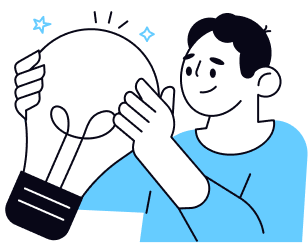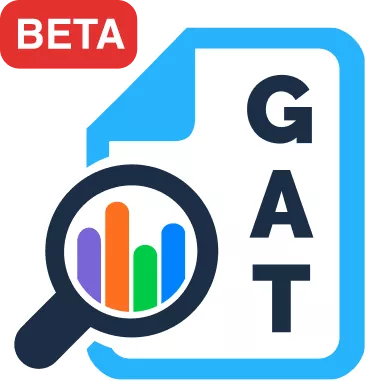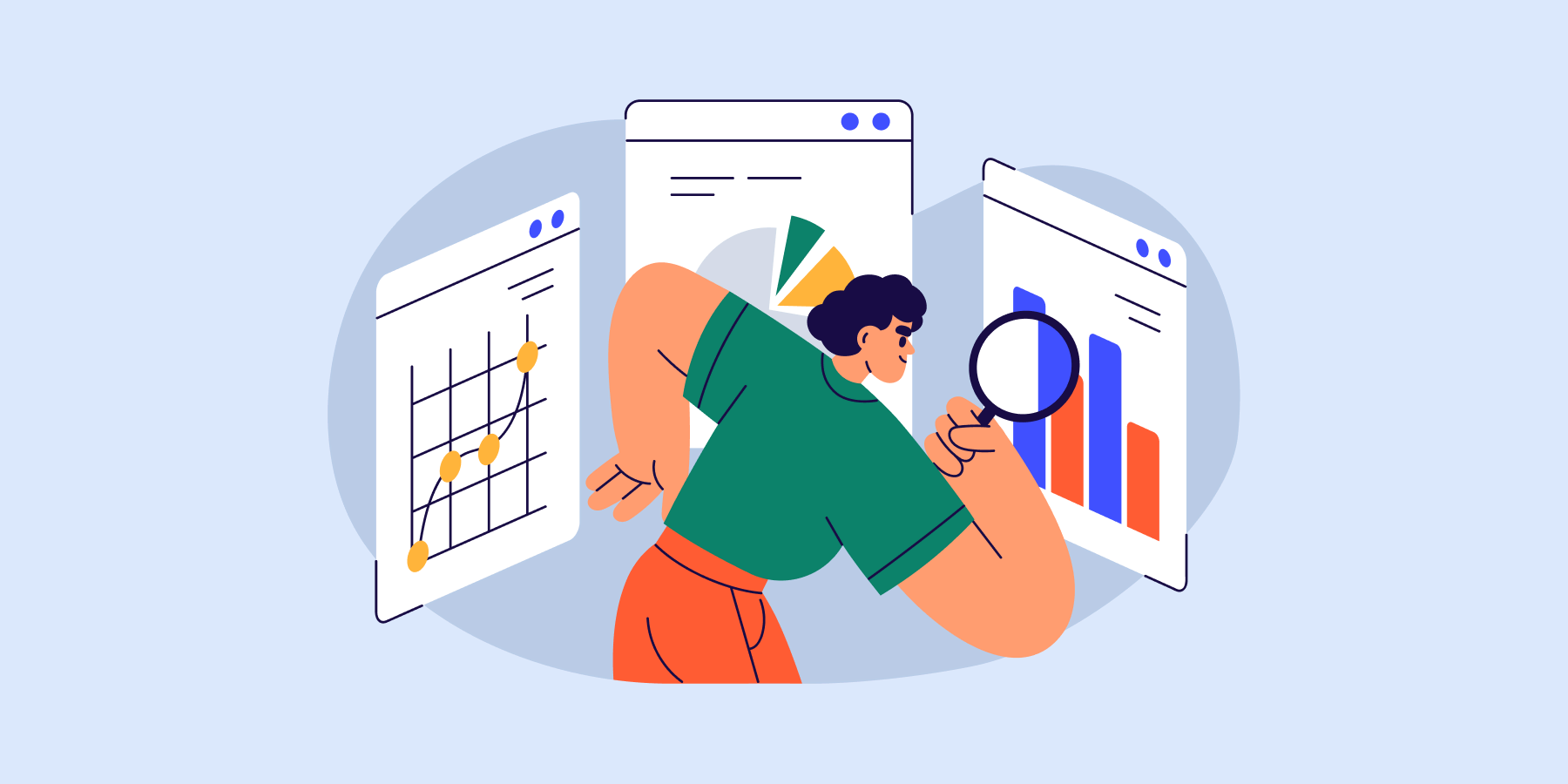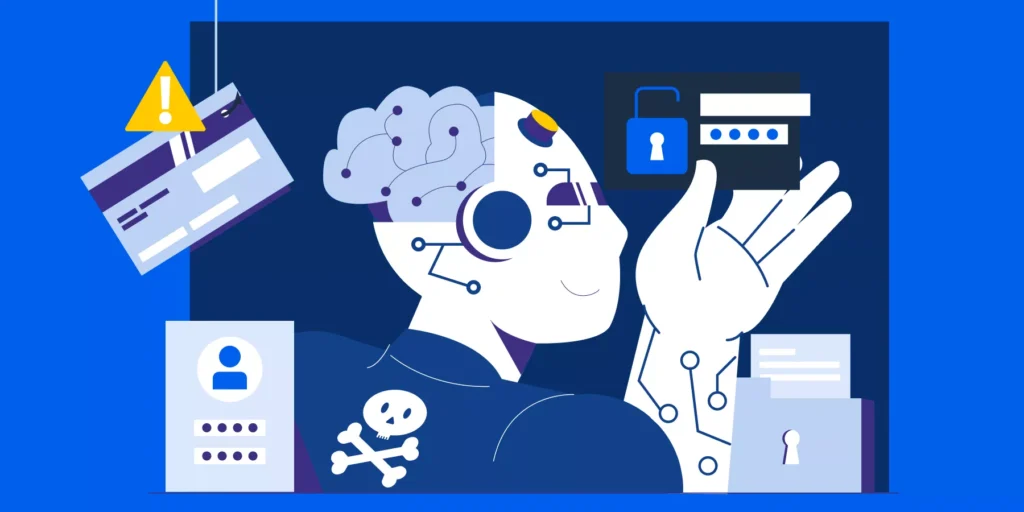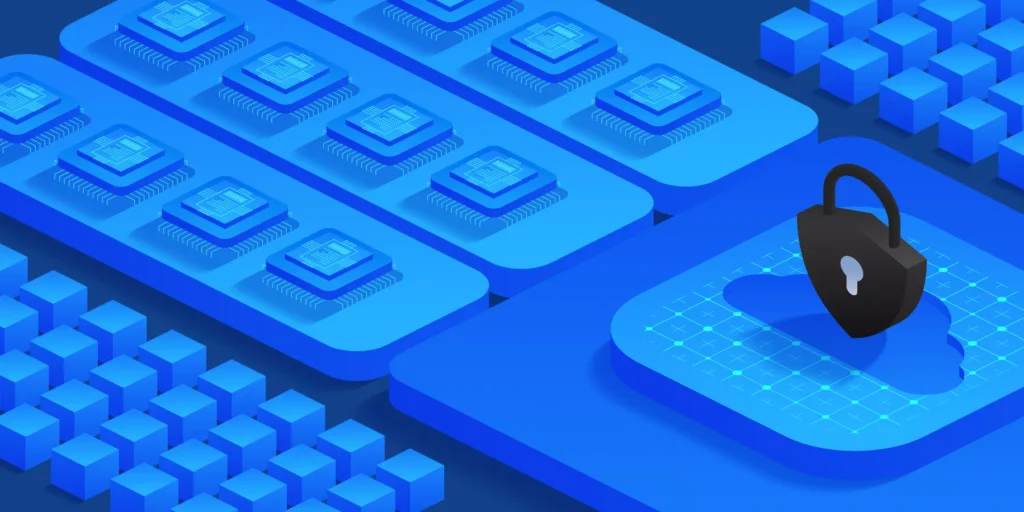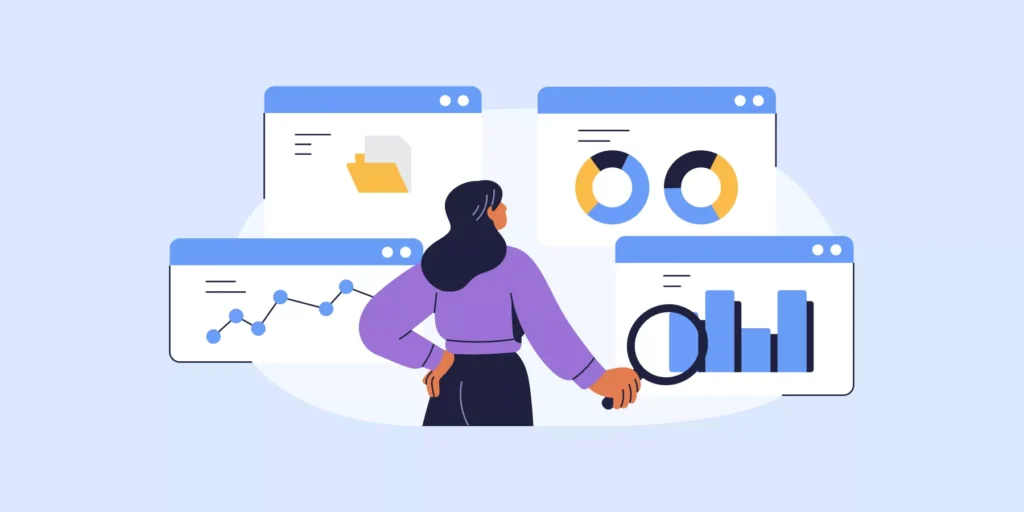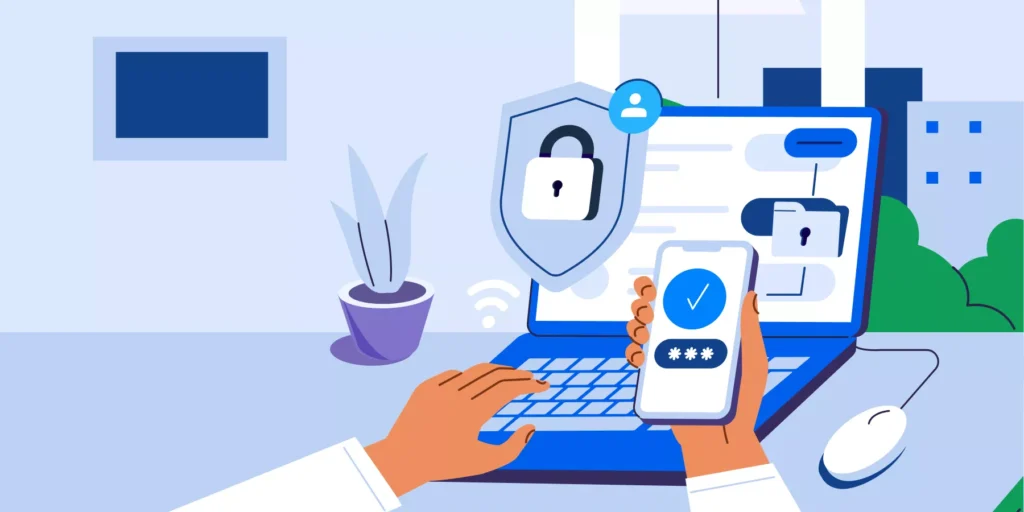You’ve got your audit checklist. You’re reviewing file shares, user access logs, and login activity. Maybe you’re even checking app installs and external sharing. But here’s the thing: most Google Workspace security audits only catch what’s on the surface.
The deeper issues? They often go unnoticed. We’re talking about things like unmonitored browser activity, email forwarding to personal accounts, and overly permissive third-party apps. These are the gaps that quietly create exposure until they show up in a compliance report or a data incident.
If you’re responsible for security, compliance, or domain hygiene in your organization, these seven areas should be on your radar. Because they’re the ones most admins miss, and they’re exactly where risk tends to build. We see this all the time at GAT, helping thousands of organizations get a clearer picture.
Third-Party App Access: Who’s Connected and What Can They See?
Users connect apps all the time. Calendar tools. Productivity extensions. CRM integrations. It’s convenient, but it also opens the door to excessive data access.
You’ll see apps that request full access to Gmail, read/write access to Drive, or permissions to sync Contacts, even when the app only needs basic functionality.
What the Admin console gives you:
You can view connected apps in Security > Access and data control > API controls. You can block or allow apps, manage app access by group, and see OAuth scopes.
Where it falls short:
You won’t get an easy view of all active apps across the domain, risk scoring based on scopes, or change tracking over time. It’s also hard to filter by organizational unit or get alerts for new installs. This is where a tool like GAT+ gives you the full picture, providing a complete inventory and granular control.
According to recent industry data, 30% of breaches were linked to third-party involvement. Making it one of the most common root causes.
Shared Drives: Collaboration Without Oversight
Shared Drives are designed to make team collaboration smoother. But when access isn’t actively managed, they quickly become a risk.
We’ve seen Shared Drives with “anyone with the link” access still active months after projects ended. Contractors who left the organization still have edit rights. And sensitive documents sitting in folders that inherit permissions automatically.
What the Admin console gives you:
You can set sharing defaults for Shared Drives, limit external access, and manually review Drive activity logs or investigate specific files.
Where it falls short:
The Admin console doesn’t give you full visibility into which Shared Drive files are publicly accessible, which ones are shared externally, or who outside your domain has access, especially at scale. For more complete oversight, GAT+ provides detailed reports that show exactly what’s exposed and lets you take action in bulk.
It’s also important to check how many files are shared with Google Groups. Sharing with an internal group might seem safe, but if that group includes an external user, like a contractor or vendor who was never removed, access quietly extends beyond your domain. These group-based permissions are often missed in standard reviews.
And this isn’t just theoretical; 41% of cloud breaches are linked to misconfigured storage or file access.
Shared Drives aren’t inherently secure; they only work well when they’re actively audited.
Gmail Forwarding Rules: A Hidden Data Leak
Auto-forwarding is one of the most common, and quietest, ways data gets out. A user sets a rule to forward emails to their personal account, and unless you’re checking, that rule can run indefinitely.
This kind of behaviour is usually unintentional. But it still exposes sensitive information to uncontrolled destinations.
Another hidden issue: sending internal emails to Google Groups that include external users. It’s easy to forget a contractor was added to a group months ago. Once they’re in, they receive everything, including emails that may contain confidential files or sensitive messaging.
What the Admin console gives you:
You can restrict external forwarding with routing rules, manually review forwarding settings per user, and set up compliance rules for specific cases.
Where it falls short:
There’s no central view of all forwarding rules across the domain. You can’t quickly see which accounts are sending data outside, or bulk manage risky rules at scale.
For larger organizations, this becomes a blind spot. If you’re not auditing forwarding regularly, there’s a good chance data is slipping through.
Chrome Activity: What Users Do in the Browser Matters
This is the most overlooked area in Workspace audits. You can lock down Drive permissions and Gmail sharing all you want, but if a user downloads a sensitive file and uploads it to an unapproved tool, you probably won’t catch it.
Browser activity is often where the real behaviour happens. Think downloads, unapproved extensions, shadow IT usage, or visiting risky sites.
What the Admin console gives you:
You can manage some device policies, enforce extension settings, and view basic Chrome reporting through Endpoint Management.
Where it falls short:
You won’t see what sites users are visiting, how long they spend there, or what they download in real time. And there’s no simple way to block specific pages or force usage limits.
If you’re handling sensitive data or operating in a regulated industry, browser-level monitoring is no longer optional.
Calendar Sharing: Small Details, Big Risks
Most Admins don’t think of calendars as a data exposure point, but they should.
We’ve seen cases where events were publicly visible, external guests were added to confidential meetings, and attachments shared through invites were unintentionally indexed.
What the Admin console gives you:
You can set organization-wide sharing defaults and define how much event detail is visible outside your domain.
Where it falls short:
Users can override settings per event. You won’t easily know if someone shared a calendar publicly or invited external participants with sensitive documents attached.
Auditing Calendar behaviour is essential if you want full coverage across communication tools.
Contacts: Easy to Forget, Easy to Leak
Contacts don’t usually get top priority during audits, but they hold a lot more than just names. Full profiles, internal job titles, phone numbers, and sometimes notes or private details.
These can be synced to third-party apps, exported manually, or stored on personal devices.
What the Admin console gives you:
You can limit contact sharing, enforce domain-wide address book settings, and control contact visibility by group or OU.
Where it falls short:
There’s no central log of who exported what, or which apps are syncing contact data. It’s difficult to see when contact data is being accessed or used externally.
In regulated environments, contact data is often considered sensitive. If you’re not auditing it, you’re probably missing a gap in your compliance posture.
Compliance Monitoring: Beyond Manual Security Checks
Manual audits take time. They also go out of date fast.
You might check file shares today, and everything looks fine. But tomorrow, someone installs a risky app, shares a Drive folder externally, or creates a forwarding rule, and you won’t know until weeks later.
What the Admin console gives you:
You can pull audit logs, run reports, and set basic alerts for login activity or group changes.
Where it falls short:
There’s no unified alerting system for cross-app behaviour. You won’t get notified if someone shares a sensitive file and then installs a suspicious app within the same hour.
The only way to stay ahead is with scheduled reports and behaviour-based alerts, not just logs that you dig into after the fact.
Final Thoughts
Most admins focus on what the Google Admin console shows them. But what about the things it doesn’t?
The real risk isn’t in what you’re auditing, it’s in what you’re not. Chrome usage. Email forwarding. Third-party app access. Contacts. Calendar. Shared Drives.
If these aren’t part of your regular audit cycle, your domain might be more exposed than it looks on paper.
Need help building a more complete audit process?
Book a live demo to see how deeper auditing and automated alerts can give you the full picture.
FAQ: Quick Answers for Google Workspace Admins
1. What is a Google Workspace security audit?
It’s the process of reviewing user behaviour, file sharing, app access, and security settings across Workspace tools like Gmail, Drive, Calendar, and Chrome. The goal is to spot risks before they turn into data loss or compliance issues. Tools like GAT+ help make these audits more complete and actionable.
2. Why are Shared Drives a common risk?
Shared Drives often hold files that are shared too broadly or left accessible to past collaborators. If you’re not regularly auditing permissions, it’s easy for sensitive data to stay exposed. GAT+ can highlight externally shared content and help clean up risky access.
3. How can I monitor Gmail forwarding rules?
The Admin console allows some restrictions, but there’s no built-in way to see all forwarding rules across the domain. GAT+ gives you a full view of which users have active forwarding, especially to external domains, so you can flag or remove them as needed.
4. Is Chrome activity part of a Workspace audit?
It should be. Admins rarely have visibility into what users do in the browser, which is where risky behaviour often starts. GAT Shield provides detailed Chrome activity reporting, including downloads and uploads, visited URLs, and installed extensions. So you can monitor and respond in real time.
5. How can I improve my Workspace audit process?
Start with native tools for basic visibility, then layer in advanced solutions like GAT+ and GAT Shield for deeper auditing, scheduled reports, and real-time alerts across Gmail, Drive, Chrome, and more.
Insights That Matter. In Your Inbox.
Join our newsletter for practical tips on managing, securing, and getting the most out of Google Workspace, designed with Admins and IT teams in mind.