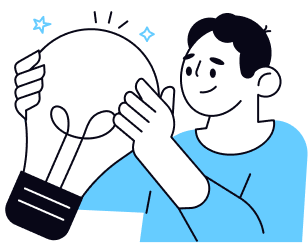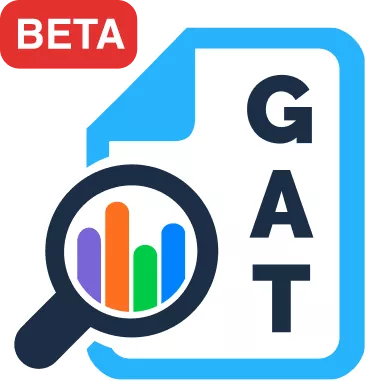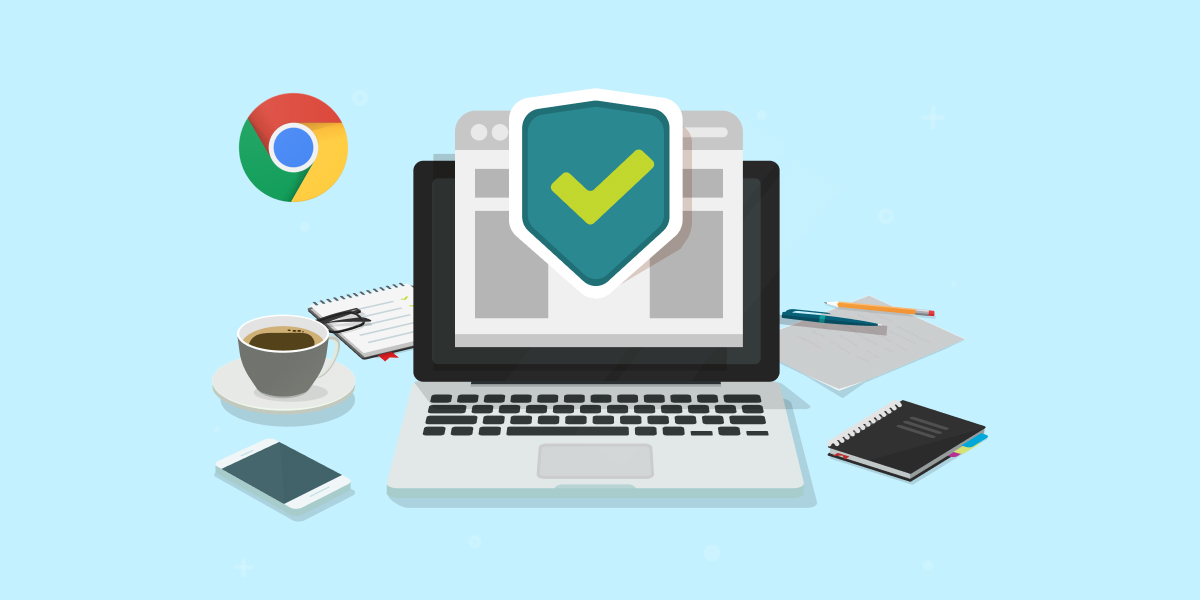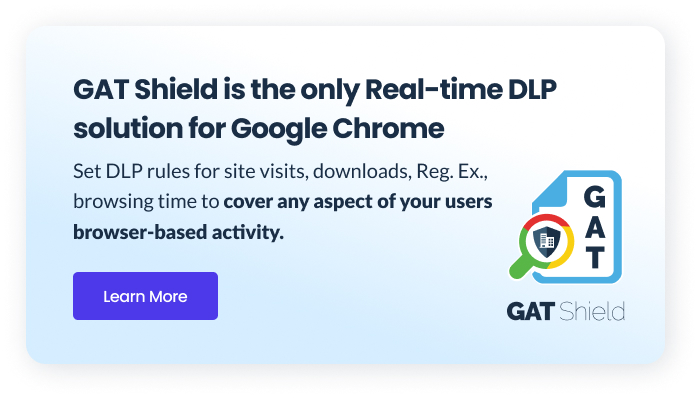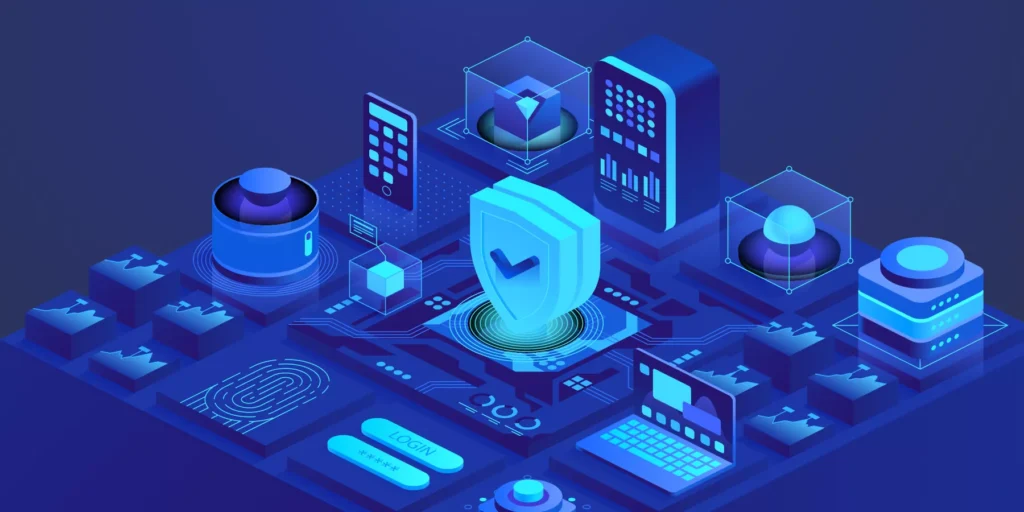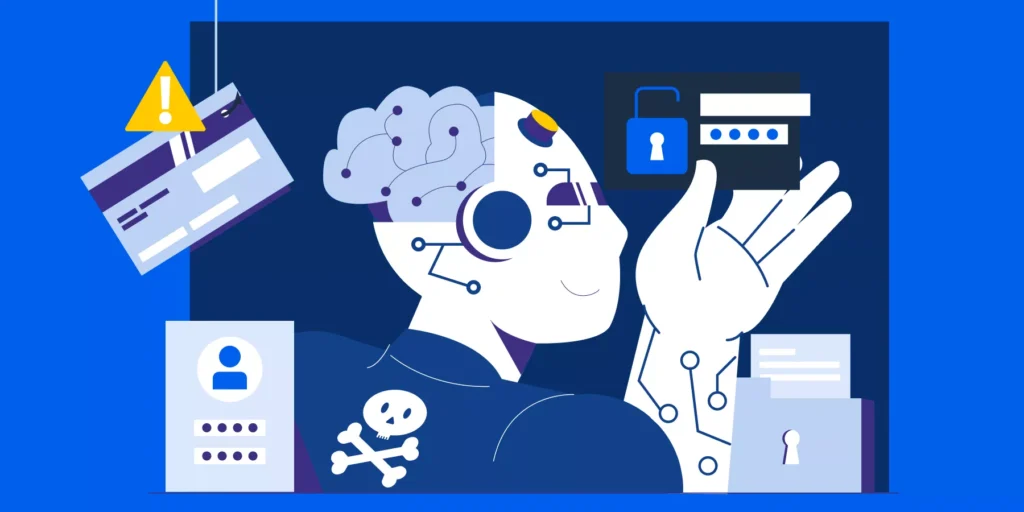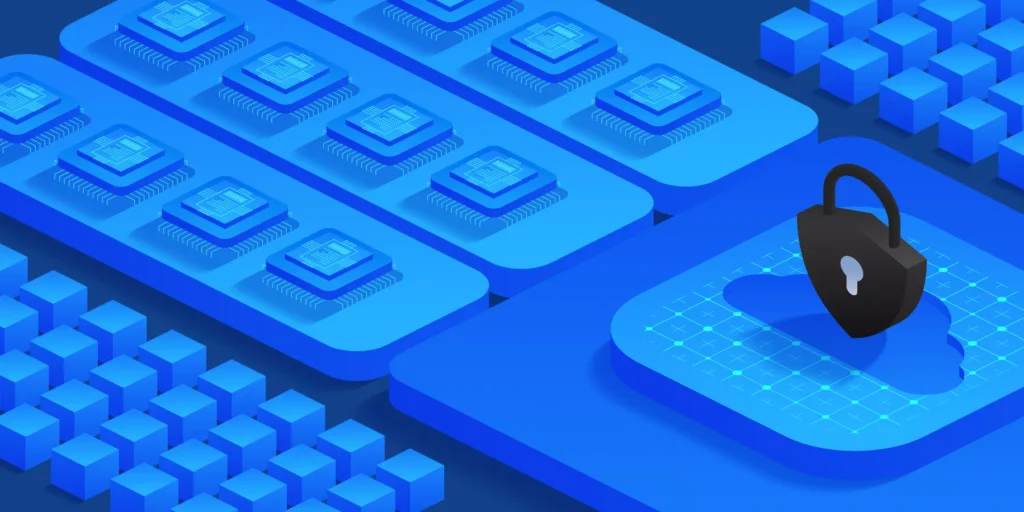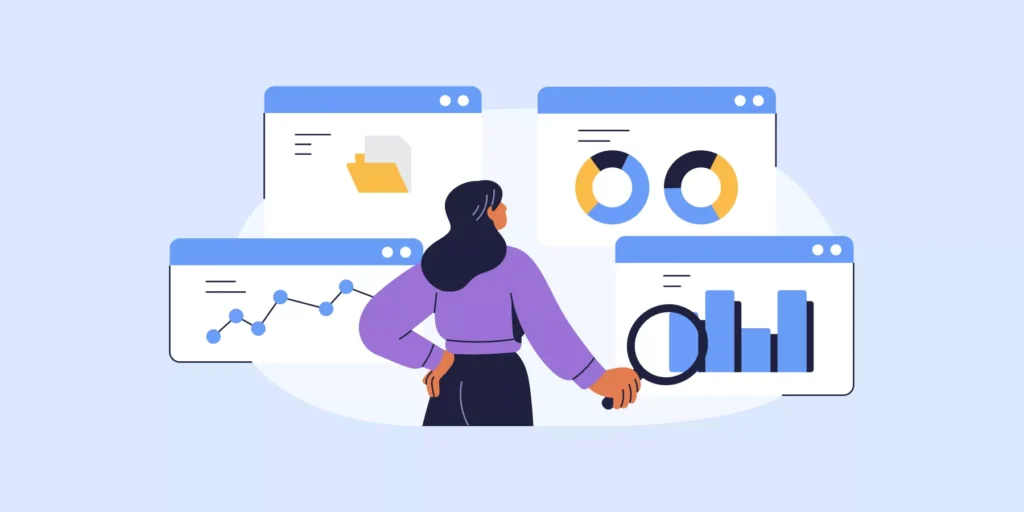Chrome browser security is an IT must as employees spend more time there working in the web
Web browsers are fast becoming ‘’the place where employees get their jobs done’’, as Google puts it.
From simply clocking in and out, to accessing essential web and cloud-based apps and much more…
In fact, according to a recent Forrester study, 70% of companies adopt browser-based office applications. With that, the surface where corporate data now lies is the browser, not the PC.
The Google Chrome browser is the most popular choice, dominating the global web browser market with a whopping share of around 69.2 %.
Chrome’s built-in security and productivity features, along its emphasis on supporting web-based applications, make it ideal for organisations working in the web.
(Note: The below tips work for the Chrome desktop browser regardless of the operating system — including ChromeOS)
How to Secure your Users in the Google Chrome Browser?
1. Turn ON Chrome’s Safe Browsing
Employees spend long hours surfing the web for information. That’s why it’s important to protect them from shady websites out there.
Chrome’s ‘Safe Browsing’ feature acts as an alarm that notifies users when they attempt to visit a suspicious site.
Note: You can allow users to decide if they want Safe Browsing turned on, or you can set up a policy centrally to enable it.
2. Block Unsafe Websites for Users
Take your users’ Chrome browsing security one step further by setting up a policy to ban certain websites.
That way, when a user attempts to visit a blocked website, Chrome will show an error page instead of loading the website.
Result: This increases users’ Chrome browser security, productivity and protects your organisation against viruses and malicious content on some websites.
How to block URLs in Google Chrome?
- For basic URL management tasks use Chrome’s Blocklist URL feature in the Google admin console .
- Use a third party Chrome security extension to apply more granular Chrome filtering policies to any user, OU or group.
3. Deploy Chrome Browser Data Loss Prevention (DLP) policies
Protect sensitive company data in the Chrome browser using Data Loss Prevention (DLP) rules.
This is particularly important when employees deal with sensitive data (like credit card numbers, SSNs, threatening language, etc.) that require extra vigilance.
Configure your DLP alert rules to detect sensitive data entered in users’ Chrome browsers, and take the right action to protect it.
4. Remove Risky Chrome Extensions for Users
Google’s Chrome Web Store offers fantastic Chrome extensions that boost the user’s work experience in the browser.
However, not all Chrome extensions are built the same. Likewise, not all extensions request the same permissions into your users’ data.
Unfortunately, among the thousands of extensions out there some are malicious and steal users’ data.
In fact, one bad Chrome extension granted more access than it needs can wreak havoc across your system.
That’s why auditing and removing malicious Chrome extensions is an important part of your users’ Chrome browser security.
- To learn more about how to manage Chrome extensions for your users check Google’s guide for IT administrators.
- You can use a third party tool like GAT Shield to carry out extension risk assessments and remove suspicious ones for your users accordingly.
5. Audit User Browsing Activity
User browsing activity can reveal a lot about your employees’ cybersecurity tendencies and levels of cyber awareness.
Through browser history tracking, for example, you can spot suspicious behaviour and understand Chrome security gaps better.
You can also limit Cyberloafing at your company by identifying where the bulk of any user’s online time is spent.
SEE: How to see all the searches happening in your organisation’s Chrome browsers using GAT?
6. Secure Identity Management in Chrome with Zero Trust
The problem with traditional user identity management methods is that they authenticate the user only once (at log-in).
In this case, if a user’s credentials are stolen or a hacker manages to get in, sysadmins usually find out about it after some harm is already done.
On the other hand, in-browser Zero Trust authentication methods constantly verify the user’s identity as they work in the browser based on things like their typing style, webcam image, etc.
GAT’s ActiveID provides continuous user verification via typing and camera. It’s the only Chrome-based Zero trust solution of its type in the market.
7. Add Chrome Password protection
Google Chrome offers a few powerful password protection options to better secure users’ credentials in the browser on Windows.
For instance, you can prevent users from using their passwords on dangerous websites or on websites that aren’t authorised by your organisation.
Learn more about Chrome’s password protection options here.
8. Set up Chrome Advanced protection for more at-risk users
Protect users who are at risk for a targeted attack using Chrome Advanced Protection.
This option helps you apply a curated group of high-security policies to enrolled accounts.
Read more about Chrome Advanced protection and how to enable it here.
Closing thoughts
If Google Chrome is the primary work environment for your users’ cloud operations then you need to ensure they’re fully protected there.
That’s why deploying the right Chrome browser security and monitoring measures is essential.
With that, admins can even achieve the same level of user oversight they’d get on the LAN, but via the managed Chrome browser.
Looking for more content on Chrome? Checkout our post How Managed Chromebooks can Digitally Transform your Organisation in 2022
Insights That Matter. In Your Inbox.
Join our newsletter for practical tips on managing, securing, and getting the most out of Google Workspace, designed with Admins and IT teams in mind.