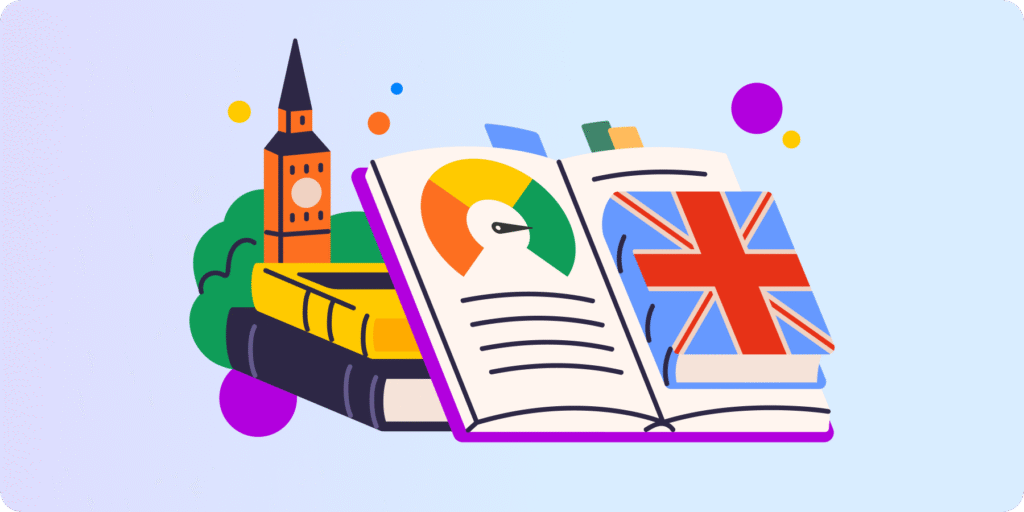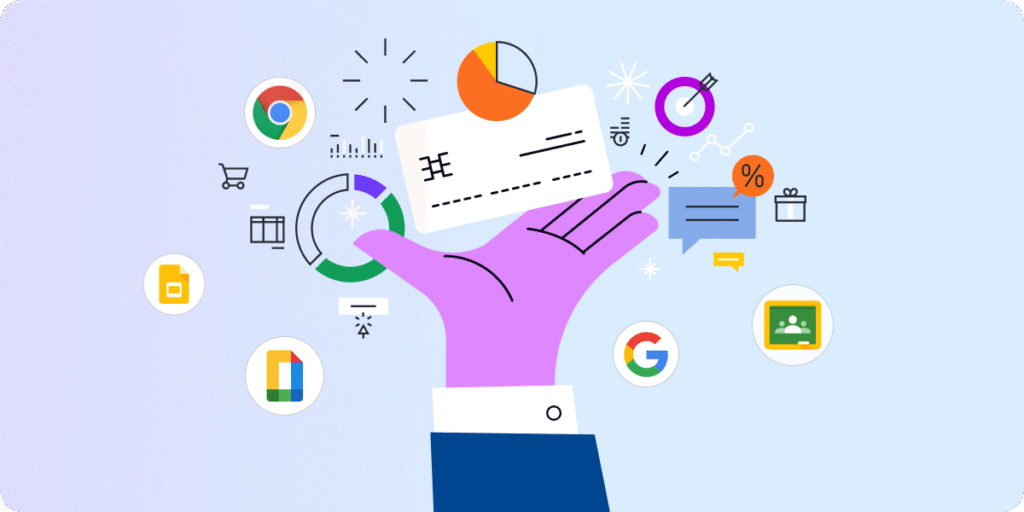As the school year draws to a close, students would rather enjoy the sunshine outside than closed classrooms, and teachers think about summer plans instead of pending classes… All the signs are that the school activities will end soon.
Ladies and gentlemen, admins and teachers, it’s time to start the long-awaited end-of-year Google Classroom cleanup!
How Do I End the School Year in Google Classroom?
As a school admin, you know that the last day of school isn’t necessarily the beginning of two or three months of relaxation for you. It’s time to clean up your e-learning resources and systems. Besides reviewing the devices physically, put auditing your Google Workspace for Education domain on your task list.
You may wonder what you need to do with Google Classroom at the end of the year. Here are some tips to help you sum up the school year successfully.
Google Classroom Cleanup for Admins
-
Extend Your Domain View with Google Classroom Insights
At the beginning of the Google Classroom cleanup, let’s examine what happened in your domain last school year.
You have certainly tracked actions and users in Google Workspace for Education over the past few months. Still, nothing is better than a deep dive into the Google Classroom yearly insights and reports on all classrooms and their performance.
The GAT+ audit tool empowers school admins with easy access to granular Google Classroom Insights. They can come in handy in learning and teaching experience optimization in the coming year. In the Insights section, you can identify all existing Classrooms across your domain and their status (such as active or archived).
You can also instantly see detailed information on the number of students, teachers, and assignments for the class. Additionally, GAT+ provides class data on people, classwork, grades, and browsing activity of the users in the Classroom.
If you are looking for more Google Classroom insights throughout the year, that’s no problem—just read this blog post for inspiration.
We just laid a well-prepared foundation for the thorough end-of-year housekeeping.
-
School Admin End-of-Year Google Classroom Cases
Here are some common school admin tasks to be performed by the end of the school year or during the summer and solutions to help you complete them quickly and efficiently.
-
I need to transfer all my students to their new grades.
You can achieve this in the Google Admin Console. Add all students to the same grade level in an Organizational Unit called their high school graduation year, e.g., Grad2027. With all student accounts organized this way, the only thing you need to do every year is move the entire grad year OU from the elementary sub-OU to middle or high school as needed.
-
Some teachers are leaving and abandoning their classrooms.
First, find the active classrooms for which leaving teachers were responsible or which they used. GAT+ helps you identify them instantly. Then, select the Google Classroom you want to amend. You can quickly change its ownership in the same tool dashboard.
Save time when modifying a group of classes. In the case of a teacher giving many different classes, the school admin can set up an automatic workflow to change all the classrooms he owned in bulk. This work-saving option is available in GAT Flow.
-
A new after-class activity will be given online and requires a new group and classrooms.
If you already have a list of students who will attend this class and teachers who will give this activity, you can create virtual classrooms for them in advance. All you need is their email addresses. With Teacher Assist, you can automatically create a virtual classroom from scratch and import their accounts.
-
A teacher will take leave and hand over her classrooms to another teacher next year.
This is when you will entirely fall in love with GAT Flow’s automated workflow (if you haven’t done it yet). Using this tool, you improve the process of assigning a co-teacher to an existing classroom so that the new educator can access all resources and information related to this classroom.
This also allows you to simultaneously add multiple teachers to many existing classrooms in one workflow, saving you loads of time and energy.
-
The school curriculum will change, and some subjects will not be taught anymore.
To keep your domain tidy for the next year, archive all classrooms that will no longer be used. How do you do this with just a few clicks? GAT Flow, here we go again! Go to the Classroom module in the tool and search for the relevant classroom. You can archive it by changing its state in the general settings.
If you’re unsure which classes are still active and which have been archived, review their state in GAT+.
-
I must remove members from existing classrooms to make room for the next grade.
You only need to create a bulk workflow that removes students or teachers from existing Google Classrooms. The workflow can delete users individually or collectively. This action will remove users from all classrooms by default, but you can set it up for only specific classrooms.
-
A teacher leaves school at the end of the year and wants to take his classroom resources with him.
Transferring all Google Classroom data from the school domain to a personal account is impossible. However, the leaving user can share all desired files and folders outside the school domain on his personal Drive.
As a Google admin, you can continuously monitor all files shared outside your school domain and take action, such as removing permissions, at any moment.
Tips for Teachers to Clean up Digital Classroom
Every teacher can perform a few tasks to help admins wrap up the school year in Google Classroom and facilitate summer preparations for the coming year.
The IT team may ask teachers using their Classrooms and devices, including Chromebooks, for the following general recommendations:
▪️ Create a backup of necessary educational materials, files, and folders to your Google Drive. During the summer, the IT team will probably delete everything in the “Downloads” folder and on your school device’s desktop.
▪️ Leave all Chromebooks and other devices unplugged in the classroom you are in charge of. If you don’t use your school device during the summer, leave it unplugged and secured there. Don’t cover them with anything.
▪️ Remove all external drives, pen drives, CDs, wireless mouse adapters, chargers, etc. The desktop or other computer pieces may be replaced, and you won’t recover the items you left.
You can email teachers with these best practices so they won’t overlook any point.
Closing Thoughts
Before the new year begins, take your time to clean up, audit, and adapt to your school’s user accounts and classrooms in the Google domain.
Auditing tools like GAT+ and GAT Flow streamline Google Classroom management, saving you working hours and avoiding unnecessary mess.
Reach out to us to discover the limitless possibilities of GAT Suite for Education and see how it can reshape your Google Classroom now.
Insights That Matter. In Your Inbox.
Join our newsletter for practical tips on managing, securing, and getting the most out of Google Workspace, designed with Admins and IT teams in mind.