GAT Flow enables Google Workspace Super Admins and GAT Flow Delegated Auditors to efficiently manage Google Classrooms by removing students as needed. Whether removing individual students or groups collectively.
The deletion process can be performed collectively for all classrooms in which individual users study, or only for specific classrooms.
Create a workflow to Remove Students from Google Classrooms #
To do so, navigate to Flow > Create workflow section (1).
Next, fill in the details under the Workflow type (2):
- Name – enter a name for the workflow (3)
- Type – select the type of workflow you want to use (Modify in this example OR Offboarding) (4)
- Next – click to proceed (5)
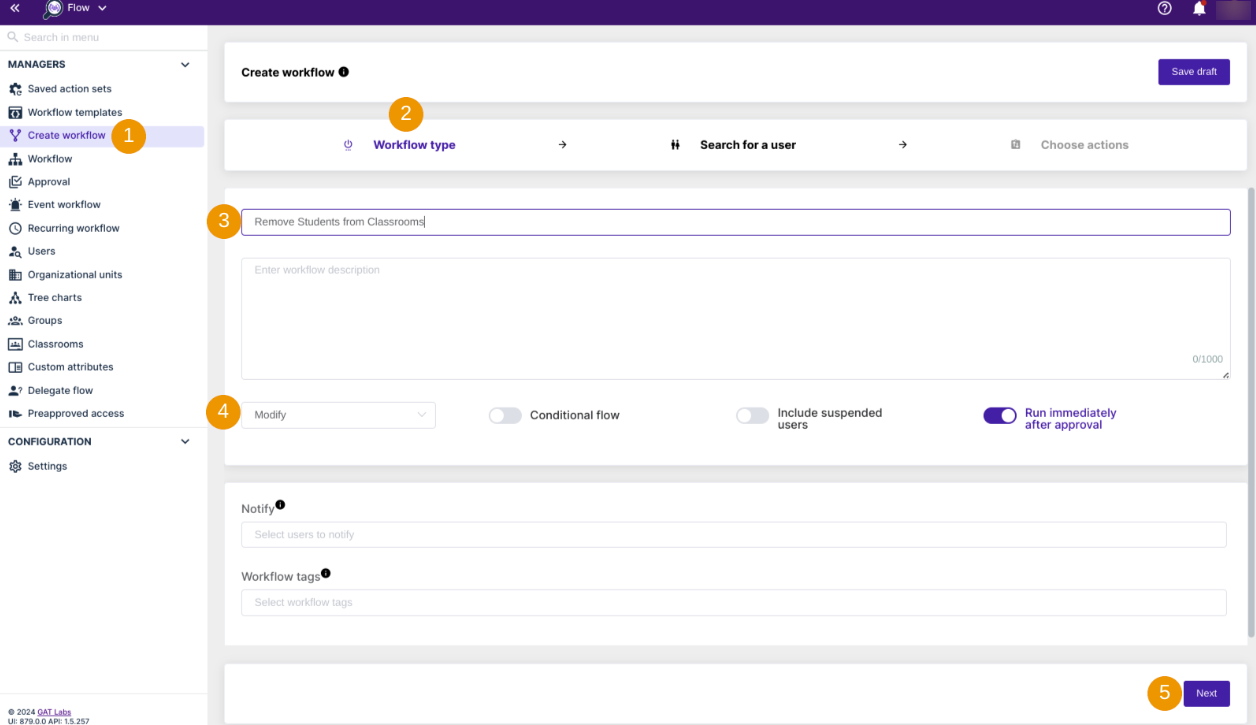
Select users #
In the next step, search for a user (1) and select either a single user or multiple users’ accounts to apply the action.
Search for the users by using the “Search” function to find a user, group, org. unit, or classroom (2). You can also import them to add to the list.
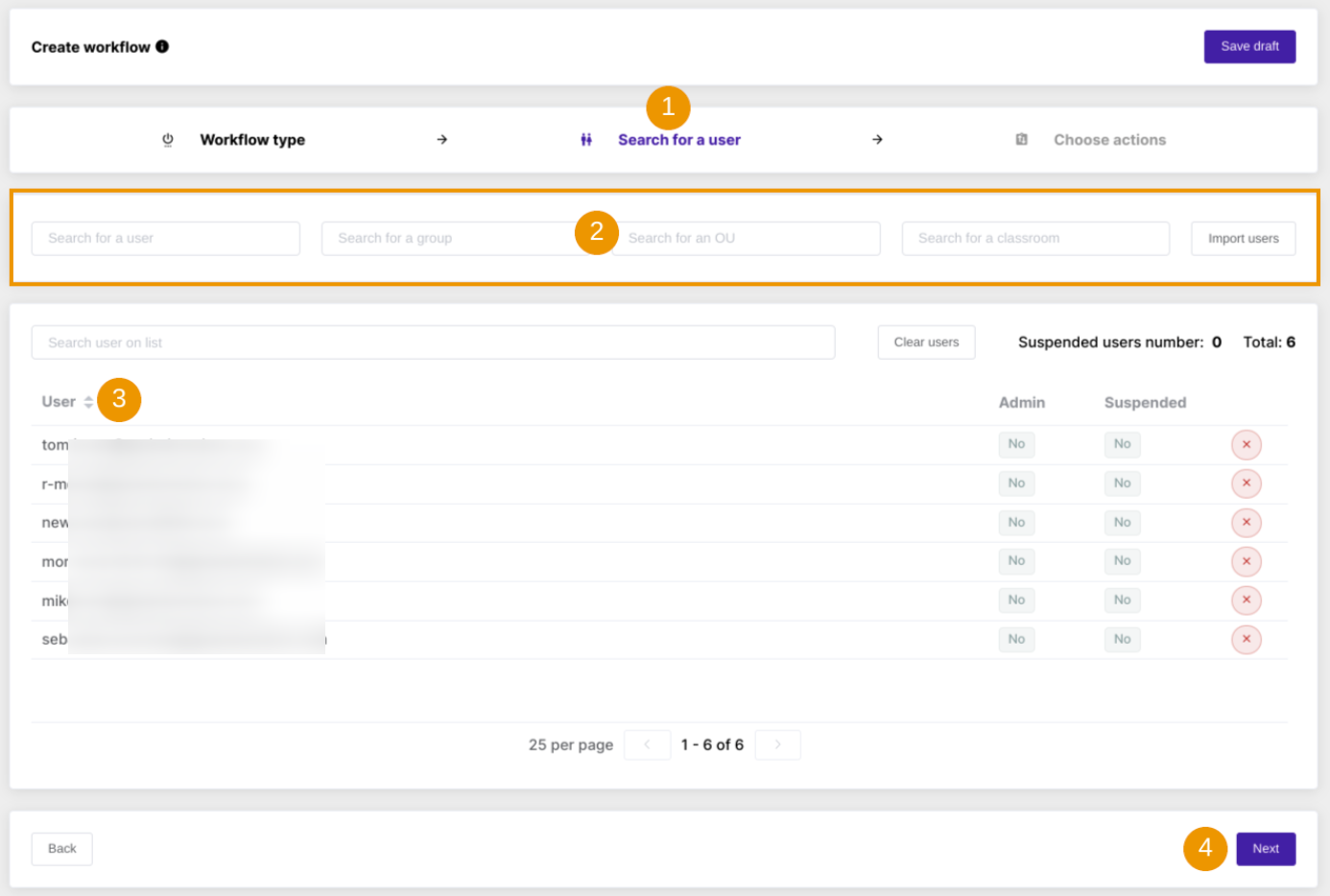
Once users are selected, click on Next (4).
Apply the action #
Choose actions (1) by clicking on the (+) button (2)
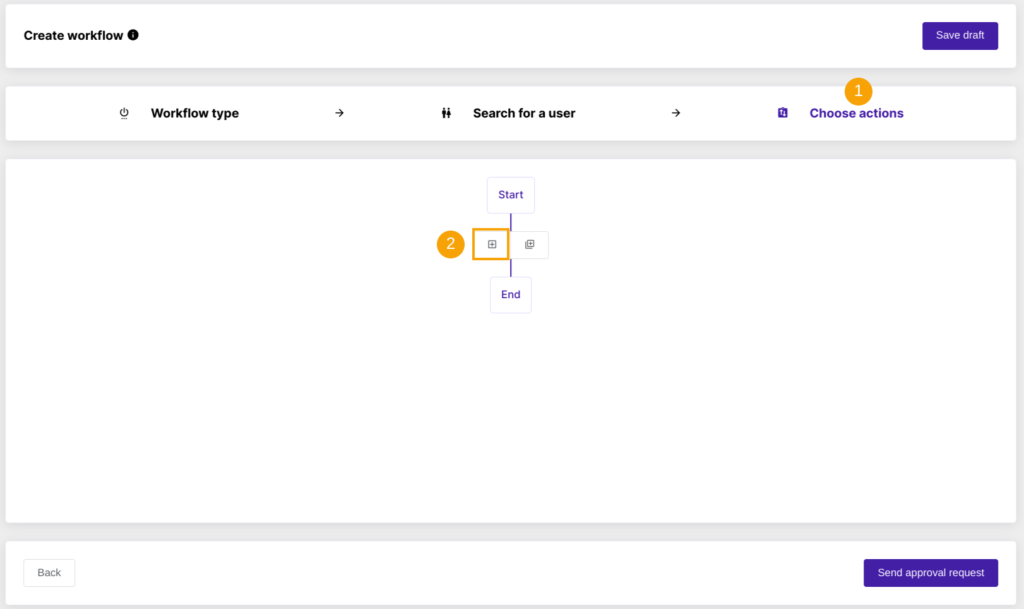
Search for the student removal action by using the quick search field and select “Remove student(s) from Classrooms” action:

The selected action will appear in the workflow.
Remove student(s) from ALL Classrooms #
By default, removal from ALL Classrooms is set up.
Keep the option enabled if the student(s) must be removed from all existing Classrooms:

Remove student(s) from specific Classrooms #
To select specific classrooms from which to remove students, deselect the “Remove from all Classrooms” option to reveal the “Remove from” option:

Using this option, you can manually define which classrooms you want the action to be executed for.
Once ready, Send approval request.
Security Officer verification #
The Security Officer must approve the request for the workflow to proceed with the execution.
They will receive an email that leads them to the approval page in GAT Flow.

They can review the request by clicking on the link from the email that brings them to the GAT Flow Approval tab in GAT Flow.
Results #
Once initiated, GAT Flow will remove the selected users from all or specific existing Google Classrooms, based on the action setup.
Additionally, depending on the domain’s number of classrooms, the process may take some time to exclude the selected users from the Google Classrooms.






