GAT Flow allows Google Workspace Super Admins and GAT Flow Delegated Auditors to add and remove teachers to/from Google Classrooms.
This can be done for individual teachers or groups of (co)teachers collectively.
The deletion process can be performed collectively for all Classrooms where a given teacher was lecturing, or only for specific Classrooms.
Create a Workflow to Remove Teachers from Google Classrooms #
To do so, navigate to Flow > Create workflow section (1).
Next, fill in the details under the Workflow type (2):
- Name – enter a name for the workflow (3)
- Type – select the type of workflow you want to use (Modify in this example OR Offboarding) (4)
- Next – click to proceed (5)
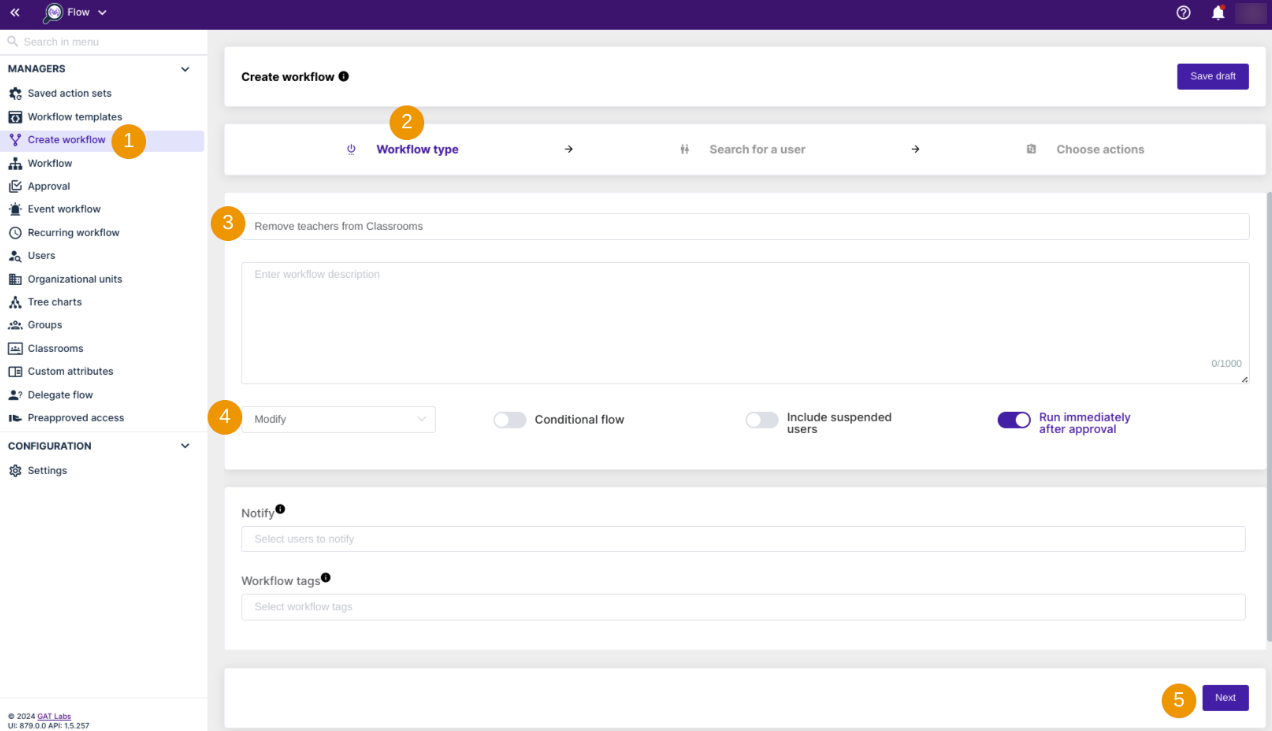
Select teacher(s) #
In the next step, search for a user (1) and select either a single teacher or multiple teachers’ accounts to apply the action.
Search for the users by using the “Search” function to find a user, group, org. unit, or classroom (2 -3). You can also import the users.
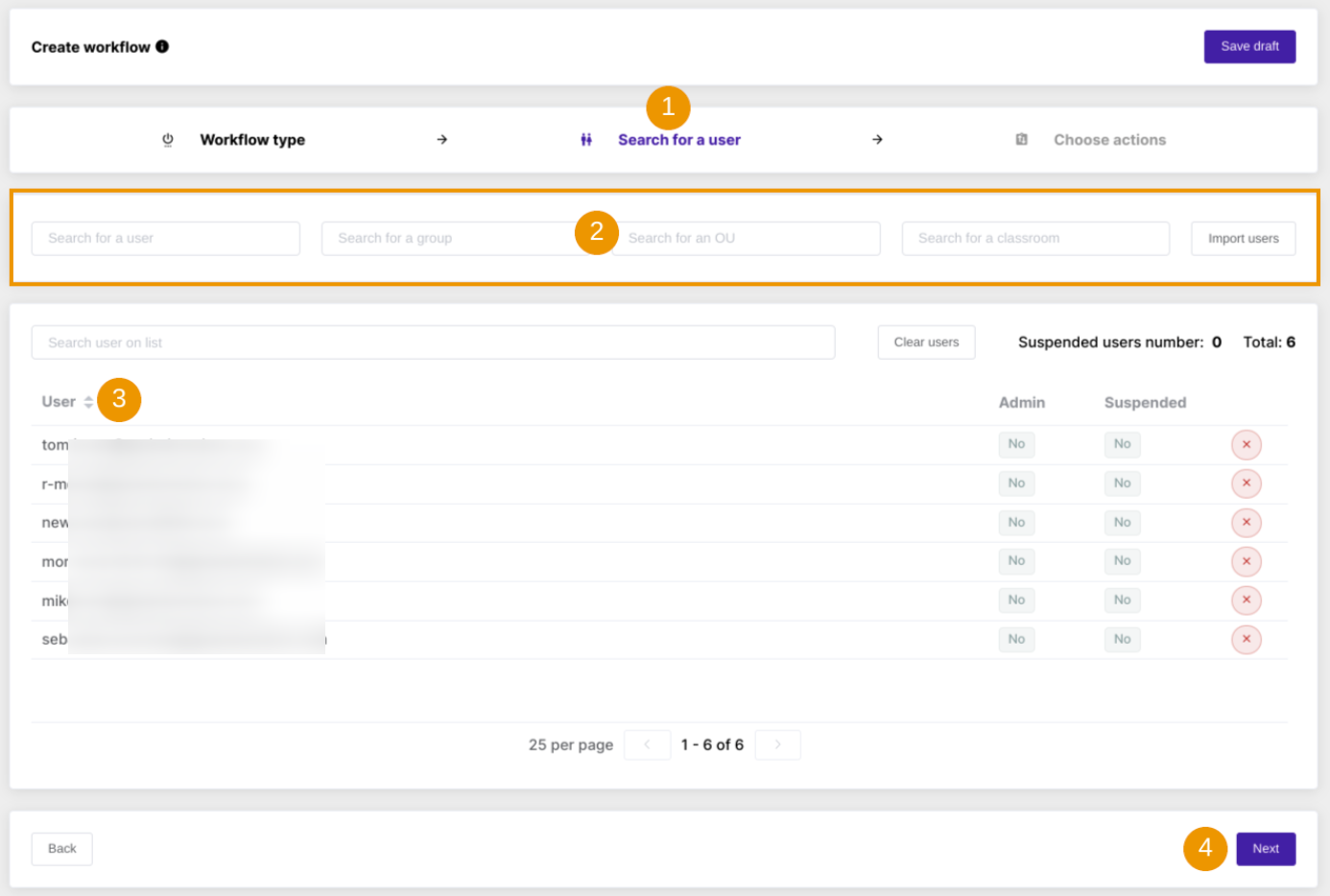
After selecting users, click on “Next” (4).
Apply the action #
Choose actions (1) by clicking on the (+) button (2)
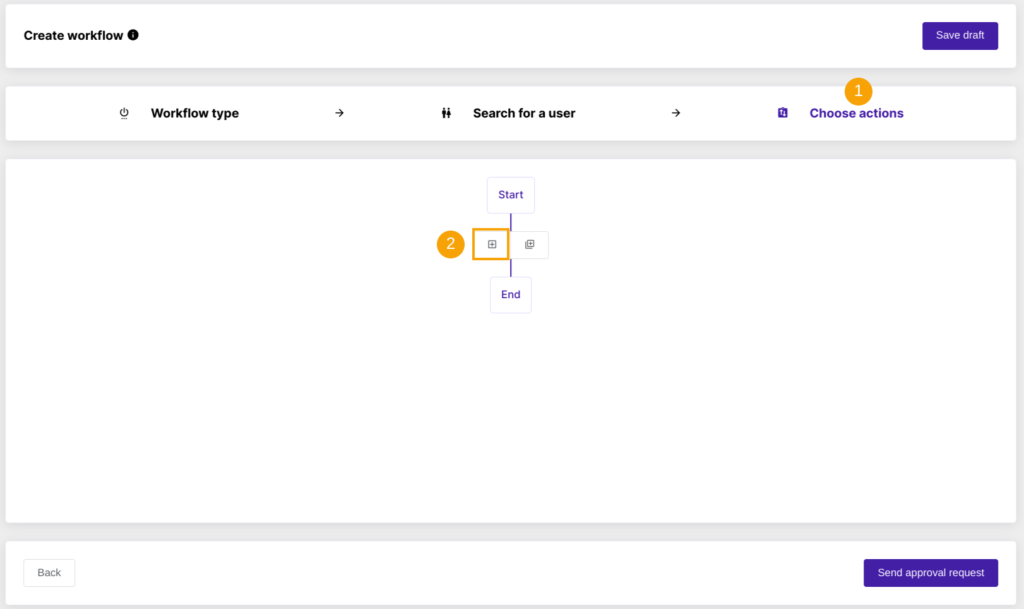
Search for the teacher removal action by using the quick search field and select “Remove teacher(s) from Classrooms” action:
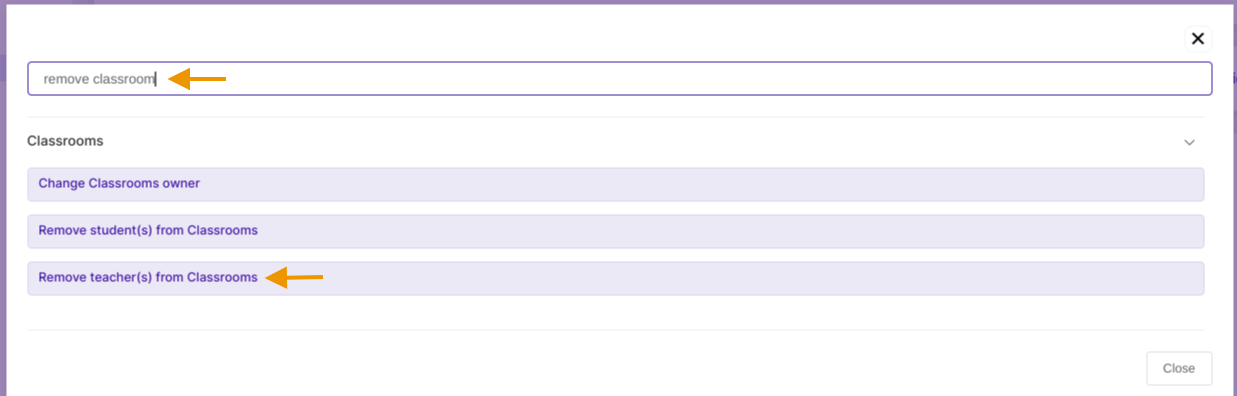
The selected action will appear in the workflow.
Remove teacher(s) from ALL Classrooms #
By default, the system sets up removal from ALL classrooms.
Keep the option enabled if you need to remove the teacher(s) from all existing classrooms.
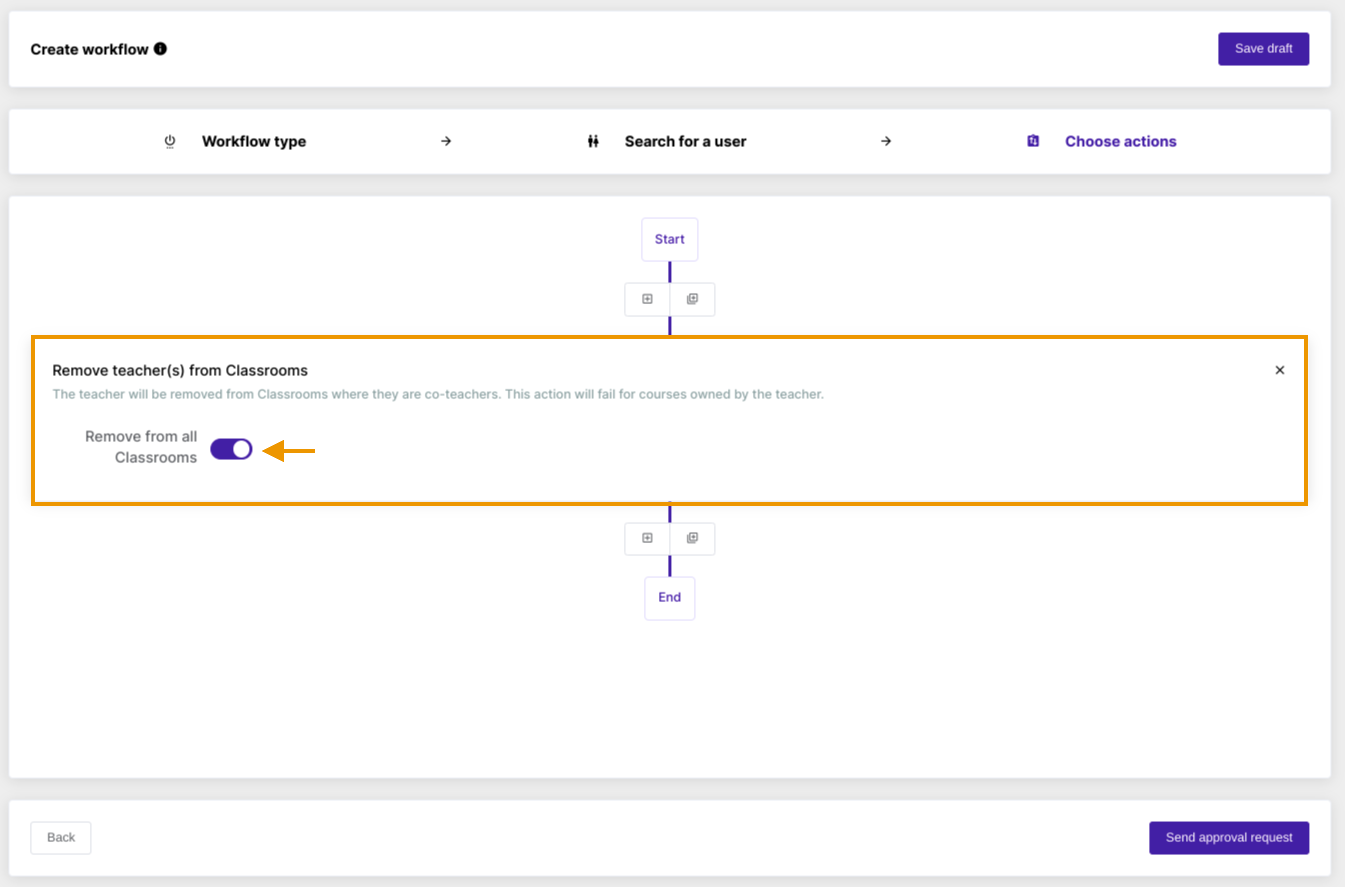
Note that the system will remove the teacher from classrooms where they serve as co-teachers. This action will fail for courses owned by the teacher (for security reasons, so as not to orphan the class).
Remove teacher(s) from specific Classrooms #
To select particular classrooms from which the (co)teaching role should be removed, deselect the “Remove from all classrooms” option to reveal the “Remove from” option.
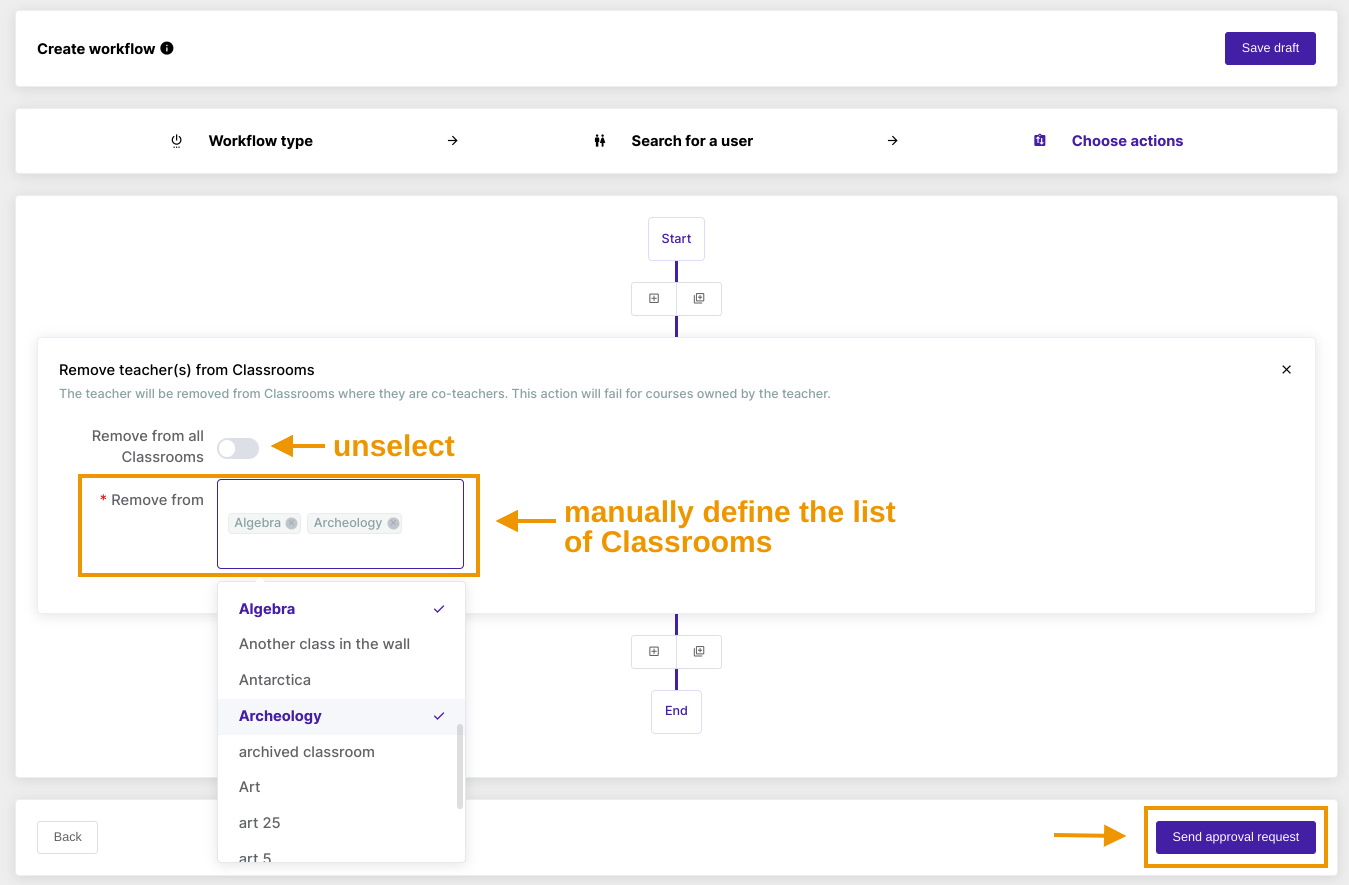
This option enables you to manually define which classrooms you want the action to be executed for.
Once ready, Send approval request.
Security Officer verification #
The Security Officer must approve the request for the workflow to proceed with the execution.
All the existing Security Officers will receive an email that leads them to the approval page in GAT Flow. One of them needs to approve the request for the workflow to run.
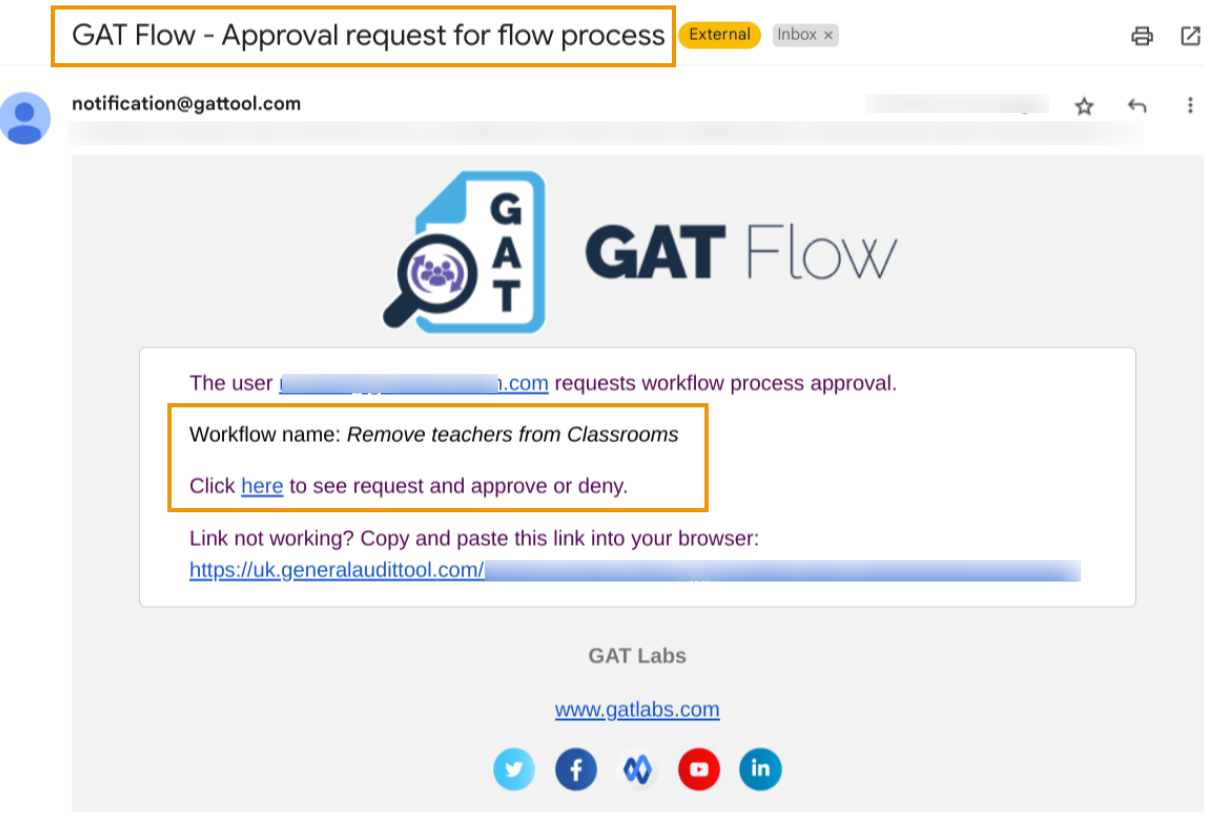
They can review the request by clicking on the link from the email that brings them to the GAT Flow Approval tab in GAT Flow.
Results #
Once launched, the action will remove the selected users from all or specific existing Google Classrooms, depending on the action setup.
Additionally, depending on the number of classrooms in the domain, the process may take some time before the selected users are excluded from Google Classrooms.






