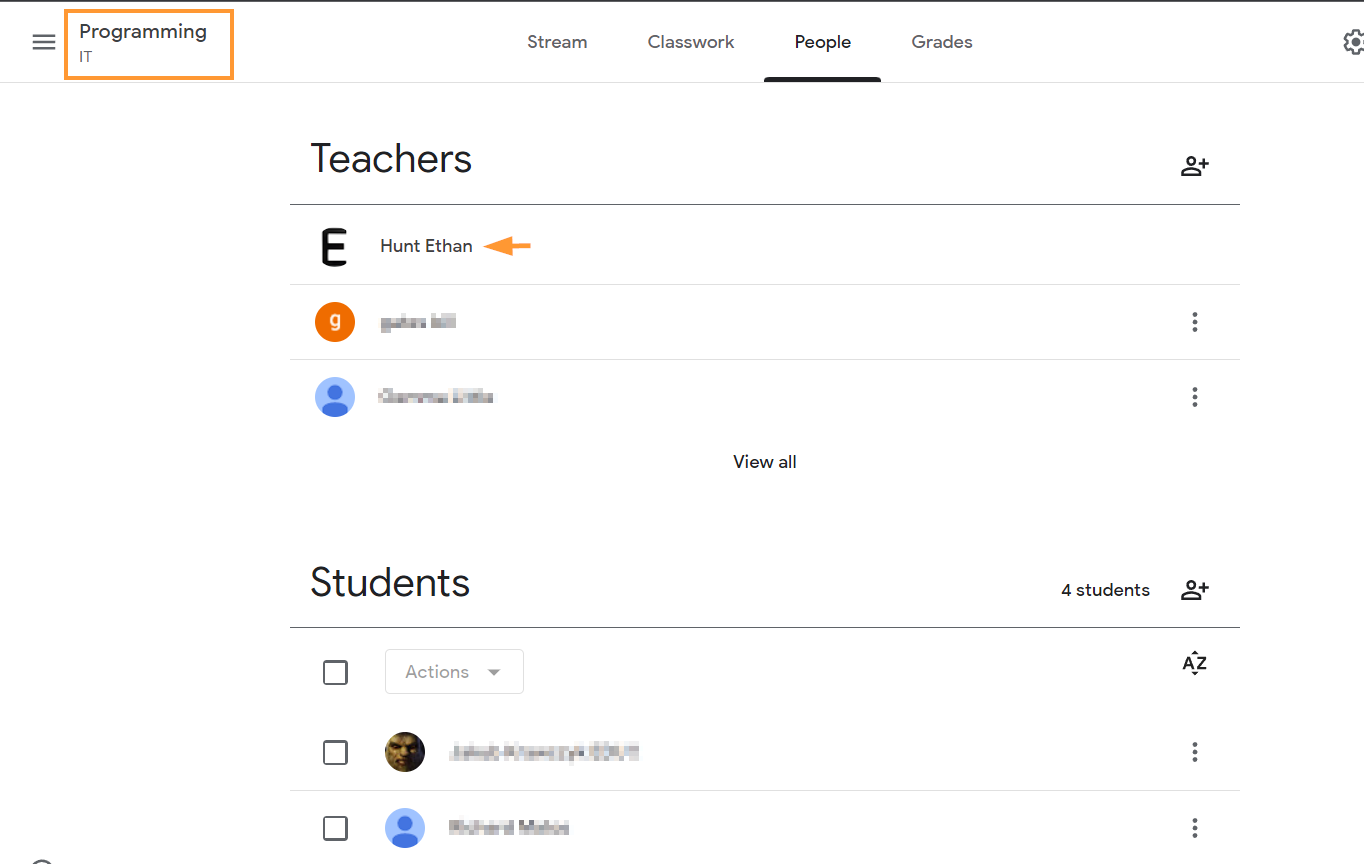Find the Google classroom you want to change ownership to
In GAT+ > Classroom audit > apply filter and search for the Classrooms needed.
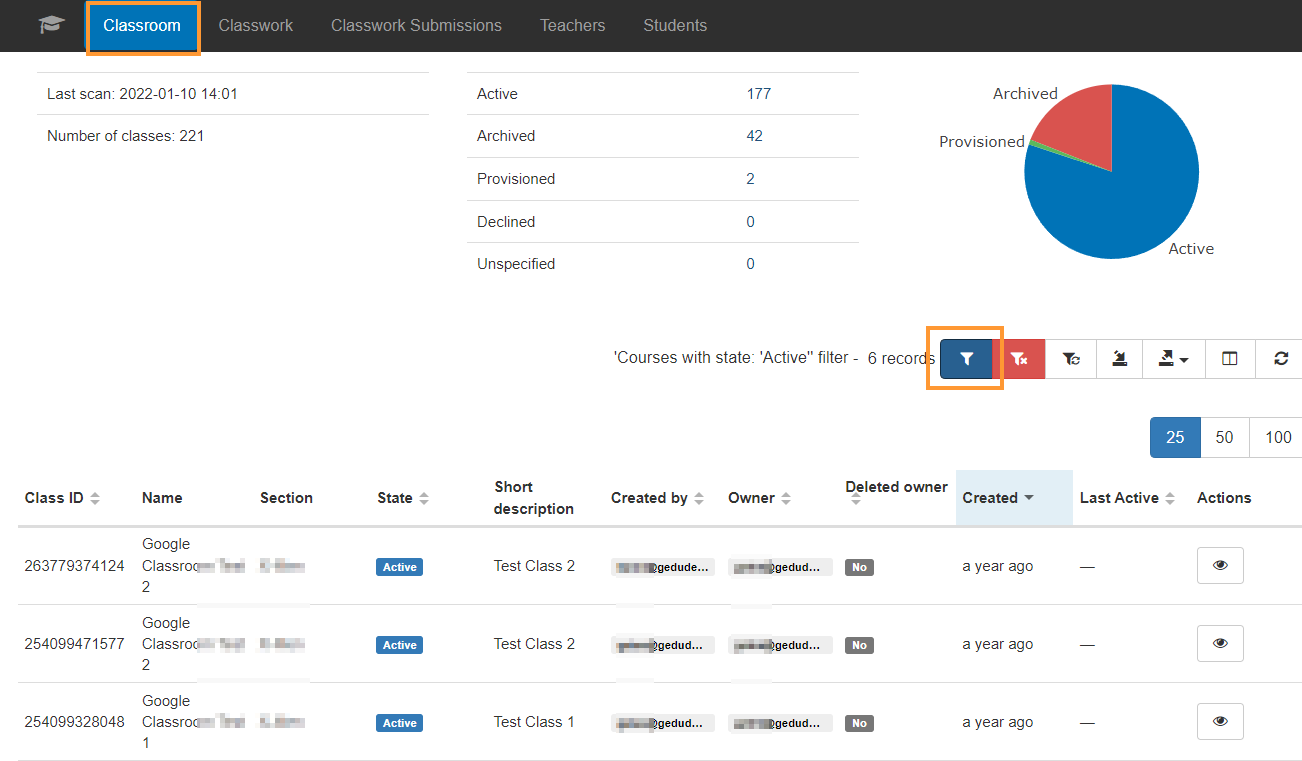
Use any of the search parameters available to find what you are looking for.
For example:
- State = Active
- Owner = Teacher X to change ownership to.
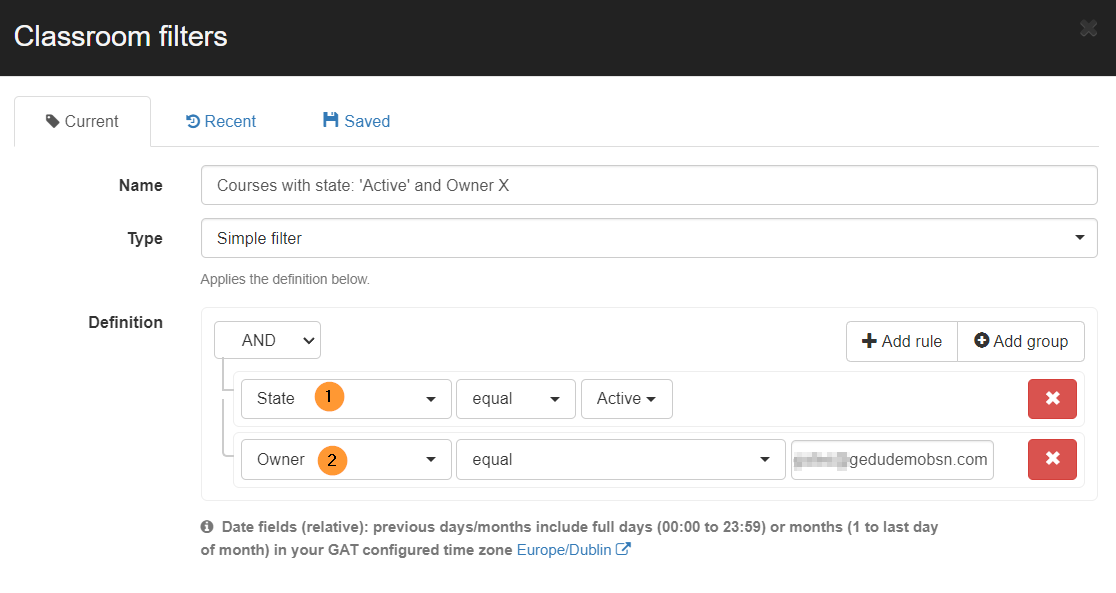
The current owner must not be deleted or suspended, as Google blocks any access to the classrooms via API if the owner is deleted.
As in the screenshot below Deleted owner is equal to No.
When the result is displayed.
- Export button – Export to Google Sheet
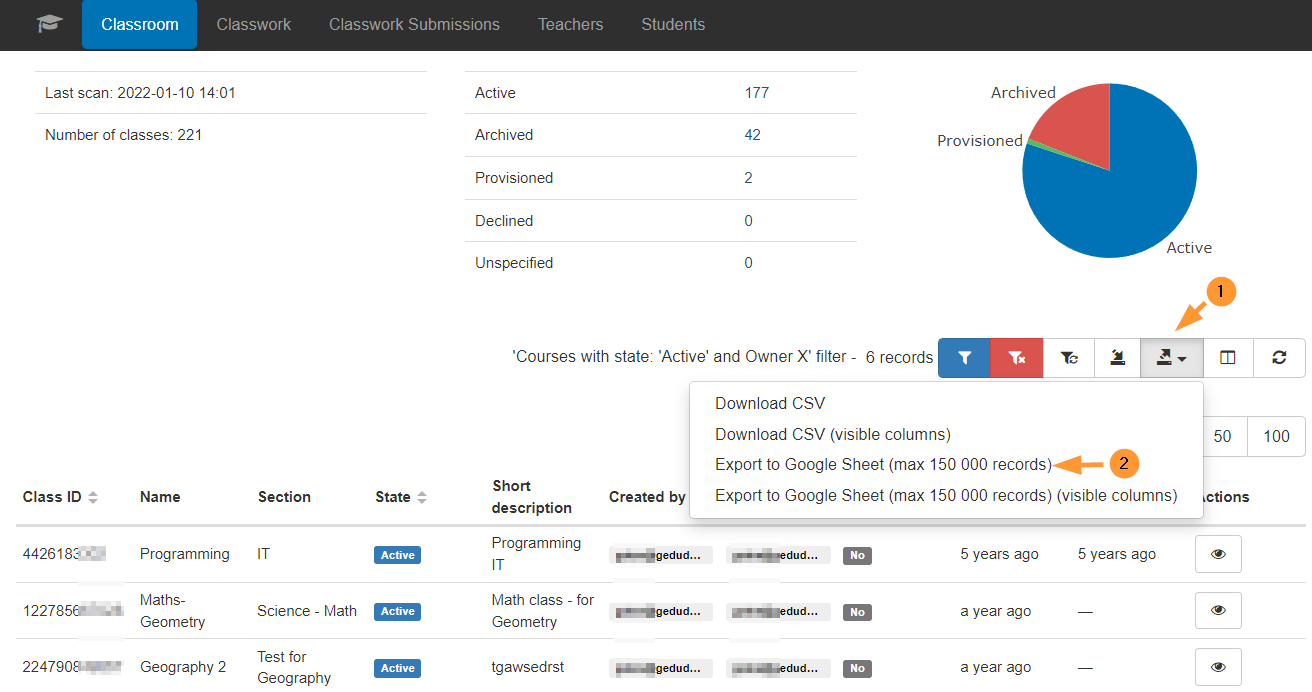
In the Google spreadsheet, find and change the “Owner” field.
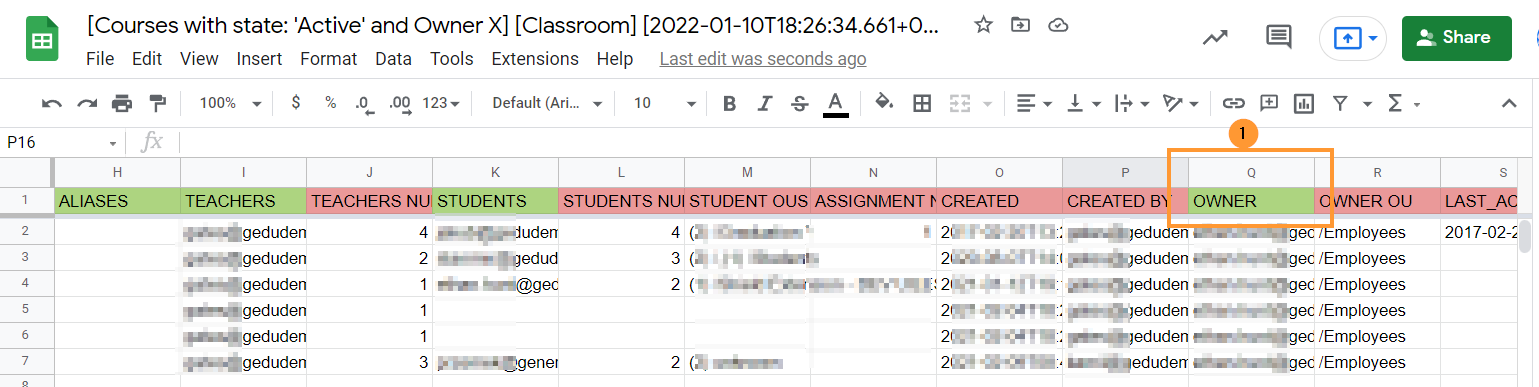
- The fields in red color cannot be edited.
- The fields in green color can be edited
The course_id, join code, created and created by cannot be changed and are reflected in the spreadsheet with red color
As for this example:
Remove user1@gedudemobsn.com and replace it with user2@gedudemobsn.com
Replace the email address of the OWNER and close the spreadsheet, the changes should be automatically saved.
Click on the Import data button.
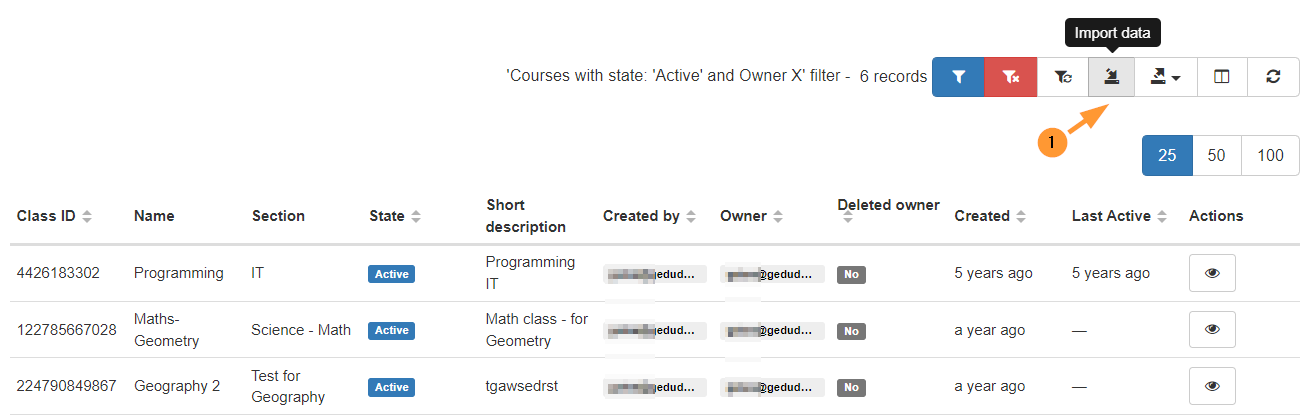
Select the spreadsheet you were working on.

Click on the “blue checkmark” button.
A new window will be displayed where you can view all the changes that will occur.
- Import status – pending state – a change is in pending state
- Teachers email – view the changes that will happen, by default when “owner” is changed, they will be added automatically as a Teacher.
- The owner must be also a teacher
- Before – users before the change
- After uses – users after the change – not the owner will be also added as a Teacher.
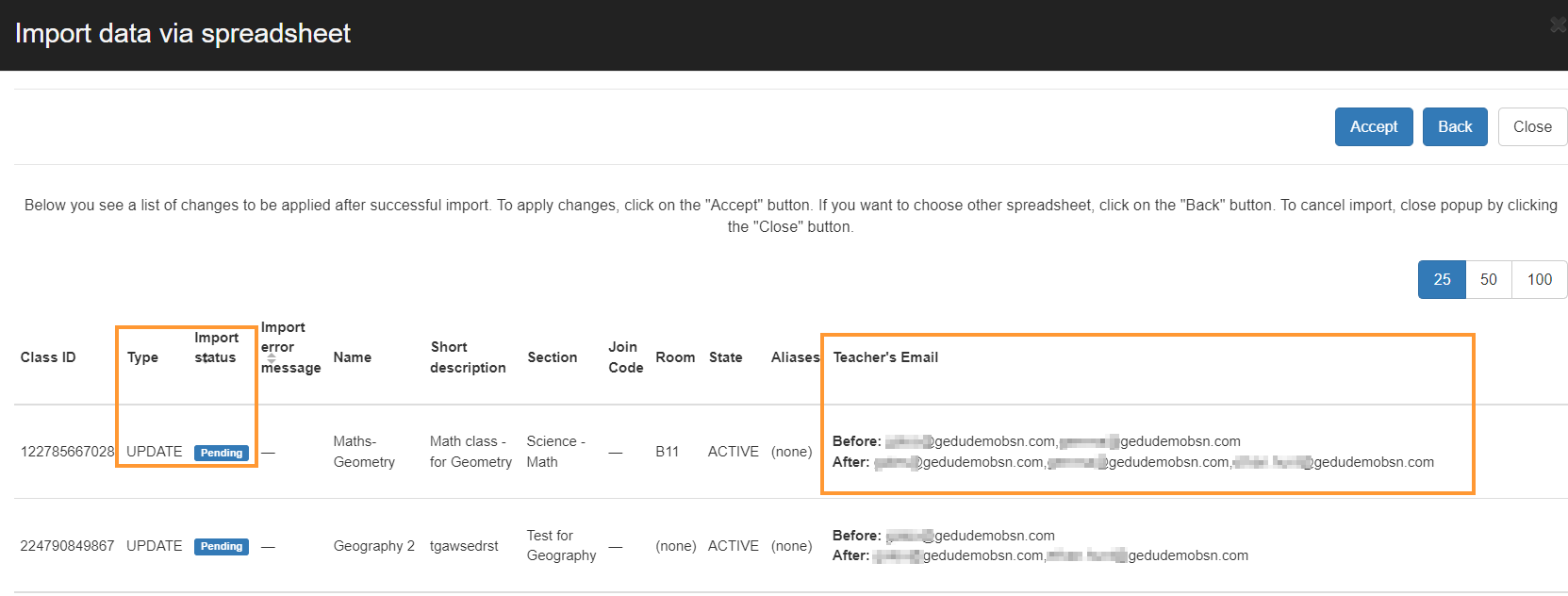
- Scroll to the right side
- Owner – view the Before and After changes
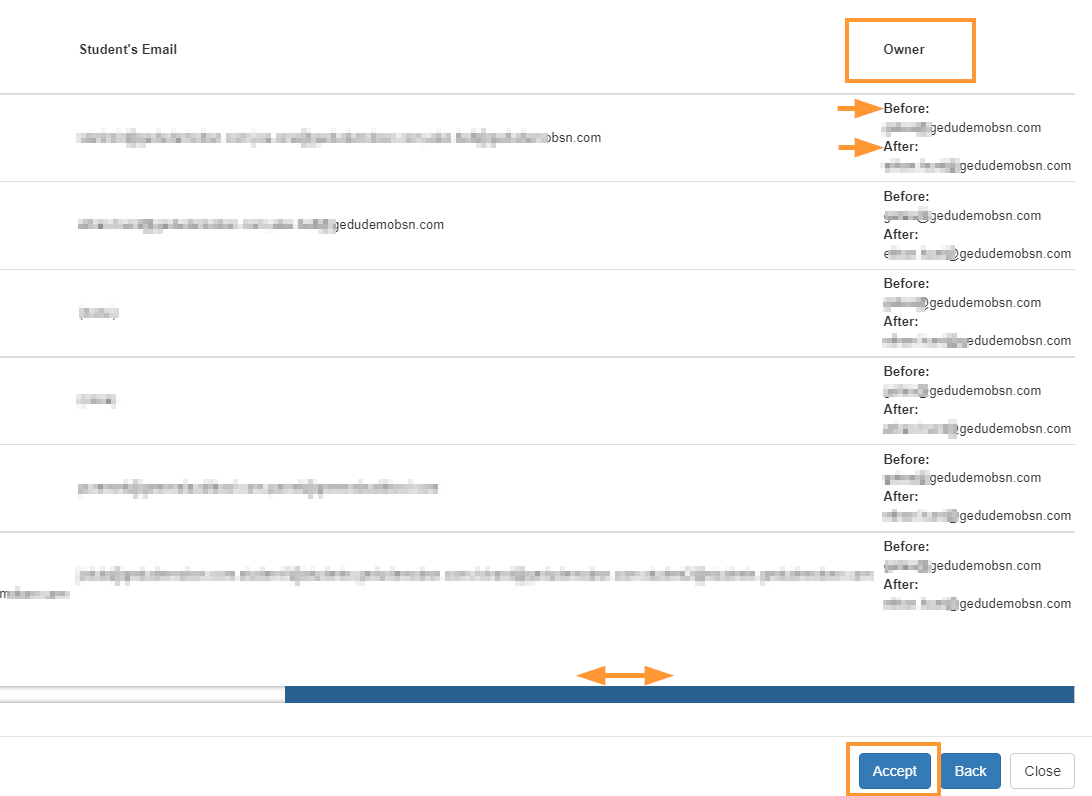
Note: you cannot transfer ownership to an account that is already added as a student in the STUDENT column.
- Click Accept and the change of ownership will occur.
If an error message, you can scroll to the right side on the import option and view the error message.
Apply a filter for the classrooms again, perhaps search for the classrooms by the new owner of the classrooms.
The original owner remains in the created by field, that cannot be changed
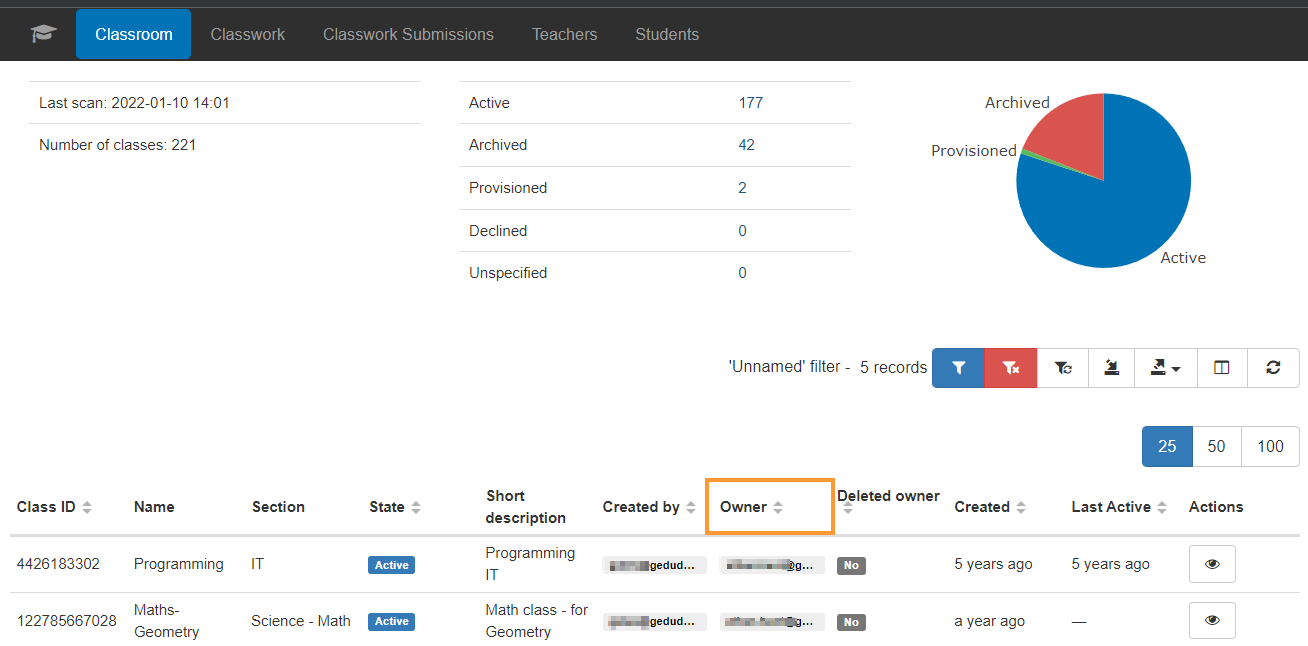
When the change is made, an automatic email from Google Classroom will be sent to the new owner.

In Google Classrooms, the new owner can see the classroom.