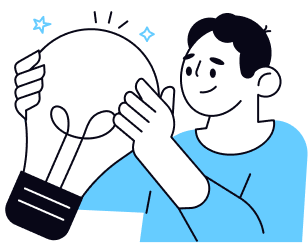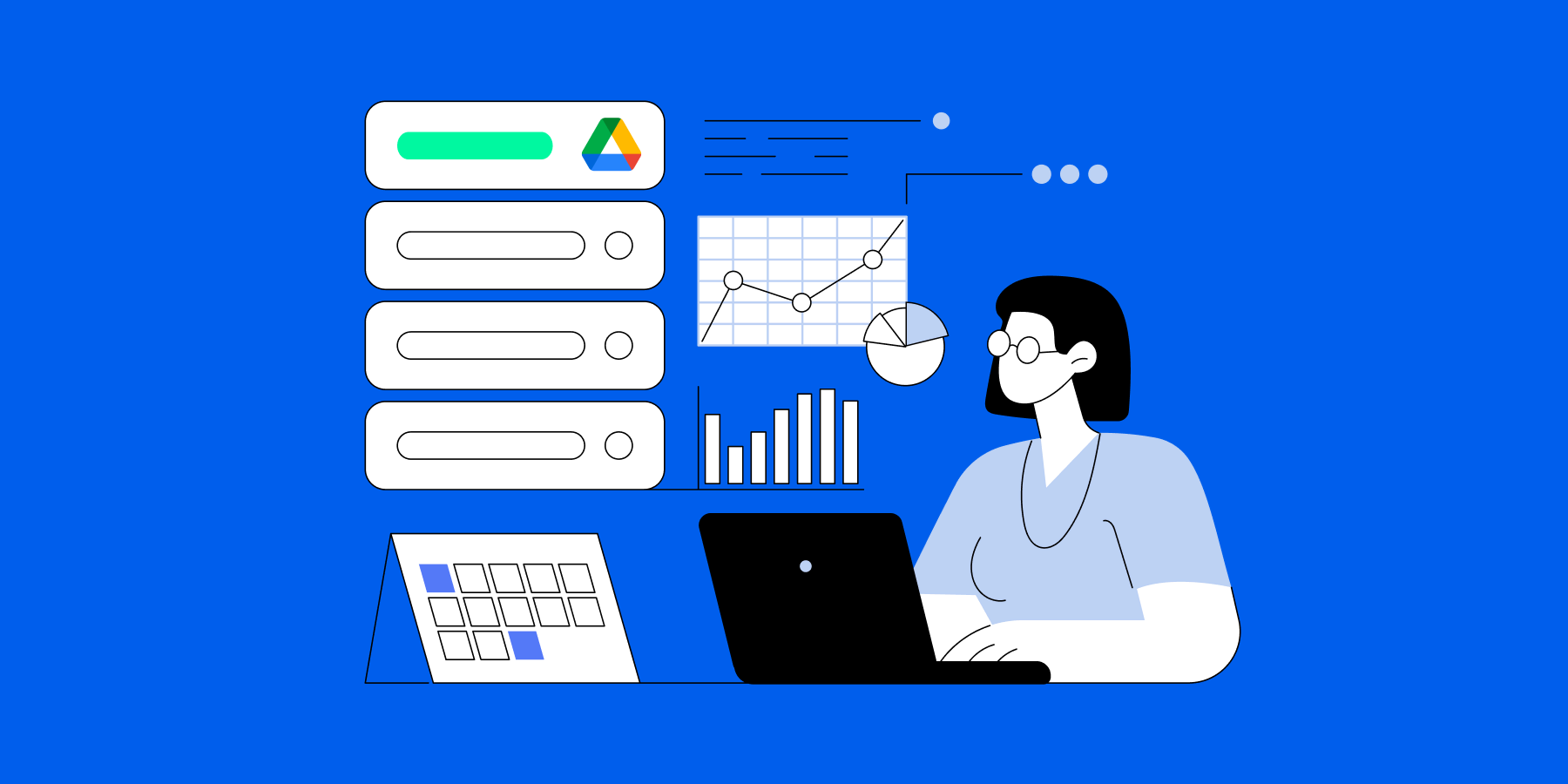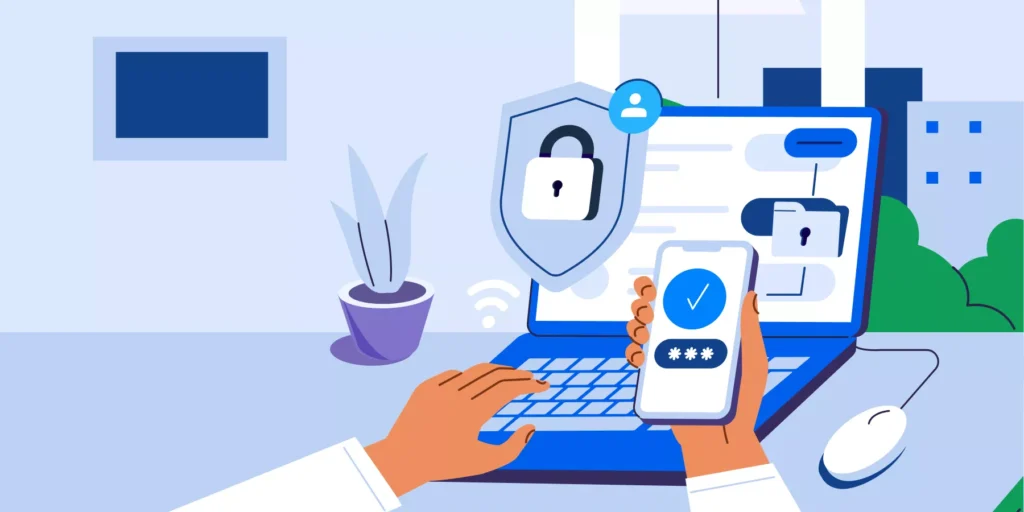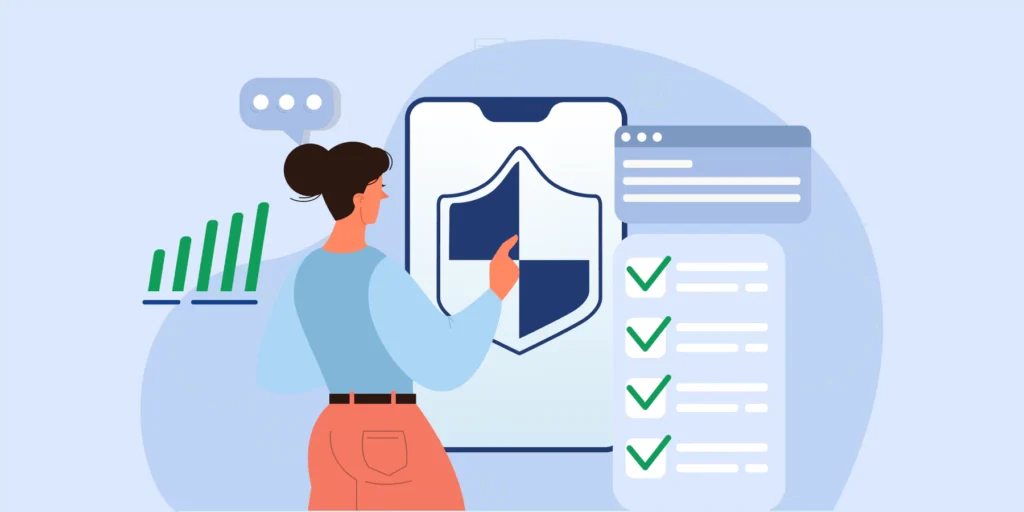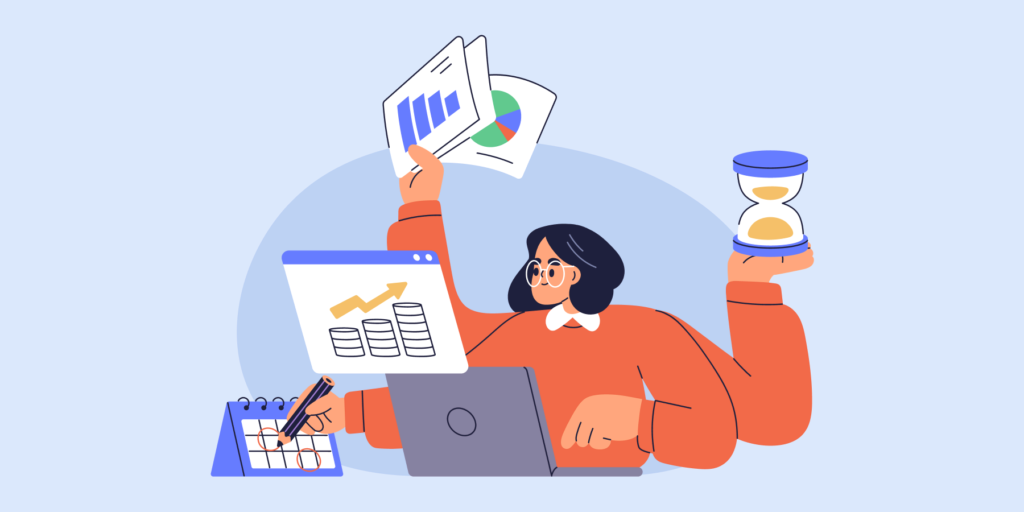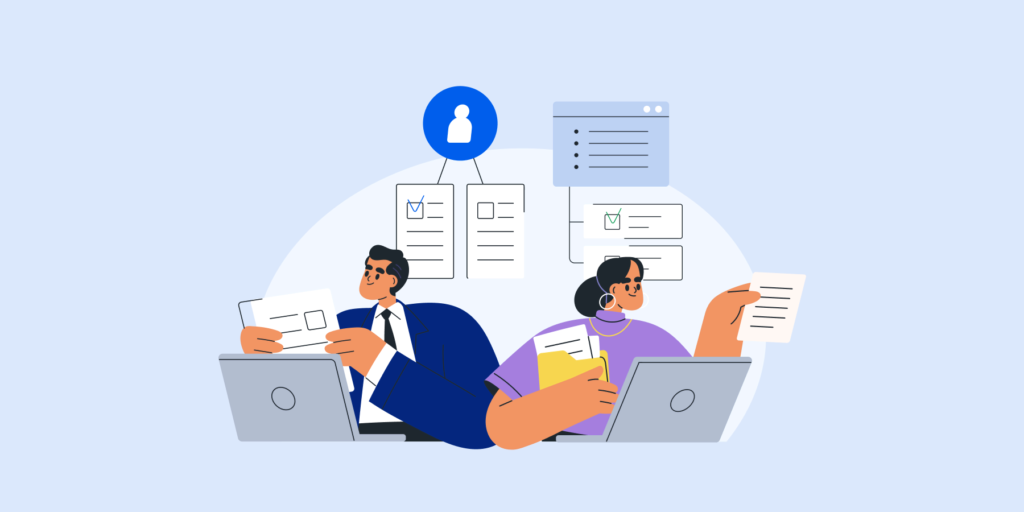Imagine opening a cluttered closet packed with forgotten items, unused tools, and things you no longer need. Managing your organisation’s domain without a proper Google Workspace Data Cleanup can feel just as overwhelming. Files pile up, permissions go unchecked, and valuable storage is wasted on outdated documents.
What if you could sort through that digital clutter and put everything in its rightful place? As a Google Workspace Admin, you can do exactly that. Cleaning up and archiving your data is essential for securing sensitive information, meeting compliance requirements, and keeping your Workspace efficient.
In this blog, we’ll explore practical strategies to carry out an effective Google Workspace Data Cleanup. You’ll learn how to optimise Drive storage, archive files, and keep your Workspace running smoothly.
💡 Need more help? Check out our Annual Audit Guide for step-by-step instructions to help you manage your domain effectively.
Step 1: Google Workspace Data Cleanup Starts with a Comprehensive Audit
Every effective cleanup begins with understanding the data you’re managing.

From Google Drive:
- ▪️ Use the search bar or filter options to sort files by size, last modified date, or owner.
- ▪️ Identify large, outdated, or unnecessary files.
- ▪️ Check the “Shared with me” section for files you no longer need.
- ▪️ Move unused files to an archive folder or delete them.
💡 Pro Tip: Add shortcuts to shared files.
To organise shared files, create shortcuts and place them in My Drive or any shared folder:
- Go to drive.google.com.
- On the left, click Shared with me.
- Right-click the file or folder you want to make a shortcut for.
- Click Organize
> Add shortcut
.

With GAT+:
Schedule regular data audits to reduce risks and keep your storage manageable.
- ▪️ Locate Google Drive files shared publicly (visible on the internet) and take steps to remove unnecessary public access to protect sensitive data.
- ▪️ Use GAT+ to view all files shared outside your domain. Identify these files and take actions like removing permissions, viewers, or contributors as needed.
📘 Learn More: Learn How to Audit your Google Drive with GAT+
🚀 Further Reading: 3 Proven Strategies to Build the Best Google Shared Drive Structure for Your Organisation
Step 2: Retention Rules to Simplify Google Workspace Data Cleanup
Retention policies prevent data overload and help maintain compliance with regulations.

From the Admin Console:
▪️ Use Google Vault to set email and chat retention rules.
Set Retention Rules with Google Vault:
- 1. Go to Google Vault and select Retention.
- 2. Click “Create” to set a new rule for Gmail or Chat.
- 3.Define the retention period and scope (all users or specific groups).
- 4. Choose what happens after the retention period (e.g., purge deleted items).
- 5. Save the rule and review it carefully to avoid accidental data loss.
⚠️ Important: Be cautious when setting retention rules, as improperly configured rules can lead to unintended data loss. It’s advisable to test new rules on a small group of users before applying them organisation-wide.

With GAT Flow:
- ▪️ Automate retention workflows to archive or delete files based on predefined policies, ensuring sensitive data is managed securely and consistently.
- ▪️ Simplify complex processes like bulk email elegation or modifiying gmail signatures , saving valuable admin time.
- ▪️ Automatically Uploading Google Vault Exports to a Shared Drive
📘 Learn More: Bulk Gmail Label Clean Up with GAT Flow

Step 3: Archiving Strategies to Organise Your Google Workspace
Not all data needs to stay active, but it should remain accessible when needed. Archiving ensures your active folders remain organised while preserving historical data.

From Google Drive:
- ▪️ Create department- or project-specific “Archive” folders for inactive files to keep your Workspace organised.
- ▪️ Use Drive’s filter tools to locate older, unused files and manually move them to archive folders.
- ▪️ Export critical emails or chats to an external backup system to preserve important communication records.
💡 Additional Tips for Archiving:
- ▪️ Use Naming Conventions: Add labels like “Archived Q1 2023” to make archived files easier to locate.
- ▪️ Reduce Storage Costs: If your organisation uses tiered plans, consider moving large archive folders to cheaper storage solutions.

With GAT+:
- ▪️ Automate identifying and archiving inactive files or emails based on activity or age.
- ▪️ Schedule archiving workflows to minimise manual effort and keep your Workspace running smoothly.
💡 Pro Tip: Regularly review your archive folders to identify files that can be permanently deleted to free up storage space.
Step 4: User Permissions in Google Workspace Data Cleanup
Unchecked permissions can lead to data breaches, exposing sensitive information to unauthorised users and increasing the risk of compliance violations.

From Google Drive:
- ▪️ Open a folder, right-click a file, and click “Share” to see who has access.
- ▪️ Remove unnecessary users or adjust permissions.
- ▪️ Regularly review shared drives for unauthorised access.

With GAT Unlock:
- ▪️ Audit permissions across your domain in one place.
- ▪️ Update, revoke, or delegate permissions in bulk to save time.
Why It Matters: Regular reviews prevent unauthorised access, especially after role changes or offboarding.
🚀 Further Reading: Access Controls in Google Workspace: Master Role-Based Security
Step 5: Automate Your Google Workspace Data Cleanup Process
Consistency is key to maintaining a clean, secure Workspace.

From the Admin Console and Google Drive:
- ▪️ Set quarterly calendar reminders to review Drive files and user activity.
- ▪️ Use Drive’s “Activity” log to monitor changes or unusual activity.
- ▪️ Manually update storage usage or organisation reports.
🚀 Further Reading: Best Practices for Google Drive File Sharing and Permissions

With GAT+:
- ▪️ Automate alerts for outdated files, over-shared documents, or files nearing retention deadlines.
- ▪️ Find all the Empty folders the users have.
- ▪️ Schedule reports to track storage trends and data health.
📘 Learn More: Conducting a User Clean-Up Assessment Before Deletion with GAT+

How to Set Up Alerts to Support Your Google Workspace Data Cleanup
Alerts are a powerful way to stay informed about potential risks and unusual activity in your Google Workspace. If you’re not already using alerts, here’s how to set them up:
- ▪️ How to set up Google Drive alerts for G Suite users
- ▪️ Set Up Google Drive DLP Alerts For Shared Out Files
- ▪️ Set an alert for shared out Drive files by any given user
- ▪️ Create DLP Alert on Externally Shared Google Docs in Drive
- ▪️ Google Drive Policy Violation Alert
💡Pro Tip: To learn how alerts integrate into a larger auditing strategy, check out the Annual Audit Guide for comprehensive advice.
FAQs About Google Workspace Data Cleanup
- 1. What is a Google Workspace Data Cleanup?
It’s the process of auditing, organising, and archiving files and data within your Workspace to improve security and performance.
2. How can I automate Google Workspace Data Cleanup?
You can automate cleanup using built in tools or advanced solutions:
▪️ In Google Workspace: Use Google Vault to set automated retention rules for emails and chats. For files, create shared folder policies with time-based deletion or archival guidelines.
▪️ With GAT+: Automate audits, alerts, and archiving workflows across your domain. GAT+ simplifies large-scale data management, saving time and reducing manual effort.
- 3. Why is data cleanup important for compliance?
Regular cleanup ensures sensitive data is managed properly and aligns with regulations like GDPR and SOC2.
Final Thoughts
A regular Google Workspace Data Cleanup is essential for keeping your domain secure, compliant, and efficient. Whether you use built in tools or the advanced capabilities of GAT Labs, the key is consistency and proactive management.
Get started with your next Google Workspace Data Cleanup. Download our Annual Audit Guide for expert tips and strategies.
Insights That Matter. In Your Inbox.
Join our newsletter for practical tips on managing, securing, and getting the most out of Google Workspace, designed with Admins and IT teams in mind.