Google Vault is an information governance and eDiscovery tool for Google Workspace. As a core service, it empowers you to select which content to preserve within your domain.
Additionally, it offers seamless access for searching and exporting data, ensuring compliance with your eDiscovery needs. However, one challenge with Google Vault is the limited timeframe to download exported data before it’s automatically deleted. This manual process consumes valuable administrative time.
*Note: The entire process of configuring the Vault export is linked here.
Step-by-Step Guide to Google Vault Exports #
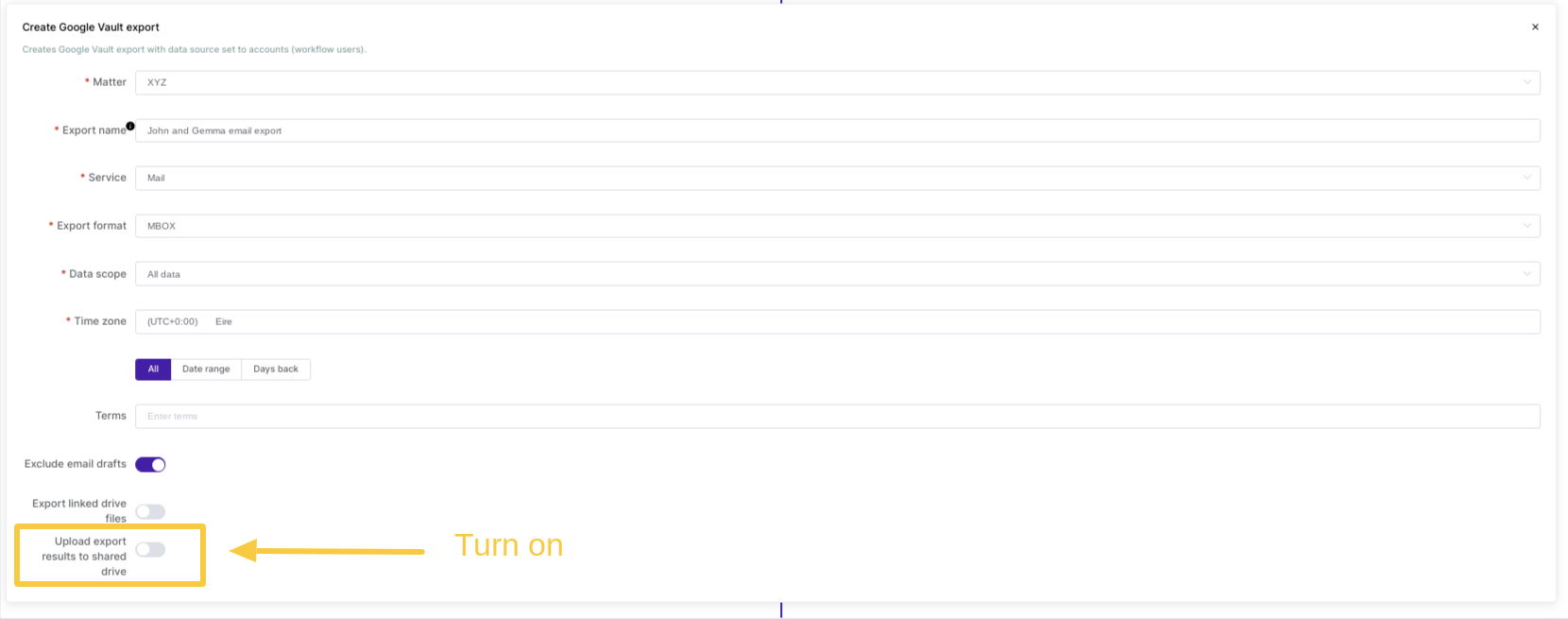

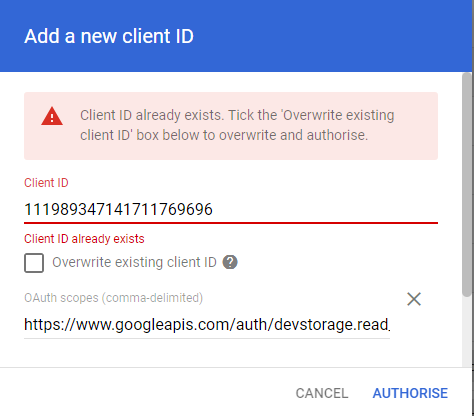
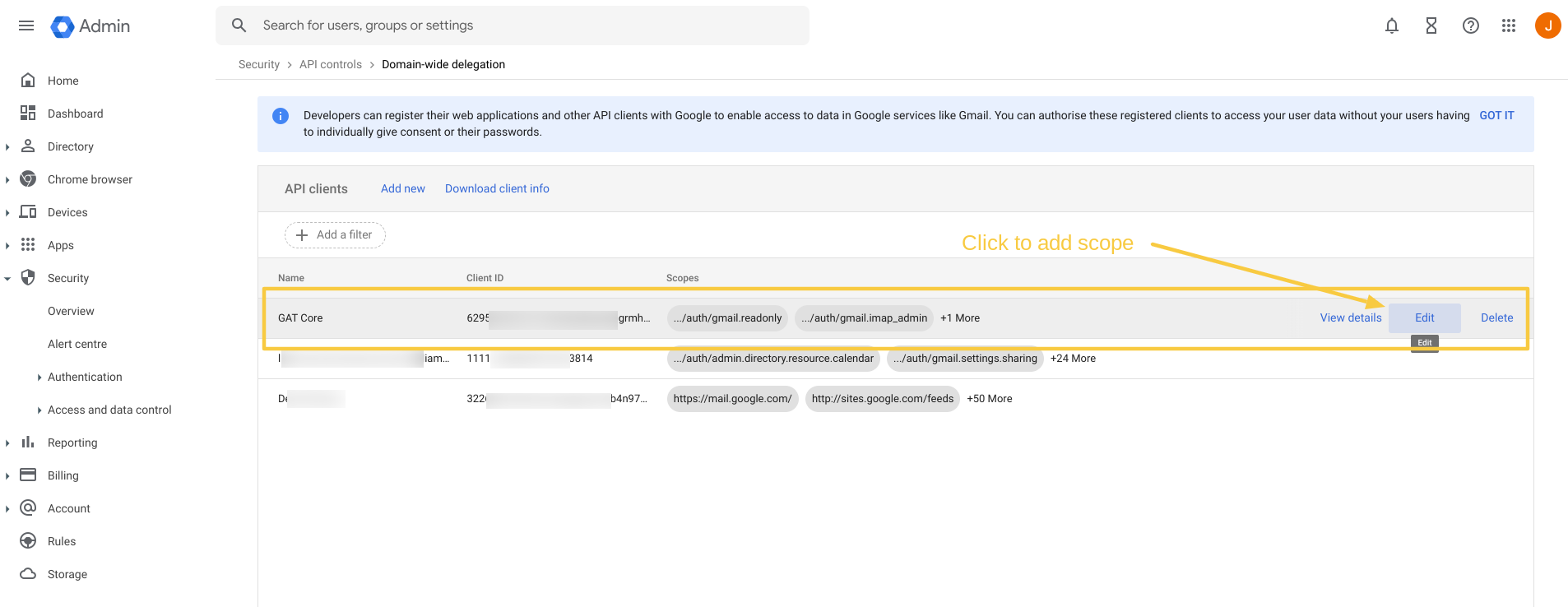
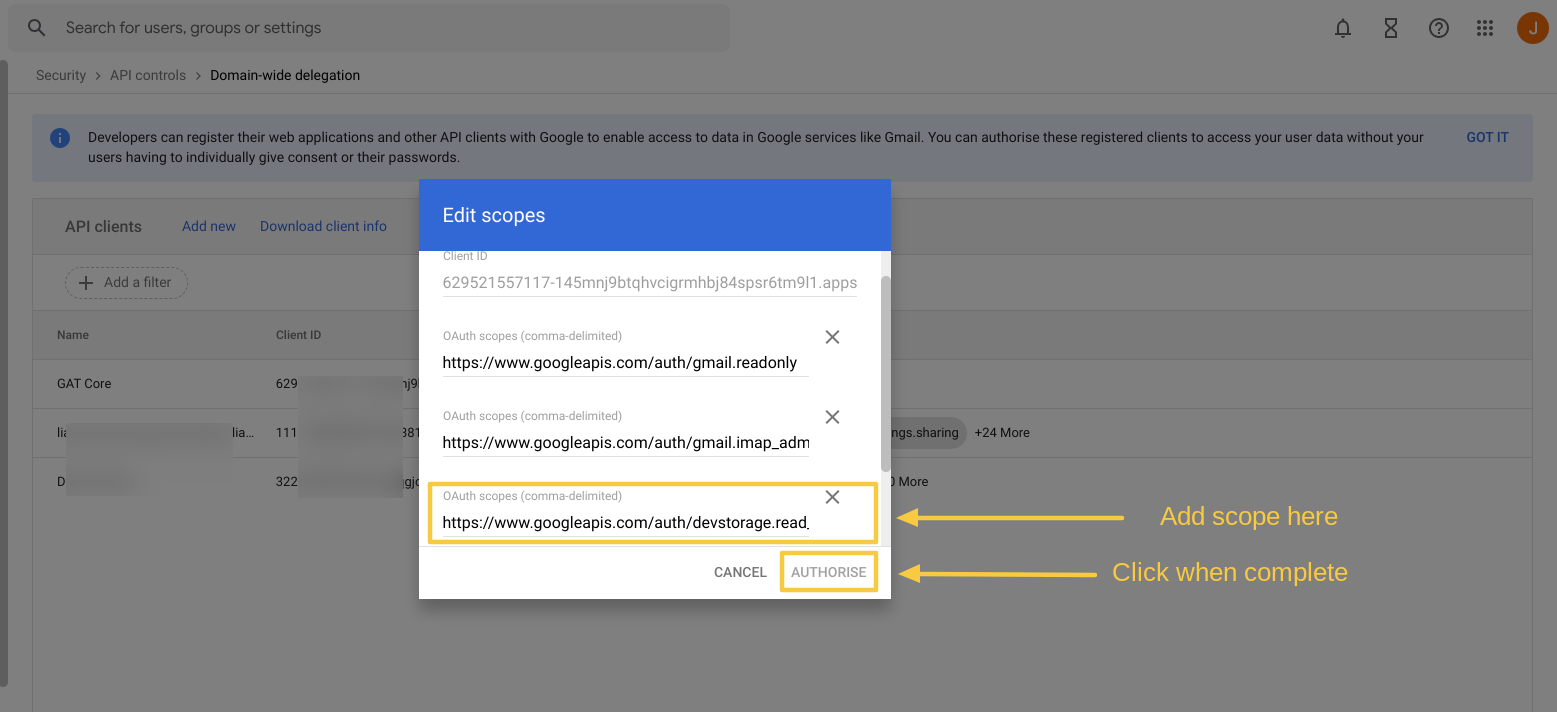
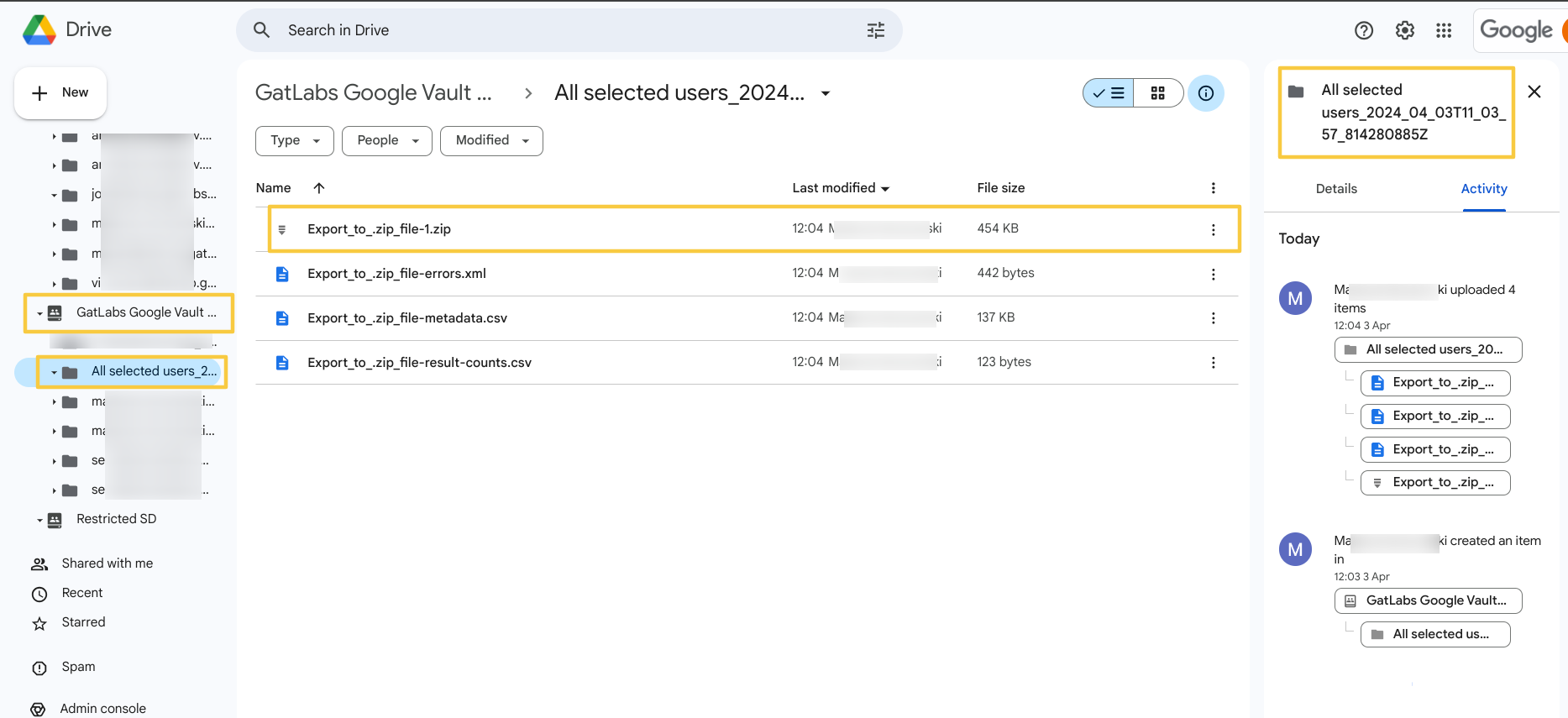
Again, this longer part of the process is only necessary the first time one of your admins wants to automate uploading the export to a shared drive. The process in the Admin Console will not be necessary after that.
Finally, you can also utilize this action as part of an Event or Recurring workflow if desired.






