Intro #
You may find that users from your domain have shared Google files with the public (visible on the internet).
Proactively removing public shares #
Navigate to the GAT+ → Drive → Audit table → Select Full Public (everyone) or Public with link (everyone with link)
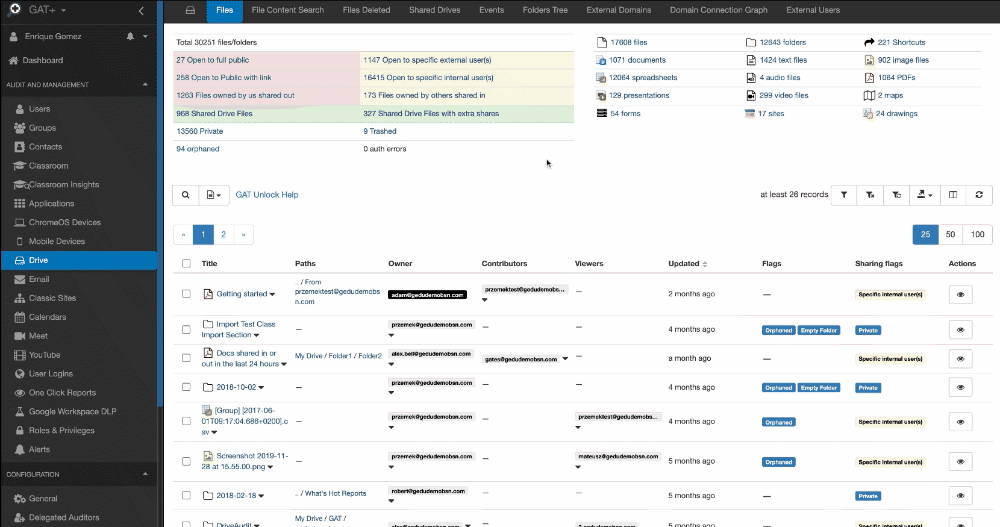
This will apply a filter “Sharing Flag” contains “Public” or “Public with link”
Add extra filter Sharing Flag doesn’t contain Shared In – to exclude all files that are Shared Into your domain
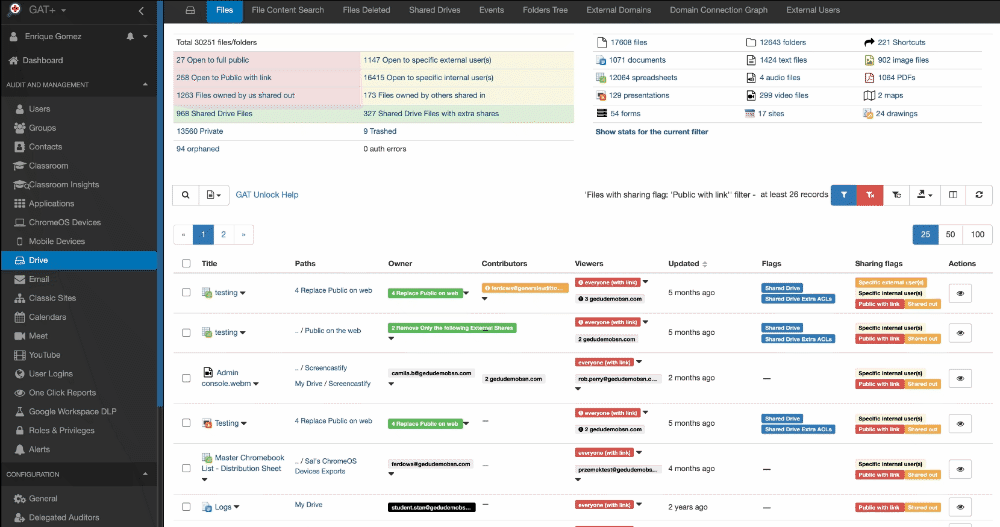
Result #
This will give us the result on All Files Shared with Public (everyone) permission and not “Shared In” into your domain from an external domain.
Note: Excluding Shared In files, ignores files that appear in your domain’s drive stream because a local user on your domain has accessed them at some stage.
On the Everyone (Public) permission click on the “arrow” and select any of the options to Remove the Share
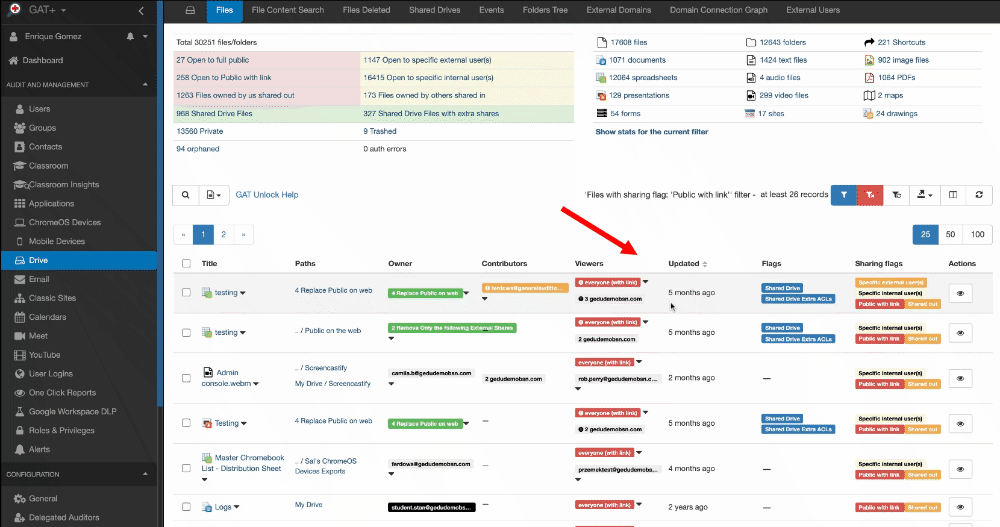
Drop-down menu options: #
- “Remove this permission” -It will remove the “everyone” permission from just a single file you have selected.
- “Remove everyone as Reader from files in current filter” – It will remove the everyone permission where it appears as a Reader privilege in the filter you have applied.
- “Remove everyone as Editor from files in current filter” – It will remove the everyone permission where it appears as an Editor privilege in the filter you have applied.
- “Remove everyone as Editor and Reader from files in current filter” – It will remove the ‘everyone’ permission for both editors or readers where ever it appears in the filter you applied.
When the Files Shared with Public permission are found, you can also Generate a report on those files and notify the owners of those files.






