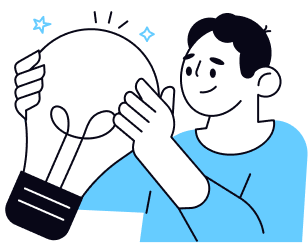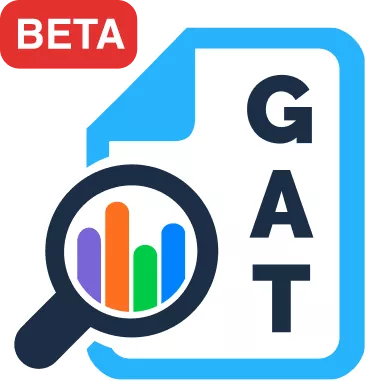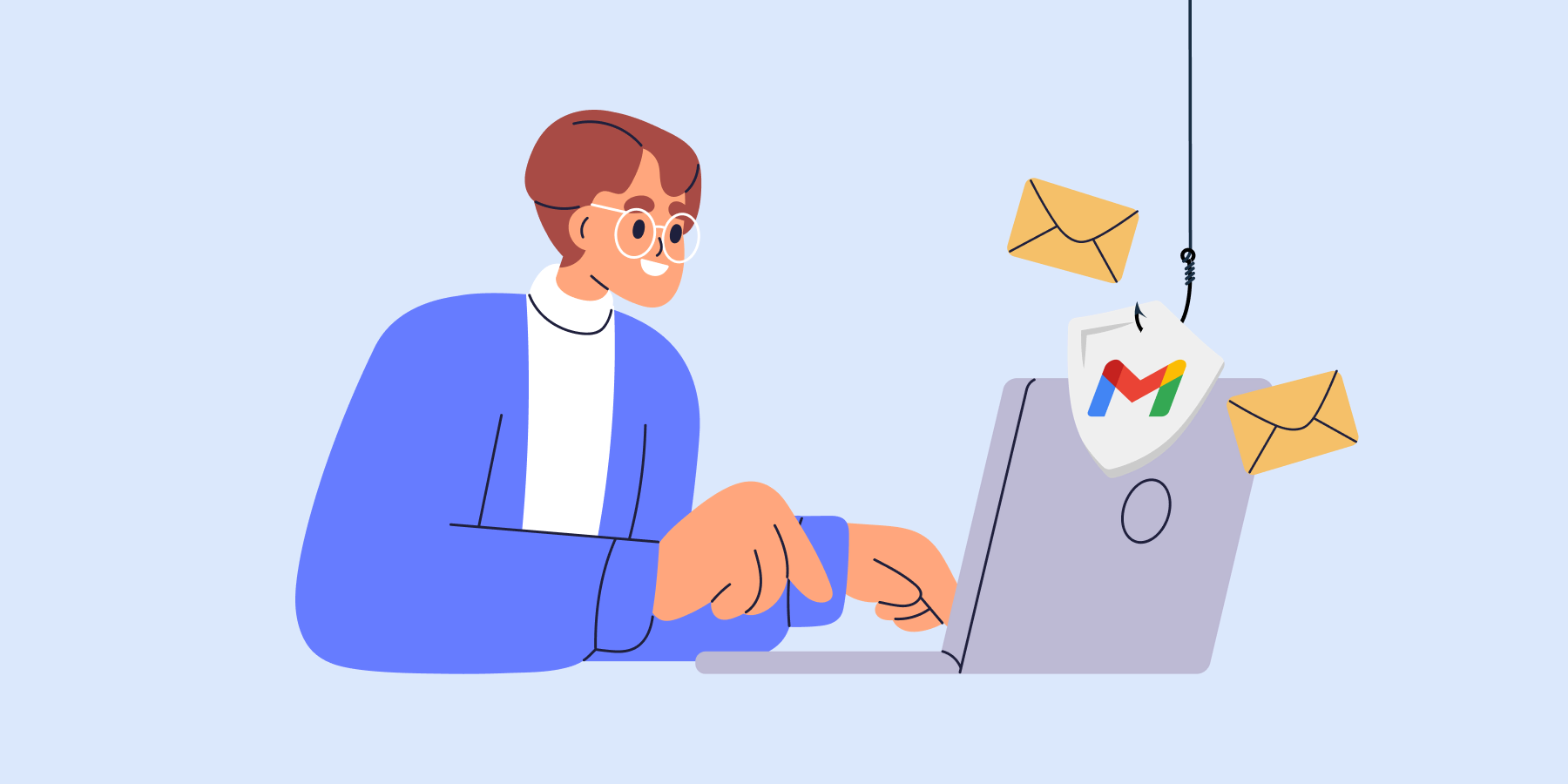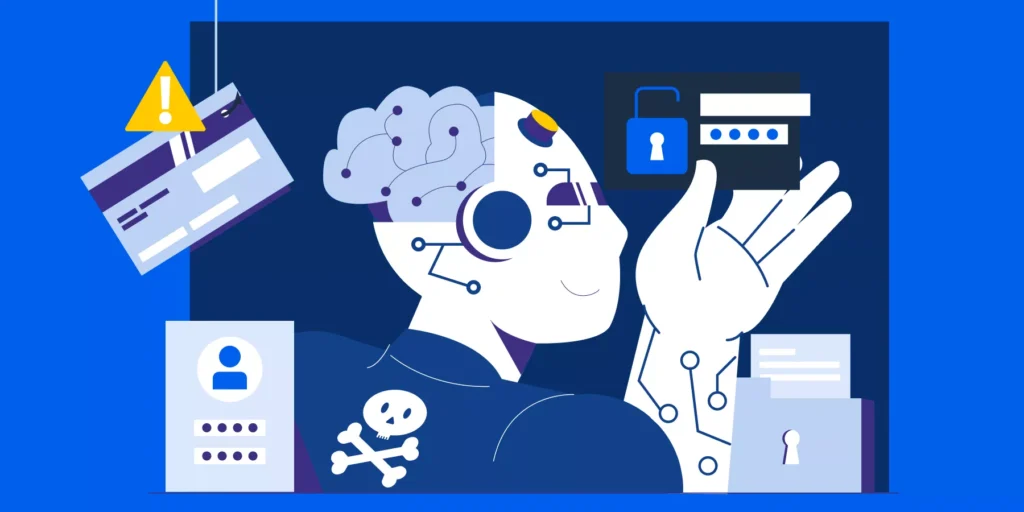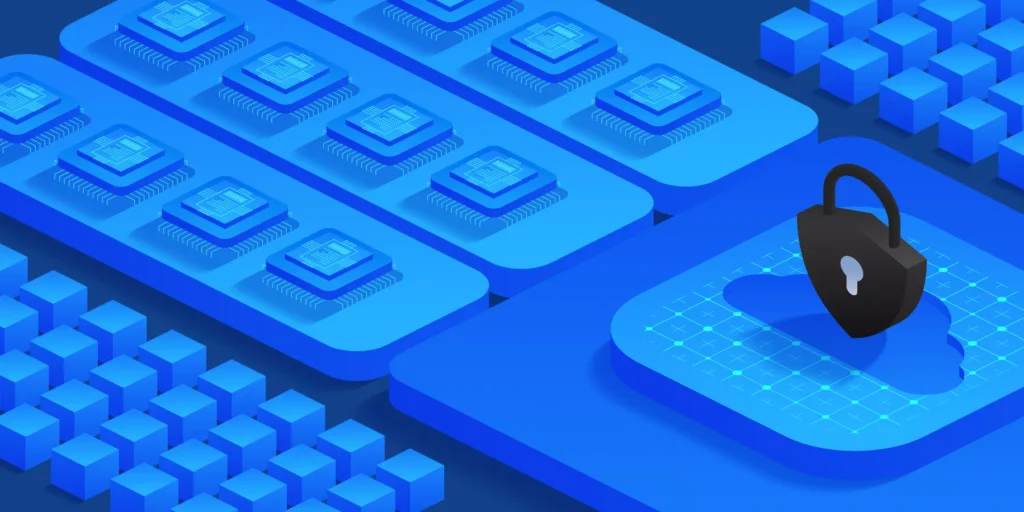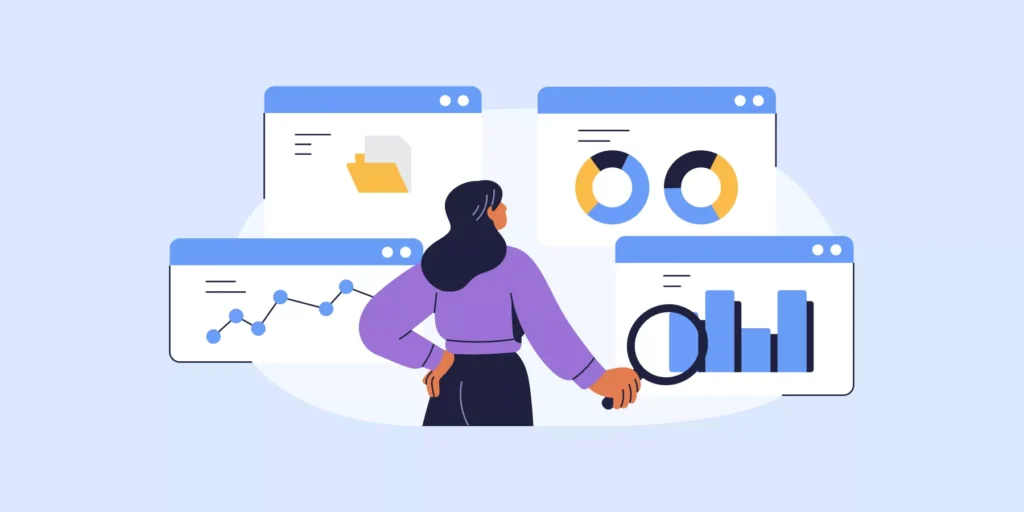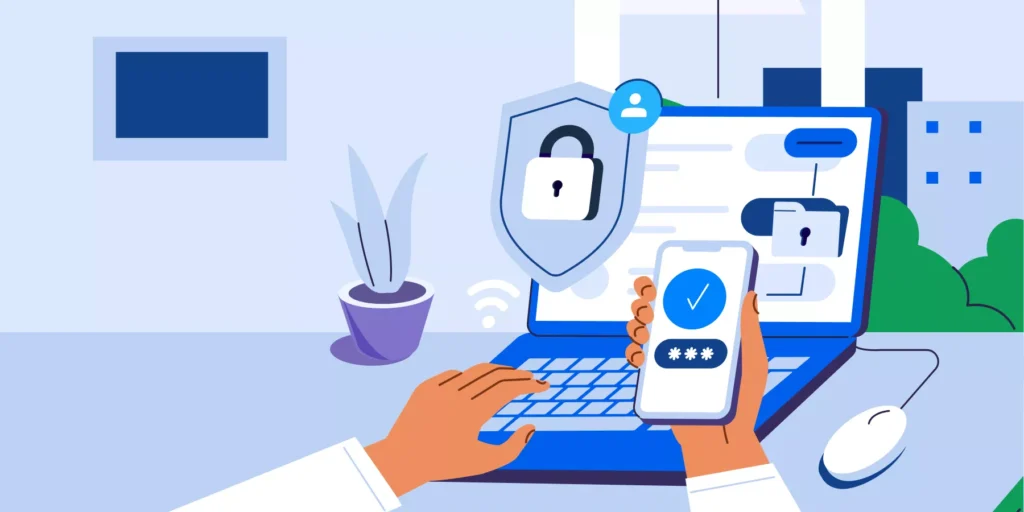Phishing Threats in Google Workspace are getting more advanced. While Gmail blocks millions of phishing emails every day, some still slip through. Sophisticated attacks can look legitimate, bypass filters, and land directly in users’ inboxes. In large Google Workspace environments, even one missed threat can lead to serious security incidents.
As a Google Admin, you need more than default filters. You need visibility into which users received a suspicious email, who clicked a link, and what was exposed.
In this post, we’ll look at the gaps native tools leave behind and how to build a stronger phishing detection strategy with GAT Labs.
1. Block Suspicious Emails Before They Land
Threat: Suspicious or malicious messages reaching inboxes.
Gmail’s built-in phishing filters check messages before they’re delivered. As an admin, you can enable enhanced scanning to:
- ▪️ Delay suspicious messages for deeper inspection
- ▪️ Flag potential threats before inbox delivery
- ▪️ Quarantine risky messages automatically
To access Gmail safety settings within Google Workspace, navigate to Apps > Google Workspace > Gmail > Safety within the Google Admin console.
2. Prevent Phishing from Known or Spoofed Sources
Threat: Known phishing domains or impersonators sending messages.
Filtering who can send to your domain helps reduce noise and stop common phishing sources.
- ▪️ Whitelisting: Allow specific domains or IPs
- ▪️ Blacklisting: Block known threats or spam sources
- ▪️ Greylisting: Temporarily delay new senders to verify legitimacy
Learn More: How and Why to Whitelist a Domain in Gmail?
3. Stop Malicious Attachments from Entering
Threat: Malware or ransomware via attachments.
Phishing emails can often hide malicious files. These may include:
▪️ ZIP files containing executable malware
▪️ PDFs with malicious scripts
▪️ Office documents with macros
▪️ .exe or .scr file types posing as legitimate attachments
Google’s Attachment Protection helps you block:
- ▪️ Encrypted or unscannable attachments
- ▪️ Files with embedded scripts
- ▪️ Anomalous file types
To enable, go to Gmail Safety settings and configure the rules under the “Attachments” section.
4. Detect Spoofing and Credential Harvesting Attempts
Threat: Email spoofing and credential phishing.
Spoofing refers to forged sender identities that impersonate trusted individuals or domains to deceive users. Credential harvesting typically involves fake login pages designed to steal usernames and passwords.
Google uses:
- ▪️ SPF to validate sending servers
- ▪️ DKIM to confirm email integrity
- ▪️ DMARC to define handling rules for unauthenticated messages
- ▪️ Safe Browsing to flag known malicious links
But these native protections can’t show you:
- ▪️ Who actually received, opened, or clicked on an email
- ▪️ If users were tricked into entering credentials
- ▪️ Which links were accessed, or which domains were spoofed
That’s the visibility gap that GAT Labs helps you close.
5. Reduce Risk After Credential Theft
Threat: Account compromise after successful phishing.
Even if credentials are stolen, 2-step verification adds another layer of defense. Google Admins should:
- ▪️Enforce 2FA for all users, especially executives and finance teams
- ▪️ Use security keys or app-based tokens (not SMS)
Set enforcement under Admin console > Security > 2-Step Verification.
6. Audit Gmail Activity Post-Phishing
Threat: Lack of visibility after a phishing attack.
Native tools are essential, but what happens after a phishing email slips through?
With a Gmail audit and phishing monitoring solution like GAT Labs, you can:
- ▪️Generate audit logs for investigations or compliance (GDPR, ISO 27001, etc.)
- ▪️ Search across all inboxes using keywords, senders, attachment types, or regex
- ▪️ Set up real-time alerts for risky forwarding rules, delegation changes, or abnormal volumes
- ▪️ Use GAT Unlock (with pre-approval) to bulk delete phishing emails from every affected mailbox
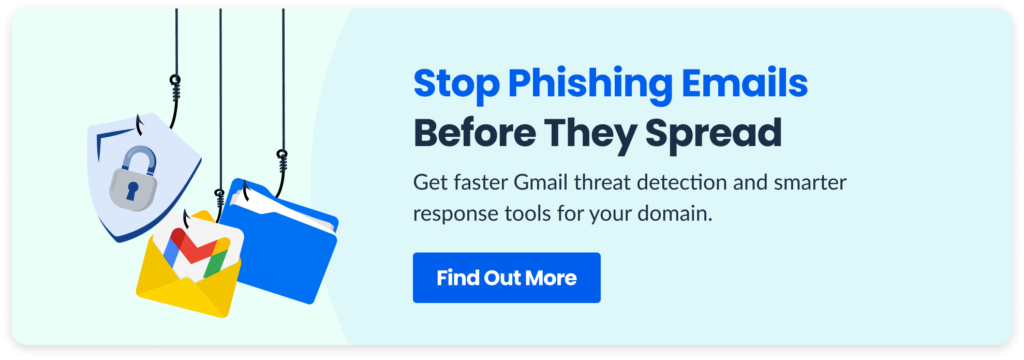
7. Respond Quickly to Active Threats with GAT Labs
Threat: Delayed response to phishing incidents.
Speed matters. When an attack hits, delays mean more exposure.
▪️ You can set up alert-based workflows with GAT Flow to automatically suspend compromised accounts, notify Security Officers, or trigger other follow-up actions.
▪️ For phishing emails that need to be deleted across multiple accounts, use GAT Unlock within GAT+. Security Officers can pre-approve certain admins to perform email deletions. This means when a phishing incident occurs, emails can be removed immediately, without waiting for real-time approval.
▪️ Access logs and approval flows are always recorded for compliance.
Closing Thoughts: Phishing Threats in Google Workspace
Phishing threats in Google Workspace require more than pre-set filters. Admins need:
▪️ Visibility into every inbox
▪️ Tools to search and act at scale
▪️ Automation to reduce response time
By combining built-in Gmail controls with tools like GAT+, GAT Flow, and GAT Unlock, you get complete Gmail audit visibility and proactive email security for Google Admins.
For more guidance or to see it live, schedule a demo.
Insights That Matter. In Your Inbox.
Join our newsletter for practical tips on managing, securing, and getting the most out of Google Workspace, designed with Admins and IT teams in mind.