What is the Admin Log in GAT+? #
All administrative actions taken within the GAT+ tool are logged within the Admin Log. This log is constant and cannot be deleted. It records all the Admin actions triggered within the tool and allows one to view, filter, and export details for further audit or consideration.
How to navigate to Admin Log in GAT+? #
To find the Admin Log tab go to GAT+ console, in the dashboard navigate to Configuration (1) -> Admin Log (2)

Admin Log filter and export buttons #
As everywhere within the tool, Admin Log also has a filtering option to allow Admins to find the specific log easier. The filtered reports can also be exported to Google Sheets or downloaded as CSV files if needed for further auditing or investigation.

Filters available in Admin Log are shown as per the picture below:
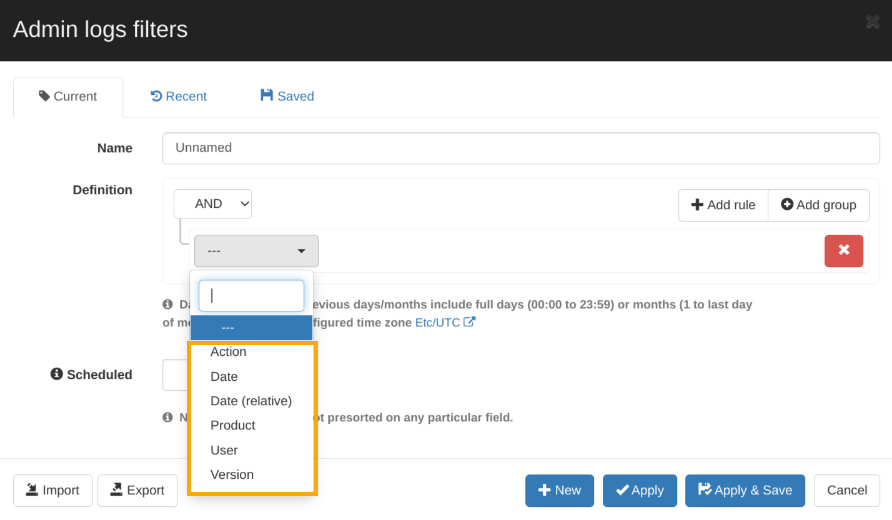
An Admin can filter by Action, Date, Date (relative), Product, User, and/or Version.
Admin Log Action filter #
There are several options in the Action filter available depending on Admin needs:

Admin Log Date and Date (relative) filters #
By selecting the Date filter, the specific date can be selected:

The date (relative) filter gives a more granulated result as it searches for the specific amount of hours, days, or filter by last month:
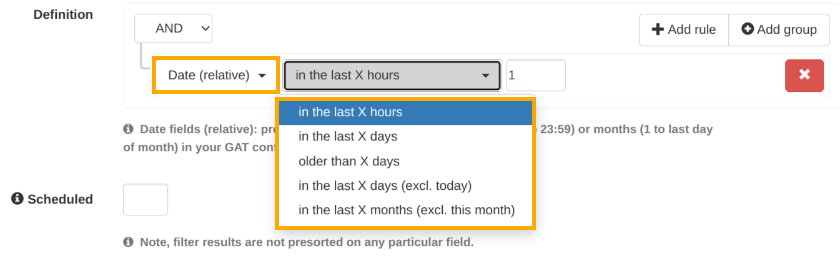
Admin Log Product filter #
An Admin can select the Product type such as GAT+, GAT SHIELD, and FLOW
Admin Log User filter #
An Admin can choose the user from the domain who triggers the action.
Admin Log Version filter #
An Admin can select the API version of the product that can be found in the bottom left corner of the console:

Filtering results #
By default, an Admin will always see the columns as shown below:

An example of the filter results #
An example of the results for the filter Product equal FLOW:

‘Additional information’ column explanation:
- NONE -> REQUESTED – workflow is requested
- REQUESTED -> APPROVED – workflow is approved (by Security Officer OR pre-approved)
- STATUS 100% – workflow is processed






