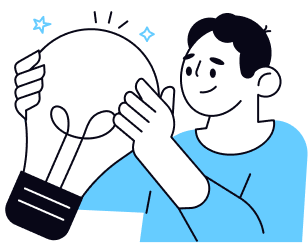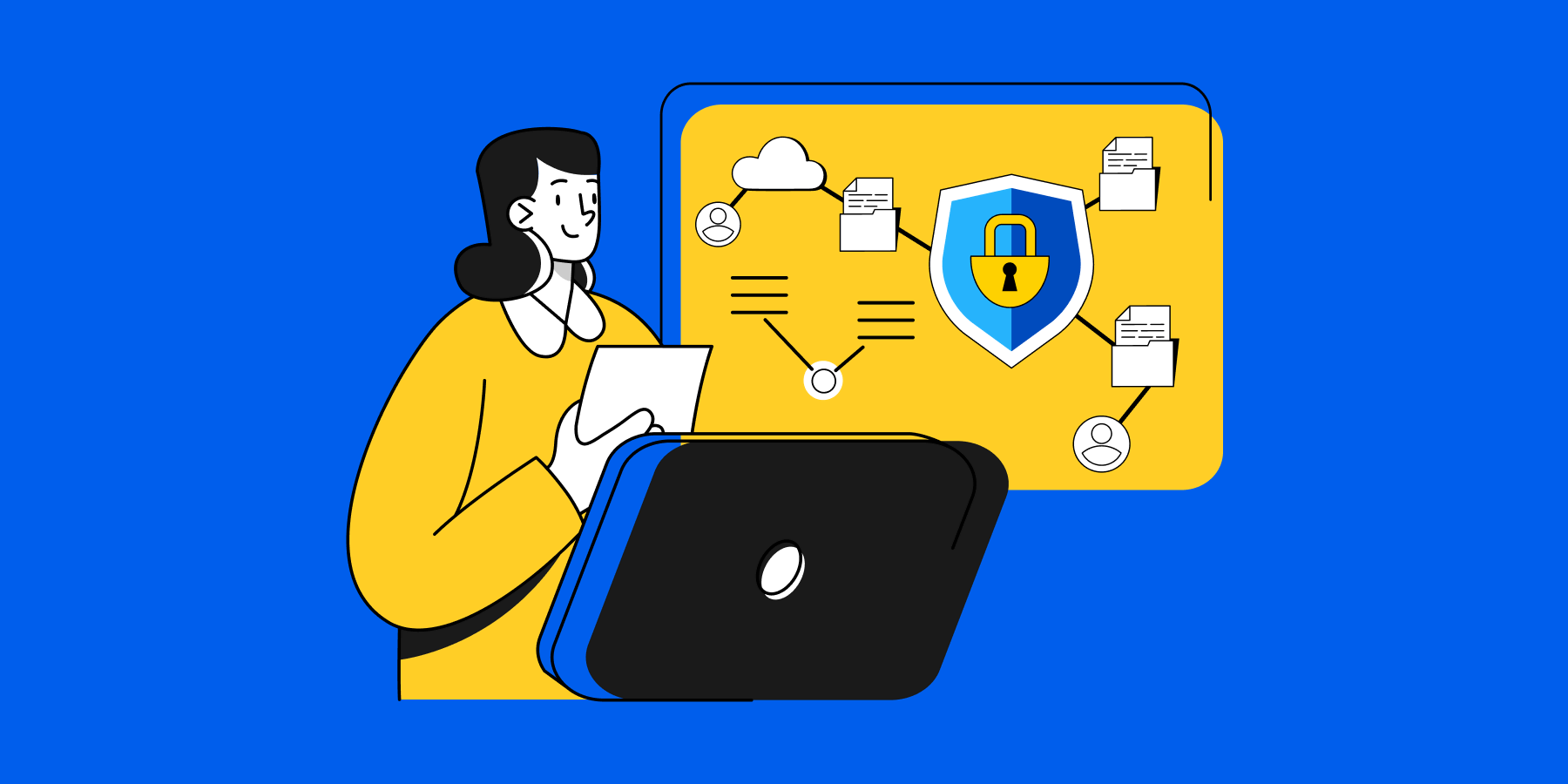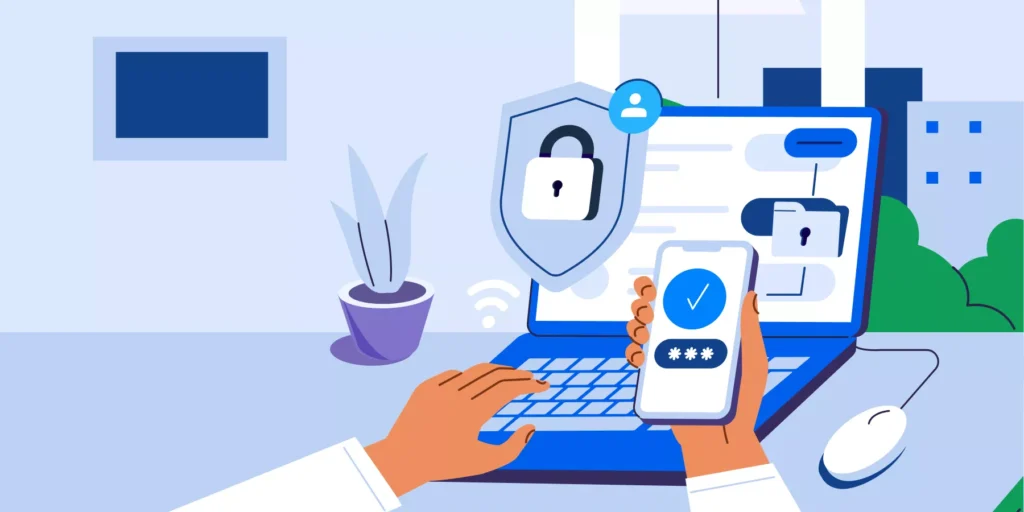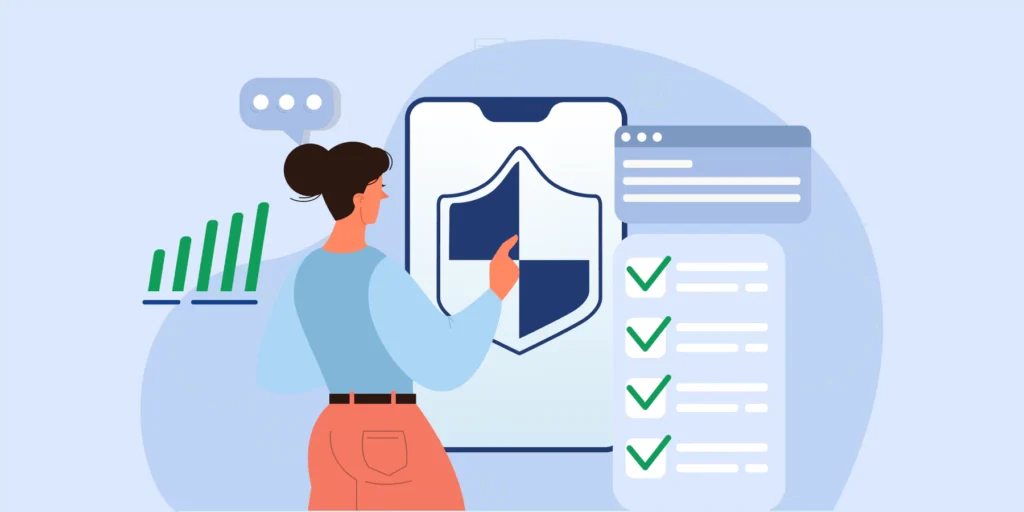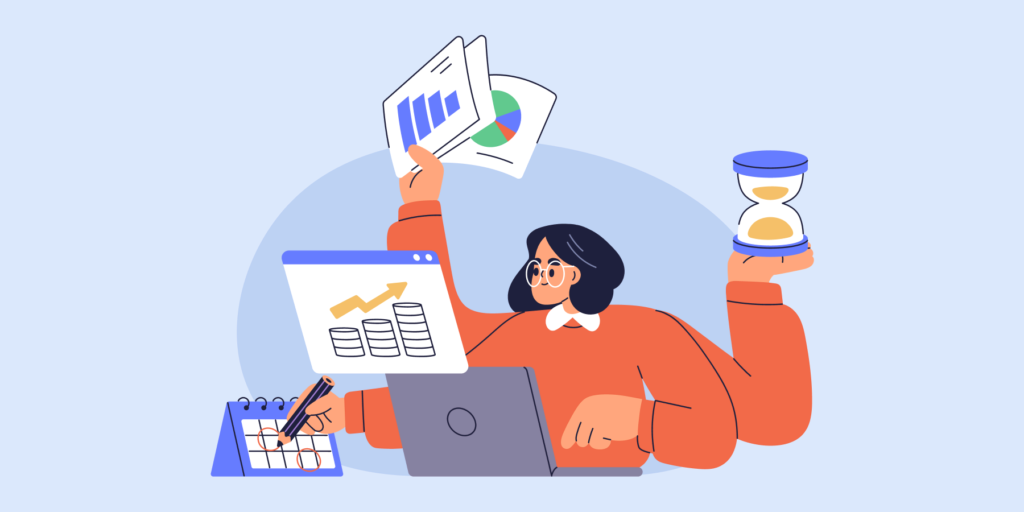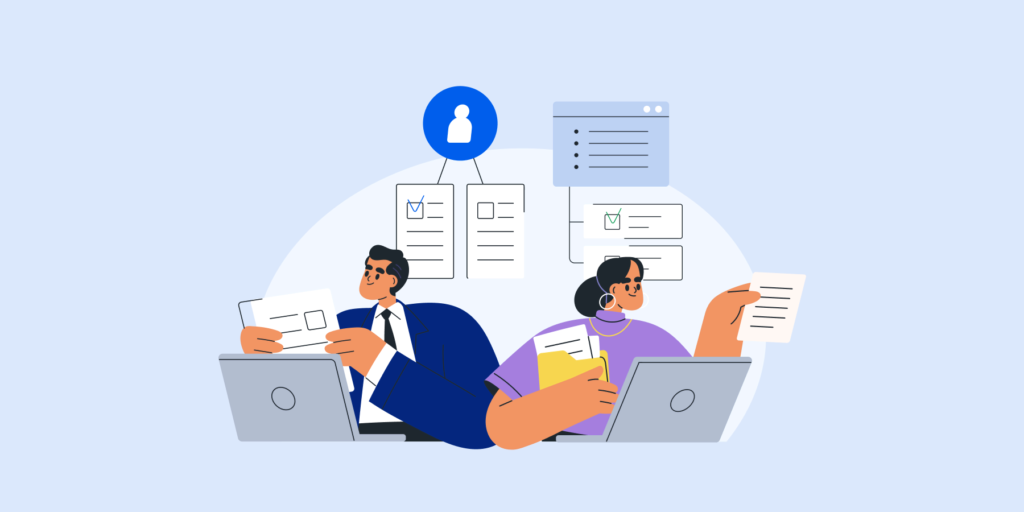Data breaches and leaks pose an ever-growing threat to enterprises, especially with sensitive data being stored, shared, and communicated across digital platforms. For Google Workspace admins, protecting this data goes beyond firewalls—it requires proactive measures to prevent data from slipping through the cracks. Data Loss Prevention (DLP) is a critical component of your security strategy, designed to protect your organization from data leaks and unauthorized access.
Whether it’s stopping sensitive information from leaving your domain through emails, protecting confidential documents stored in Drive, or securing internal communication, DLP policies help safeguard your business and ensure compliance with privacy regulations.
In this guide, we’ll explore how you can leverage Google Workspace’s built-in DLP features to detect and prevent data loss, and how tools like GAT+ can enhance your DLP strategy with deeper control, real-time monitoring, and automated responses.

Chapter 1: Understanding DLP in Google Workspace
How DLP Works in Google Workspace
Data Loss Prevention (DLP) in Google Workspace is designed to protect sensitive data from being exposed, accidentally shared, or stolen. DLP policies scan and detect specific types of content within emails, Drive files, and other parts of your Workspace environment, flagging or blocking data that should not be leaving your domain.
For example, admins can set rules to identify and prevent data like credit card numbers, Social Security numbers, and other Personally Identifiable Information (PII) from being shared outside the organization.
In Google Workspace, DLP allows you to create predefined content detectors to scan for sensitive information or set custom policies tailored to your organization’s specific needs. Once a potential risk is detected, DLP can automatically trigger actions such as:
- ▪️ Blocking the email or file from being shared.
- ▪️ Sending alerts to admins for review.
- ▪️ Encrypting the data to prevent unauthorized access.
Key Areas of Concern: Email, Drive, and Beyond
DLP in Google Workspace is not limited to just one area—there are multiple services where data could potentially leak, and admins need to secure each of these channels:
- Gmail
Email is a primary entry point for phishing, data leaks, and unauthorized sharing.
With Gmail DLP, admins can:
- ▪️ Automatically block or quarantine outbound emails that contain sensitive data.
- ▪️ Flag suspicious attachments or external forwarding.
- ▪️ Set custom alert rules to monitor outgoing emails for critical information like financial data or internal reports.
- Google Drive
File sharing and collaboration are core to Google Workspace, but they also present significant risks.
Drive DLP helps admins:
- ▪️ Prevent the sharing of files that contain confidential information with unauthorized external users.
- ▪️ Enforce file-sharing policies that restrict access based on content sensitivity.
- ▪️ Monitor file activities like downloads, sharing, and printing, ensuring that critical documents stay within the organization.
- Google Chat & Meet
While typically not the first concern, Google Chat and Google Meet are becoming common ways employees share information—sometimes sensitive. With DLP, admins can monitor and flag chats or meeting summaries that contain confidential information, ensuring nothing slips through these channels unnoticed.
Customizing DLP Policies for Your Organization
While Google Workspace offers predefined content detectors for common sensitive data types, enterprises often have unique needs. Custom DLP rules allow you to build policies tailored to your industry and specific data sensitivity levels.
For example, a financial services company may create custom rules to detect and prevent the sharing of proprietary financial models or client data, while a healthcare organization can build policies to monitor patient records.
Best Practices for Custom DLP Policies:
- ▪️ Identify Your Most Sensitive Data: Make a list of the data types that are most critical to your business and compliance needs. Prioritize these when creating DLP policies.
- ▪️ Set Different Policies for Different Departments: Sensitive data in HR may be different from that in Sales or Finance. Tailor your DLP policies based on the specific needs and risks of each department.
- ▪️ Test Policies Before Deployment: Test DLP policies in a low-risk environment to ensure they’re not too restrictive or lenient. Adjust rules as necessary to maintain a balance between security and business operations.
📢 Key Takeaway: Customizing DLP policies for specific departments (like HR, Finance, and Legal) ensures that sensitive data relevant to each area is properly secured.
GAT Labs’ Philosophy on DLP
GAT Labs is deliberately designed to complement Google DLP activity. It does this in two ways: if you already have a higher Google plan, GAT Labs provides DLP protection in areas that Google does not cover, such as websites (yes, every website!). Or, if you don’t have the more expensive Google plans, it covers your domain by protecting data in transit through Drive shares.
This second point is particularly important. There are other competing products that offer to provide DLP across the entire Google Drive space. We believe this reduces security rather than enhances it. To do this, it means they have to take your documents out of Google Drive and into their environment where they can only process them in plain text format. Documents that were not previously at risk, now are. An unshared document held in an encrypted state on Google Drive is in its lowest risk state. GAT Labs with only DLP scan documents that are on the move, i.e. being shared out. The logic behind this is simple, the document is being exposed, GAT Labs scanning it does not increase the exposure risk, but enables alerting to you. The same is true for data being typed on websites.
We believe our approach offers the maximum security for the lowest exposure risk.

Chapter 2: Implementing Google Workspace DLP
Now that you understand how DLP works in Google Workspace, the next step is to implement DLP policies that will help safeguard your organization’s data. Whether you’re dealing with sensitive client information or internal business data, the ability to prevent unauthorized sharing is crucial.
This chapter will guide you through setting up effective DLP policies and how to manage real-world scenarios.
Setting Up DLP Policies in Google Workspace
Google Workspace provides built-in tools to create and manage DLP policies. Setting up these policies can help you detect, flag, and prevent the sharing of sensitive data, such as personal identifiers, financial records, and proprietary business information.
Here’s how to get started:
- 1. Navigate to the Admin Console
Go to your Google Admin Console, then select Security > Data Protection > DLP to start creating or managing your policies.
- 2. Choose Predefined Content Detectors
Google provides a variety of predefined content detectors that scan for commonly sensitive data types, such as:
- ▪️ Credit card numbers
- ▪️ Social Security numbers
- ▪️ Bank account information
- ▪️ Passport numbers
- 3. Create Custom DLP Rules
For industries with unique needs, you can create custom DLP rules. Start by identifying sensitive data relevant to your organization—like proprietary information, client data, or legal documents.
- ▪️Advanced Detection with Regex: For complex data patterns, use Regex to detect specific codes or terms that predefined detectors may not cover.
- ▪️Define Sensitive Data: Specify what information needs monitoring (e.g., financial records, patient info).
- ▪️ Set Sharing Policies: Restrict external sharing or limit access to specific organizational units (OUs).
- 4. Set Actions and Alerts
Once a DLP policy detects a potential violation, you can choose the action to be taken. This could include:
- ▪️ Blocking the content from being sent.
- ▪️ Quarantining the email or file for admin review.
- ▪️ Notifying the sender of the violation and educating them on company policy.
- ▪️ Triggering an alert to the admin for further investigation.
DLP in Action: Real-World Scenarios
Effective DLP policies are built around practical use cases that matter to your organization.
Here are a few real-world scenarios to help guide your DLP implementation:
- Preventing Email Data Leaks
Your sales team may regularly send contracts and client details via Gmail. By setting a DLP policy to flag or block any emails containing unencrypted credit card numbers or PII, you can ensure sensitive information is not accidentally sent to the wrong person or shared externally without authorization.
- Securing Confidential Documents in Google Drive
Your HR department, stores and shares documents containing employee Social Security numbers. A DLP policy can be set to detect this sensitive information and prevent these documents from being shared with external parties. Additionally, you can set rules to alert admins when these documents are accessed, downloaded, or shared within the domain.
- Blocking Unauthorized File Downloads
In a remote working environment, employees frequently download documents from Google Drive. Set up a DLP policy that monitors when sensitive files are downloaded, copied, or printed. This helps prevent data theft or accidental exposure, particularly if employees are working from unsecured devices.
Testing and Optimizing Your DLP Policies
When implementing DLP policies, it’s important to strike the right balance between protection and operational efficiency. Overly strict policies can disrupt workflows, while too gentle ones leave security gaps.
Here are a few tips to ensure you implement an optimal DLP setup:
- Start with a Trial Run
Before rolling out policies organization-wide, test them in smaller departments or with less critical data. Use the trial period to identify any friction points or false positives.
- Monitor Policy Effectiveness
Once DLP policies are active, track their performance over time. Are they catching the sensitive information you intended? Are they triggering too many false positives? Adjust the rules as necessary to fine-tune your protection.
- Review and Update Policies Regularly
The digital landscape changes rapidly, and your DLP policies should evolve with it. Schedule regular reviews of your policies to account for new types of data and emerging risks. Don’t forget to adjust policies as new regulations and compliance requirements come into effect.
📢 Key Takeaway: Testing DLP policies in smaller departments first can help fine-tune rules and prevent unnecessary disruption when rolling them out across the organization.

Chapter 3: Using GAT+ to Enhance DLP in Google Workspace
While Google Workspace provides a solid foundation for Data Loss Prevention (DLP), many enterprises require deeper control and more advanced monitoring to ensure sensitive data is truly secure. This is where GAT+ comes into play.
GAT+ extends Google Workspace’s native DLP capabilities, offering real-time monitoring, automated responses, and detailed audits that give admins better visibility and control over data across the organization.
Why GAT+ is the Ideal Companion for DLP
Here’s how GAT+ takes your DLP strategy to the next level:
- Real-Time Monitoring and Alerts
Google Workspace’s built-in DLP system is great for detecting sensitive information, but it doesn’t always provide instant feedback or visibility into data movement. GAT+ allows admins to set up real-time alerts for DLP violations, meaning you’re notified the moment any sensitive data is shared externally or internally in an unauthorized manner.
💡 Quick Tip: Use GAT+ to configure custom alerts that align with your organization’s most critical data types, such as confidential financial records or client contracts.
- Automated Response Actions
Rather than manually responding to every DLP violation, GAT+ can automate these responses. For example, suppose sensitive data is shared with an unauthorized external party. In that case, GAT+ can immediately revoke access, suspend sharing, or notify the user that they’ve violated company policies—all without admin intervention.
💡 Pro Tip: Use automation rules to prevent data leaks even when admins aren’t actively monitoring the system. This saves time and mitigates risks in real-time.
- Advanced Auditing for Compliance
Staying compliant with regulations like GDPR and HIPAA requires maintaining detailed records of how sensitive data is accessed and shared. GAT+ provides comprehensive audit trails, allowing admins to track every interaction with sensitive information across Gmail, Drive, and other Google Workspace services.
💡 Insight: Auditing features not only help in maintaining regulatory compliance but also allow admins to generate reports for internal security audits or external compliance checks, giving full transparency into data handling.

Key GAT+ Features for DLP Management
- Deeper Visibility into Data Movement
GAT+ offers enhanced visibility beyond Google Workspace’s native capabilities. Admins can track file sharing, downloads, prints, and more, ensuring you know exactly where your sensitive data is at all times.
- Granular Permissions Control
With GAT+, admins can create granular permissions to control who can access specific data and under which circumstances. For instance, certain departments may have stricter sharing rules, while others may have broader access based on their operational needs.
- Automated Policy Enforcement
Admins can set up rules to automatically enforce DLP policies. If a user tries to share a restricted file, GAT+ can block the action, notify the user, and alert admins simultaneously. This ensures consistent policy enforcement across the organization.
- Actionable Insights with Reports
GAT+ generates actionable reports that provide insights into policy effectiveness. Are certain policies triggering too many false positives? Are there gaps in your current setup? Use these reports to continuously optimize your DLP strategy.
💡 DLP with GAT Labs – Useful Reads:
- ▪️ Create DLP Alert on Externally Shared Google Docs in Drive
- ▪️ Set Up Google Drive DLP Alerts For Shared Out Files
- ▪️ Set up a Google Drive DLP Alert when the Number of Downloaded Files Exceeds X
- ▪️ Set up a Google DLP Alert on the Number of Drive Files Shared Externally

Chapter 4: Best Practices for Maintaining and Optimizing DLP
Implementing a strong DLP strategy is essential, but it’s only the first step. As your organization grows, regulations evolve, and security threats become more sophisticated, it’s important to continuously optimize your DLP policies. In this final chapter, we’ll provide actionable tips and best practices to ensure your Data Loss Prevention strategy remains robust and effective.
1. Regularly Review and Update DLP Policies
No matter how well-designed your DLP policies are, they need to evolve with your organization. Conducting regular reviews will help you identify gaps, make adjustments, and respond to new security threats or compliance changes.
- ▪️Monitor emerging risks: As your business landscape changes, new threats will emerge. Regularly update your DLP policies to reflect these changes and ensure ongoing protection.
- ▪️ Adapt to organizational growth: When your organization scales, so does your data. Ensure your DLP policies are sufficient for new departments, business units, or data types.
💡 Pro Tip: Schedule quarterly reviews of your DLP policies and have a cross-departmental team (HR, IT, legal, etc.) involved to provide input on how data is handled and shared across the organization.
2. Implement Role-Based Access Controls (RBAC)
Not all data needs to be available to everyone. By implementing Role-Based Access Controls (RBAC), you can ensure that only authorized personnel have access to sensitive information. This reduces the risk of internal breaches or accidental exposure of confidential data.
- ▪️ Segment data access by role: Ensure that only key departments (e.g., HR, finance, legal) have access to sensitive data, while other employees have limited access based on their needs. Always apply the principle of least privilege to minimize risk.
- ▪️ Tailor DLP policies by department: Different teams handle different types of sensitive data, so customize your DLP policies to fit the unique needs of each department.
🚀 Further reading: Access Controls in Google Workspace: Master Role-Based Security
3. Train Employees on Data Security and DLP
Even the most well-designed DLP policies can be undermined if employees aren’t aware of them. Training your team on the importance of data security and how to comply with DLP policies is key to minimizing human error and ensuring policy compliance.
- ▪️ Raise awareness: Make sure employees understand what constitutes sensitive data, the risks of sharing it, and how to handle it properly.
- ▪️ Simulate phishing attacks and DLP tests: Regular tests and drills can help identify gaps in employee knowledge, allowing for targeted retraining.
💡 Insight: Ensure that training programs are regularly updated to reflect new threats or changes in your DLP policies, so employees stay informed and alert.
4. Leverage Real-Time Reporting and Analytics
DLP should be proactive, not reactive. Regularly analyzing data flow and sharing patterns allows you to spot potential security risks before they become full-blown incidents. Real-time reporting through tools like GAT+ ensures that you stay ahead of potential breaches.
- ▪️ Analyze DLP incidents: Use real-time reports to understand how often sensitive data is flagged and blocked, and whether certain users or departments are triggering frequent violations.
- ▪️ Adjust policies based on insights: Use the insights from these reports to tweak your DLP policies and automate more effective responses.
5. Ensure Compliance with Regulatory Standards
Many industries are subject to strict data protection regulations. Ensuring that your DLP policies comply with these standards is critical, not just for avoiding fines but also for protecting your organization’s reputation.
- ▪️ Map DLP policies to regulatory requirements: Regularly review compliance guidelines and ensure your DLP policies align with the latest regulations.
- ▪️ Automate compliance auditing: Tools like GAT+ provide automated audit trails that can simplify the reporting process, ensuring you are always prepared for internal or external audits.
Maintaining an Agile DLP Strategy
Data loss threats are constantly evolving, and so should your DLP strategy. The key to long-term success is creating policies that are flexible, adaptable, and continuously optimized based on your organization’s needs. By regularly reviewing your DLP setup and training employees, you can ensure your organization remains protected in an ever-changing digital landscape.

Conclusion: Strengthening Your Google Workspace Security with DLP
Data Loss Prevention (DLP) is a critical pillar of any organization’s security strategy, especially in an environment as collaborative as Google Workspace. By understanding how DLP works across key areas like Gmail and Drive, and implementing tailored policies, admins can take proactive steps to prevent data leaks, protect sensitive information, and ensure compliance with industry regulations.
With tools like GAT+, enterprises can extend the capabilities of Google Workspace’s native DLP features, adding deeper control, real-time monitoring, and automated responses that allow admins to stay ahead of potential threats.
Remember, DLP is not a one-time implementation—it’s a strategy that requires regular reviews, training, and optimization to stay effective in a constantly changing digital landscape. By following the best practices outlined in this guide and using advanced tools like GAT+, your organization can strengthen its security and maintain full control over its data.
Insights That Matter. In Your Inbox.
Join our newsletter for practical tips on managing, securing, and getting the most out of Google Workspace, designed with Admins and IT teams in mind.