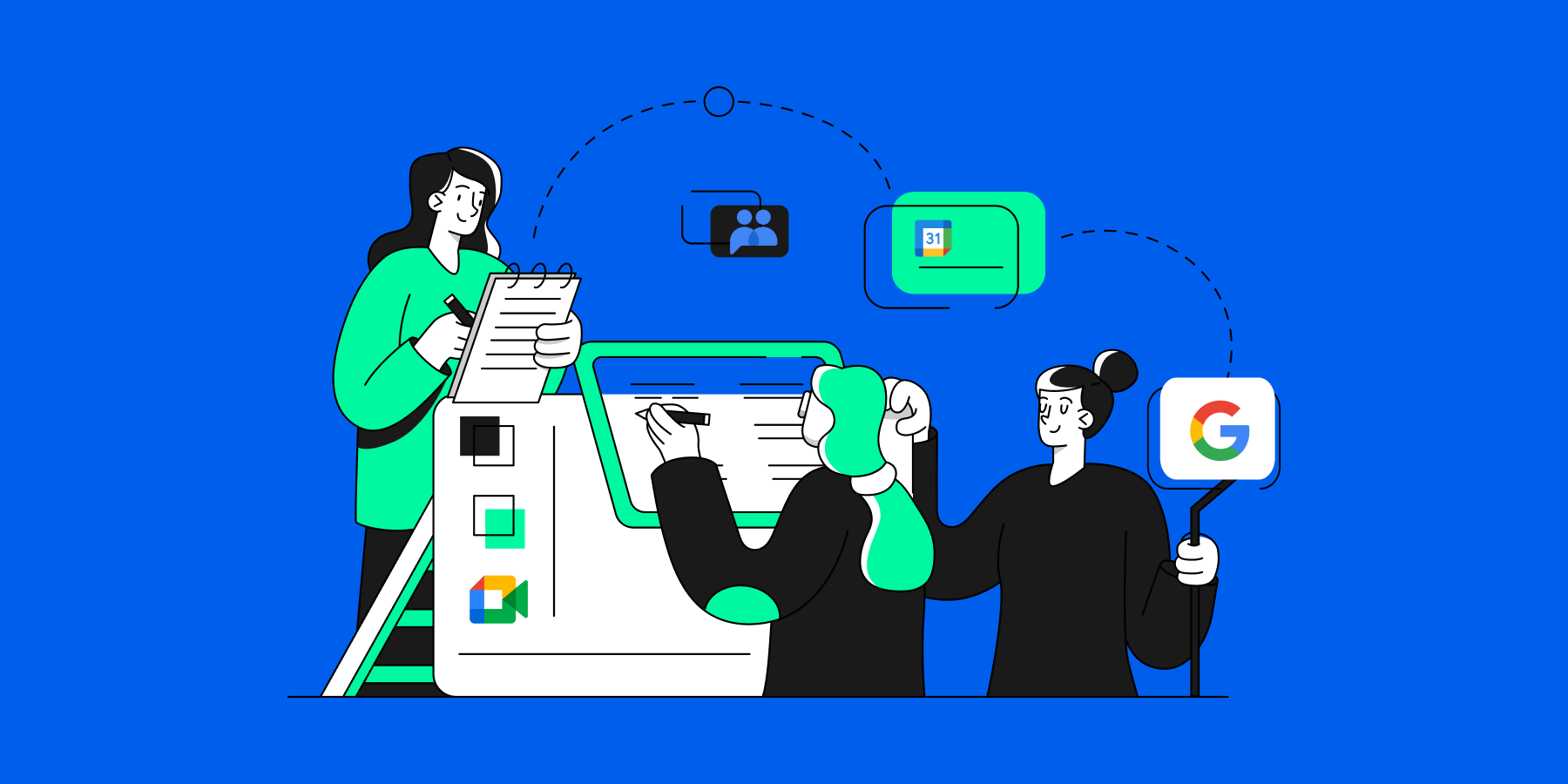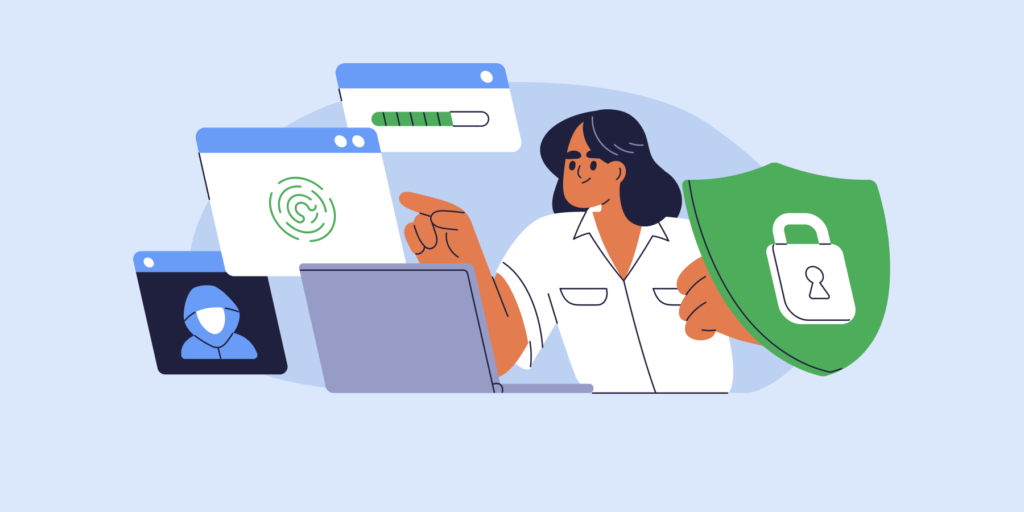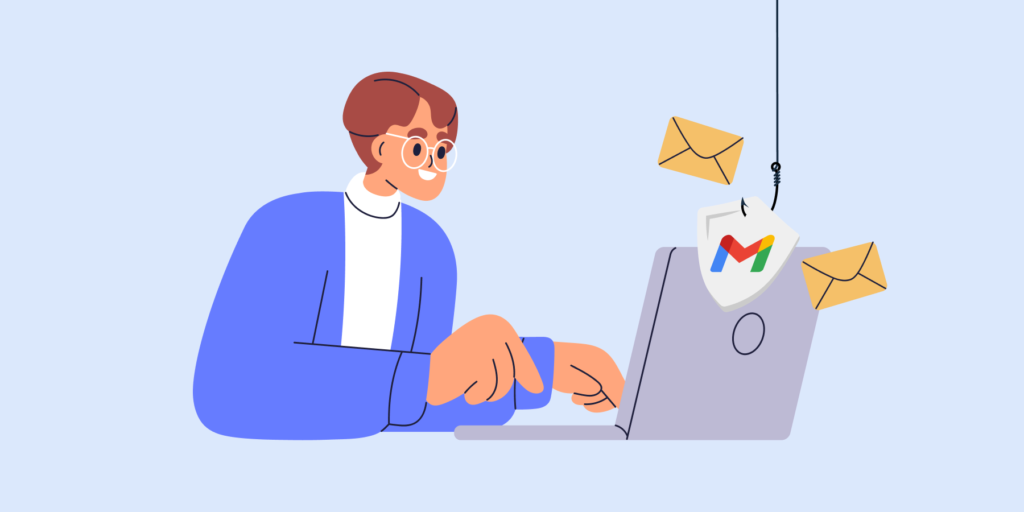With its vast range of features and seamless collaboration tools, Google Workspace offers incredible productivity, but it also brings important security responsibilities for admins and super admins.
Admins play a crucial role in ensuring users can collaborate securely within the platform, and even a small misconfiguration in Google Workspace can lead to serious security risks.
In this guide, we’ll cover key areas of Google Workspace and provide actionable security tips for admins to build a robust security strategy that protects the organization inside and out.
THE GOAL: Create a bullet-proof Google Workspace security strategy that covers every corner of your domain.
Enhancing Google Workspace Security
To secure your Google Workspace environment, start by identifying the key security risks your organization faces. These can vary depending on your company’s size, industry, and compliance needs (such as GDPR, HIPAA, or PCI-DSS).
Consider the following questions:
- ▪️ Are your users sharing files outside the organization?
- ▪️ Is sensitive data, like private documents or personal information, stored in Google Drive?
- ▪️ Do you have remote workers accessing your data from various locations?
Once you’ve assessed these areas, you can build a tailored security strategy that addresses the specific risks within your domain.
💡 Pro tip: Regularly audit file-sharing settings, user permissions, and access controls to ensure you’re staying ahead of potential threats. This proactive approach will help you maintain compliance and secure your organization’s data.
Further Reading: Best Practices for Google Drive File Sharing and Permissions

How to Secure Google Drive
1. Secure Drive File Sharing
One of the biggest risks in Google Drive is uncontrolled file sharing, which can expose sensitive information. You need to understand what’s being shared externally and internally within your domain. Start by checking the File Sharing Exposure report in the Admin console to get an overview of risky file shares.
For a more efficient and automated approach, use GAT+ to perform Drive audits and enforce file-sharing policies. With GAT+, you can set real-time alerts for policy violations, automatically identify risky shares, and even remediate them by revoking access or restricting permissions.
2. Manage Drive File Ownership
File ownership issues can create security headaches, especially when files are orphaned or accidentally deleted. As an admin, it’s crucial to ensure that files are owned by the right users. You can transfer ownership of critical documents to the correct users when employees leave or move departments, reducing the risk of lost or inaccessible files.
For smoother file management, use tools like GAT Unlock, which allows you to quickly transfer file ownership to the right person securely.
See: Google Drive Access Control List (ACL) – Enforce ‘Restricted’ to Files and Folders
3. Deploy Google Drive Data Loss Prevention (DLP)
Data Loss Prevention (DLP) is key to safeguarding sensitive information stored in Drive. Google Drive DLP policies help prevent the exposure of sensitive data, such as personal identifiers or financial information. As an admin, regularly review DLP incidents and adjust policies as needed.
You can create file-sharing policies to restrict who can access certain files or folders, ensuring sensitive documents stay secure. You should also set up real-time alerts to flag any suspicious file activities, such as unauthorized external sharing.
Further Reading: 6 Google Drive Data Loss Prevention Practices Every CIO Must Know
4. Audit Google Drive Downloads
It’s not just file sharing you need to monitor—data leaks can happen through downloads, copying, or printing files. Regularly audit these activities to spot any potential risks, especially for sensitive documents. You can use Drive Event Activity in the Admin console to review actions like downloading and printing.
If necessary, you can also disable downloading, copying, and printing of files containing confidential information to reduce the risk of data being transferred out of the domain.
Further Insights: ⬇️ Download Our Data Breach Guide
How to Secure Gmail
1. Secure Gmail Against Phishing
Phishing attacks are one of the most common and dangerous email threats, with 96% of phishing attempts coming through email. As an admin, you should implement strong anti-phishing measures to protect your domain from these attacks.
Google Workspace offers built-in phishing protections, such as automatic detection of phishing links and suspicious attachments. You can enhance this by enabling Gmail phishing protection settings, which filter harmful emails and block potentially dangerous content from reaching users.
It’s also essential to educate users on how to recognise phishing emails and encourage them to report anything suspicious.
See: Cybersecurity Spotlight: Unmasking the Tactics of Phishing Attacks
2. Review Email Auto-Forwarding
Email auto-forwarding can be a major security risk, especially if it’s used by compromised accounts to send sensitive data outside your domain. Threat actors often enable auto-forwarding after gaining access to an account, allowing them to monitor emails or steal confidential information unnoticed.
To protect against this, it’s a good idea to disable external auto-forwarding for your domain. Regularly review your users’ auto-forwarding settings and limit them to only trusted internal addresses. You can also take proactive steps by using GAT Flow to manage auto-forwarding and email delegation centrally. For example, GAT Flow allows you to set email delegation and auto-forward to a Manager during user onboarding or when modifying user settings.
💡 Pro Tip: Consider setting up Gmail alert rules to notify you when external auto-forwarding is enabled for any user account. This helps you detect potential compromises early.
3. Turn on Gmail DLP
Gmail Data Loss Prevention (DLP) ensures that sensitive information isn’t inadvertently leaked through email. DLP policies allow you to automatically scan emails for sensitive content, such as financial data, personal identifiers, or proprietary information, and take action if needed—whether by preventing the email from being sent or applying specific security controls.
Admins can create custom DLP rules or use Google’s predefined content detectors to safeguard sensitive data. For instance, you can flag and block emails containing Social Security numbers, credit card details, or confidential business documents before they leave your domain.
💡 Pro Tip: Use DLP in combination with Gmail alert rules to instantly flag and respond to potential data leaks. This gives you greater control over outgoing emails, ensuring your data remains secure.

How to Secure Google Calendar?
Public Google Calendars can be a major security risk if not managed properly, as they can expose sensitive company information or allow phishing attacks through malicious calendar invites.
As an admin, it’s important to ensure that calendar access is limited to authorised users only and that sharing practices are regularly monitored.
Key Recommendations:
- ▪️ Disable public Calendar sharing: This ensures that sensitive meeting details or personal information aren’t accessible to anyone outside your organization.
- ▪️ Encourage the use of external scheduling tools: For external events, recommend using tools like Calendly to avoid making company calendars public or overexposed.
Additionally, educate your users about the risks of accepting unsolicited calendar invites, as this can be a method used in phishing attacks.

How to Secure Google Meet
Google Meet is a secure video conferencing tool, but as with any collaborative platform, it’s essential to keep an eye on how it’s being used. Regularly audit Meet activities to detect any potential insider threats and control who has permission to record meetings.
Key Actions:
- ▪️ Audit Meet Activity: Regularly review usage reports to monitor meeting activities and check for any unusual patterns.
- ▪️ Control Meeting Recording: Limit recording permissions to only certain users or teams that truly need it. This prevents unnecessary recordings of confidential discussions.
Further Reading: Google Meet Analytics and Auditing with GAT+ and Track Google Meet Cost Per Hour

How to Secure Google Chat
While Google Chat provides a secure platform for team communication, admins must take proactive measures to prevent security breaches. This includes monitoring chat activity and setting up alerts when users communicate with external contacts.
Key Steps:
- ▪️ Set Up Alerts: Enable alerts to notify users when communicating with external parties. This encourages vigilance and helps prevent accidental data sharing with unauthorised users.
- ▪️ Audit Chat Usage: Regularly review chat activity to ensure all communication complies with your organization’s security policies.

How to Secure Google Groups
Google Groups streamline communication and content sharing, but they also introduce potential security risks, especially if external members are added. As an admin, it’s critical to audit group memberships regularly and carefully manage access rights.
Key Actions:
- ▪️ Audit Group Memberships: Review group member lists regularly to ensure only authorised individuals have access. Pay special attention to groups with external members, as they can expose sensitive information.
- ▪️ Manage Group Access Rights: Tailor access permissions to fit the group’s purpose. For example, limit access to confidential files or internal communications by breaking permissions into smaller groups with specific access levels.
Further Reading: Understanding Group Activity: Email and File Sharing and Manage Google Group Members via Google Spreadsheets in GAT+

How to Secure Google Workspace Identity Management
Securing user identity in Google Workspace is like protecting the front doors to your organization—only authorized personnel should be allowed in, and these are the first areas hackers will try to exploit. Implementing strong identity authentication methods is critical to maintaining a secure environment.
1. Enable 2-Step Verification (2FA)
With credential theft on the rise, enabling 2-step verification (2FA) is one of the most effective ways to enhance login security. 2FA requires users to provide an additional form of verification—such as a code sent to their phone—along with their password. This added layer of security is especially important for high-risk users, such as those handling sensitive data.
💡Pro Tip: Combine 2FA with managed company phones to ensure only authorized devices are used for authentication. This helps eliminate risks from personal or compromised devices. To dive deeper into Google Workspace multi-factor authentication and how to implement it, check out our recent blog:
Further Reading: Google Workspace Multi-Factor Authentication: Everything You Need to Know
2. Consider Zero Trust Authentication Methods
Zero Trust is a modern approach to authentication that requires continuous verification of user identity, rather than just at login. This means that even after logging in, users are periodically re-authenticated based on their behaviour and the context of their activity.
By using biometric verification or other advanced authentication methods, Zero Trust makes it nearly impossible for hackers to gain access, even if they steal login credentials or manage to disable 2FA. Zero Trust offers an ongoing layer of security, rather than a one-time check.
Further Reading: Enhancing Enterprise Security with Zero Trust: A Guide for Google Admins
3. Use Security Keys
For an extra layer of protection, consider deploying Security Keys for users who need stronger physical authentication. Google’s Security Keys are hardware devices that act as an additional factor during login, ensuring that only the key holder can access their account.
Key Tip: Security Keys are highly effective against phishing attacks, as they don’t rely on codes sent via SMS or email, which can be intercepted. They provide strong protection, and they are an affordable option for critical accounts.
4. Audit Failed Login Attempts
Regularly auditing login activity is crucial for spotting potential security risks. Use the Login attempts report and the Login audit log to monitor failed login attempts, which could indicate unauthorized access attempts. By reviewing these logs frequently, you can spot and address any suspicious activity before it leads to a breach.
How to Secure Google Workspace Against Third-Party Apps
Third-party apps can introduce significant security risks to your Google Workspace environment by creating backdoors for hackers to exploit. Many apps request broad access permissions, which can compromise your domain data if misused or if the app is vulnerable to attack.
Before granting access to any third-party app, it’s critical to evaluate whether the app truly needs the level of access it’s requesting. Ensuring that only trusted, secure apps can connect to your domain will help prevent data leaks and unauthorized access.
Key Steps for Securing Third-Party Apps:
- Audit Apps Installed by Users: Regularly review the list of third-party apps installed by users across your domain. This will help you understand which apps have access to sensitive data and whether those apps are necessary. You can view these apps through the Admin console and assess their permissions.
- Ban Risky Apps in Real-Time: Not all apps are safe. You should block or ban any apps that present security risks, especially those that require excessive permissions. This can be done manually through the admin panel or more effectively by setting up automated processes.
- Define Access Permissions for Apps: Establish clear policies that define which apps can access Google Workspace data and what permissions they are allowed. By creating these guidelines, you limit unnecessary access and ensure that only trusted apps can operate within your domain.
- Use GAT+ for Comprehensive Auditing and Control: For a more in-depth and automated approach, GAT+ is a powerful tool that enables you to manage and monitor third-party apps across your Google Workspace. With GAT+, you can:
-
- ✔️ Review and revoke app permissions in real-time
- ✔️ Automatically block apps that pose a risk
- ✔️ Set policies to control which apps can access sensitive data
- ✔️ View all apps installed by users
By integrating GAT+ into your security strategy, you’ll have the tools to enforce app policies, audit permissions and respond quickly to threats, helping protect your domain from potential vulnerabilities introduced by third-party applications.

How to Secure Devices in Google Workspace
Unsecured devices are a major vulnerability in your domain. To prevent intrusions, it’s essential to audit and secure all devices accessing Google Workspace, whether they are company-owned or personal.
Key Actions:
- ▪️Regularly review synced devices through the Admin console.
- ▪️Implement advanced mobile device management to enforce security policies on mobile devices.

How to Protect PII in Google Workspace
Protecting personally identifiable information (PII) is critical for compliance and security. Limit access to PII by restricting it to employees who need it, and use targeted security controls.
Best Practices:
- ▪️ Apply role-based access controls by creating organizational units (OUs) for users managing PII.
- ▪️ Deploy time-out access for sensitive documents.
- ▪️ Regularly audit file sharing and use DLP rules to detect PII leaks.
- ▪️ Use Google Vault to set data retention policies for PII.
Further Reading: Data Loss Prevention (DLP): A Comprehensive Guide for Businesses

How to Secure Remote Work, Including User Offboarding
With the rise of remote and hybrid work, securing your Google Workspace environment is more important than ever. Remote employees, whether current or departing, introduce unique security challenges that require robust access control and policy enforcement.
1. Secure Remote Work
Remote access opens up potential security risks, especially if devices or login credentials are compromised. To safeguard your domain, make sure to audit device access and ensure only authorized users are connecting to your Google Workspace.
Key Areas to Focus On:
- ▪️Regularly audit device access and sharing settings through the Admin console.
- ▪️Enforce security policies that regulate login and collaboration tools used for remote work.
- ▪️Implement device management and ensure that security updates and policies are applied to all remote devices.
Further Reading: Top Security Strategies for the Evolving Hybrid Workplace
2. Secure User Offboarding
Offboarding employees—especially remote ones—requires careful management to prevent data loss or misuse. A proper offboarding process ensures that access is revoked immediately and any sensitive data is transferred or archived securely.
Key Actions:
- ▪️ Revoke access to Google Workspace accounts and data for departing employees.
- ▪️ Transfer important files and data ownership before account deactivation.
- ▪️ Ensure that any company-owned devices are returned and wiped clean if necessary.
Explore Google Workspace Encryption and Data Backup Methods
Client-side encryption in Google Workspace now extends across Gmail, Meet, and Calendar, helping you maintain confidentiality and compliance to enhance your Google Workspace security. Additionally, always have a strong data backup plan for critical areas of your domain.
Backup Tools:
- ▪️Google Vault
- ▪️ External Google Workspace backup tools or secure drives.
Closing Thoughts
Building a strong Google Workspace security strategy involves foundational steps like setting DLP policies, securing user access, and auditing third-party apps. Once these measures are in place, your admin operations will run more smoothly, enabling you to optimize time and resources while maintaining robust security across your domain.
Ready to upgrade your Workspace security? Try GAT Labs and see the product in action.
Stay in the loop
Sign up to our newsletter to get notified whenever a freshly baked blog post is out of our content oven.