Introduction #
When a file has been shared, the owner can allow viewers and commenters to download, print, and copy the file. Sometimes this is necessary other times this may be a mistake. The word Restrict means that viewers and commenters don’t have the privilege to download, print, and copy.
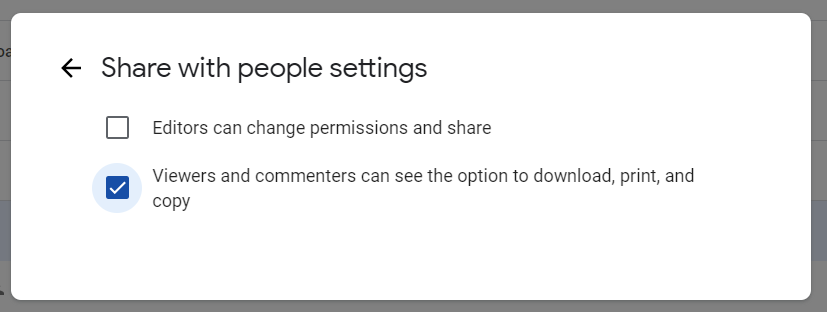
Viewers and Commentors can’t download, print, and copy #
When Viewers and Commenters on files can not download, print, and copy the flag “Restricted” will be applied to the file.

If a file is shared with a viewer and commenter but you don’t see this flag, this means those users can download, print, and copy the file as they wish.
Enforce Restricted (disable download/print/copy – Viewers and Commenters can’t download and copy #
Navigate to GAT+ → Drive → Apply custom filter to find the files you are investigating.

Applying the policy #
When the index is complete and results are displayed.
- Select the file – click on the checkmark beside the Title
- Click on File operations
- Select Enforce “Restricted” (disable download, print, copy)
Note: If Restricted mode enabled – Viewers and Commenters can not download, print, or copy the Files

When the option is selected, a pop-up message will be displayed.

The operation cannot be undone #
Note: This operation cannot be undone.
Unless the Owner of the file reinstates this policy again.
Additionally, as per the information displayed during the process, you can change those settings only for:
- My Drive files
- Shared Drive files if a drive allows for that
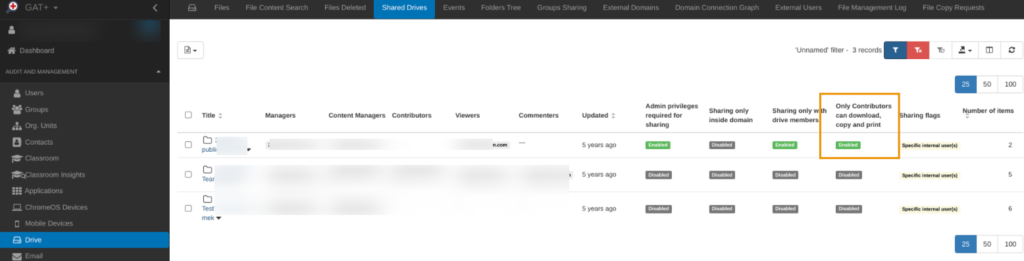

3. Shared Drive itself
The settings cannot be changed for:
- My Drive folders
- Shared Drive files if a drive doesn’t allow for that


3. Shared Drive folders
Result #
Click on the “Confirm” button, to enforce the policy. The process can be checked in the Admin log

In the Files where the “Restricted” mode is enabled, the option to Download, Copy, and Print (for Commenters, Viewers) will be removed.
Before the policy is applied:

After the policy is applied:
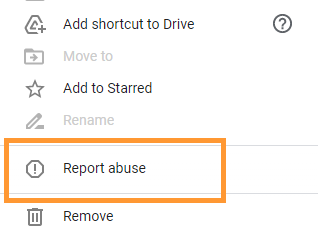
GAT+ Flag Reflects File’s State #
The policy will be reflected in GAT+ the files will have a Flag: Restricted








