Need to alert users directly in their browser, or send reminders and training prompts? #
With GAT Shield’s Critical Commands, you can display pop-up messages or even force specific pages (like a to-do list or internal policy) to open in users’ Chrome browsers.
Admins can use this for:
-
Send real-time security alerts
-
Push weekly reminders or recurring notices
-
Redirect users to training or wiki pages
-
Show daily to-do/task lists or onboarding instructions
Note: All Critical Commands expire after 7 days by default. Messages are temporary and will not persist beyond the expiration window.
How to Create and Display a Critical Command #
Step 1: Define your Command #
To define the command, navigate to GAT Shield > Commands > Defined Commands > and click on ‘+ New Command’ to start creating one.

Step 2: Configure the Command #
Now you can set up your ‘Show notification’ command.
Under the Command section:
-
Command name: Enter a title for the command (e.g. Security training reminder)
-
Command type: Select Show notification from the dropdown
-
Message: Type the message that will appear on the user’s screen
-
Open as new page (optional): Enable this if you want the message to open in a new browser tab and take over the full screen

Under the Scope section:
-
Scope type: Choose who will receive the notification:
-
User – select individual user(s)
-
All users – applies domain-wide
-
When finished, click ‘Create’ to save and activate the command.

The Command Is Now Active #
Once you’ve clicked ‘Create’, your Critical Command is immediately active.

What Will The Users See? #
To check delivery status, go to: GAT Shield > Commands > Command Results
There, you can see when the command was executed and which users received it.

If the user is working on something else or has another tab open, a new tab with the desired notification/command will be forced and pinned in the browser within a maximum of 10 minutes of creating the Command.
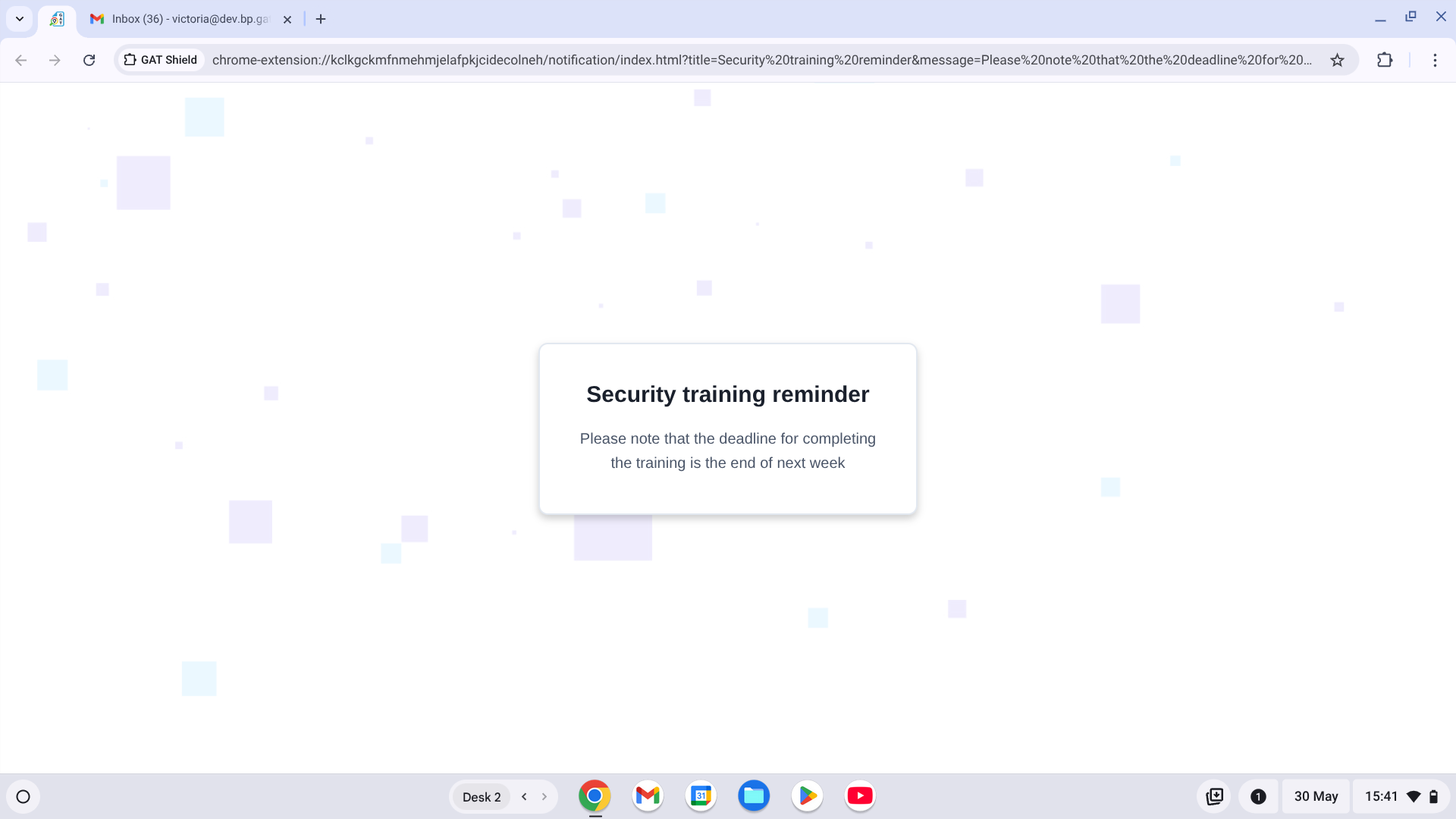
Additionally, every time the user reopens Chrome, this will be the default tab that opens and show the desired message to the user.
This will be visible for a week and then will automatically expire.
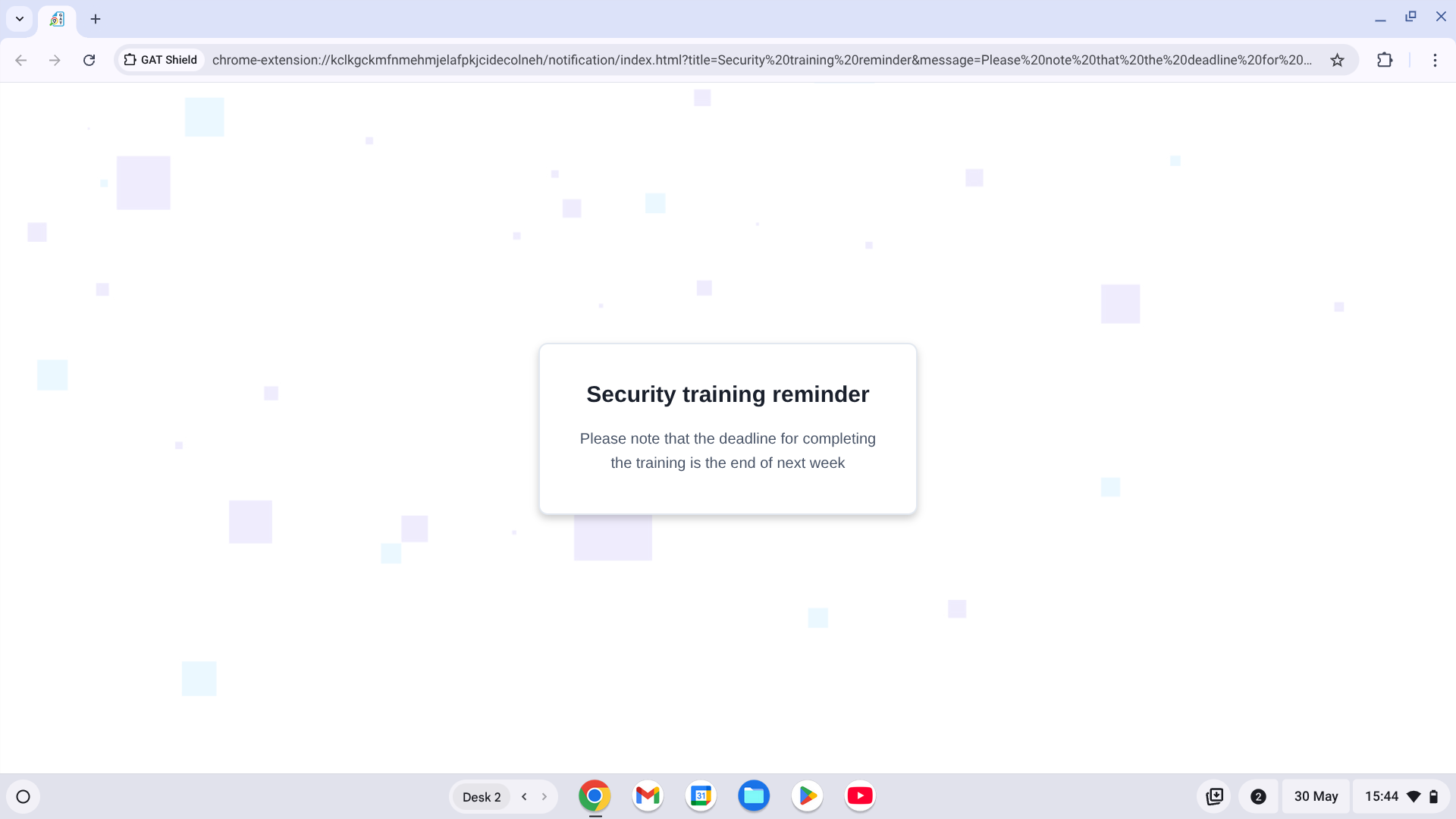
If the Open as new page option is not selected, the end user will receive a notification in the lower left corner of the browser that will only display for a few seconds.

End-user result when the Open as new page option is not selected in the Commands configuration.
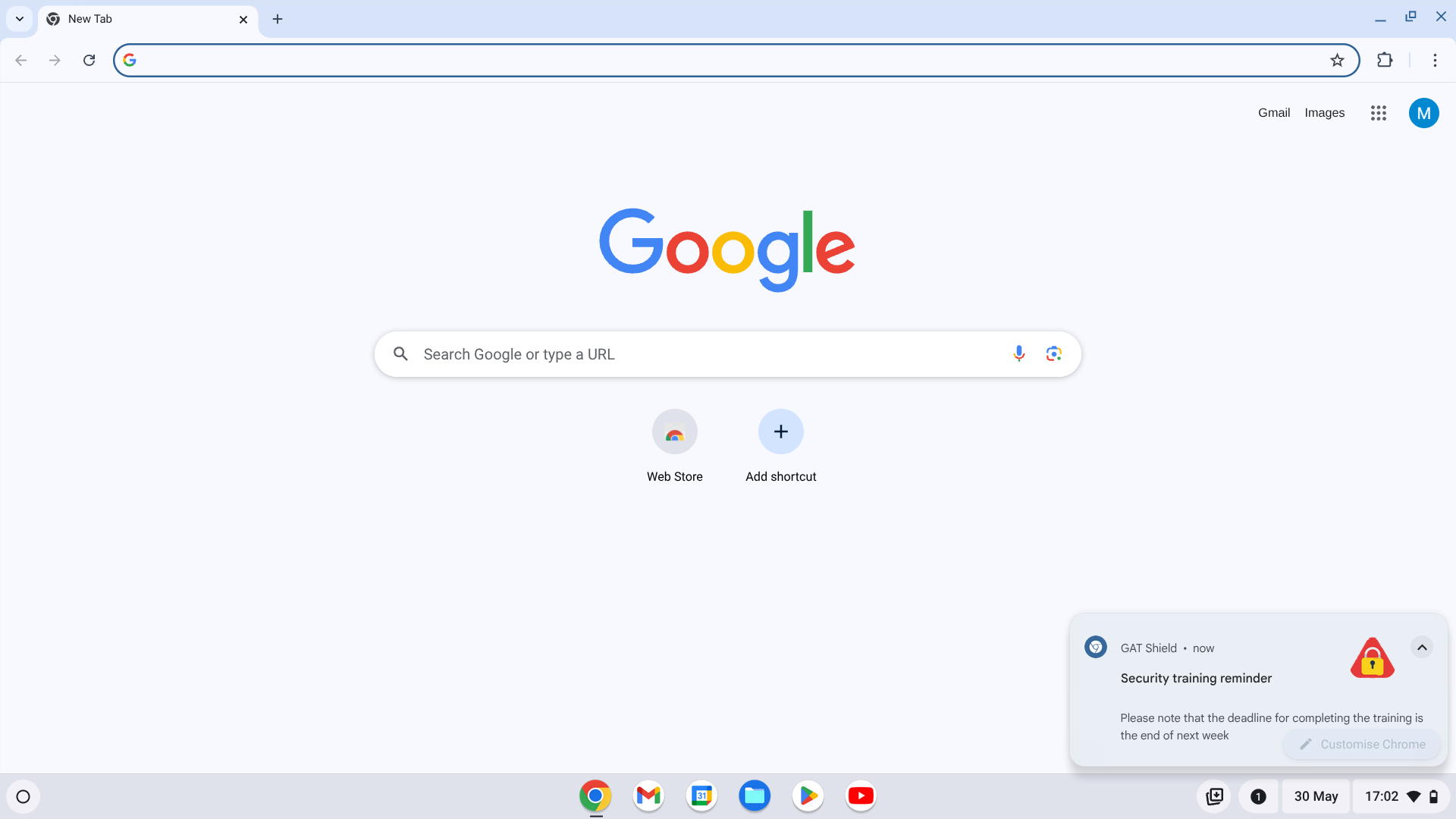
How to Create a Force Page Command #
Step 1: Create a New Command #
To define the command that will force a page, navigate to GAT Shield > Commands > Defined Commands > and click on + New Command to start creating one.

Step 2: Configure the Force Page Command #
The configuration window will be opened, and you can create your Force page command.
Under the Command section:
- Type the command Name
- Select the command Type as Force page
- Type the desired URL that will be forced into the end user’s browser
- Pin tab (optional) – once toggled, the website will be pinned in the end user’s browser
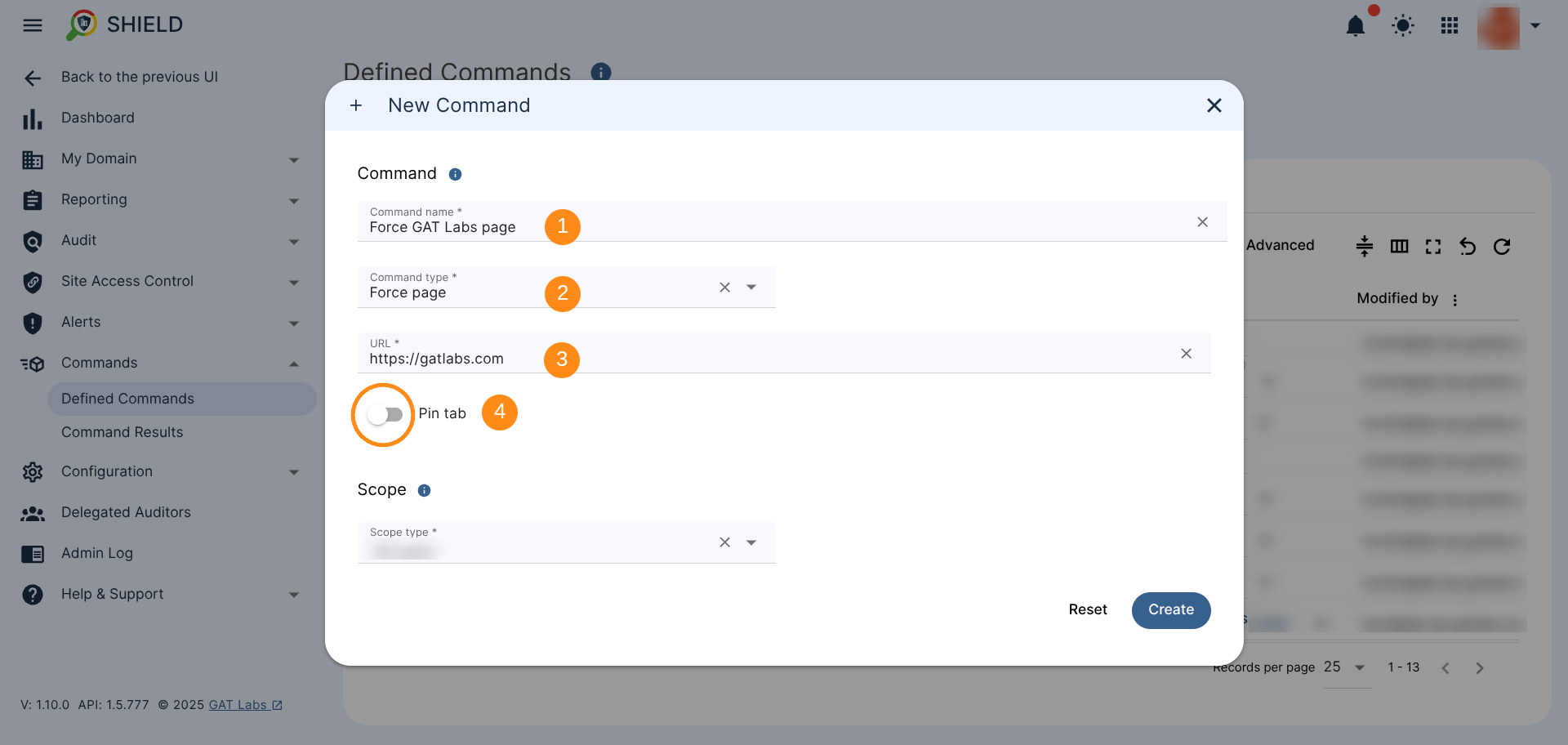
Under the Scope section:
-
Scope type: Choose who will receive the notification:
-
User – select individual user(s)
-
All users – applies domain-wide
-
When finished, click ‘Create’ to save and activate the command.

What Will Users See? #
To review the commands that took place, navigate to GAT Shield > Commands > Command Results > and find the one you created to see when and which user received it.
The result for the user is that the desired page opens in the browser (and is pinned if configured to do so).
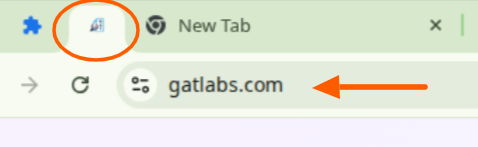
FAQ #
Q: Can I send weekly reminders with GAT Shield?
A: Yes. You can set up recurring reminders using the Critical Commands module, they’ll expire after 7 days unless reconfigured.
Q: What is the Force Page feature used for?
A: Force Page opens a specific URL in the user’s browser. Ideal for mandatory training, intranet pages, to-do lists, or onboarding resources.
Q: Do users need to click anything to acknowledge the command?
A: No, messages are shown automatically and disappear after expiry or dismissal.
Q: Is it possible to schedule a message in advance?
A: Currently, messages must be triggered manually. Recurring reminders can be reissued weekly by the admin.



